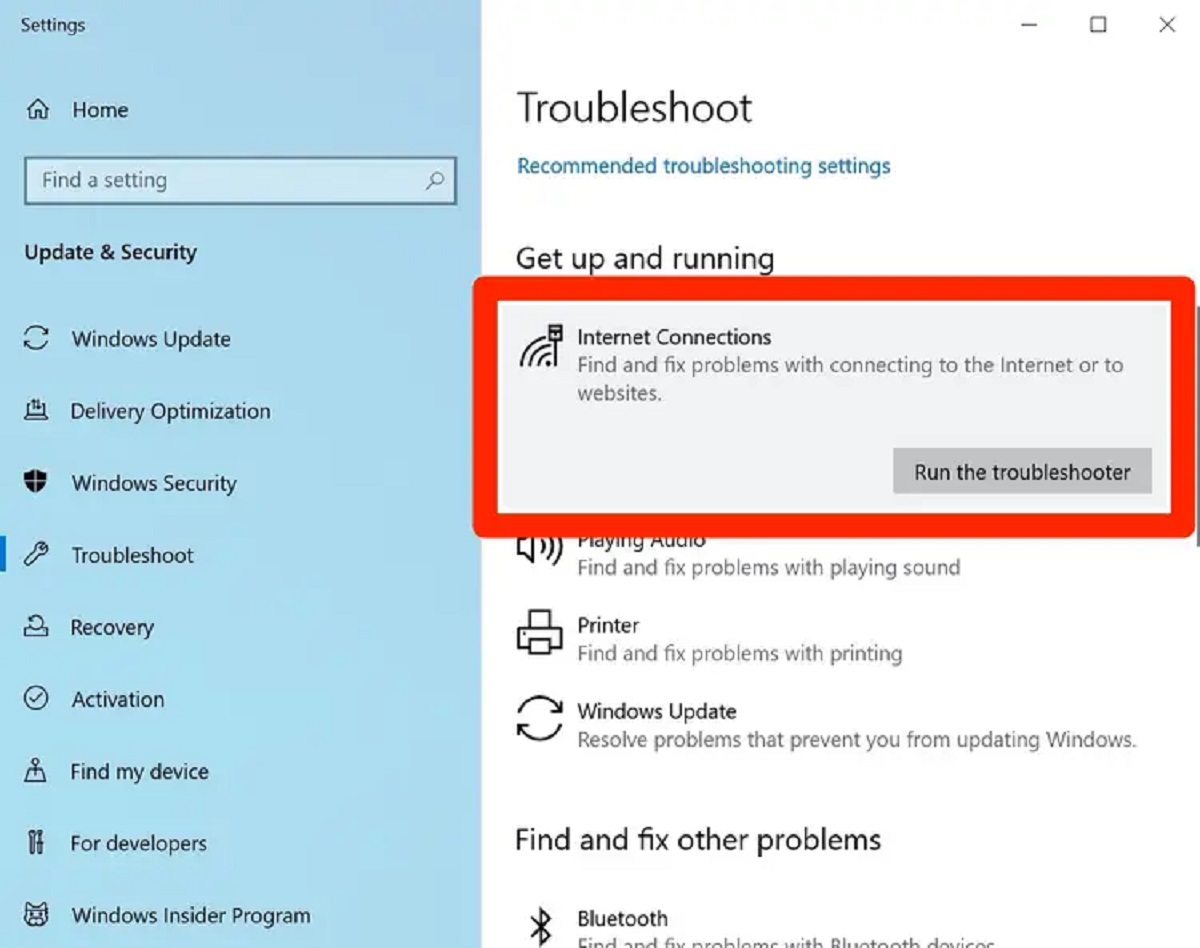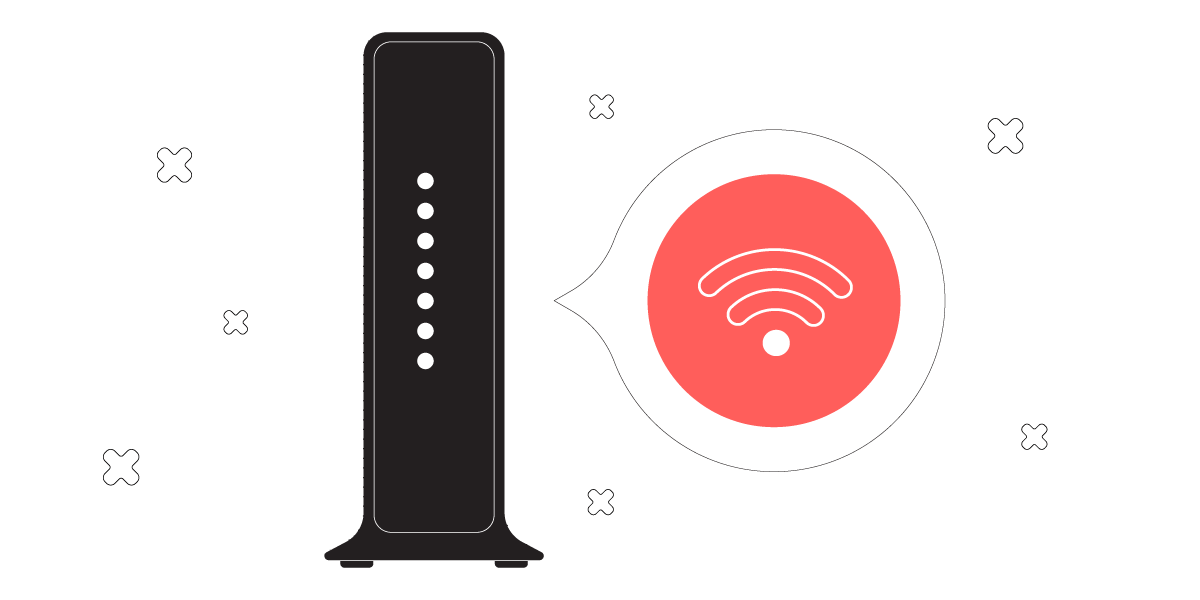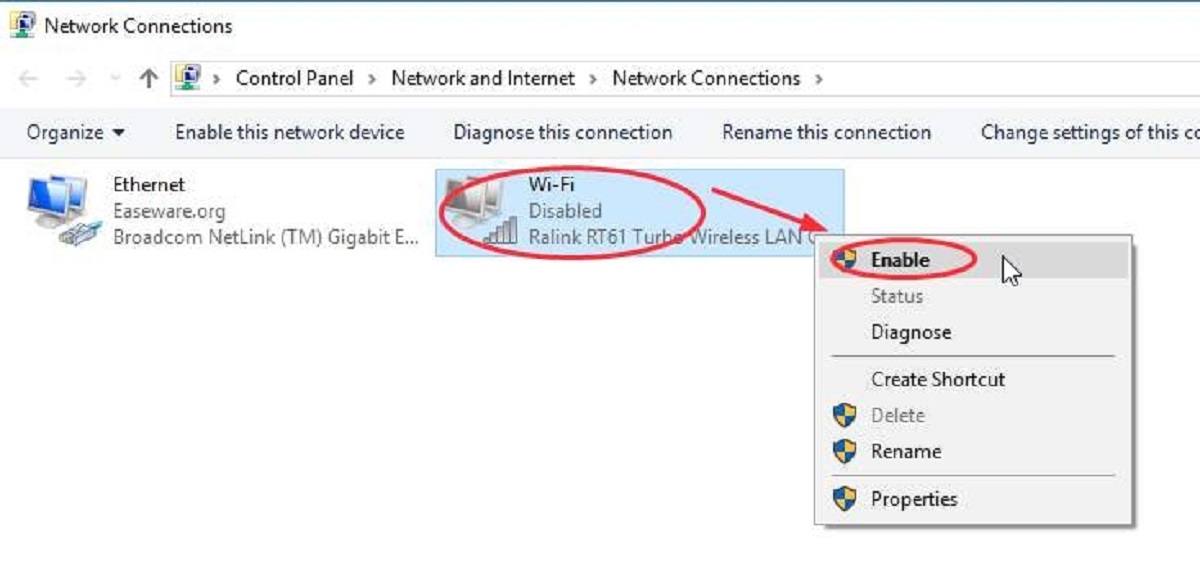Introduction
Are you experiencing slow or unreliable internet speeds due to interference from your neighbors’ Wi-Fi networks? It can be frustrating when you’re trying to stream your favorite shows, work online, or play online games, only to face constant disruptions and lag. Fortunately, there are several ways to block or minimize the Wi-Fi signal coming from your neighbors’ networks, allowing you to enjoy a more consistent and reliable connection. In this article, we will explore various methods to help you restore your Wi-Fi signal quality and regain control over your internet experience.
Wi-Fi interference occurs when multiple routers in close proximity operate on the same or overlapping frequencies. This can result in signal congestion, resulting in slower speeds, signal drops, and overall decreased performance. By taking the appropriate measures, you can enhance your Wi-Fi signal strength, reduce interference from neighboring networks, and ensure a more stable connection for your devices.
Please note that it’s essential to respect your neighbors’ Wi-Fi privacy when implementing these solutions. The goal is to maximize your own Wi-Fi signal without causing any disruption or inconvenience to others nearby. Let’s dive into the various methods you can use to block or minimize Wi-Fi signal interference from your neighbors.
Understanding WiFi Interference
To effectively block or minimize WiFi signal interference from your neighbors, it’s crucial to first understand how WiFi interference occurs. WiFi interference happens when multiple routers in close proximity operate on the same or overlapping frequencies. This congestion can result in slower speeds, signal drops, and reduced overall performance.
The most common cause of WiFi interference is using the same WiFi channel as nearby networks. WiFi channels are like separate lanes on a highway, and when too many networks are using the same channel, they can interfere with one another. Additionally, physical barriers such as walls, floors, and appliances can weaken and disrupt WiFi signals.
Another source of WiFi interference is electronic devices that operate on the same frequency as WiFi, such as cordless phones, microwave ovens, and Bluetooth devices. These devices can disrupt WiFi signals and impact your internet connection.
It’s important to note that WiFi interference can occur in both the 2.4 GHz and 5 GHz frequency bands. The 2.4 GHz band is more susceptible to interference due to its popularity and limited number of available channels. On the other hand, the 5 GHz band provides higher speeds and more channels, making it less prone to interference.
Understanding WiFi interference is essential because it allows you to identify the factors impacting your network’s performance. By pinpointing the source of interference, you can then implement the right strategies to block or minimize the interference, thereby improving your WiFi signal strength and overall internet experience.
Ways to Block WiFi Signal from Neighbors
If you’re facing WiFi interference from your neighbors’ networks, there are several effective strategies to block or minimize the WiFi signal. Each method offers its own advantages, so you can choose the approach that suits your needs and situation. Let’s explore some of these methods:
- Change Your WiFi Channel: Most routers automatically select a channel, which can lead to interference when multiple networks are using the same one. By manually changing your WiFi channel to one that is less congested, you can minimize interference and improve your signal quality.
- Use a WiFi Signal Jammer: A WiFi signal jammer can block the WiFi signal of neighboring networks, effectively preventing them from interfering with your own network. However, it’s important to note that using WiFi jammers may be illegal in some jurisdictions, so research the laws in your area before considering this option.
- Upgrade Your Router’s Antenna: If your router’s antenna is not providing sufficient coverage, upgrading to a higher-gain or directional antenna can help improve your WiFi signal strength. This can help to limit interference from nearby networks.
- Adjust Router Placement: The placement of your router can make a significant difference in minimizing WiFi interference. Position it away from walls, appliances, and other potential sources of interference to optimize signal strength.
- Enable Encryption and Password Protection: By securing your WiFi network with encryption and a strong password, you can prevent unauthorized access and reduce the chances of interference from neighboring networks.
- Use a WiFi Extender/Repeater: A WiFi extender or repeater can boost the range and strength of your WiFi signal, making your network less susceptible to interference.
- Set Up a WiFi Firewall: Configuring a firewall on your router can help block unwanted connections and minimize interference from neighboring networks.
- Use Aluminum Foil or Metal Mesh to Block Signals: Placing aluminum foil or metal mesh around your router can create a barrier that blocks or reflects WiFi signals, reducing interference from nearby networks.
It’s essential to note that while these methods can be effective in blocking or minimizing WiFi interference, it’s important to be mindful of local regulations and to respect your neighbors’ WiFi privacy. Implementing these strategies should always be done with the goal of improving your own network’s performance without causing any disruption to others nearby.
Change Your WiFi Channel
One of the simplest and most effective ways to block or minimize WiFi signal interference from your neighbors is by changing your WiFi channel. WiFi channels are like separate lanes on a highway, and when too many networks are using the same channel, it can lead to congestion and interference.
Most routers automatically select a channel when they are set up, often opting for the default channel. However, this channel may be heavily used by neighboring networks, resulting in poor signal quality. By manually changing your WiFi channel to one that is less congested, you can reduce interference and improve your overall WiFi performance.
Changing your WiFi channel can usually be done through your router’s settings. Access the router’s administrative interface by entering the router’s IP address into a web browser. Consult your router’s manual or manufacturer’s website for specific instructions on accessing and changing the WiFi channel.
To determine which WiFi channels are less congested in your area, you can use WiFi analyzer tools available for smartphones or software for computers. These tools provide a visual representation of the WiFi networks in your vicinity and the channels they are using. By identifying networks on crowded channels, you can choose a less congested channel for your own network.
It’s important to note that there are overlapping channels in the 2.4 GHz frequency band used by most WiFi networks. Channels 1, 6, and 11 are non-overlapping channels and are commonly recommended for use. However, choosing a channel other than these three may still be beneficial if it reduces interference from neighboring networks.
After changing your WiFi channel, monitor the performance of your network to ensure that it has effectively mitigated interference. Keep in mind that other networks in the area may also change their channels, so periodic channel checks and adjustments may be necessary.
By changing your WiFi channel to one with less congestion, you can significantly minimize interference from neighboring networks and improve the overall performance and reliability of your WiFi connection.
Use a WiFi Signal Jammer
If you’re looking for a more aggressive approach to block WiFi signals from your neighbors, you might consider using a WiFi signal jammer. A WiFi signal jammer is a device designed to disrupt and block WiFi signals, effectively preventing them from reaching your devices.
However, it’s important to note that the use of WiFi jammers may be illegal in some jurisdictions. Before considering this option, research and understand the laws and regulations regarding WiFi jammers in your area.
WiFi signal jammers work by emitting radio frequency signals that interfere with the WiFi signals. They typically operate on the same frequencies as WiFi networks, effectively overpowering and disrupting the signals from nearby routers.
It’s important to exercise caution when using WiFi jammers, as they can affect not only your neighbors’ networks but also other WiFi devices in the vicinity. Interfering with WiFi signals without proper authorization is a violation of privacy and can disrupt communication for others in your area.
If you decide to use a WiFi signal jammer, ensure that you are using it responsibly and ethically. It should be used in a manner that does not interfere with the legitimate use of WiFi by others.
In most cases, it’s advisable to exhaust other options for mitigating WiFi interference first before resorting to the use of a WiFi signal jammer. The methods mentioned earlier, such as changing your WiFi channel or upgrading your router’s antenna, can often provide effective solutions without causing disruption to others.
Remember to prioritize being a good neighbor and respecting others’ WiFi privacy. Blocking or reducing WiFi signals from neighboring networks is meant to improve your own network’s performance, not to intentionally disrupt others’ connections.
Before considering the use of a WiFi signal jammer, consult local regulations and consider alternative methods that can address WiFi interference while still maintaining a respectful and cooperative relationship with your neighbors.
Upgrade Your Router’s Antenna
Another effective method to block or minimize WiFi signal interference from your neighbors is by upgrading your router’s antenna. The antenna is responsible for transmitting and receiving WiFi signals, and a higher-quality antenna can significantly improve your WiFi signal strength and range, reducing the impact of neighboring networks.
Many routers come with internal or detachable antennas. If your router has a detachable antenna, you have the option to replace it with a higher-gain antenna. A higher-gain antenna has a stronger signal output and may provide a broader coverage area, allowing you to overcome interference from nearby networks.
When choosing a new antenna, consider the specific needs of your environment. Directional antennas focus the WiFi signal in a specific direction, which can be useful if you are trying to block signals from a particular direction, such as your neighbors’ networks. Omni-directional antennas radiate WiFi signals in all directions, which can help improve coverage in a multi-story or larger space.
To upgrade your router’s antenna, start by finding a compatible antenna that meets your requirements and is suitable for your router model. Most antennas are easy to install and can be screwed in or attached to the router’s antenna port. Refer to your router’s manual for specific instructions on how to replace the antenna.
After upgrading your router’s antenna, monitor the performance of your WiFi network and assess whether the interference from neighboring networks has been reduced. Note that while a stronger antenna can help overcome interference, it may not completely eliminate all sources of interference. Factors such as the proximity and number of neighboring networks can still impact your WiFi signal quality.
In addition to upgrading your antenna, consider optimizing the placement of your router. Position it in a central location, away from obstructions and potential sources of interference such as walls and large appliances. This, combined with a better antenna, can further reduce the impact of neighboring WiFi networks.
Remember that upgrading your router’s antenna is a solution that focuses on improving your own WiFi signal strength. It does not directly block or interfere with neighboring networks. This approach allows you to enhance your network’s performance while being considerate of your neighbors’ WiFi privacy.
By upgrading your router’s antenna, you can boost your WiFi signal strength and extend the coverage area, effectively minimizing the impact of WiFi signal interference from neighboring networks.
Adjust Router Placement
Proper router placement plays a crucial role in minimizing WiFi signal interference from neighboring networks. The physical location of your router can greatly impact the quality and strength of your WiFi signal. By adjusting the placement of your router, you can improve signal reception and reduce the impact of nearby WiFi networks.
Start by placing your router in a central location within your home or office. This allows for more equal distribution of WiFi signals throughout the space, reducing the likelihood of interference. Avoid placing the router near walls or other obstructions that can weaken the signal.
Keep in mind that WiFi signals travel in all directions, so placing the router in an open area without any physical barriers can improve signal strength. If possible, elevate your router by placing it on a shelf or mounting it on a wall to help enhance signal coverage.
Additionally, consider the distance between your router and neighboring networks. If you’re experiencing significant interference, moving your router farther away from nearby networks can help reduce the impact. Experiment with different placements and observe the changes in signal strength and interference levels.
It’s also worth noting that the frequency band your router is using can affect its range and susceptibility to interference. The 2.4 GHz band is more prone to interference due to its popularity and limited number of available channels. If possible, consider using the less congested 5 GHz band, which offers more channels and can provide better performance in terms of speed and interference reduction.
Regular monitoring of your WiFi network’s performance is recommended after adjusting the router placement. Use tools like WiFi analyzers to assess signal strength and identify any remaining interference from neighboring networks. Making adjustments to the router’s position may require additional fine-tuning to achieve optimal results.
Remember to be mindful of the WiFi privacy of your neighbors and avoid intentionally blocking their signals. The goal is to improve the performance of your own network without causing inconvenience or disruption to others.
By adjusting the placement of your router, you can optimize the signal coverage, reduce interference, and maximize the performance of your WiFi network.
Enable Encryption and Password Protection
Enabling encryption and password protection is a crucial step in blocking unauthorized access and minimizing interference from neighboring WiFi networks. When your WiFi network is not properly secured, it becomes vulnerable to potential intruders who can cause disruptions and interfere with your signal.
By enabling encryption, you ensure that the data transmitted between your devices and your WiFi network is encrypted, making it difficult for unauthorized parties to intercept and interfere with your connection. The most common encryption protocol used for WiFi networks is Wi-Fi Protected Access 2 (WPA2). It provides a high level of security and is recommended for ensuring a secure connection.
To enable encryption, access your router’s settings through its administrative interface by entering the router’s IP address into a web browser. Navigate to the security settings and select WPA2 as the encryption type. Set a strong password, incorporating a combination of letters, numbers, and special characters to enhance its complexity and security.
Having a strong password is equally important as enabling encryption. A weak or easily guessable password can put your WiFi network at risk of unauthorized access, allowing potential intruders to interfere with your signal. Choose a unique and complex password and avoid using common words or personal information that can be easily guessed.
By enabling encryption and password protection, you ensure that only authorized devices can connect to your WiFi network. This minimizes the potential for neighboring networks to interfere with your connection and offers an added layer of security against unwanted access.
Regularly update your encryption settings and change your password to enhance the security of your WiFi network. It’s also advisable to periodically review and manage the devices connected to your network, removing any unfamiliar or unauthorized devices.
Remember to inform your legitimate network users of the password to avoid any inconvenience to them. It’s essential to balance security with convenience to maintain a smooth WiFi experience for everyone using your network.
Enabling encryption and password protection is a proactive step in blocking unauthorized access and minimizing interference from neighboring WiFi networks. By taking these measures, you can ensure the privacy and security of your WiFi network while reducing the likelihood of interference affecting your signal.
Use a WiFi Extender/Repeater
If you’re experiencing WiFi signal interference from neighboring networks, using a WiFi extender or repeater can help enhance your signal strength and reduce the impact of interference. These devices work by amplifying and extending the reach of your WiFi network, providing a more stable and reliable connection throughout your space.
A WiFi extender, also known as a WiFi range extender or booster, receives your existing WiFi signal and rebroadcasts it, effectively extending the coverage area. It bridges the gap between your router and devices that are farther away, reducing the impact of nearby networks and improving signal quality.
To set up a WiFi extender, place it in an area where the WiFi signal from your router is still strong but can be extended to reach dead zones or areas with poor signal reception. Follow the manufacturer’s instructions to connect the extender to your WiFi network and ensure seamless communication between the extender, router, and your devices.
Similarly, a WiFi repeater works by receiving the WiFi signal from your router, amplifying it, and then rebroadcasting it to extend the coverage area. Repeaters are particularly useful for larger spaces or areas with multiple floors where the WiFi signal may struggle to reach.
When choosing a WiFi extender or repeater, consider factors such as compatibility with your router, the range it can cover, and the strength of signal amplification. Assess your specific needs and select a device that best suits your requirements.
By utilizing a WiFi extender or repeater, you can improve the strength and reach of your WiFi signal, making it less susceptible to interference from neighboring networks. However, it’s important to position the extender or repeater strategically to ensure optimal results. Experiment with placement to find the best location to maximize coverage and minimize interference.
Keep in mind that while WiFi extenders and repeaters can be effective in improving signal strength and reducing interference, they may introduce a slight delay in signal transmission due to the additional processing involved. However, these delays are usually minimal and shouldn’t significantly impact your internet experience.
Additionally, be mindful of the SSID (Service Set Identifier) settings when setting up a WiFi extender or repeater. It’s advisable to use the same SSID and password as your main WiFi network for seamless connectivity and automatic switching between the router and the extender/repeater.
Using a WiFi extender or repeater allows you to extend the range and coverage of your WiFi network, making it more resistant to interference from neighboring networks. This can greatly improve your WiFi signal quality and provide a more reliable internet connection throughout your home or office space.
Set Up a WiFi Firewall
Setting up a WiFi firewall is another effective way to block interference from neighboring networks and enhance the security of your WiFi connection. A firewall acts as a protective barrier between your network and external threats, allowing you to control and filter incoming and outgoing network traffic.
A WiFi firewall can help block unauthorized access attempts and interference from neighboring networks by preventing unwanted connections. It allows you to define rules and restrictions for network traffic, ensuring that only approved devices can access your WiFi network.
To set up a WiFi firewall, you can begin by accessing your router’s settings through its administrative interface. Look for the firewall or security settings and enable the firewall feature if available. Consult your router’s manual or the manufacturer’s website for specific instructions on configuring the firewall.
Once the firewall is enabled, you can customize the settings to fit your specific needs. Set up rules to block or allow incoming and outgoing traffic based on ports, IP addresses, or protocols. Additionally, you can configure your firewall to detect and block suspicious activities or potential threats.
Regularly updating the firmware of your router is crucial to ensure that you have the latest security enhancements and bug fixes. Firmware updates often include patches for known vulnerabilities and can help keep your network protected against potential attacks and interference.
While setting up a WiFi firewall is an effective method to block interference, it is important to strike a balance between security and the seamless connectivity of your devices. Avoid setting overly strict rules that may cause inconvenience for legitimate users of your network.
It’s worth noting that a WiFi firewall primarily focuses on controlling network traffic and blocking unwanted connections. It does not physically block WiFi signals. Therefore, it is still necessary to implement other methods to reduce signal interference, such as adjusting router placement or changing WiFi channels.
By setting up a WiFi firewall, you have an added layer of security that helps prevent unauthorized access and interference from neighboring networks. It allows you to have more control over your WiFi network and ensures a safer and more reliable internet experience for you and your connected devices.
Use Aluminum Foil or Metal Mesh to Block Signals
If you’re looking for a simple and low-cost method to block WiFi signals from neighboring networks, you can use materials such as aluminum foil or metal mesh to create a barrier and reduce signal interference.
Aluminum foil and metal mesh are known for their conductive properties, which can block or reflect WiFi signals. By strategically placing these materials near the areas where you want to block signals, you can minimize the impact of neighboring networks on your WiFi connection.
To use aluminum foil, wrap it around the sides or back of your router, leaving the front open for the signals to be transmitted and received. This creates a makeshift shield that blocks or weakens the WiFi signals in the direction of the foil, reducing the likelihood of interference from neighboring networks.
Similarly, you can use a metal mesh or a wire mesh screen placed in front of your router. The mesh acts as a partial barrier, significantly reducing the strength of WiFi signals that pass through it. Experiment with different positioning and angles to find the most effective configuration to block or minimize interference.
It’s important to note that while aluminum foil and metal mesh can provide some level of signal blocking, they may not completely eliminate interference. The effectiveness of these methods can vary depending on factors such as the thickness of the foil or the density of the mesh. Additionally, they may also impact the strength and coverage of your own WiFi signal, so it’s important to find the right balance.
When using aluminum foil or metal mesh, be cautious of excessive heat generation or obstruction of ventilation for your router. Ensure that the materials are placed in a way that does not interfere with the normal functioning and cooling of the device.
While using aluminum foil or metal mesh can offer a DIY solution to block WiFi signals, it’s essential to consider the aesthetics and practicality of these methods. They may not be suitable for every situation, especially if you prefer a more professional or inconspicuous approach to blocking interference.
Remember that using these materials to block signals should be done with respect for your neighbors’ WiFi privacy and without causing disruption to their networks. The goal is to enhance the performance and reduce interference of your own WiFi network.
By using aluminum foil or metal mesh as a barrier, you can create a physical hindrance to WiFi signals, reducing the impact of neighboring networks on your WiFi connection. Experiment with different configurations to find the best solution that suits your needs and helps optimize your WiFi signal strength and quality.
Conclusion
Dealing with WiFi signal interference from neighboring networks can be frustrating, but there are several effective methods to block or minimize the interference. By implementing the right strategies, you can improve your WiFi signal strength, reduce interruptions, and enjoy a more reliable internet connection.
Changing your WiFi channel, upgrading your router’s antenna, adjusting its placement, and enabling encryption and password protection are all simple and practical ways to block interference. These methods focus on optimizing your own network without causing disruption to neighboring networks. Additionally, using a WiFi extender or repeater can enhance signal range and coverage, providing a more stable connection.
For those seeking more aggressive options, it’s important to note that certain approaches, such as using a WiFi signal jammer, may be illegal and should be approached with caution. Always research and understand the laws and regulations governing WiFi jamming devices in your area.
Lastly, creating a WiFi firewall and using aluminum foil or metal mesh to block signals provide additional solutions to minimize interference. These methods add a layer of security and physical barriers to reduce the impact of neighboring networks.
When implementing these strategies, it’s important to be respectful of your neighbors’ WiFi privacy and avoid intentionally disrupting their networks. Strive for a cooperative approach that prioritizes improving your own network’s performance while minimizing interference for others.
Remember to regularly monitor and adjust your WiFi settings as needed. Factors such as the number of neighboring networks, changes in the surrounding environment, and new devices can all impact your WiFi signal quality and interference levels.
By taking control of your WiFi network and implementing these methods, you can overcome interference from neighboring networks and enjoy a more consistent and reliable internet experience. Experiment with different techniques to find the best combination that suits your specific situation and maximizes your WiFi signal strength.