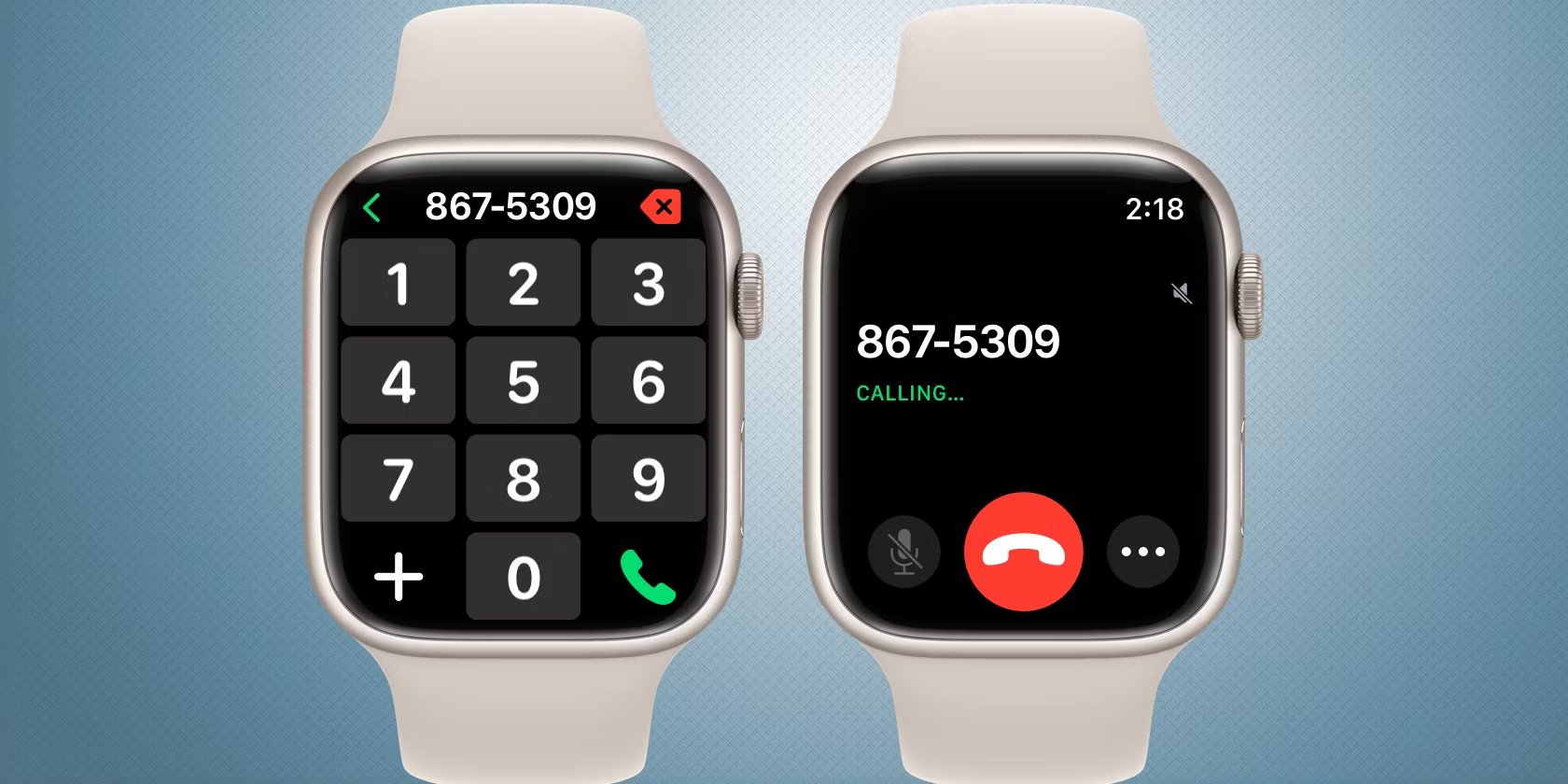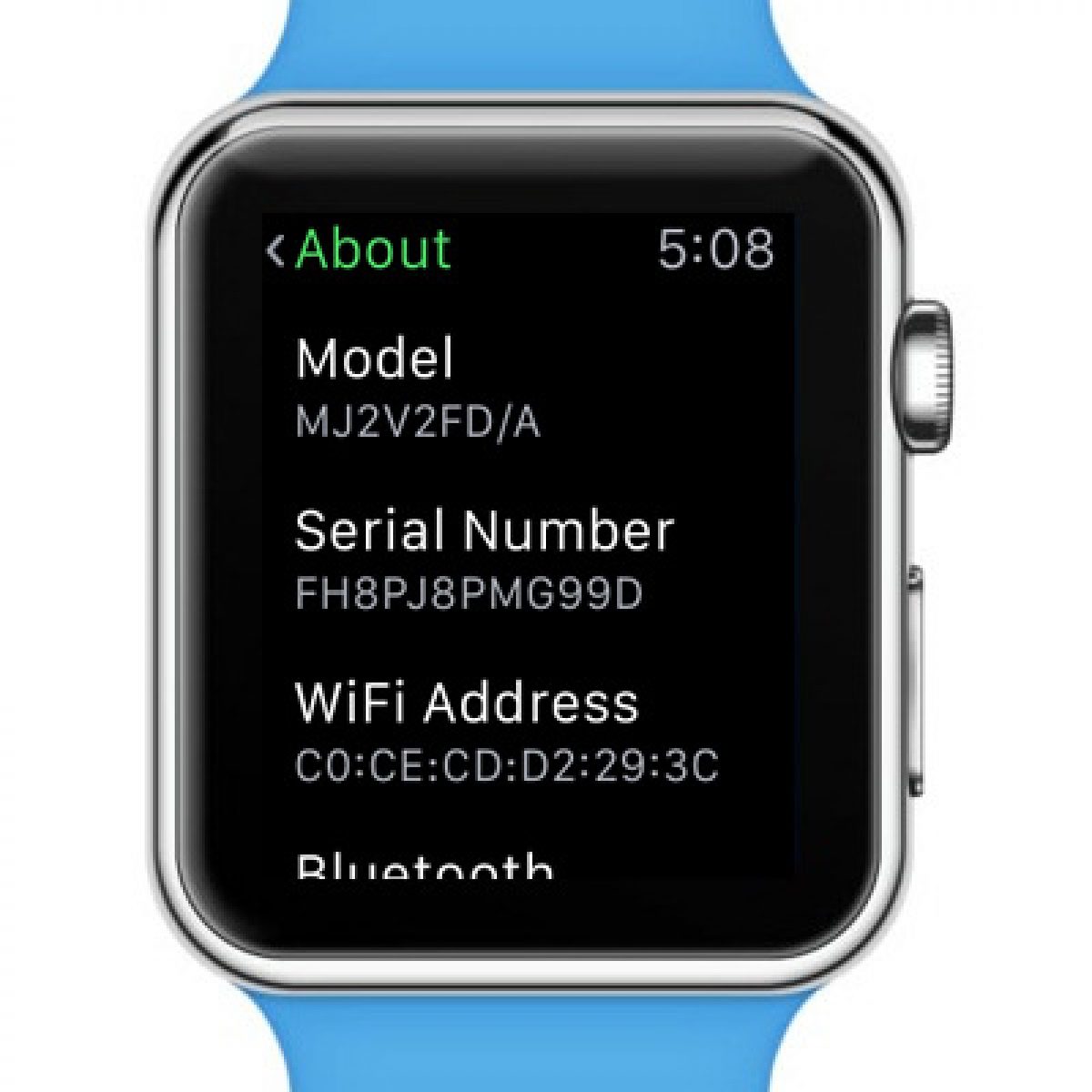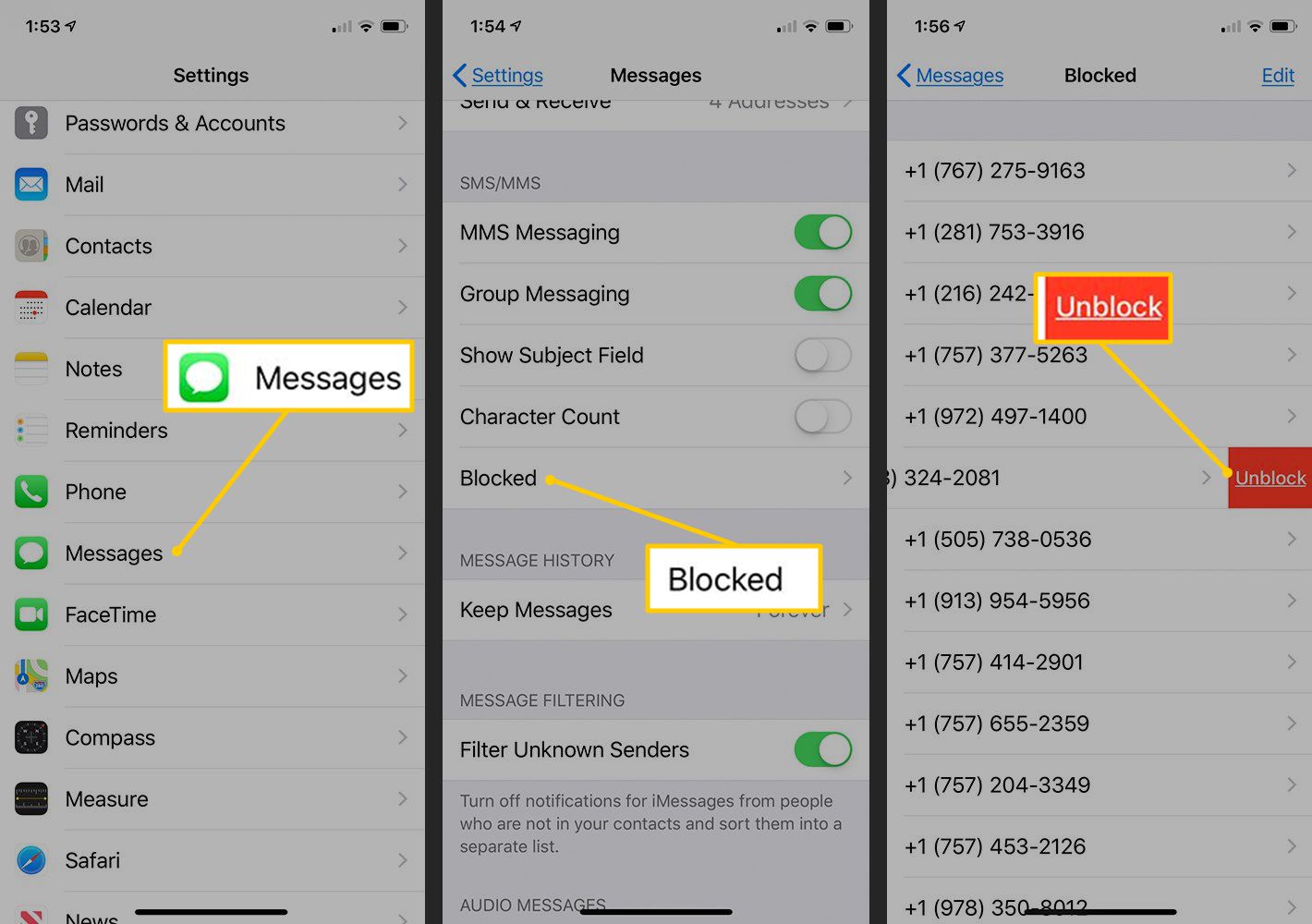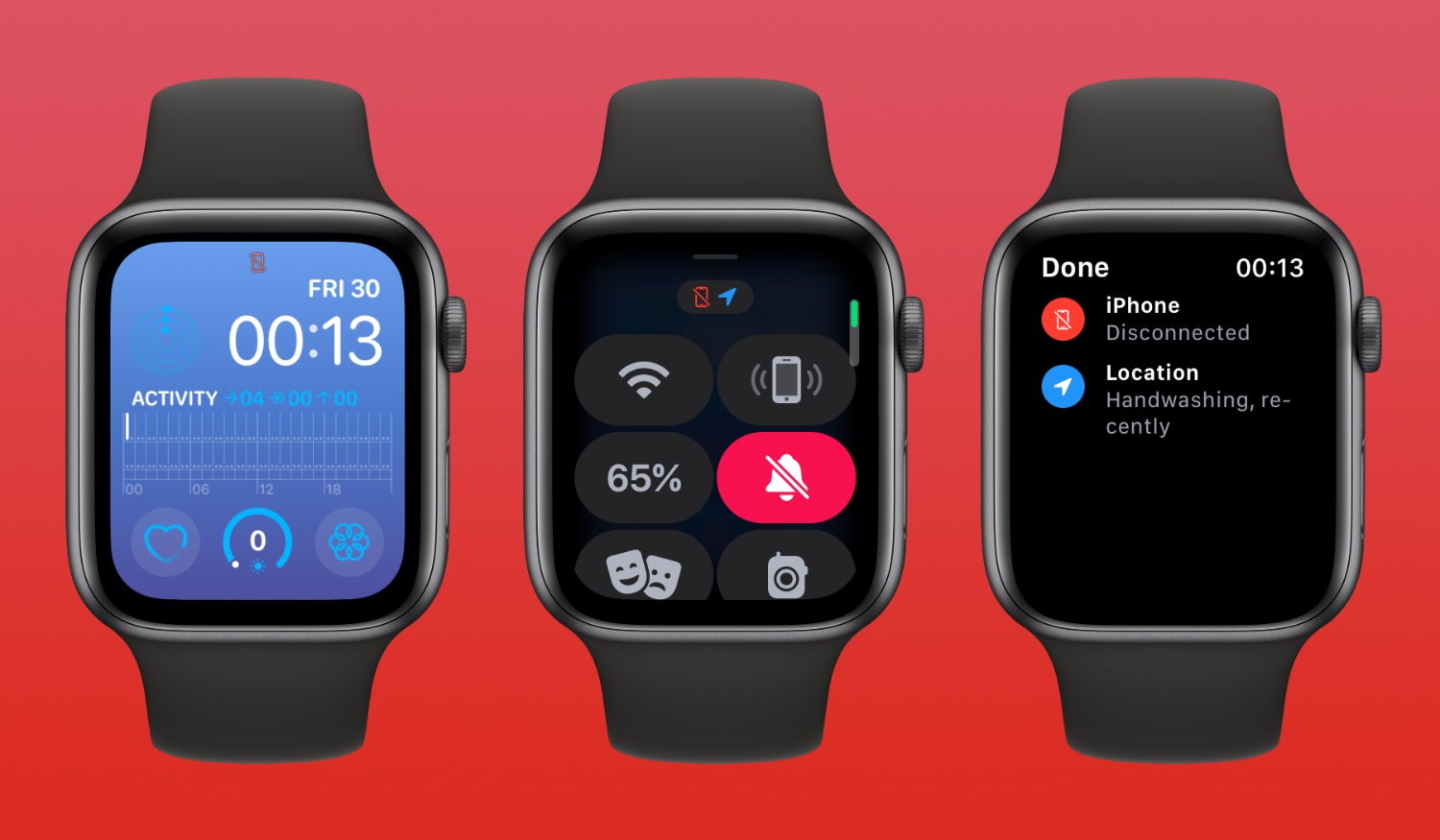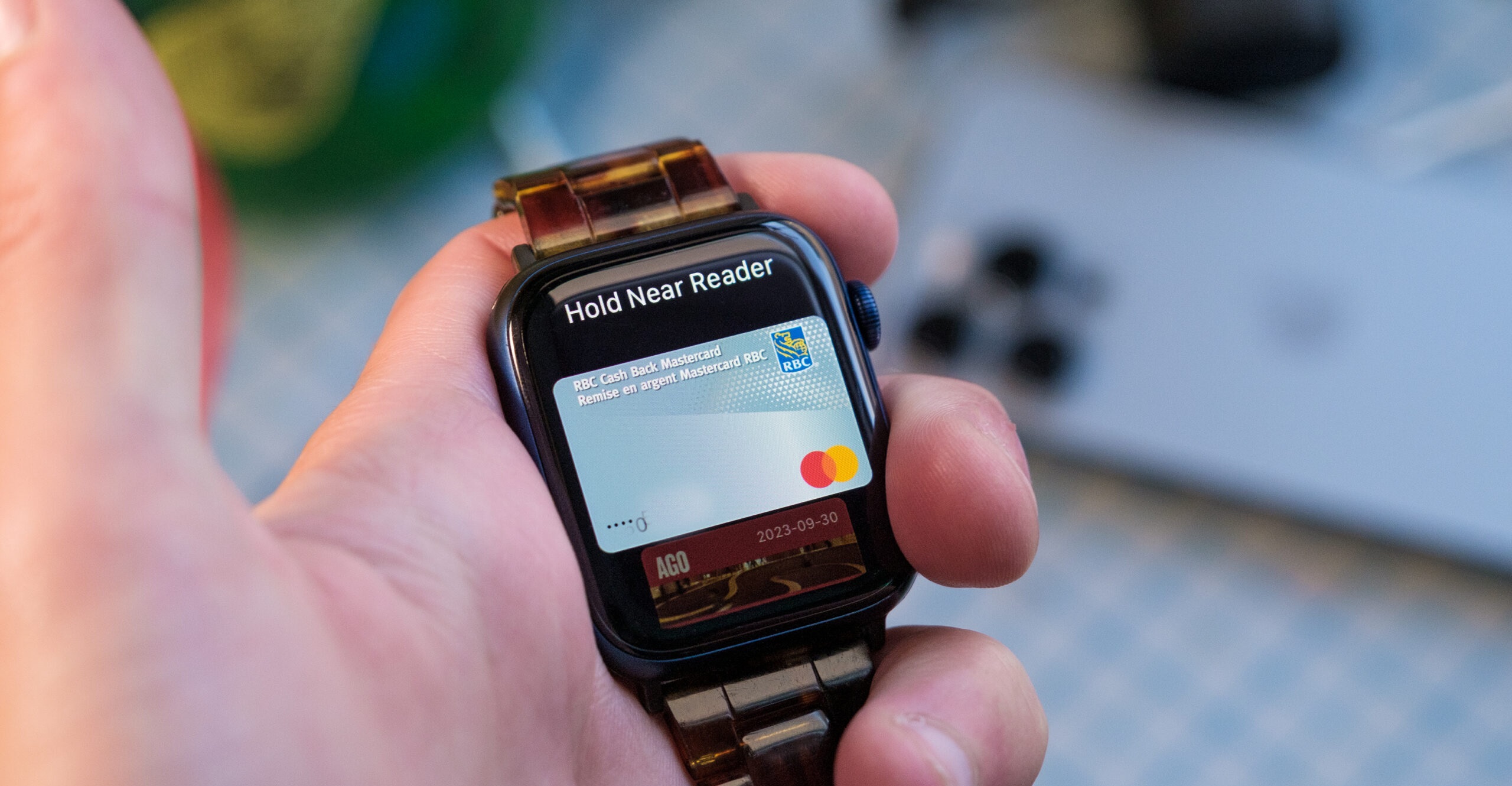Introduction
Apple Watch is a popular wearable device that offers a wide range of features to help you stay connected and organized. One of its useful functionalities is the ability to block unwanted phone calls and messages. Blocking a number on your Apple Watch can help you maintain your peace of mind and avoid distractions from unwanted contacts.
In this article, we will guide you through two different methods to block a number on your Apple Watch. The first method involves blocking a number directly on the Apple Watch itself, while the second method requires you to block the number on your paired iPhone, which will automatically sync the blocked numbers to your Apple Watch.
Whether you’re dealing with annoying telemarketers, persistent spam callers, or simply someone you no longer wish to communicate with, blocking a number on your Apple Watch can provide a sense of relief and control over your incoming calls and messages.
Now, let’s explore the step-by-step processes of both methods to block a number on your Apple Watch.
Method 1: Blocking a Number on Apple Watch
If you prefer to handle the task directly on your Apple Watch, follow these simple steps to block a number:
- Start by opening the “Phone” app on your Apple Watch. You can do this by pressing the Digital Crown to access the app launcher and tapping on the “Phone” icon.
- Next, navigate to the “Recents” tab, which will display a list of recent calls you have received or dialed.
- Scroll through the list and locate the phone number you want to block. Once you find it, swipe left on the number to reveal the “More” button.
- Tap on the “More” button, which will present you with a list of options.
- From the options provided, tap on “Block this Caller”. This action will effectively block the number and prevent future calls and messages from that particular contact.
- If you change your mind and wish to unblock the number, simply follow the same process and select “Unblock this Caller” instead.
Blocking a number on your Apple Watch is a quick and convenient way to prevent unwanted communication. The blocked number will remain on your blocked list until you manually remove it.
Keep in mind that blocking a number on your Apple Watch will only prevent calls and messages from that number on your watch. If you want to block the number on your paired iPhone as well, you can follow the steps in the next section.
Method 2: Blocking a Number on iPhone
To block a number on your iPhone and have it automatically sync to your Apple Watch, follow these steps:
- Open the “Phone” app on your iPhone. It is a green app icon with a white telephone receiver.
- Navigate to the “Recents” tab, similar to the process on the Apple Watch.
- Scroll through the list until you find the number you wish to block and tap on the “i” icon next to it.
- Scroll down to the bottom of the contact or call details screen and select “Block this Caller”.
- A confirmation prompt will appear, asking if you want to block the contact. Tap on “Block Contact” to proceed.
- Once you confirm, the number will be added to your blocked list.
By blocking the number on your iPhone, it will automatically sync the blocked contact to your Apple Watch. This means any calls or messages from that number will be blocked on both devices.
If you ever wish to unblock the number, follow these steps:
- Open the “Settings” app on your iPhone.
- Scroll down and select “Phone”.
- Tap on “Blocked Contacts”.
- You will see a list of blocked numbers. Find the number you want to unblock and swipe left on it.
- Tap on the red “Unblock” button.
Unblocking the number will remove it from the blocked list, allowing calls and messages from that contact to come through again.
Blocking a number on your iPhone ensures that the blocked contact remains restricted on your Apple Watch and provides a seamless user experience across both devices.
Syncing the Blocked Numbers between Apple Watch and iPhone
One of the great advantages of blocking a number on your iPhone is that it seamlessly syncs the blocked contact to your Apple Watch. This synchronization ensures that the blocked numbers remain consistent across both devices. However, there are a few things to keep in mind regarding this syncing process:
1. iCloud Account: To enable the syncing of blocked numbers, make sure you are signed in to the same iCloud account on both your iPhone and Apple Watch. This synchronization relies on the iCloud service to keep your devices up to date with the blocked contacts.
2. Internet Connection: The syncing process requires a stable internet connection on both devices. Ensure that your iPhone and Apple Watch are connected to Wi-Fi or have a cellular data connection.
3. Time Delay: In some cases, there might be a slight time delay between blocking a number on your iPhone and the blocked contact appearing on your Apple Watch. This delay is normal and usually occurs due to synchronization processes.
4. Multiple Apple Watch Pairings: If you have multiple Apple Watches paired with the same iPhone, the blocked numbers will sync across all the paired watches. This synchronization ensures consistent blocking of unwanted contacts on each watch.
By following these guidelines, you can ensure that the numbers you block on your iPhone are mirrored on your Apple Watch. This synchronization feature provides a seamless experience, allowing you to easily manage and control your blocked contacts on both devices.
Conclusion
Blocking a number on your Apple Watch is a straightforward process that allows you to regain control over your incoming calls and messages. Whether you choose to block a number directly on your Apple Watch or through your paired iPhone, the result is the same – preventing unwanted contacts from reaching you.
In Method 1, you learned how to block a number directly on your Apple Watch by accessing the “Phone” app, locating the contact, and selecting the “Block this Caller” option. This method is ideal if you prefer handling the task directly on your watch, without needing to use your iPhone.
In Method 2, you discovered how to block a number on your iPhone, which would automatically sync the blocked contact to your Apple Watch. This method provides the added benefit of synchronizing the blocked numbers between both devices, ensuring consistent blocking of unwanted contacts.
Remember to keep your iCloud account signed in on both your iPhone and Apple Watch for seamless syncing, and ensure you have a stable internet connection on both devices.
By following these methods, you can effectively block unwanted callers, telemarketers, or any other contacts you choose, providing you with peace of mind and uninterrupted focus throughout your day.
Now that you have the tools and knowledge, go ahead and take control of your Apple Watch calling experience by blocking those unwanted numbers!