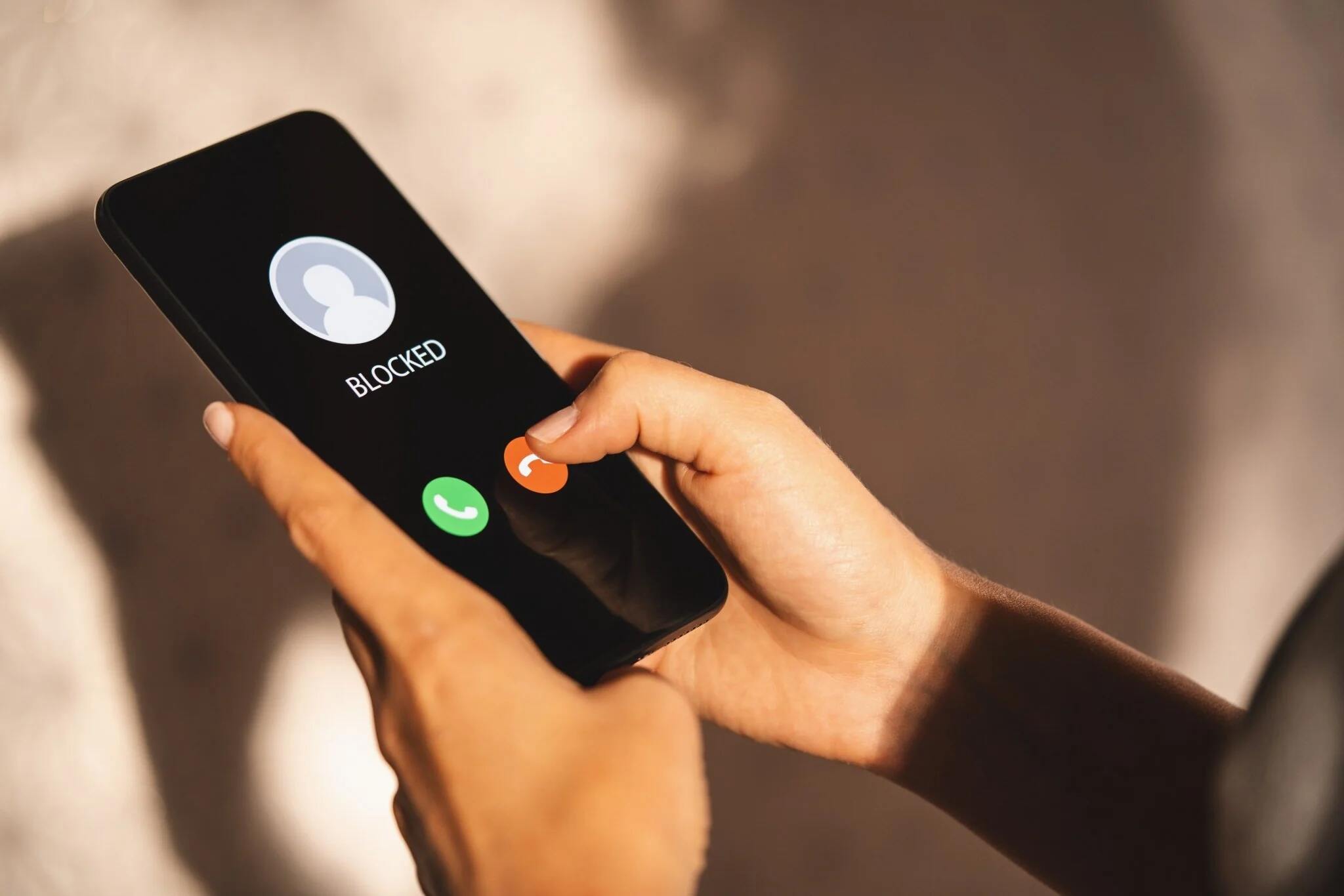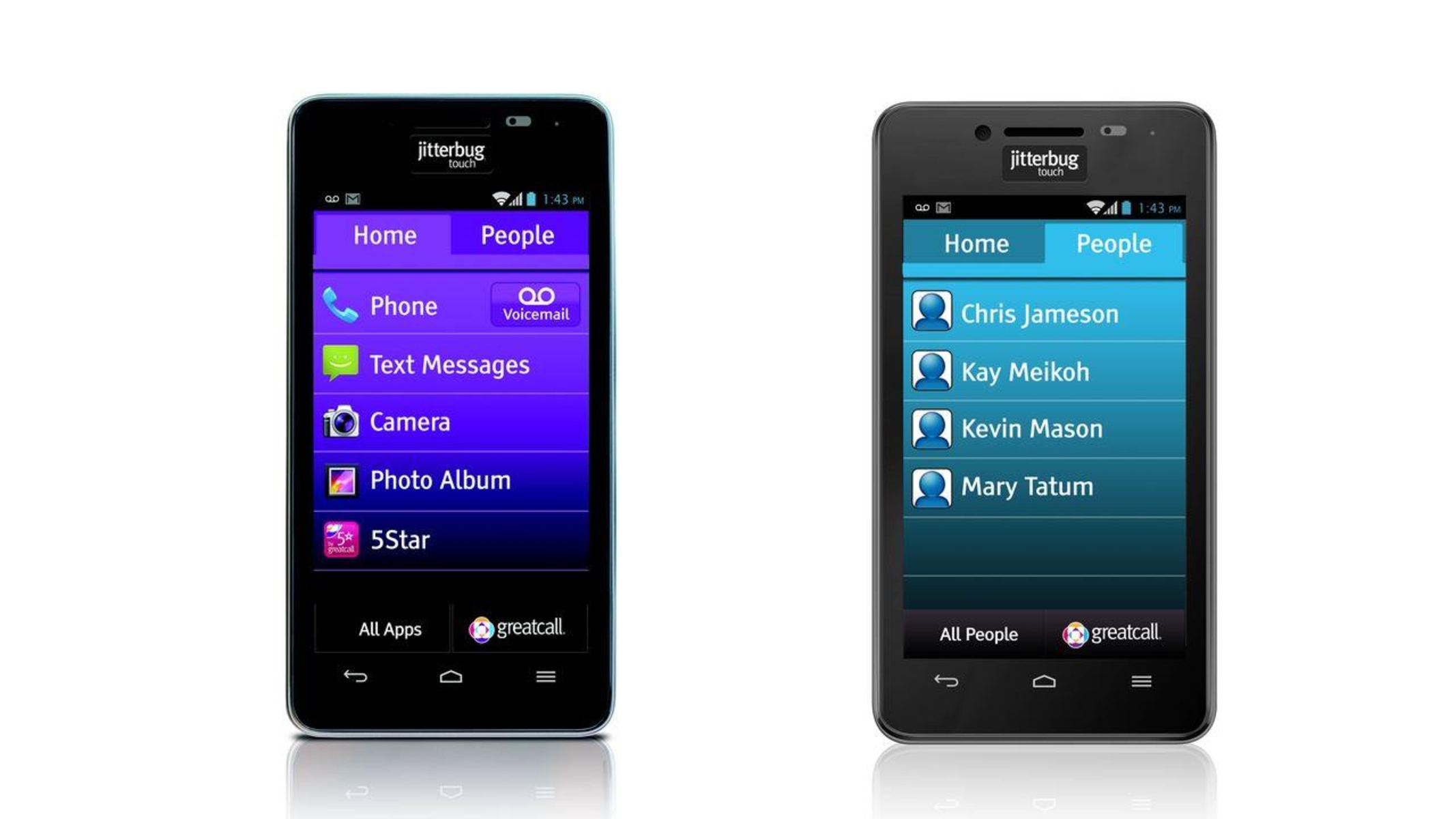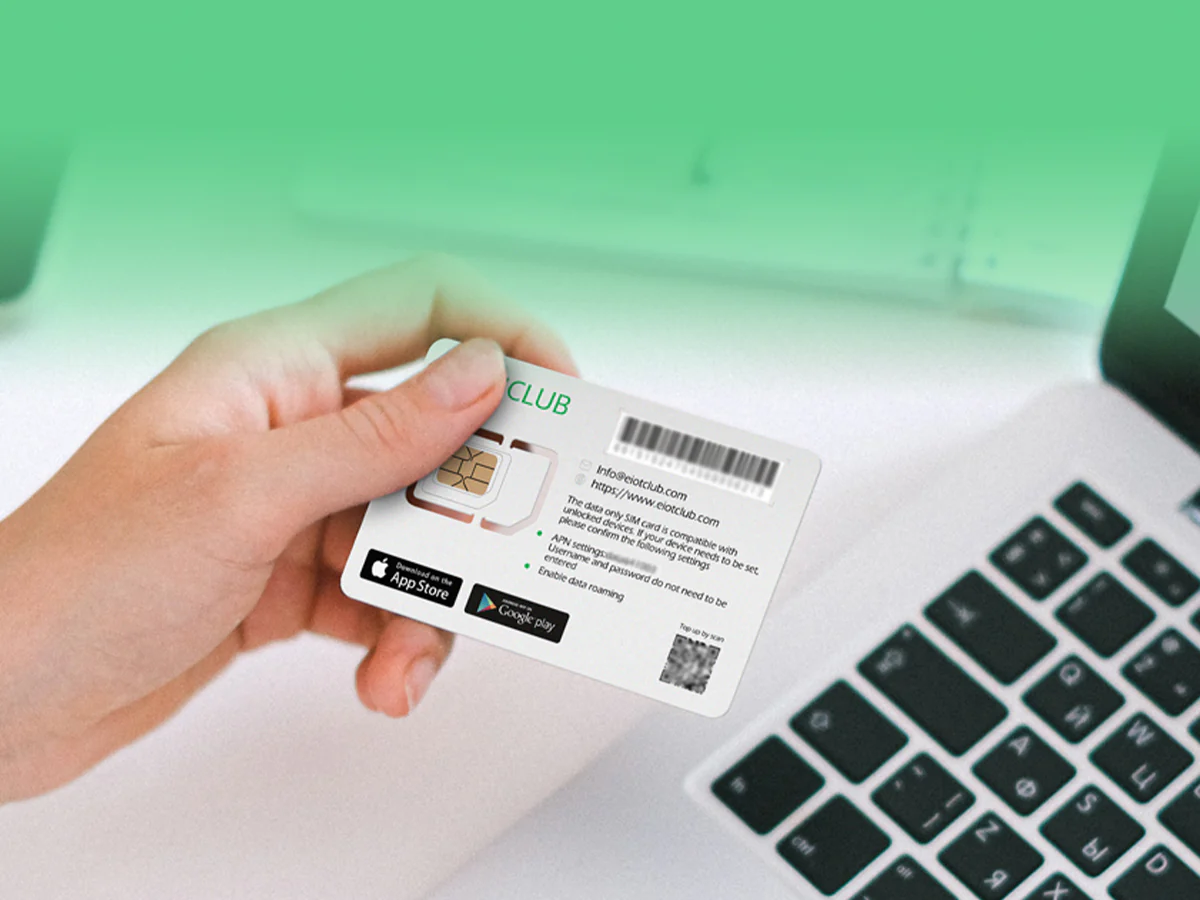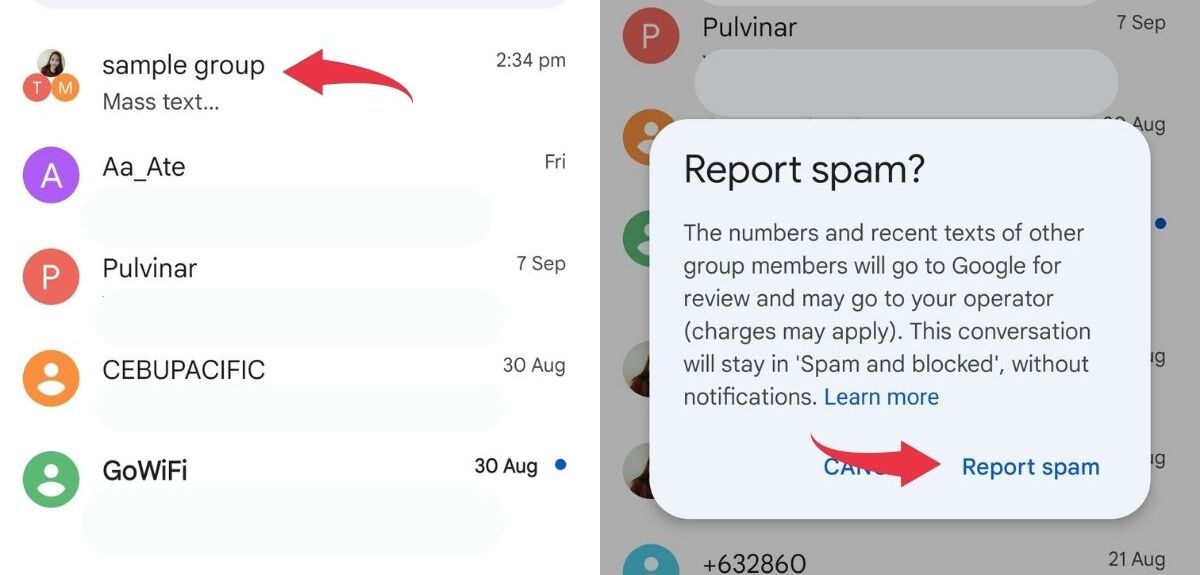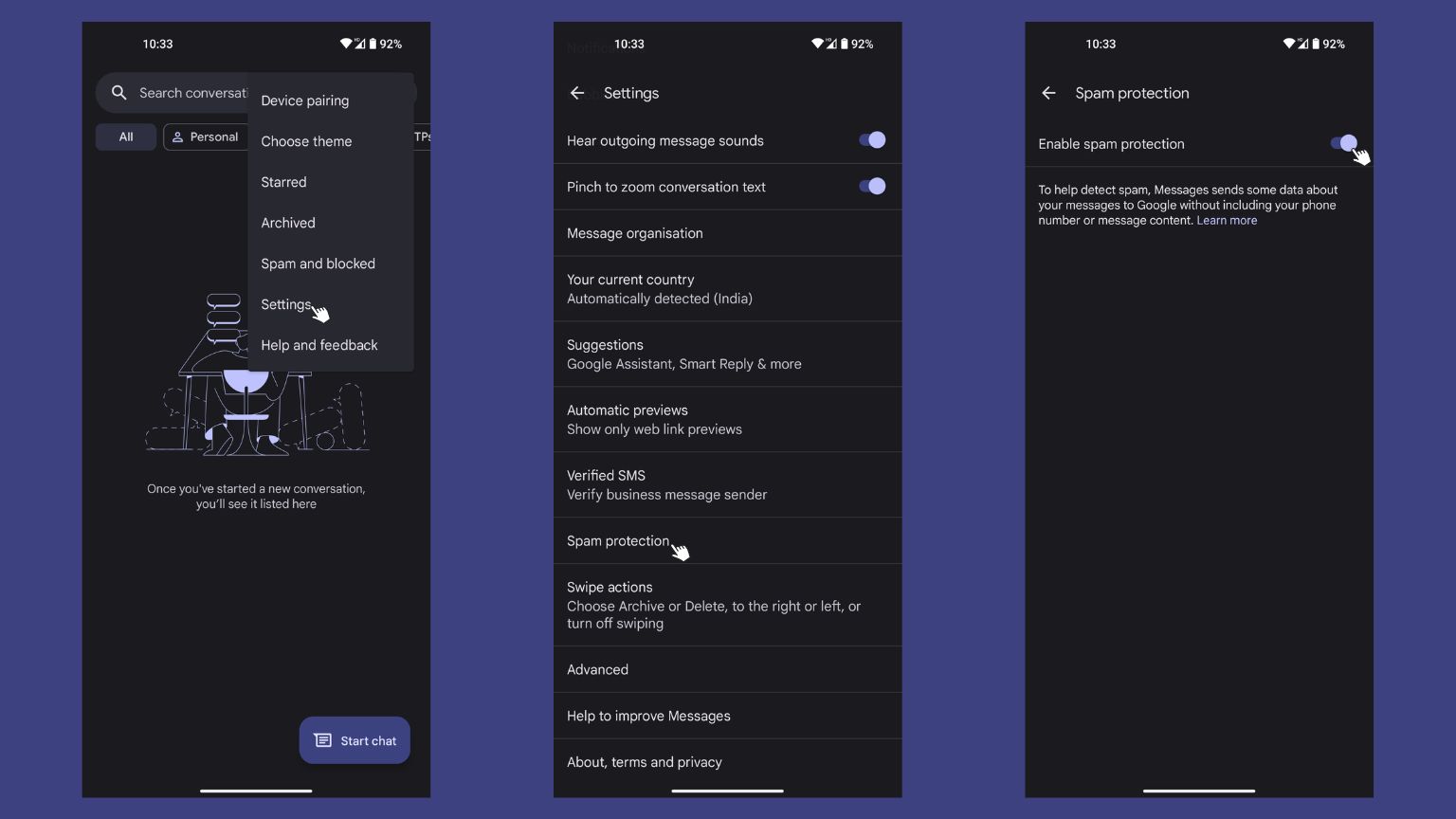Introduction
Welcome to the digital age where smartphones have become an essential part of our everyday lives. From staying connected with loved ones to managing work emails on the go, our smartphones are always by our side. However, with the convenience of staying connected, there can also be unwanted disruptions from unknown callers or acquaintances who no longer provide value to our lives. This is where the ability to block a number on a smartphone becomes crucial.
In this article, we will guide you through the simple steps to block a number on various smartphone platforms, including iPhone, Android, Windows, BlackBerry, Samsung Galaxy, and Google Pixel. Whether you’re looking to block pesky telemarketers, harassers, or individuals you no longer wish to interact with, we’ve got you covered.
By blocking a number, you can regain control over your smartphone experience. You no longer have to tolerate incessant calls, texts, or voicemails that disrupt your peace. Blocking a number ensures that you can focus on what matters most without unnecessary interruptions.
So, whether you are an iPhone user, an Android enthusiast, or prefer Windows, BlackBerry, Samsung Galaxy, or Google Pixel devices, we will walk you through the necessary steps to block those unwanted numbers. Say goodbye to unwanted calls and text messages and regain your smartphone’s tranquility.
Why would you want to block a number?
Blocking a number on your smartphone can bring various benefits and alleviate several nuisances. Here are some common scenarios where you might want to consider blocking a number:
- To prevent harassment: If you are receiving unwanted calls, texts, or voicemails from someone who is harassing or bothering you, blocking their number can provide immediate relief. It allows you to establish a boundary and protect your privacy.
- To avoid spam or telemarketing calls: We’ve all been there, continuously receiving calls from unknown numbers trying to sell us something or promising enticing offers. Blocking these numbers can effectively minimize the intrusion of spam or telemarketing calls in your daily life.
- To eliminate toxic relationships: Sometimes, cutting off communication with toxic individuals is necessary for our well-being. Blocking their number can help you maintain distance and create a healthier environment for yourself.
- To prevent accidental calls or texts: Have you ever accidentally dialed or sent a text to someone? Blocking their number can prevent such mishaps, ensuring that you don’t accidentally reach out to someone you no longer want to communicate with.
- To reduce distractions: Constant interruptions from unwanted calls or messages can be incredibly distracting, especially when you’re in the middle of an important task or need some quiet time. Blocking specific numbers allows you to focus and be more productive.
Blocking a number on your smartphone provides you with the power to control who can reach you. It empowers you to create a safe and peaceful digital space tailored to your preferences and needs.
Now that we understand the reasons why blocking a number can be beneficial, let’s dive into the specific steps on how to block a number on different smartphone platforms to reclaim your privacy and tranquility.
How to block a number on an iPhone
With Apple’s iOS, blocking a number on an iPhone is a straightforward process. Follow these steps to block a number:
- Open the Phone app on your iPhone.
- Navigate to the “Recents” tab, where you will find a list of your recent calls.
- Locate the phone number you want to block and tap the “i” button next to it.
- Scroll down and tap on “Block this Caller.”
- A confirmation page will appear. Tap on “Block Contact” to proceed.
- The number is now blocked, and you will no longer receive calls, text messages, or FaceTime requests from that specific number.
If you want to manage your blocked contacts or add new numbers to your blocked list, follow these additional steps:
- Go to the “Settings” app on your iPhone.
- Scroll down and tap on “Phone.”
- Tap on “Blocked Contacts.”
- To add a new number to the blocked list, tap on “Add New…” and select the contact you want to block.
- You can also remove a blocked contact by swiping left on their name and tapping “Unblock”.
Remember, when you block a number on an iPhone, the blocked contact won’t receive any notification indicating that they have been blocked. They will still be able to leave voicemails, but you won’t receive any alerts or messages from them.
Now that you know how to block a number on an iPhone, let’s explore how to block a number on an Android phone.
How to block a number on an Android phone
Blocking a number on an Android phone may vary slightly depending on the device’s manufacturer and version of Android. However, the general steps are as follows:
- Open the Phone app on your Android phone.
- Go to the “Call log” or “Recents” tab, where you will find a list of your recent calls.
- Locate the number you want to block and tap and hold on it.
- From the options that appear, select “Block/report spam” or “Block/number is spam.”
- Confirm your selection by tapping on “OK” or “Block” in the subsequent prompt.
- The number is now blocked, and you won’t receive calls or text messages from that specific number.
If you want to manage your blocked contacts or add new numbers to your blocked list, the steps may differ based on your device. However, you can typically access these settings through the following steps:
- Open the Phone app on your Android phone.
- Tap on the three-dot menu icon, typically located in the top-right corner of the screen.
- Select “Settings” or “Call settings.”
- Look for the “Blocked numbers” or “Blocked contacts” option and tap on it.
- Here, you can add or remove numbers from your blocked list.
Please note that the terminology and options mentioned may vary slightly depending on your specific Android device and version of Android. If you encounter any difficulties, refer to your device’s user manual or consult the manufacturer’s website for more detailed instructions.
Now that you know how to block a number on an Android phone, let’s move on to blocking a number on a Windows phone.
How to block a number on a Windows phone
Blocking a number on a Windows phone is a simple process that can be done in just a few steps. Here’s how:
- Open the Phone app on your Windows phone.
- Swipe over to the “History” tab, where you will find a list of your recent calls and text messages.
- Locate the number you want to block and tap and hold on it.
- A contextual menu will appear. Select the option to “Block number” or “Block contact.”
- The number is now blocked, and you won’t receive calls or text messages from that specific number.
If you want to manage your blocked contacts or add new numbers to your blocked list, here’s what you can do:
- Go to the “Settings” app on your Windows phone.
- Scroll down and tap on “System.”
- Select “Phone.”
- Tap on “Blocked calls + SMS.”
- Here, you can view your blocked contacts and add or remove numbers from the list.
The exact steps to block and manage numbers may differ slightly depending on your specific Windows phone model and version of Windows. If you encounter any issues or can’t find the appropriate settings, consult your device’s user manual or the manufacturer’s support resources for further assistance.
Now that you know how to block a number on a Windows phone, let’s find out how to block a number on a BlackBerry device.
How to block a number on a BlackBerry
Blocking a number on a BlackBerry device can help you regain control of unwanted calls or messages. The process may vary slightly based on your specific BlackBerry model and operating system version. Here’s a general guideline:
- Open the Phone app or the Messages app on your BlackBerry device.
- Locate the phone number or contact that you want to block.
- Tap and hold on the number or contact to bring up the contextual menu.
- Select “Block Contact” or a similar option.
- Confirm your action to block the number or contact.
Please note that the labeling and options may differ based on the version of BlackBerry OS you are using. If the above steps do not apply to your specific BlackBerry device, consult the user manual or BlackBerry’s official support resources for more precise instructions.
To manage your blocked contacts or add new numbers to the blocked list on a BlackBerry device, you can typically follow these steps:
- Open the Phone app or the Messages app on your BlackBerry device.
- Access the settings menu, usually represented by an icon that resembles a gear or three dots.
- Look for the “Blocked Contacts” option or a similar setting.
- From here, you can view and manage your blocked contacts as well as add new numbers to the blocked list.
Remember, the exact steps and labels may differ depending on your BlackBerry device model and software version. If you encounter any challenges or cannot find the appropriate settings, refer to your device’s user manual or seek assistance from BlackBerry’s support resources.
Now that you know how to block a number on a BlackBerry, let’s explore how to block a number on a Samsung Galaxy device.
How to block a number on a Samsung Galaxy
Blocking a number on a Samsung Galaxy device is a straightforward process that can be done using the pre-installed Phone and Contacts apps. Here’s how you can block a number:
- Open the Phone app on your Samsung Galaxy device.
- Navigate to the “Call log” or “Recents” tab, where you can see your recent calls.
- Locate the number you want to block and tap on it.
- Tap on the three-dot menu icon or the “More” option.
- Select “Block number” or “Add to Auto reject list” from the menu that appears.
- Confirm your action to block the number.
If you want to manage your blocked numbers or add new numbers to the blocked list, follow these additional steps:
- Go to the “Settings” app on your Samsung Galaxy device.
- Scroll down and tap on “Blocked numbers” or a similar option under the “Advanced features” or “Call settings” section.
- Here, you can view and manage your blocked numbers. To add a new number, tap on “Add a number” or a similar option.
The exact terminology and options may differ slightly depending on your specific Samsung Galaxy model and version of Android. If you encounter any difficulties or cannot find the appropriate settings, consult your device’s user manual or visit Samsung’s official support website for more detailed instructions.
Now that you know how to block a number on a Samsung Galaxy device let’s find out how to block a number on a Google Pixel phone.
How to block a number on a Google Pixel
Blocking a number on a Google Pixel phone is a quick and easy process that can be done using the built-in Phone and Contacts apps. Here’s how to block a number on your Google Pixel:
- Open the Phone app on your Google Pixel device.
- Navigate to the “Recents” tab or tap on the “Phone” icon at the bottom to access the call history.
- Locate the number you want to block and tap on it.
- Tap on the information icon (i) next to the number or contact.
- Tap on the three-dot menu icon in the top-right corner.
- From the menu that appears, select “Block/report spam.”
- Confirm your action to block the number.
If you want to manage your blocked numbers or add new numbers to the blocked list, follow these additional steps:
- Go to the “Phone” or “Contacts” app on your Google Pixel.
- Tap on the three-dot menu icon in the top-right corner.
- Select “Settings” or “Call settings.”
- Tap on “Blocked numbers” or a similar option.
- Here, you can view and manage your blocked numbers. To add a new number, tap on the “+” or “Add a number” icon.
- Enter the number you want to block and tap on “Block” or “OK” to confirm.
The exact options and steps may vary slightly depending on the version of Android running on your Google Pixel device. If you encounter any difficulties or cannot find the appropriate settings, refer to your device’s user manual or visit Google’s support website for more specific instructions.
Now that you know how to block a number on a Google Pixel phone, let’s explore some additional tips for blocking numbers on smartphones.
Additional tips for blocking numbers on smartphones
Blocking unwanted numbers on your smartphone is an effective way to maintain your privacy and avoid unnecessary disruptions. Here are some additional tips to enhance your blocking capabilities:
- Enable caller ID and spam protection: Many smartphones have built-in features that can identify and flag potential spam or fraudulent calls. Make sure to enable and utilize these features for additional protection.
- Explore third-party call-blocking apps: If your smartphone’s native blocking options are insufficient, consider exploring third-party call-blocking apps. These apps often offer more advanced filtering capabilities, including blocking specific area codes or creating custom blocklists.
- Report spam messages and calls: When you receive spam messages or calls, report them to your service provider or the relevant authorities. By reporting these instances, you play an active role in helping curb spam and protect others from unwanted communications.
- Regularly review and update your blocked list: It’s a good practice to occasionally review your blocked list and remove any numbers that are no longer relevant. This ensures that you are only blocking numbers that truly require the restriction.
- Consider privacy settings for messaging apps: Some messaging apps, such as WhatsApp or Facebook Messenger, offer built-in privacy settings to block specific contacts. Explore these options within the apps to extend your blocking capabilities beyond calls and texts.
- Use call screening features: Some smartphones provide call screening features where the caller has to provide their name, which is then played to you before you accept the call. This helps you filter out unknown or unwanted callers and decide whether to answer or block the call.
Remember, each smartphone platform and model may have its unique features and options when it comes to blocking numbers. Familiarize yourself with the capabilities of your specific device to maximize your control over incoming calls and messages.
By utilizing these additional tips and following the instructions we’ve provided earlier, you can effectively block unwanted numbers and create a more peaceful smartphone experience.
Conclusion
Blocking a number on your smartphone is a powerful tool to maintain your privacy, avoid harassment, and reduce unwanted disruptions. Throughout this article, we have explored how to block numbers on various smartphone platforms, including iPhone, Android, Windows, BlackBerry, Samsung Galaxy, and Google Pixel.
By following the step-by-step instructions provided, you can easily block specific numbers from calling or messaging you, maintaining control over who can reach you on your smartphone. We have also shared some additional tips, such as enabling caller ID, exploring third-party call-blocking apps, and regularly reviewing your blocked list, to enhance your blocking capabilities and improve your overall smartphone experience.
No longer do you have to tolerate unwanted calls, intrusive messages, or the stress they bring. Blocking a number empowers you to reclaim your privacy, create a peaceful digital space, and focus on what matters most in your life.
Remember, the process of blocking numbers and the available options may vary slightly depending on your specific smartphone model and operating system version. If you encounter any difficulties or cannot find the appropriate settings, refer to your device”s user manual or consult the manufacturer’s support resources for further assistance.
Take control of your smartphone experience today by blocking those unwanted numbers and enjoying a more peaceful, interruption-free digital world.