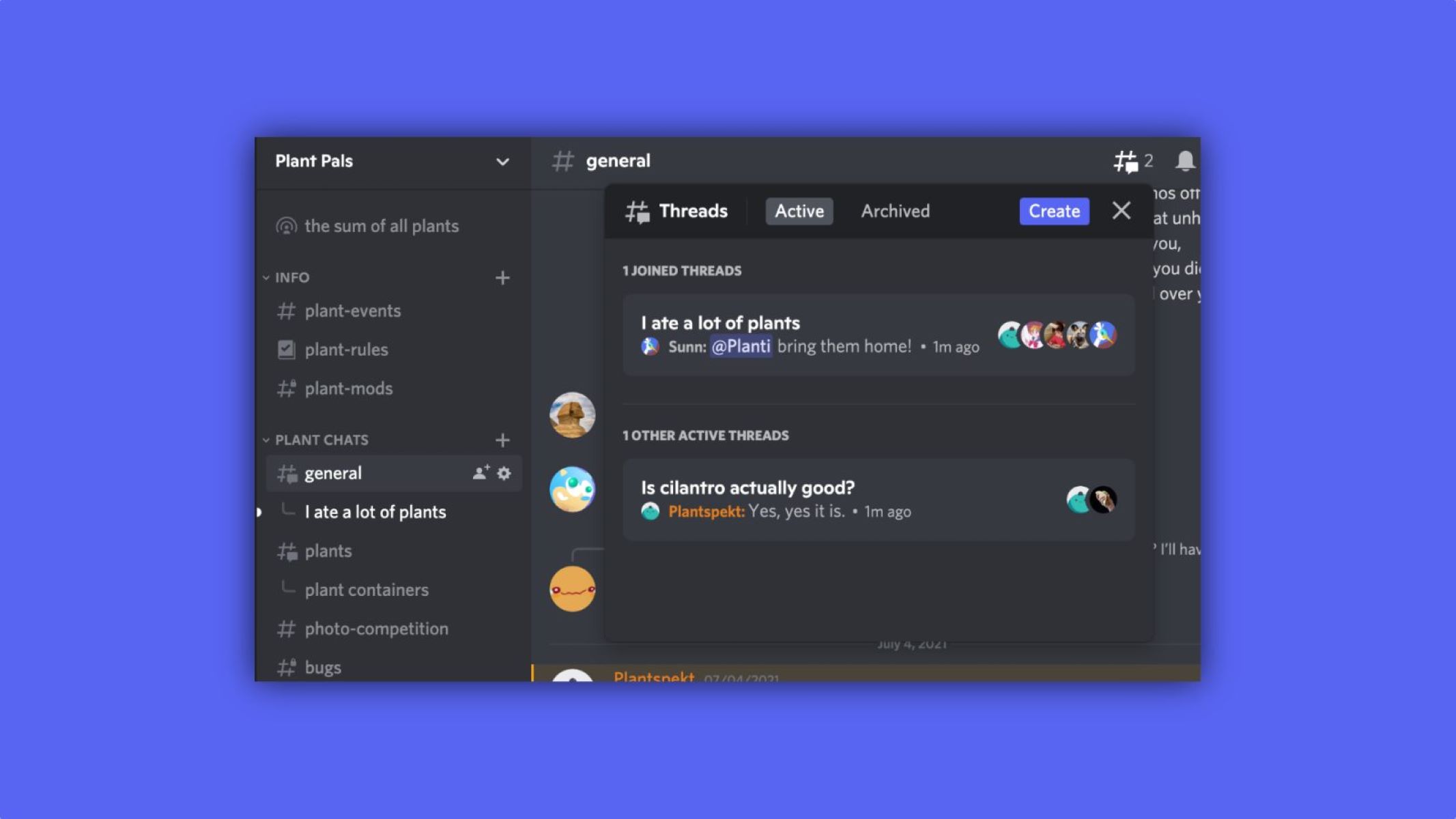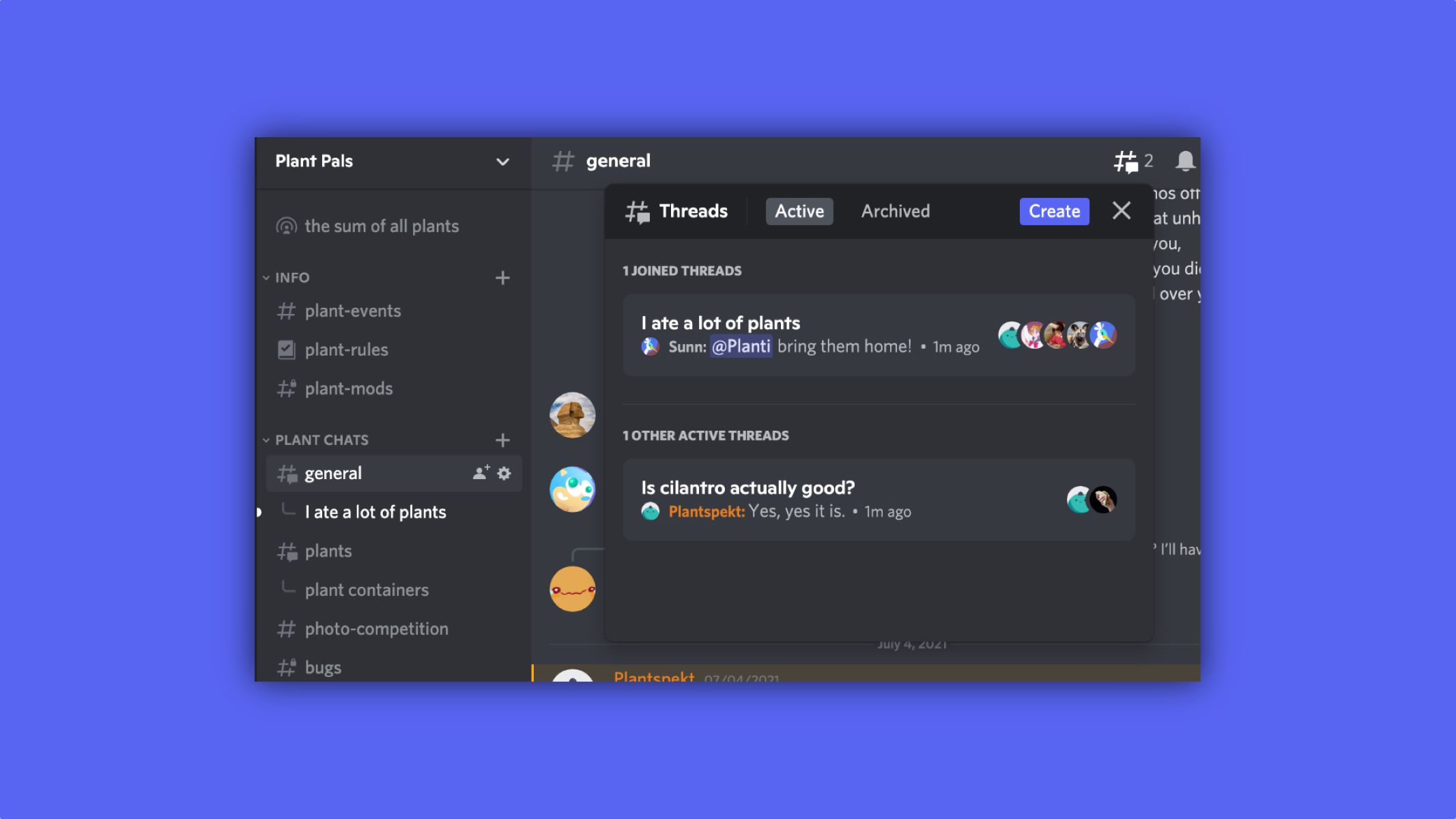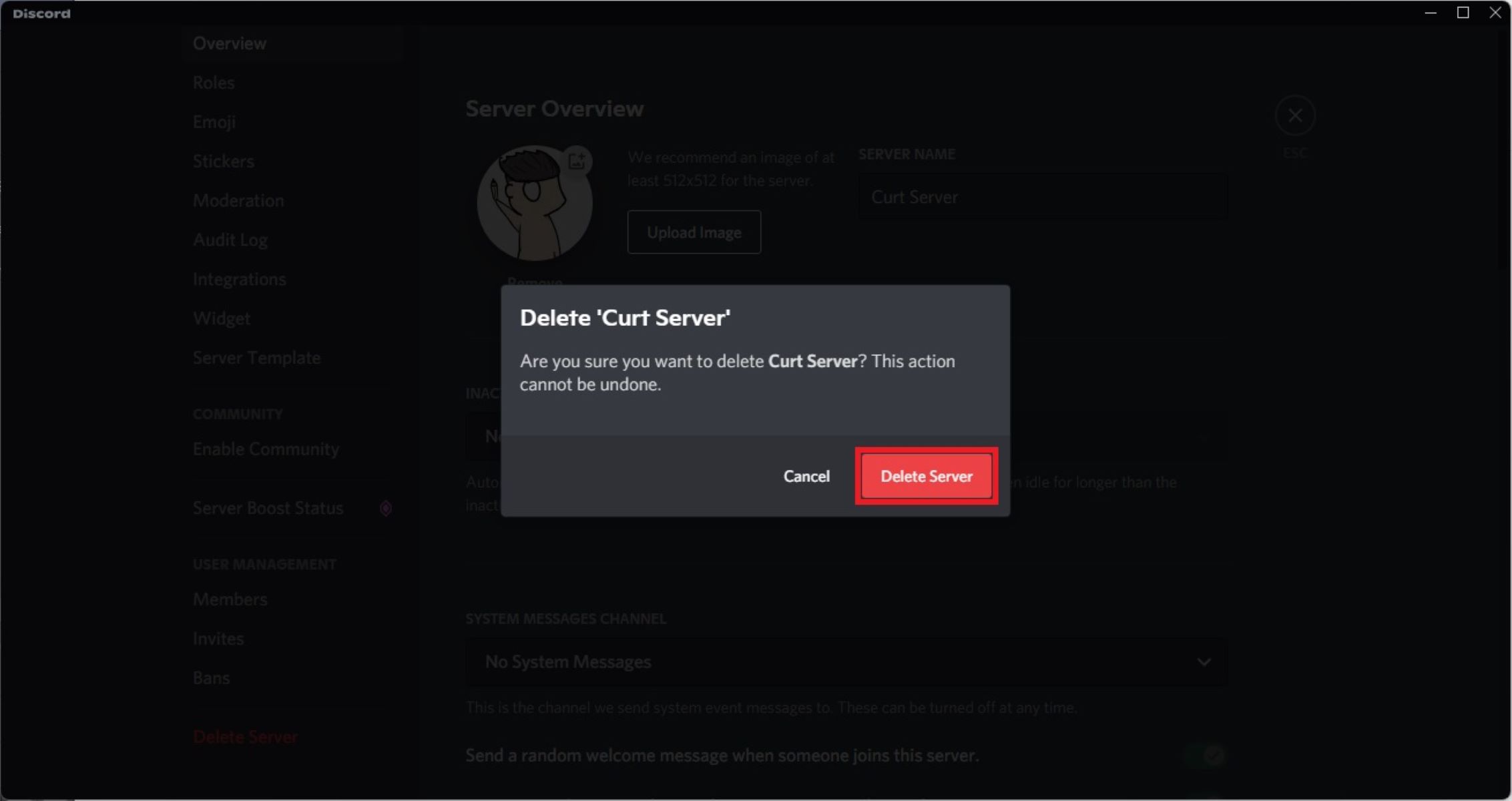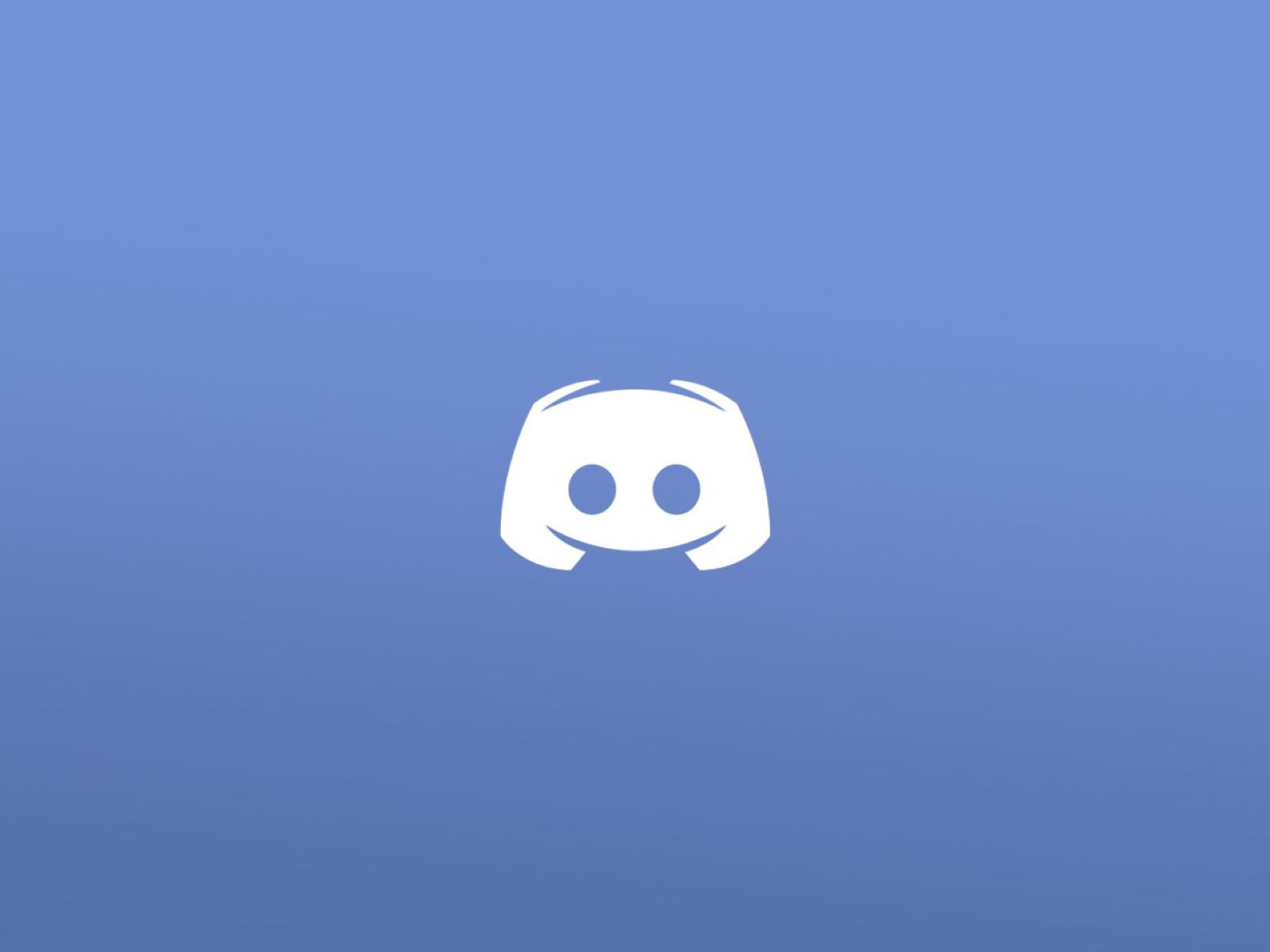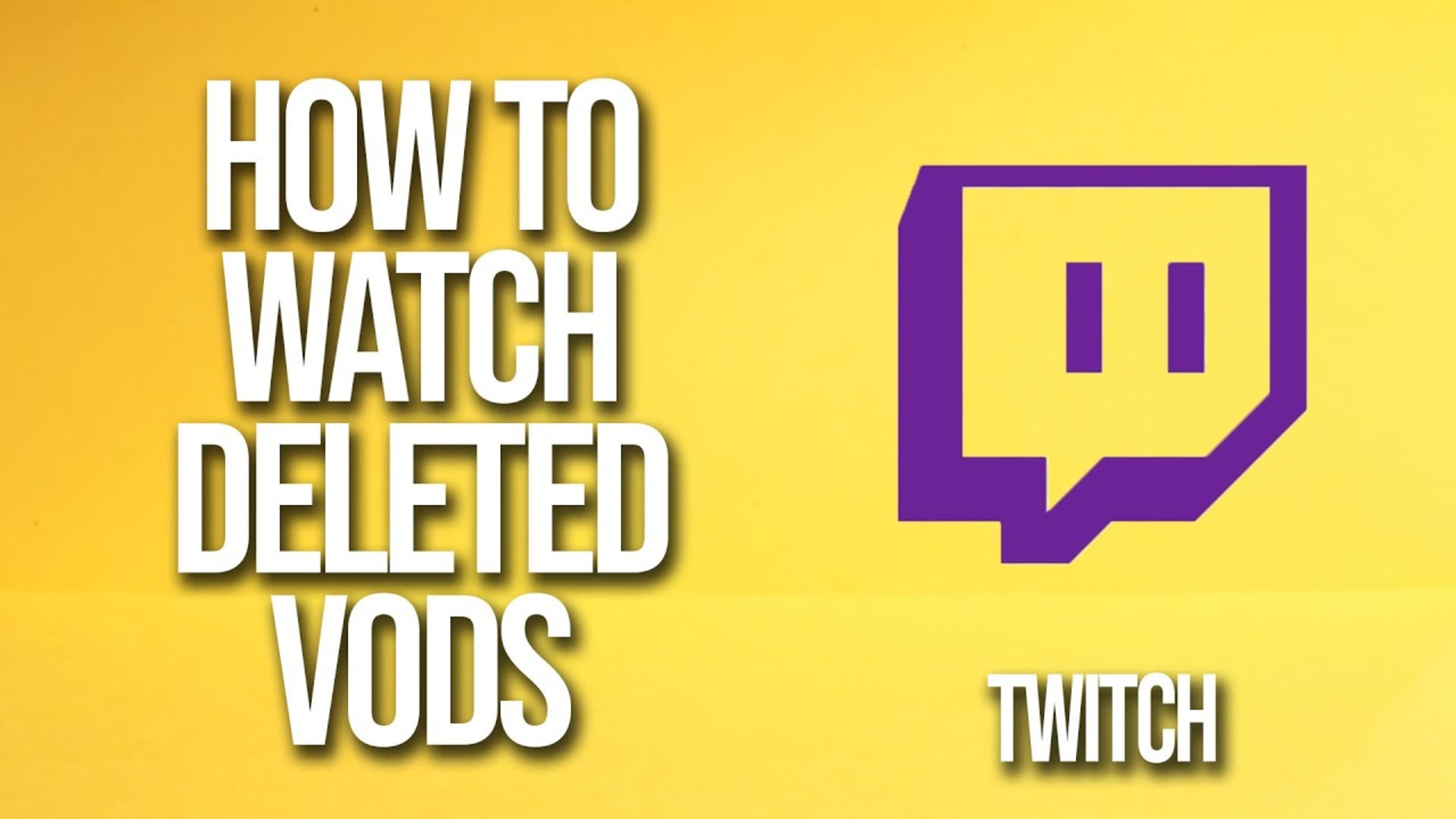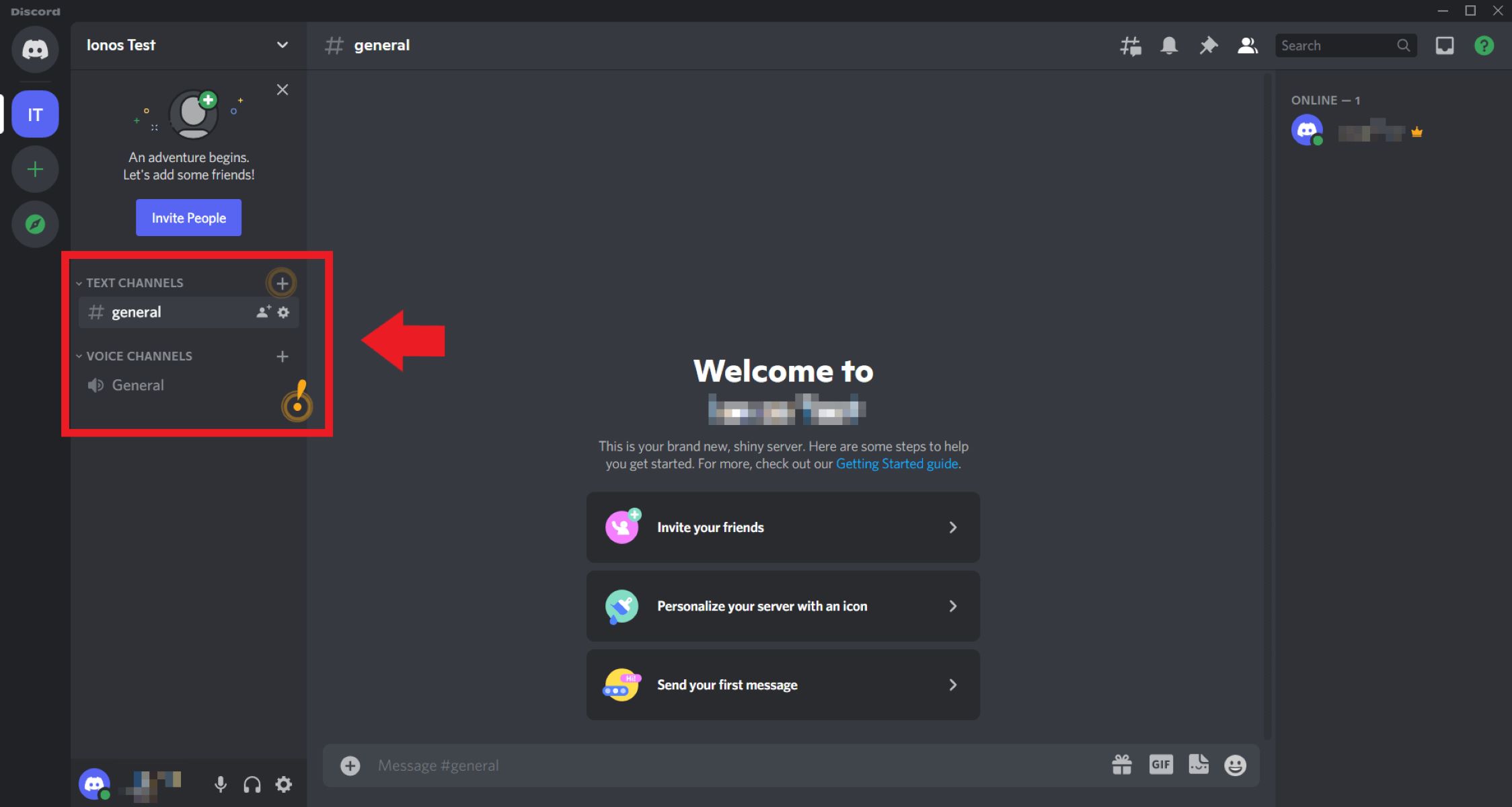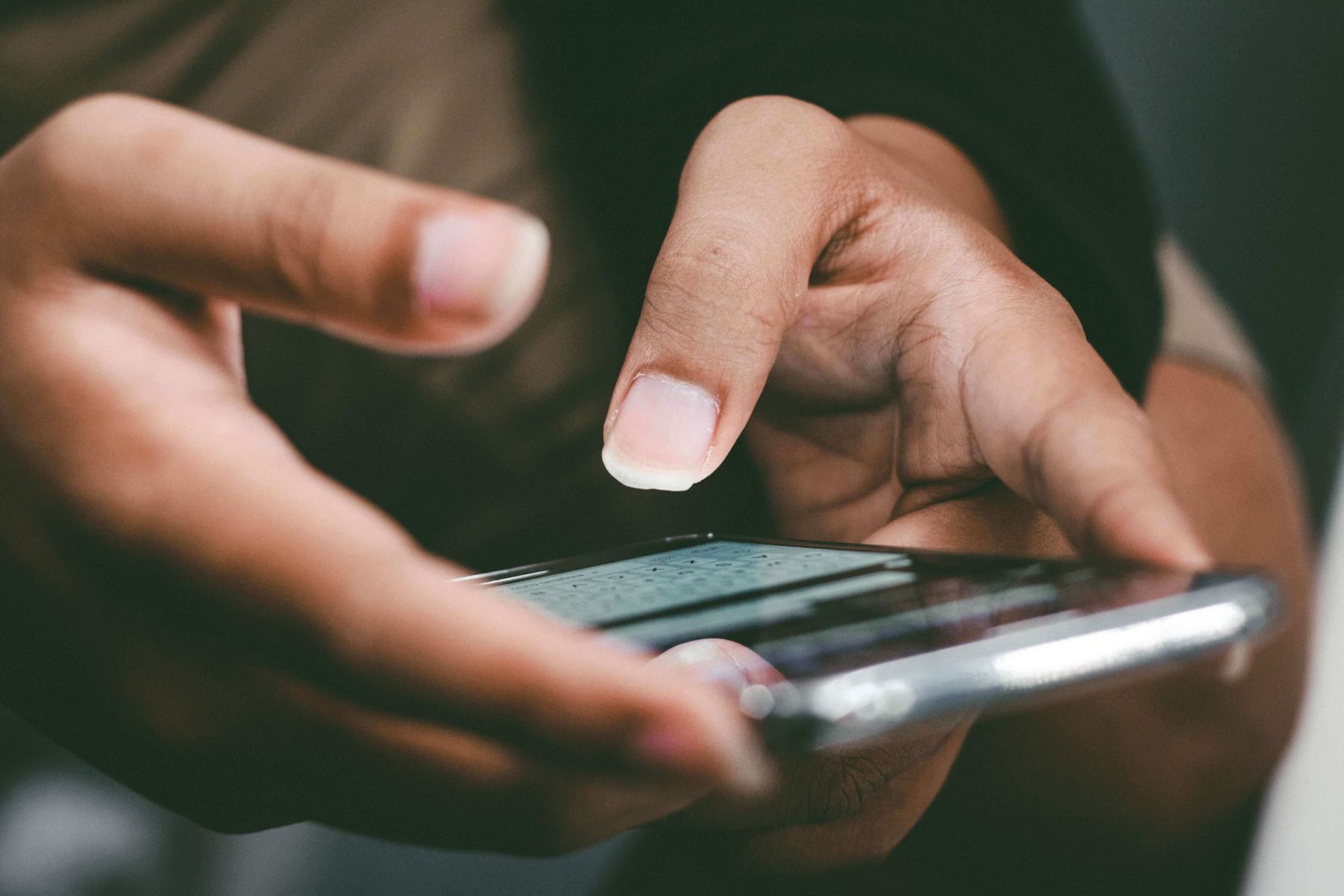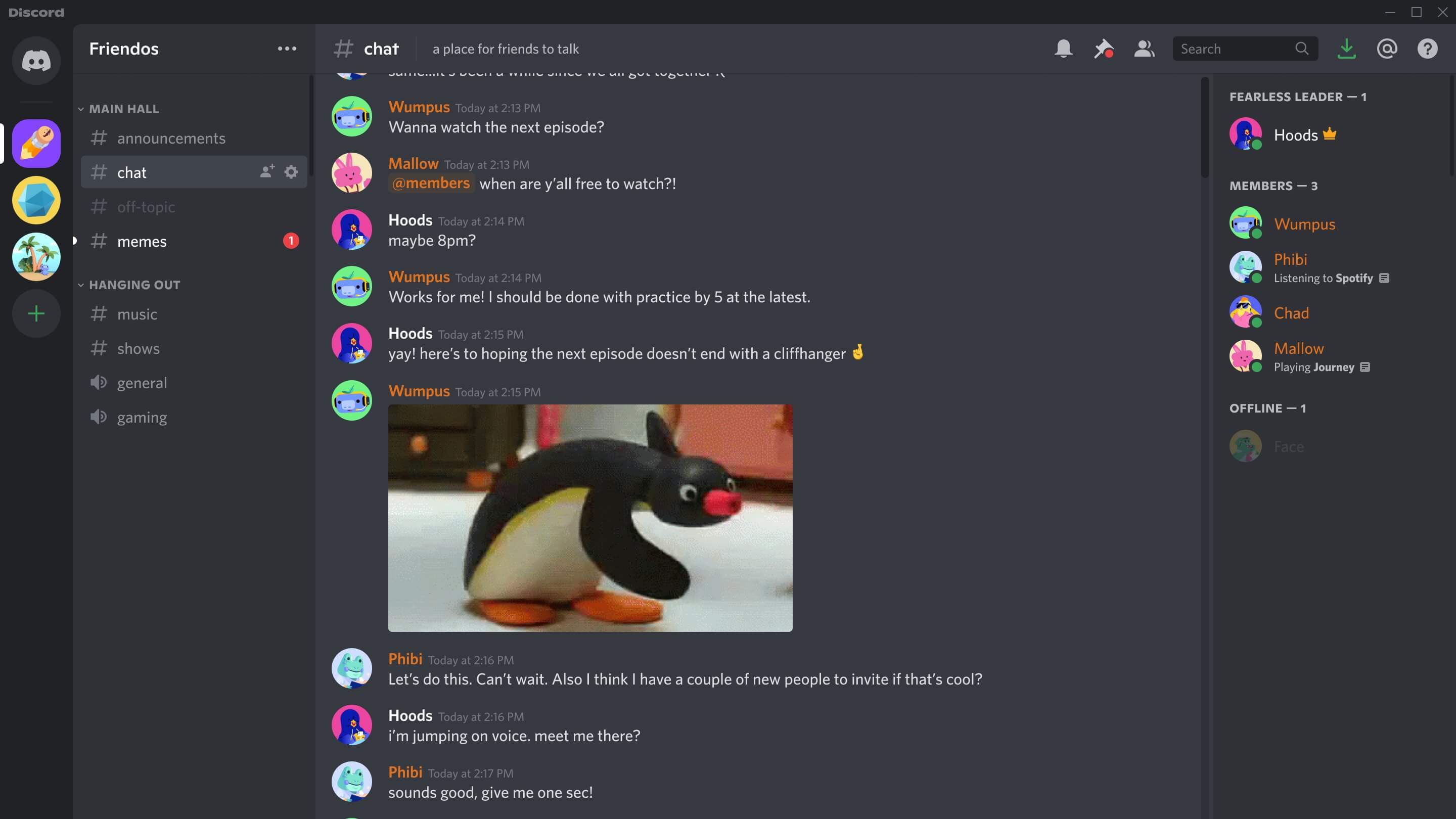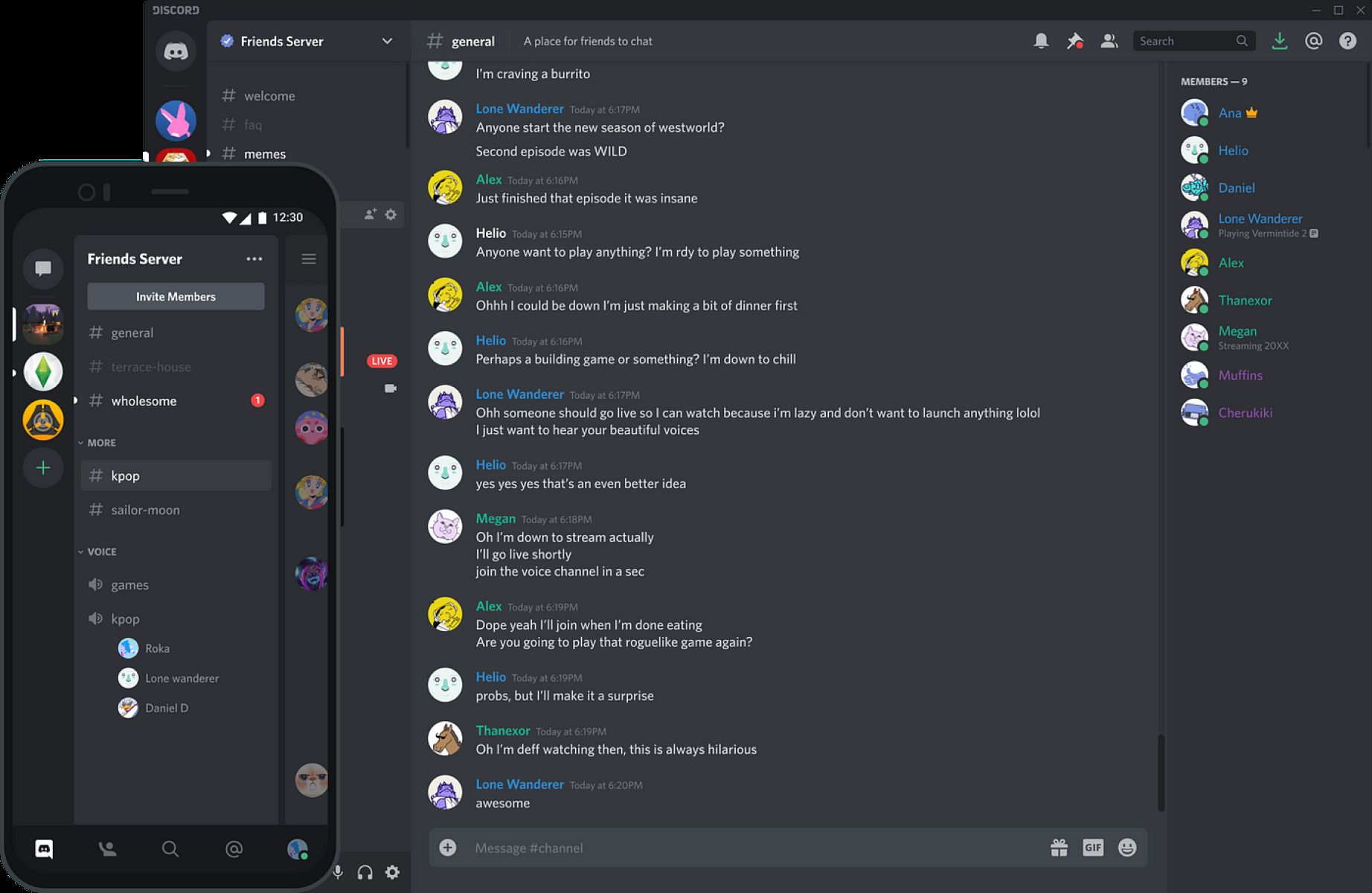Introduction
Discord has become a popular platform for communication, collaboration, and community building. Whether you’re running a gaming server, a study group, or a professional community, the conversations that take place in your Discord channel are valuable and worth preserving. Archiving a Discord channel allows you to keep a record of messages, discussions, and interactions for future reference or for historical purposes.
In this article, we will explore various methods you can use to archive a Discord channel effectively. Whether you want to save important conversations, store evidence of rule violations, or simply have a backup of your channel’s history, these steps will guide you through the process.
Before we dive into the details, it’s essential to note that archiving a Discord channel should be done with the proper permissions and consideration for user privacy. Make sure to comply with any legal obligations and respect the privacy rights of your community members.
Now, let’s take a look at the different methods you can use to archive a Discord channel.
Step 1: Choose an Archiving Method
When it comes to archiving a Discord channel, there are several methods you can choose from. Each method has its advantages and considerations, so it’s important to select the one that best suits your needs. Here are a few options to consider:
- Discord Bots: One popular method is using Discord bots specifically designed for archiving. These bots can automatically record and save messages in your channel, ensuring you have a comprehensive archive. Some popular Discord bots for archiving include ArchiveBot, Discord Chat Logger, and YAGPDB.
- Webhooks: Another method is using webhooks to receive messages from Discord and save them to an external service or database. Webhooks allow you to capture messages in real-time and store them in a structured format. This method requires some programming knowledge or the use of third-party services that provide webhook functionality.
- Chat Logging Software: There are various chat logging software options available that can help you automatically capture and save messages from your Discord channel. These tools often provide additional features such as search capabilities, analytics, and customizable archiving settings. Examples of chat logging software include ChatBridge, ChastiKey, and ChatLogger++.
When choosing an archiving method, consider factors such as your technical abilities, the level of automation you desire, and the specific features you need. It’s important to research and test different options to ensure they meet your requirements and provide a seamless archiving experience.
Once you’ve chosen an archiving method, you can move on to the next step of the process.
Step 2: Use a Discord Bot
Using a Discord bot specifically designed for archiving is a convenient and effective way to capture and save messages in your Discord channel. These bots can automate the archiving process, ensuring that no messages are missed and providing a comprehensive and organized archive. Here’s how you can use a Discord bot for archiving:
- Choose a Discord bot: There are several Discord bots available that offer archiving functionalities. Research and select a bot that meets your specific needs and has positive reviews and a good reputation.
- Invite the bot to your Discord server: Once you’ve chosen a bot, you’ll need to invite it to your Discord server. This can usually be done by visiting the bot’s website or using a dedicated invite link provided by the bot’s developers.
- Configure the bot: After adding the bot to your server, you may need to configure it to specify which channel you want to archive, the format of the archived messages, and any other settings or preferences. Follow the instructions provided by the bot’s developers to set it up correctly.
- Start the archiving process: Once the bot is configured, it will automatically start archiving messages in the specified channel. Depending on the bot, you can typically customize how frequently it captures messages, how long it retains them, and any additional features you may want.
- Access and manage the archived messages: Most archiving bots provide a way to access and manage the archived messages. This can be through a web dashboard, a command in Discord, or by exporting the messages to a designated location. Make sure to familiarize yourself with the bot’s documentation to learn how to access and utilize the archived messages.
Using a Discord bot for archiving can simplify the process and ensure that all messages are recorded accurately. However, it’s important to regularly check that the bot is running correctly and that the archived messages are being stored securely. Additionally, be mindful of any storage limitations or restrictions imposed by the bot or the platform you’re using.
Now that you know how to use a Discord bot for archiving, you can move on to the next step and explore another method of archiving a Discord channel.
Step 3: Use Webhooks
Another method to consider for archiving your Discord channel is using webhooks. Webhooks allow you to capture messages in real-time and save them to an external service or database. This method provides flexibility and customization options for archiving. Here’s how you can use webhooks for archiving:
- Create a webhook: To begin, you’ll need to create a webhook in your Discord server. Go to your server settings, select the “Webhooks” section, and create a new webhook. Give your webhook a name and choose the channel where you want the messages to be archived.
- Configure the webhook: Once you’ve created the webhook, you’ll have access to a unique URL. This URL acts as an endpoint for receiving Discord messages. You can customize the avatar, username, and other settings of the webhook to suit your preferences.
- Implement the webhook: Now you’ll need to implement the webhook within an external service or script that will receive the messages. This can be done using programming languages like Python, Node.js, or through third-party services that facilitate webhook integration.
- Receive and store the messages: Once your webhook is implemented, it will start receiving messages sent to the specified Discord channel. You can then store these messages in a structured format, such as a database or a text file, for archiving purposes. Make sure to handle the formatting of the messages appropriately to ensure readability.
- Handle any errors or issues: It’s important to monitor the webhook implementation for any errors or issues that may arise. Ensure that the webhook is functioning correctly and that all messages are being captured and stored. Test the webhook regularly to guarantee its stability.
Using webhooks for archiving provides a versatile and customizable solution that can be tailored to your specific needs. It allows you to integrate Discord with external services and capture messages in real-time. However, this method does require some technical knowledge or the use of third-party services that facilitate webhook integration.
Now that you understand how to use webhooks for archiving, continue to the next step to explore an alternative method that doesn’t require programming expertise.
Step 4: Use a Chat Logging Software
Using a chat logging software is another option for archiving your Discord channel. Chat logging software is specifically designed to automatically capture and save messages from your Discord server. These tools often offer additional features such as search capabilities, analytics, and customizable archiving settings. Here’s how you can use a chat logging software for archiving:
- Research and choose a chat logging software: Start by researching different chat logging software options available. Look for tools that are compatible with Discord and offer the features you need, such as message capture, filtering, and storage customization.
- Install and configure the software: Once you’ve selected a chat logging software, follow the installation and setup instructions provided by the software developers. This may involve granting necessary permissions, connecting the software to your Discord server, and specifying the channels you want to archive.
- Customize archiving settings: Most chat logging software allows you to customize archiving settings according to your preferences. This includes options such as message retention period, format of the archived messages, and any specific filters or rules you want to apply to the archiving process. Take the time to configure these settings to align with your requirements.
- Monitor and maintain the software: It’s important to regularly monitor and maintain the chat logging software to ensure smooth and uninterrupted archiving. Check for any updates or patches released by the software developers and keep the software up to date. Address any issues or errors that may arise during the archiving process promptly.
- Access and manage the archived messages: Once the chat logging software has been set up and running, you can access and manage the archived messages through the software’s interface. Most tools provide search functionalities, advanced filtering options, and the ability to export or download the archived messages for further analysis or storage.
Using a chat logging software simplifies the archiving process by providing a dedicated tool for capturing and managing messages from your Discord channel. It offers additional features that can enhance the archiving experience, such as searchability and analytics. However, keep in mind that some chat logging software may have limitations based on storage space or pricing plans.
Continue to the next step to learn how to save and organize the archived messages for future reference.
Step 5: Save the Archived Messages
Once you have successfully archived your Discord channel using the method of your choice, it’s important to save the archived messages in a secure and accessible manner. This ensures that the valuable content and conversations are preserved for future reference. Here’s how you can save the archived messages:
- Choose a storage location: Select a suitable storage location for your archived messages. This can be a local drive on your computer, a cloud storage service, or an external storage device. Consider the amount of storage space needed and the level of security and accessibility required for your archived messages.
- Organize the archived messages: Depending on the format of the archived messages, you may want to organize them into folders or directories for easier navigation and retrieval. Create a logical structure by categorizing the messages by date, topic, or any other relevant criteria.
- Backup your archived messages: To ensure the safety of your archived messages, it’s essential to regularly back them up. This can be done by creating duplicate copies of the archived files and storing them in a separate location or using backup services or tools.
- Secure the archived messages: Protect the privacy and integrity of the archived messages by implementing appropriate security measures. This can include encrypting the files, setting up access controls, and regularly monitoring the storage location for any unauthorized access or changes.
- Maintain the archived messages: As time goes on, it’s important to maintain and update the archived messages to reflect any changes or additions to your Discord channel. Regularly review and update the archived files to ensure their accuracy and relevance.
By saving the archived messages in a structured and secure way, you can easily refer back to them whenever needed. It’s recommended to establish a routine for backing up and maintaining the archived messages to ensure their long-term preservation.
Now that your archived messages are securely saved, you can move on to the final step: organizing and storing the archived channel.
Step 6: Organize and Store the Archived Channel
After successfully archiving and saving your Discord channel’s messages, the final step is to organize and store the archived channel in a way that ensures easy accessibility and effective management. Here’s how you can organize and store your archived channel:
- Create a folder or directory: Start by creating a dedicated folder or directory on your computer or cloud storage specifically for your archived Discord channel. Name it appropriately to easily identify it in the future.
- Organize by date or topic: Within the main folder, consider organizing the archived messages based on a logical structure. You can sort them by date, topic, or any other relevant criteria that make it easier for you to find specific conversations later.
- Consider file formats: Choose a file format that is compatible with various devices and easy to access. Text-based formats like plain text or HTML are usually ideal for archiving purposes. Additionally, consider including any media files, such as images or videos, that were shared within the Discord channel.
- Add metadata and indexing: To further enhance organization and searchability, consider adding metadata to the archived messages. This can include information like the date and time of the message, the username of the sender, or any relevant keywords. Indexing the archived messages based on this metadata can make it easier to locate specific conversations quickly.
- Regularly update and maintain: Discord channels are dynamic, and new conversations may take place even after archiving. To keep your archive up to date, consider periodically updating it with new messages. This step ensures that you have a complete and comprehensive record of your Discord channel’s history.
- Consider long-term storage options: If you are working with a large archive or need to keep it for an extended period, consider long-term storage options, such as dedicated archival storage solutions, external hard drives, or cloud storage services. Ensure that you have a backup strategy in place to prevent data loss.
By organizing and storing your archived Discord channel in a systematic manner, you will have a well-structured and easily accessible repository of conversations and interactions. This will enable you to refer back to specific discussions, track changes over time, and preserve the history of your Discord server.
With the completion of this step, you have successfully archived, organized, and stored your Discord channel. You can now enjoy the benefits of having a comprehensive record of your community’s history and valuable conversations.
Conclusion
Archiving your Discord channel is a valuable practice that allows you to preserve important conversations, store evidence, and maintain a record of your community’s history. By following the steps outlined in this guide, you can effectively archive your Discord channel and ensure that the archived messages are organized and easily accessible.
First, choose an archiving method that aligns with your requirements and technical abilities. Whether you decide to use a Discord bot, webhooks, or chat logging software, each method offers its own advantages and considerations.
Next, utilize the chosen method to capture and save the messages in your Discord channel. Configure the settings and ensure that the archiving process is reliable and accurate.
Once the messages are archived, it’s crucial to save them in a secure storage location. Consider organizing the archived messages by date or topic and regularly backing them up to prevent data loss.
Lastly, organizing and storing the archived channel in a systematic manner ensures easy accessibility and effective management. Consider the use of metadata, indexing, and file formats to enhance organization and searchability.
By following these steps, you can effectively archive your Discord channel and maintain a comprehensive record of your community’s conversations. Archiving not only helps in saving valuable information but also enables you to comply with legal obligations and respect user privacy.
Remember, archiving is an ongoing process. Regularly update and maintain your archives to reflect any new messages or changes within your Discord channel.
Now that you’re equipped with the knowledge and steps to archive your Discord channel, you can confidently preserve important discussions, store evidence, and have a comprehensive repository of your community’s history at your fingertips.