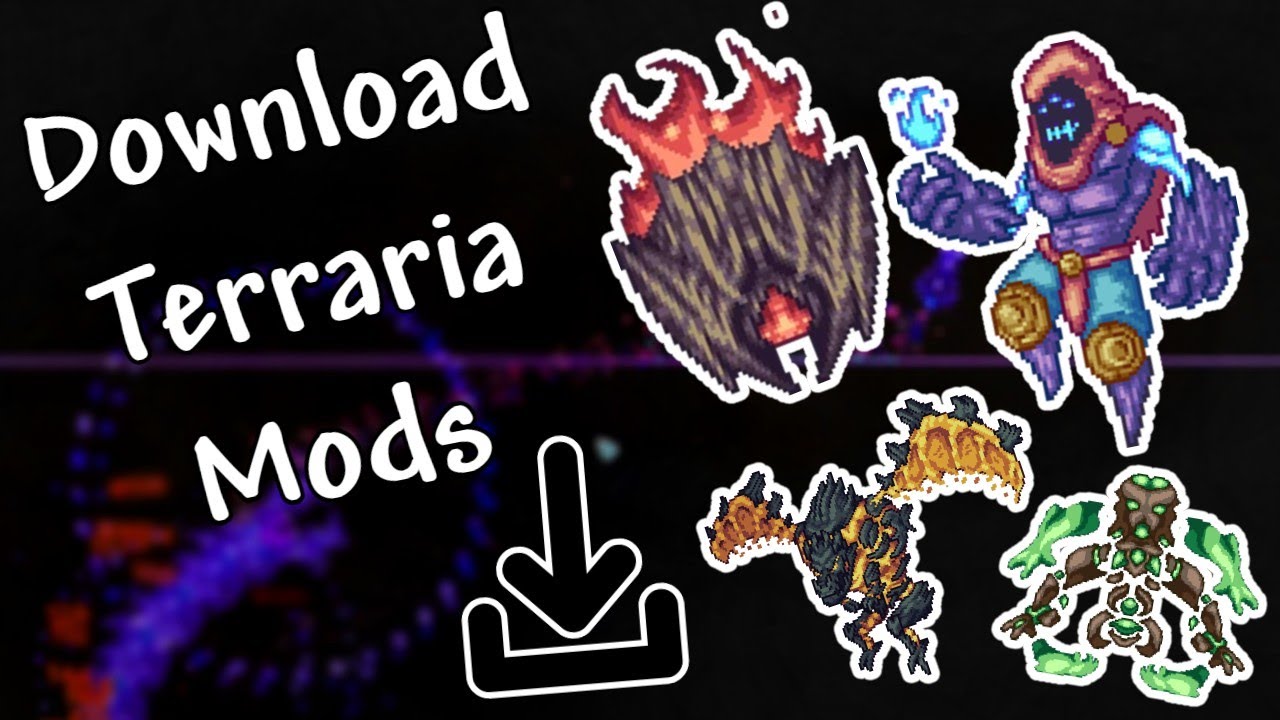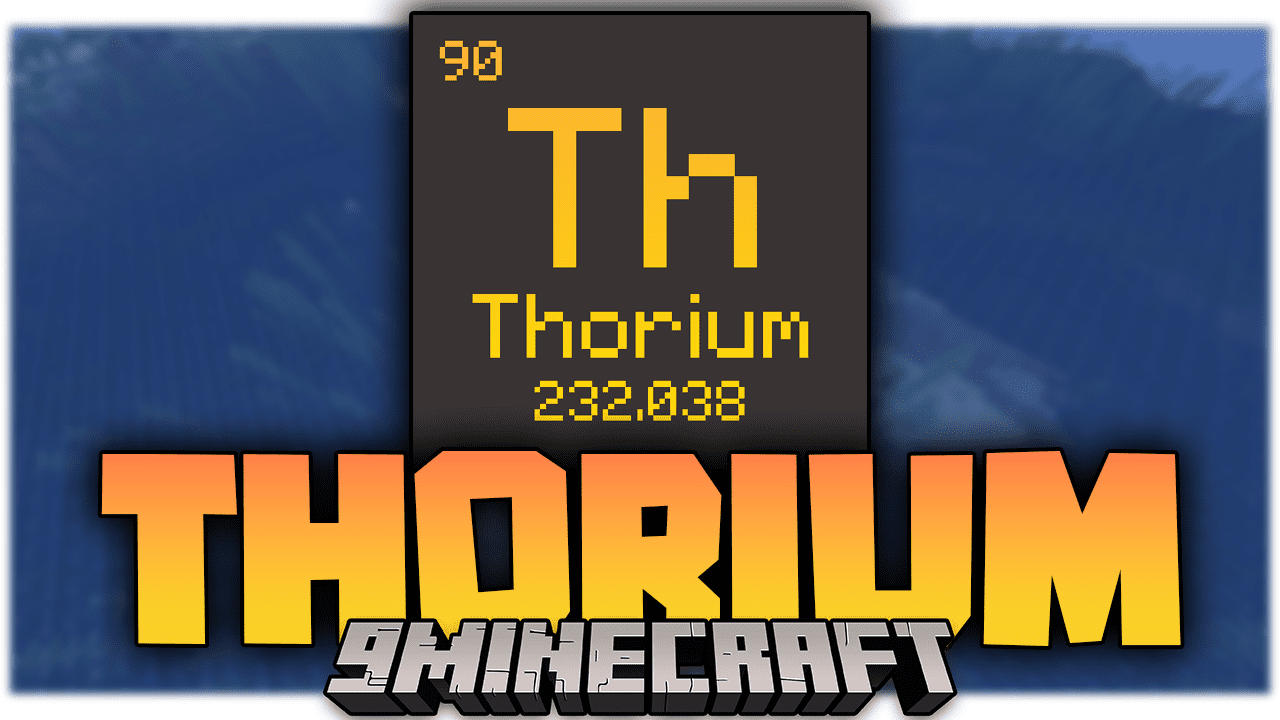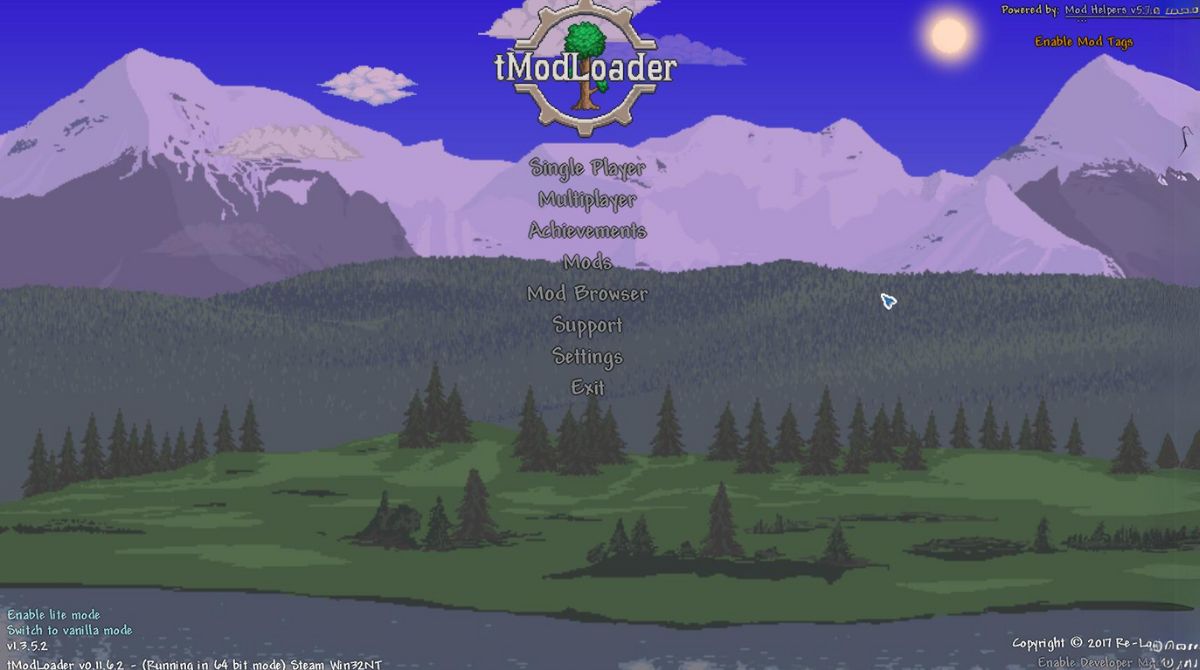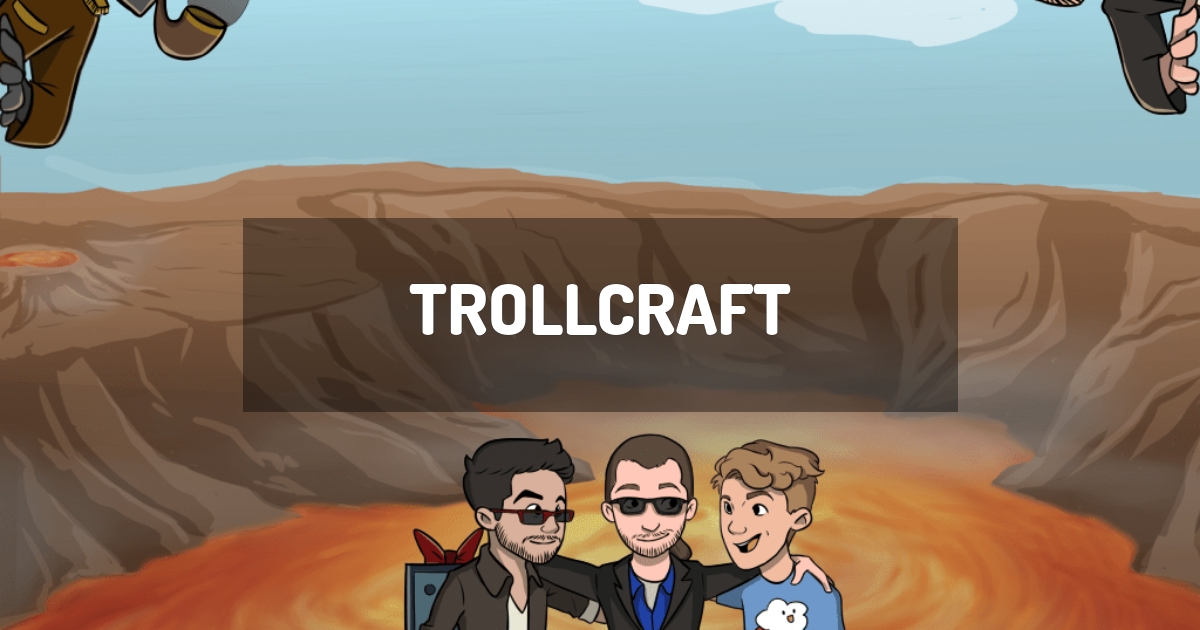Introduction
Welcome to this guide on how to allocate more RAM to TModLoader. If you are an avid gamer and enjoy playing Terraria, chances are you have heard of TModLoader. TModLoader is a modding platform for Terraria that allows players to enhance their gaming experience by adding new content, features, and gameplay mechanics. However, as you start using more mods, you may notice that your game starts to lag or becomes unstable. This can be frustrating and may hinder your enjoyment of the game.
One way to address this issue is by allocating more RAM to TModLoader. RAM, or Random Access Memory, plays a crucial role in running applications and games on your computer. By allocating more RAM to TModLoader, you can provide it with the necessary resources to run smoothly, improving performance and reducing any lag or crashes you may be experiencing.
In this guide, we will walk you through the process of allocating more RAM to TModLoader step-by-step. Whether you are a beginner or an experienced user, we will provide clear instructions and tips to help you optimize your gaming experience. By following these steps, you’ll be able to enjoy your favorite mods in Terraria without any performance issues.
Please note that the process of allocating more RAM to TModLoader may vary depending on your operating system. However, we will cover the general steps that are applicable to most systems. So, let’s dive in and learn how to allocate more RAM to TModLoader!
What is TModLoader?
TModLoader is a modding platform for the popular sandbox game Terraria. Created by Blushie, TModLoader allows players to easily install and manage mods, enhancing their gaming experience with new content, features, and gameplay mechanics.
Mods are user-generated modifications or additions to a game that can alter various aspects of gameplay, including adding new items, enemies, biomes, and even completely changing the game’s mechanics. TModLoader provides a user-friendly interface that simplifies the process of installing and managing these mods.
TModLoader seamlessly integrates with the base game of Terraria, allowing players to enhance and customize their gameplay in unique ways. With the ability to install a wide range of mods, players can personalize their Terraria experience and explore new adventures beyond the boundaries of the original game.
One of the key features of TModLoader is its compatibility with multiplayer gameplay. Mods installed through TModLoader can be used in multiplayer sessions, allowing friends to join in on the modded fun together. This opens up a world of possibilities for cooperative or competitive play, making Terraria even more exciting and engaging.
Developers and modders also benefit from TModLoader, as it provides them with a platform to create and share their own mods. The TModLoader community is vibrant and continuously growing, with countless new mods being developed and released regularly. This allows players to constantly discover fresh content and enjoy new experiences in their Terraria adventures.
In summary, TModLoader is a powerful modding platform for Terraria that offers players the ability to enhance their gaming experience with mods. Whether you want to add new items, enemies, or completely change the gameplay mechanics, TModLoader provides an accessible and convenient way to personalize and enjoy Terraria in unique ways.
Why Allocate More RAM to TModLoader?
Allocating more RAM to TModLoader can greatly improve your gaming experience and address performance issues that may arise when using multiple mods. Here are several reasons why you should consider allocating more RAM to TModLoader:
1. Improved Performance: As you install more mods in TModLoader, the amount of resources required to run the game increases. By allocating more RAM, you provide TModLoader with the necessary resources to handle the additional mods efficiently. This can result in smoother gameplay, reduced lag, and improved overall performance.
2. Stability: Insufficient RAM allocation may cause TModLoader to crash or freeze, especially when using resource-intensive mods or large modpacks. By allocating more RAM, you can prevent these crashes and ensure a stable gaming experience.
3. Mod Compatibility: Some mods may require a substantial amount of RAM to function properly. If you encounter compatibility issues or errors with certain mods, increasing the allocated RAM can help resolve these problems and ensure that all mods work seamlessly together.
4. Larger and More Complex Mods: Certain mods introduce extensive content, larger worlds, or complex mechanics that demand additional memory. By allocating more RAM, you can accommodate these mods and enjoy the full experience without any performance issues.
5. Future-Proofing: Allocating more RAM to TModLoader can also prepare your system for future updates, new mods, and increased modpack sizes. As the TModLoader community continues to grow and develop new content, having sufficient RAM allocated will help you stay current and enjoy the latest mods without any limitations.
6. Customization: TModLoader allows you to create a personalized Terraria experience through mods. Allocating more RAM ensures that you can fully utilize the variety of mods available, enabling you to customize your gameplay and explore new possibilities in the game.
With these reasons in mind, it is clear that allocating more RAM to TModLoader can significantly enhance your gaming experience. Now that we understand the importance of allocating more RAM, let’s dive into the step-by-step process to accomplish this.
Step-by-Step Guide to Allocating More RAM to TModLoader
Allocating more RAM to TModLoader is a straightforward process that can be done by adjusting settings in your Terraria launcher. Follow these steps to increase the RAM allocation:
- Open Your Terraria Launcher: Launch the Terraria game on your computer and access the launcher menu. Make sure you have TModLoader installed and updated to the latest version.
- Access the Mod Configurations: In the Terraria launcher, locate the “Mod Browser” or “Mod Browser & Configurations” button. Click on it to access the mod configurations.
- Select Mod Configurations: Once you are in the mod configurations menu, find the TModLoader entry. It should be listed under the “Enabled Mods” or similar section. Select the TModLoader entry to access its configuration settings.
- Adjust the RAM Allocation: In the TModLoader configuration settings, look for an option related to RAM allocation. The exact name and location may vary depending on your launcher version. Common options include “Allocated RAM” or “Maximum Memory.” Increase the value of the RAM allocation to the desired amount. The recommended allocation is at least 4GB or higher, depending on the number and size of the mods you are using.
- Save and Apply Changes: After adjusting the RAM allocation, save your changes in the TModLoader configuration settings. Depending on your launcher, this may involve clicking on a “Save” or “Apply” button.
- Launch TModLoader: Close the mod configurations menu and launch TModLoader. The allocated RAM will now be increased, providing more resources to enhance its performance.
It is important to note that allocating too much RAM may not necessarily lead to better performance. The optimal RAM allocation depends on your computer’s resources and the mods you are using. Experiment with different allocation values to find the sweet spot that offers the best performance and stability.
If you experience any issues after adjusting the RAM allocation, such as crashing or instability, consider reducing the allocation or reviewing the compatibility of the mods you have installed.
Congratulations! You have successfully allocated more RAM to TModLoader. Enjoy your enhanced gaming experience with improved performance and stability!
Conclusion
Allocating more RAM to TModLoader is a crucial step in optimizing your gaming experience and ensuring smooth performance, especially when using multiple mods in Terraria. By following the step-by-step guide outlined in this article, you can increase the allocated RAM and provide TModLoader with the resources it needs to run efficiently.
With a higher RAM allocation, you can enjoy seamless gameplay, reduced lag, and improved stability. This is particularly beneficial when using larger or more complex mods that require additional memory to function properly. By allocating more RAM, you future-proof your system, allowing it to handle future updates, new mods, and increased modpack sizes with ease.
Remember to carefully adjust the RAM allocation based on your computer’s resources and the mods you are using. While allocating more RAM can improve performance, using excessive amounts may lead to diminishing returns or even cause compatibility issues. Finding the optimal allocation will ensure the best possible gaming experience.
So, whether you are delving into the world of modding for the first time or seeking to enhance your existing modded Terraria experience, allocating more RAM to TModLoader is a simple yet effective solution. With the extra memory at your disposal, you’ll be able to fully immerse yourself in the endless possibilities offered by the TModLoader modding platform.
Now, it’s time to take control of your Terraria adventures and elevate your gameplay by allocating more RAM to TModLoader. Enjoy the expansion of content, features, and gameplay mechanics that mods bring, and create a personalized Terraria experience that is uniquely yours!