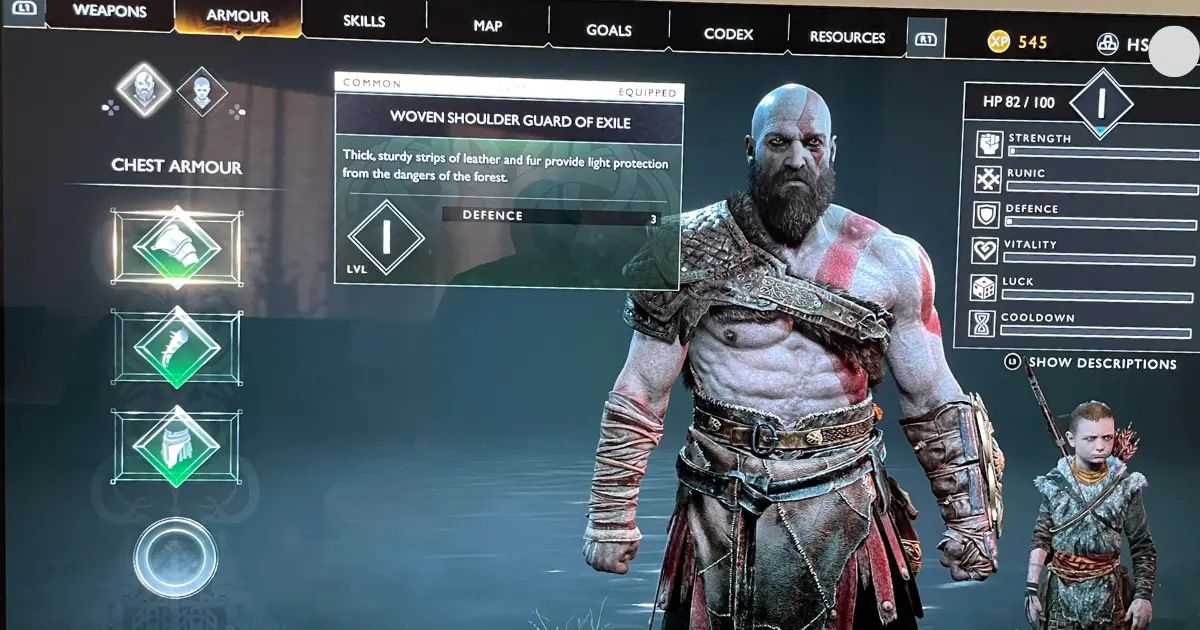Introduction
Competitive online gaming has become increasingly popular, with players around the world testing their skills and competing against one another. To truly excel in the competitive gaming scene, it is essential to have the best setup possible, including the right gaming monitor. The Samsung Ju7500 is a popular choice among gamers due to its impressive specifications and features, but many players are unsure of how to optimize its settings for the best gaming experience.
Configuring the Ju7500 for competitive online gaming requires a careful balance of video and audio settings, as well as network adjustments for optimal connectivity. In this article, we will guide you through the process of adjusting the Ju7500’s settings, helping you unlock its full potential and gain a competitive edge in your gaming endeavors.
Whether you’re a casual gamer looking to step up your game or a seasoned pro seeking to enhance your performance, optimizing your monitor settings can make a noticeable difference in your gaming experience. By following the tips and recommendations in this guide, you will be able to fine-tune your Ju7500 to deliver the best visuals, reduce input lag, and improve overall responsiveness.
Without further ado, let’s dive into the world of the Samsung Ju7500 and discover how to maximize its potential for competitive online gaming.
Video Settings
Optimizing the video settings on your Samsung Ju7500 is crucial for achieving the best visual experience during competitive gaming. These settings allow you to enhance clarity, contrast, color accuracy, and overall visibility while minimizing distractions. Here are a few key video settings to consider:
- Picture Mode: The Ju7500 offers various picture modes, including Standard, Movie, and Game. Set the picture mode to “Game” to prioritize responsiveness and reduce input lag. This mode typically disables unnecessary image processing, resulting in a faster and smoother gaming experience.
- Backlight: Adjusting the backlight allows you to control the overall brightness of the screen. For competitive gaming, it’s recommended to set the backlight to a moderate level that doesn’t strain your eyes but still provides sufficient visibility in darker in-game environments.
- Contrast: The contrast setting determines the difference between the darkest and brightest parts of the image. It’s advisable to set the contrast level to a point where details are well-defined without causing any loss of brightness or overshadowing.
- Sharpness: Adjusting the sharpness setting can help improve image clarity. However, be cautious not to set it too high, as it can introduce artifacts and visual noise. Finding the right level of sharpness is subjective, so experiment and find the setting that suits your preference and enhances overall visibility.
- Color Settings: Fine-tuning the color settings is essential to achieve accurate and vibrant colors. The Ju7500 offers options to adjust color temperature, saturation, and hue. Experiment with these settings to find a balance that enhances the game’s visuals while maintaining natural and realistic colors.
- Black Equalizer: The black equalizer setting can be especially beneficial in games with dark environments. It increases visibility in shadow areas without overly brightening other parts of the image. Adjust the black equalizer to a level where you can easily spot enemies or hidden objects without sacrificing overall image quality.
- Game Motion Plus: This setting is designed to reduce motion blur and provide smoother motion during fast-paced gameplay. However, it may introduce input lag or artifacts in some cases. Experiment with different Game Motion Plus settings or turn it off if you find it affecting your gaming experience negatively.
By paying attention to these video settings and customizing them to your liking, you can improve visibility, clarity, and overall visual performance while gaming on the Samsung Ju7500.
Game Mode
One of the crucial settings to consider when optimizing your Samsung Ju7500 for competitive gaming is the Game Mode. Enabling Game Mode ensures that your monitor is in the optimal state to deliver fast and responsive gaming performance. Here are some key points to keep in mind when using Game Mode:
Game Mode is specifically designed to reduce input lag, which is the delay between your action (such as pressing a button) and the corresponding response on the screen. By minimizing input lag, you can have a more immediate and precise gaming experience, especially in fast-paced games that require quick reflexes.
When you enable Game Mode, the monitor bypasses unnecessary image processing features, resulting in a faster response time. It disables post-processing effects, such as motion smoothing or image enhancement, which can add latency to the display. This allows you to have a more direct and real-time connection between your controller or keyboard/mouse input and the on-screen action.
Additionally, Game Mode often adjusts the gamma, color temperature, and contrast settings to provide better visibility and in-game accuracy. However, keep in mind that the specific adjustments may vary depending on the monitor brand and model.
It is important to note that while Game Mode optimizes the monitor’s performance for gaming, it may sacrifice certain visual enhancements. Colors and contrast may appear slightly different compared to other picture modes, as the emphasis is on responsiveness rather than visual fidelity. If you prefer a more visually pleasing experience, you can choose a different picture mode, but it may come at the expense of increased input lag.
Ultimately, the decision to use Game Mode or not depends on your personal preference and the type of game you’re playing. If you prioritize low input lag and responsiveness, enabling Game Mode is recommended. However, if you prefer a more visually immersive experience and input lag is not a significant concern, you can experiment with other picture modes and settings that still offer a good balance between performance and visuals.
By leveraging the Game Mode feature on your Samsung Ju7500, you can optimize your monitor’s settings to maximize gaming performance and achieve a more responsive and enjoyable gaming experience.
Motion Settings
When it comes to competitive online gaming, having smooth and fluid motion can greatly enhance your gaming experience. The motion settings on your Samsung Ju7500 allow you to fine-tune the display’s response time and reduce motion blur, ensuring crisp visuals during fast-paced gameplay. Here are some key considerations for adjusting these settings:
The first setting to look at is the “Motion Blur Reduction” or “Motion Interpolation” feature, depending on the specific terminology used on your Ju7500. Enabling this feature reduces motion blur by inserting additional frames between the original frames, resulting in smoother motion. However, keep in mind that this feature can sometimes introduce artifacts or the so-called “soap opera effect,” which may not be desirable for gaming. Experiment with different levels or turn it off altogether if it negatively affects your gaming experience.
Additionally, the Ju7500 offers an “Auto Motion Plus” feature, which aims to reduce motion blur and judder. This feature adjusts the backlight scanning or frame interpolation to enhance motion clarity. You can choose from pre-set options such as “Clear” or “Smooth,” or manually adjust parameters like “Judder Reduction” and “Blur Reduction” to find a balance that suits your preference. Again, be mindful of any negative impact on input lag or visual artifacts.
Another important setting to consider is the refresh rate. The Ju7500 boasts a high refresh rate of 120Hz, which allows for smoother motion compared to lower refresh rates. If your console or computer supports it, make sure to set the refresh rate to a compatible value. A higher refresh rate can significantly reduce motion blur and provide a more seamless and immersive gaming experience. However, keep in mind that not all games or devices may support high refresh rates.
It’s also worth noting that adjusting motion settings may require a trade-off between reduced motion blur and increased input lag. Some motion-enhancing features can introduce additional processing time, which may result in slightly delayed response when compared to turning them off. Consider the balance between achieving smoother motion and maintaining low input lag when customizing these settings for competitive gaming.
Remember to regularly test and fine-tune the motion settings based on your gaming preferences and specific game requirements. Every game is different, and what works well for one game may not be ideal for another. By finding the right balance, you can enjoy smoother visuals and a more immersive gaming experience on your Samsung Ju7500.
Black Equalizer
The Black Equalizer setting on your Samsung Ju7500 monitor can greatly enhance your gaming experience, particularly in games with dark or shadowy environments. This feature allows you to adjust the visibility of darker areas without compromising the overall image quality. Here’s what you need to know about using the Black Equalizer:
The Black Equalizer is designed to improve visibility in dark scenes by adjusting the gamma levels specifically for dark areas of the image. By brightening the darker parts while keeping the brighter areas intact, this feature can help you spot hidden details, enemies, or objects that may otherwise blend into the shadows.
When enabled, the Black Equalizer introduces a balance between enhancing visibility and preserving the intended contrast and depth in the game. It prevents washed-out visuals or overexposure that can occur when simply increasing the overall brightness level.
The Ju7500 typically offers a range of Black Equalizer settings, allowing you to fine-tune the brightness level of the dark areas. Experiment with different levels to find the setting that works best for you. Adjusting the Black Equalizer is subjective and may vary depending on personal preference and the specific game you’re playing.
However, it’s important to note that using the Black Equalizer excessively can lead to images appearing washed out or losing detail in brighter areas. Striking the right balance between increased visibility in dark scenes and preserving the game’s intended visual dynamics is paramount.
Be aware that the effectiveness of the Black Equalizer may vary from game to game. Some games already have their own built-in settings or mechanics to adjust visibility in dark areas. In such cases, you may need to evaluate whether using the Black Equalizer provides any noticeable improvement.
Therefore, always test and fine-tune the Black Equalizer setting according to your personal preference and the specific requirements of the game you’re playing. By finding the optimal balance between brightness and contrast, you can enhance your gaming experience and gain an advantage in games with darker environments.
Input Lag
Input lag refers to the delay between your actions on the controller or keyboard/mouse and the corresponding response on the screen. In competitive gaming, where split-second reactions can make all the difference, minimizing input lag is crucial. Here’s how you can reduce input lag on your Samsung Ju7500 monitor:
Game Mode, as discussed earlier, is one of the key settings for reducing input lag. Enabling Game Mode bypasses unnecessary image processing, resulting in a faster response time. By disabling features like motion smoothing or image enhancement, you can achieve a more direct and real-time connection between your input and on-screen action.
Using a high-quality HDMI cable can also contribute to reducing input lag. Make sure you are using a cable that supports high-speed and has sufficient bandwidth. Poor quality or outdated cables can introduce additional latency and impact your gaming performance.
Another factor to consider is the refresh rate of your monitor. The Samsung Ju7500 features a high refresh rate of 120Hz, which allows for smoother and more responsive gameplay. Ensure that your gaming console or computer is capable of supporting this refresh rate and adjust the settings accordingly. Higher refresh rates can significantly reduce input lag and provide a more seamless gaming experience.
Network connectivity plays a vital role in minimizing input lag, especially in online gaming. Check your network settings on the Ju7500 and ensure that you have a stable and reliable internet connection. Use a wired connection whenever possible, as it tends to have lower latency compared to a wireless connection. Additionally, close any bandwidth-consuming applications or downloads that may cause network congestion and increase latency.
Lastly, always keep your monitor firmware and game console or computer up to date. Manufacturers often release firmware updates that include bug fixes and performance improvements, including reducing input lag. Regularly check for updates and install them to ensure you have the latest optimizations and enhancements.
It’s important to note that while these measures can help reduce input lag, some amount of input lag is inherent to display technology. However, by implementing these practices, you can minimize input lag and improve your responsiveness in competitive gaming scenarios.
Always remember to test and fine-tune these settings based on your specific gaming setup and preferences. What works for one setup may not be optimal for another. Continuously monitor your input lag and strive for the lowest latency possible to gain a competitive edge in your gaming endeavors.
Audio Settings
While visuals play a significant role in gaming, audio is equally important for creating an immersive gaming experience. The audio settings on your Samsung Ju7500 can be adjusted to enhance in-game audio and provide a competitive edge. Here are some key considerations to optimize your audio settings:
Firstly, ensure that your audio output is set to the appropriate device. Whether you’re using built-in speakers, external speakers, or headphones, select the correct audio output source in the settings menu to ensure optimal audio playback.
The Ju7500 typically offers various sound modes, including Standard, Movie, Music, and Game. For gaming, selecting the “Game” sound mode can help enhance in-game audio by emphasizing important sound cues such as footsteps, gunfire, or environmental sounds. Experiment with different sound modes to find the one that provides the clearest and most immersive audio experience.
Adjusting the equalizer settings can further improve audio quality and clarity. The Ju7500 may have preset equalizer settings or the option to manually adjust the various frequencies to your preference. Mids and highs are typically important for gaming, allowing you to hear crucial details in the game’s audio. Experiment with different equalizer settings to find the balance that best suits your gaming experience.
If your Ju7500 supports virtual surround sound technology, such as simulated 3D audio, consider enabling this feature. Virtual surround sound can provide a more immersive audio experience by creating the perception of sound coming from different directions and distances. This can help you locate enemies or important audio cues in games more accurately.
Furthermore, adjusting the volume level is crucial. Ensure that the audio is loud enough to hear critical in-game audio, but not so loud that it distorts or becomes uncomfortable. Finding the right volume level depends on your preference and the specific game you’re playing.
Lastly, consider using headphones for gaming, especially in competitive online gameplay. Headphones provide a more direct and intimate audio experience, allowing you to hear subtle sounds and locate their direction more precisely. This can give you a significant advantage in games where sound plays a crucial role.
Remember to regularly test and fine-tune your audio settings based on your specific gaming setup and the requirements of the game you’re playing. By optimizing your audio settings on the Samsung Ju7500, you can enhance your gaming experience and gain an auditory advantage in competitive gameplay.
Network Settings
In competitive online gaming, a stable and reliable internet connection is essential for a smooth and lag-free gaming experience. Configuring the network settings on your Samsung Ju7500 can help optimize your connectivity and minimize latency. Here are some key considerations for optimizing your network settings:
Firstly, prioritize a wired connection over a wireless one. While wireless connections offer convenience, they can be prone to interference and signal degradation, which can result in higher latency and packet loss. Whenever possible, connect your Ju7500 directly to your router or modem using an Ethernet cable for a more stable and reliable connection.
Ensure that your internet connection is capable of handling online gaming. Check your internet service plan and verify that it provides sufficient download and upload speeds to support online gaming without significant lag. Higher speeds generally result in better responsiveness and reduced latency.
When playing online games, it’s advisable to close any background applications or downloads that may consume bandwidth. Bandwidth-intensive tasks can saturate your network connection and increase latency. By prioritizing your gaming traffic, you can ensure a smoother and more stable gaming experience.
If you have other devices on your network that may be consuming network resources, consider using Quality of Service (QoS) settings on your router. QoS allows you to prioritize certain types of network traffic, such as gaming, over other less latency-sensitive activities. This helps allocate network resources more efficiently and reduces the likelihood of network congestion during gaming sessions.
Regularly check for firmware updates for your router and ensure that it is running the latest version. Router manufacturers often release updates that can improve performance and address security vulnerabilities. Keeping your router up to date can help optimize network settings and provide a more stable gaming experience.
If you are experiencing persistent network issues, such as high latency or frequent disconnects, consider contacting your internet service provider (ISP) for assistance. They may be able to check for any network issues on their end or provide recommendations to improve your network performance.
Remember to periodically test your internet connection using online speed tests or gaming-specific tools. These tests can help you determine if you are achieving the desired speeds and latency for optimal gaming performance. If issues persist, troubleshooting or seeking professional assistance may be necessary.
By optimizing your network settings and ensuring a stable internet connection, you can minimize latency, reduce lag, and enhance the overall online gaming experience on your Samsung Ju7500.
Conclusion
Optimizing the settings of your Samsung Ju7500 monitor for competitive online gaming can greatly enhance your gaming experience and give you a competitive edge. By fine-tuning the video settings, enabling Game Mode, adjusting motion settings, utilizing the Black Equalizer, optimizing audio settings, and configuring the network settings, you can maximize the potential of your Ju7500 monitor.
When adjusting video settings, consider factors such as picture mode, backlight, contrast, sharpness, color settings, black equalizer, and game motion plus. Experiment with these settings to find the optimal balance between image quality, visibility, and responsiveness.
Enabling Game Mode reduces input lag and optimizes the monitor’s performance for gaming. However, it may sacrifice certain visual enhancements. Find the right balance between performance and visuals based on your preferences and the games you play.
Adjusting motion settings can help reduce motion blur and provide smoother and more fluid motion during gameplay. Fine-tuning black equalizer settings enhances visibility in dark or shadowy environments without compromising overall image quality.
Optimizing audio settings, such as selecting appropriate sound modes, adjusting equalizer settings, and utilizing virtual surround sound, can create an immersive and engaging audio experience.
Lastly, optimizing network settings, prioritizing a wired connection, checking internet speeds, closing bandwidth-consuming applications, and updating router firmware contribute to a stable and reliable gaming connection.
Remember to regularly test and fine-tune these settings based on your specific gaming setup and preferences. Each game and individual preference may require adjustments to achieve the best results.
By taking the time to optimize your Samsung Ju7500 monitor settings, you can elevate your gaming experience, reduce input lag, improve motion clarity, enhance visibility, and enjoy a more immersive gaming environment. Unlock the full potential of your Ju7500 monitor and embark on your competitive gaming journey with confidence!