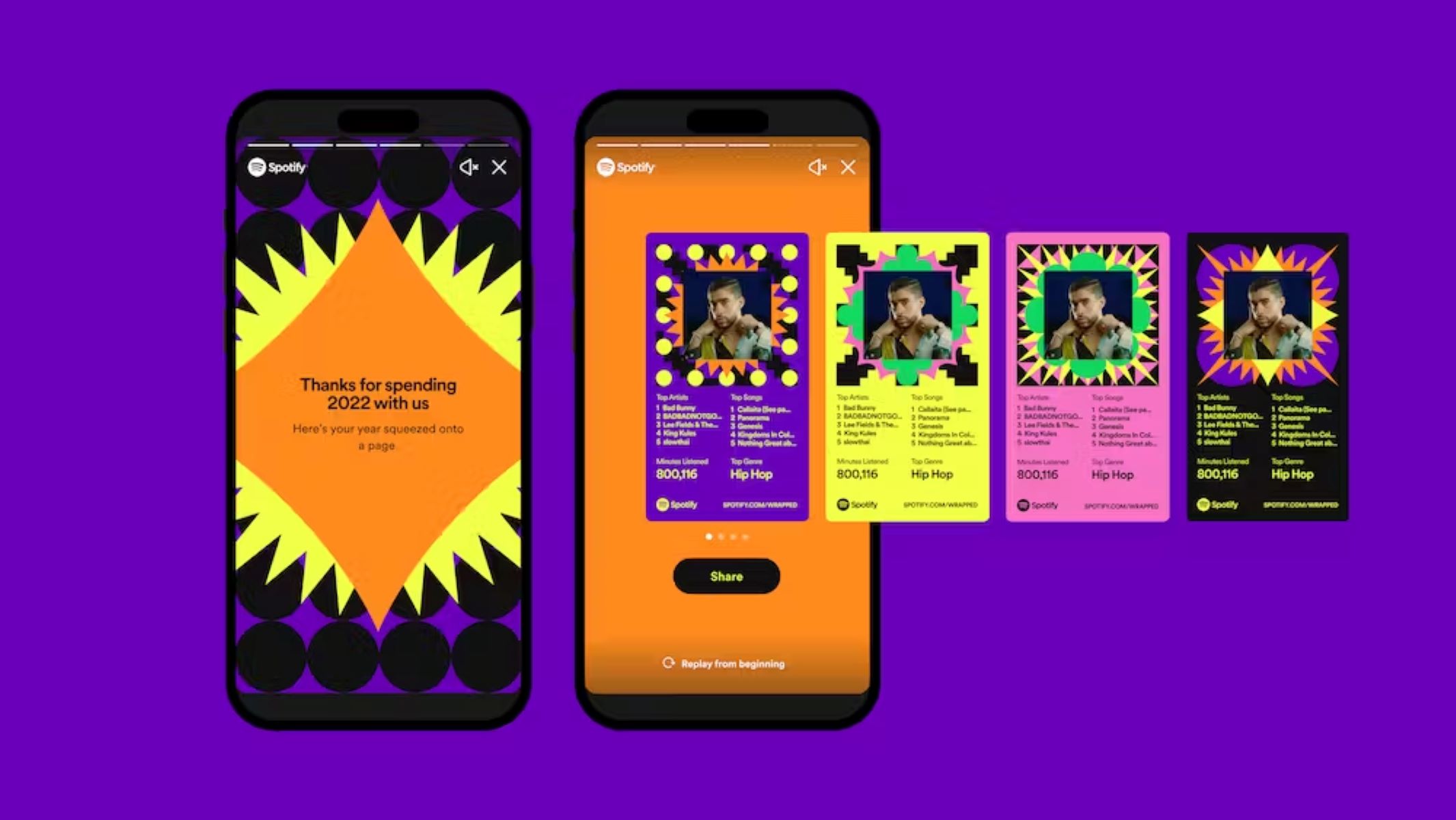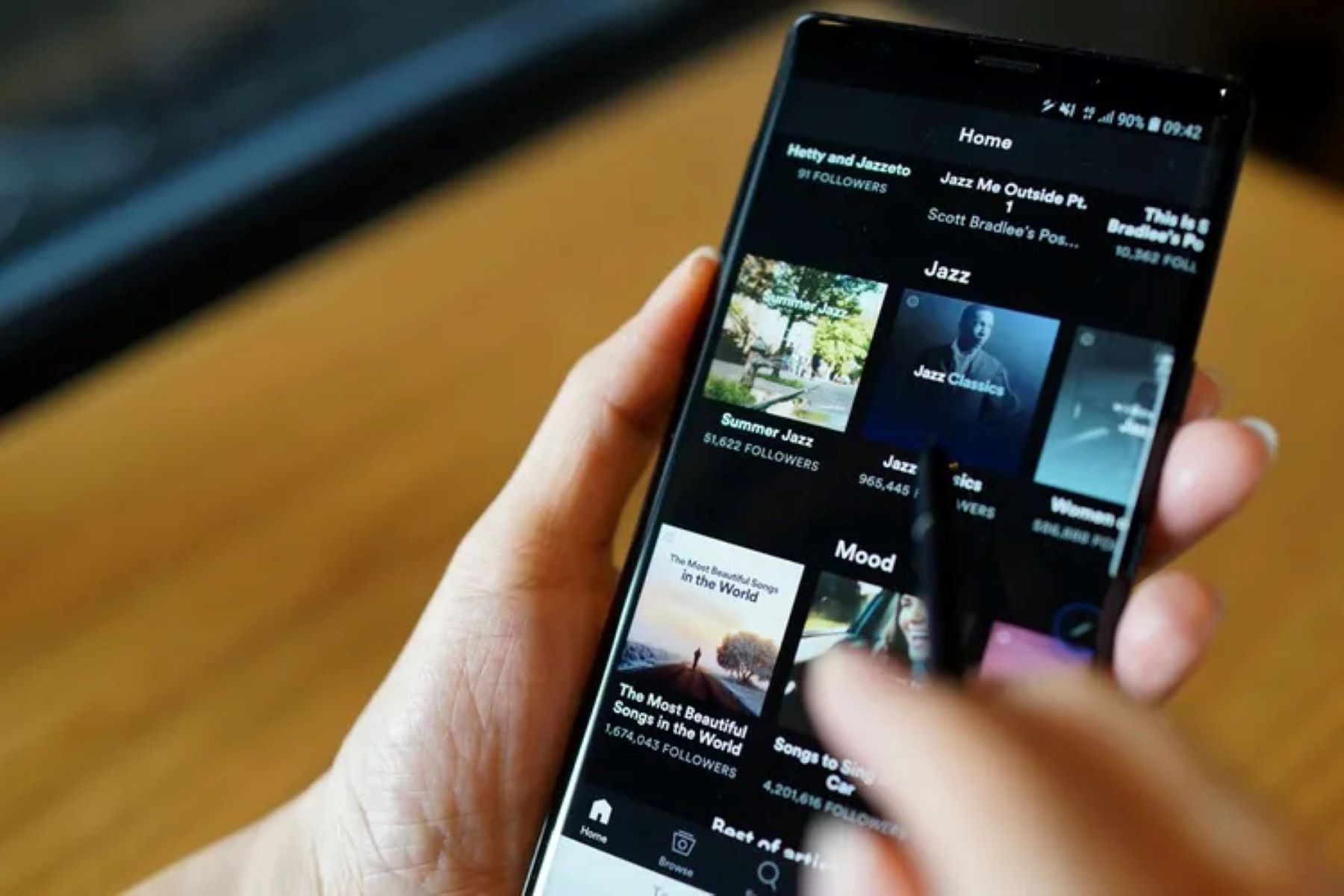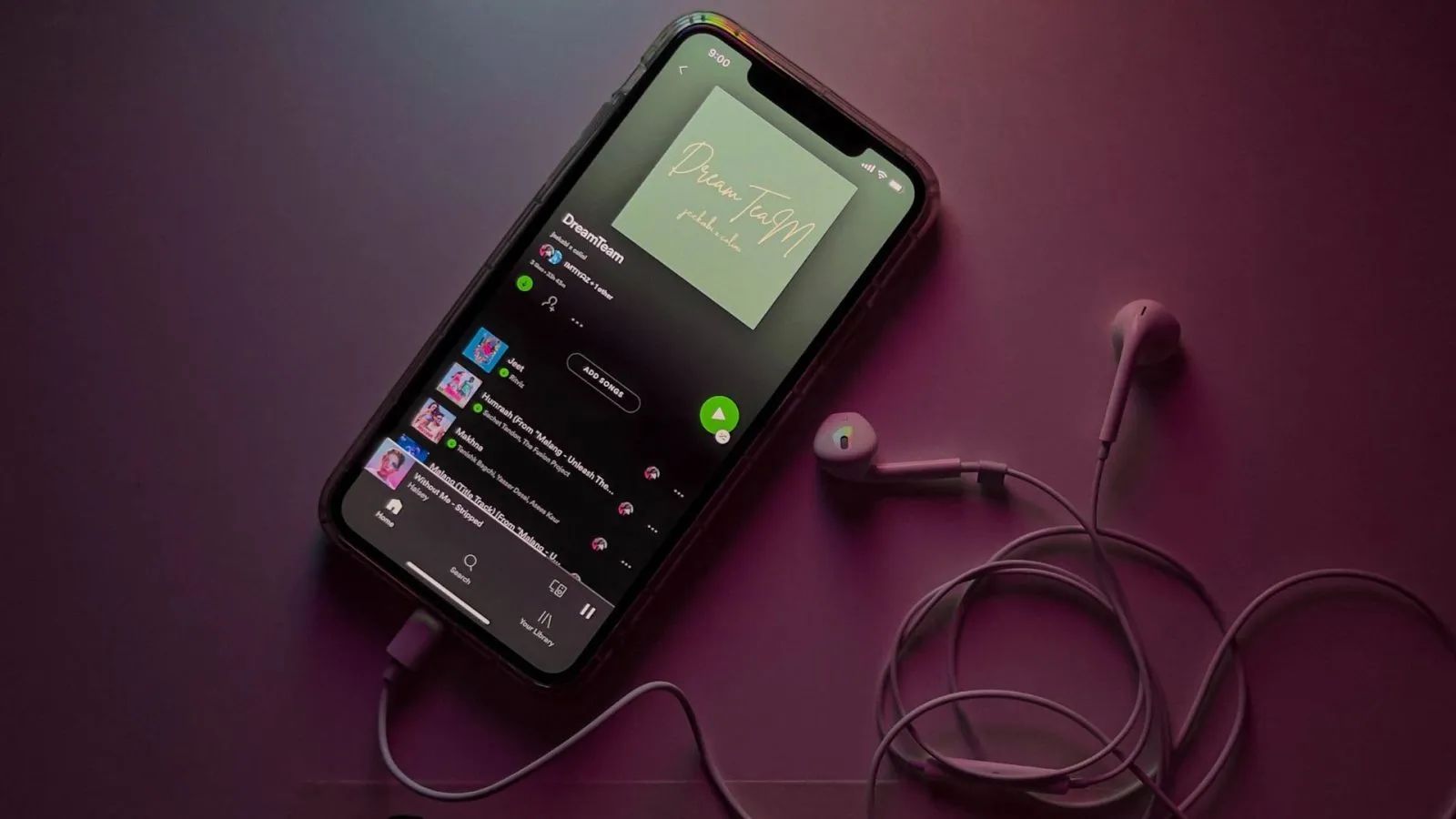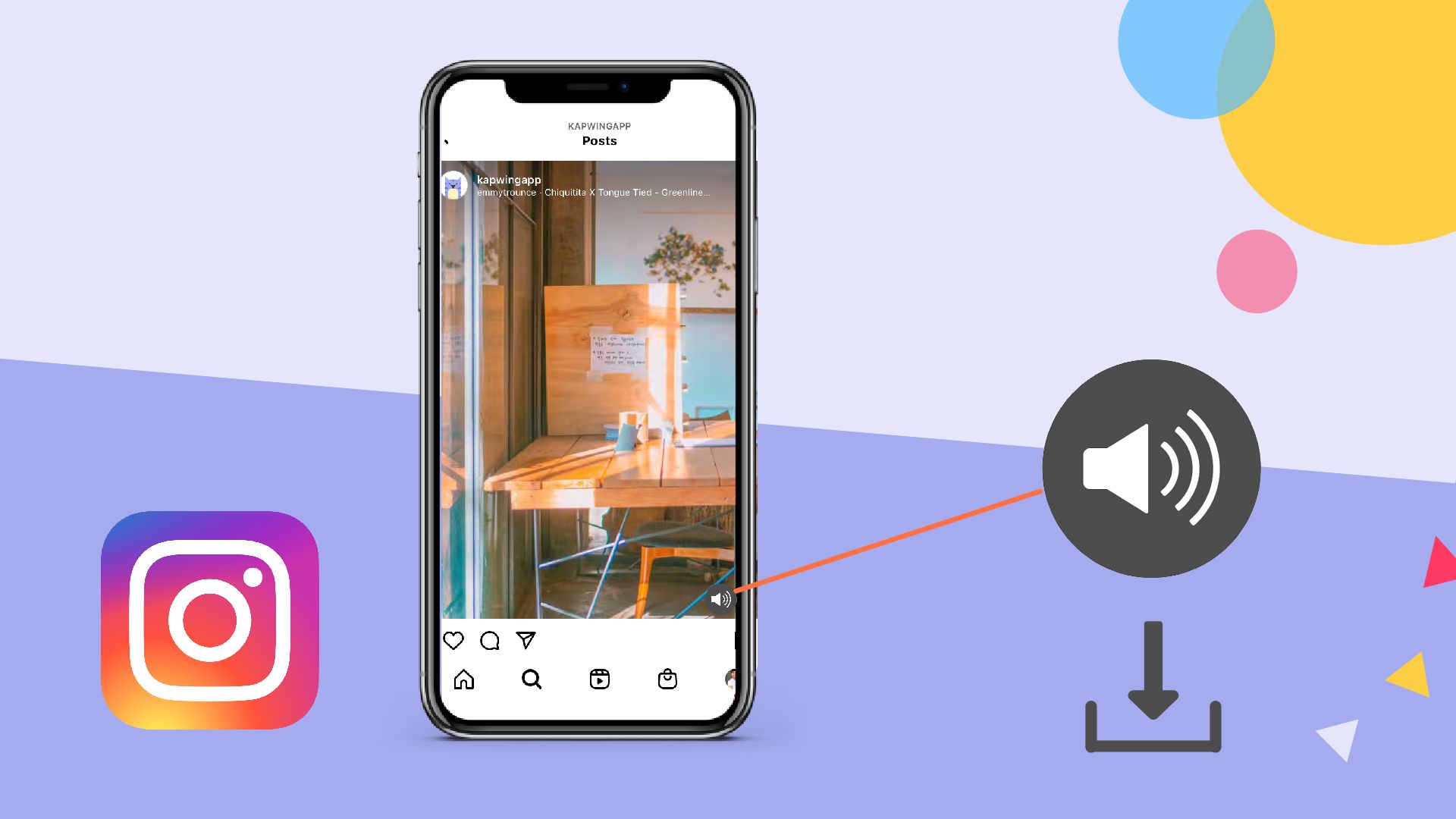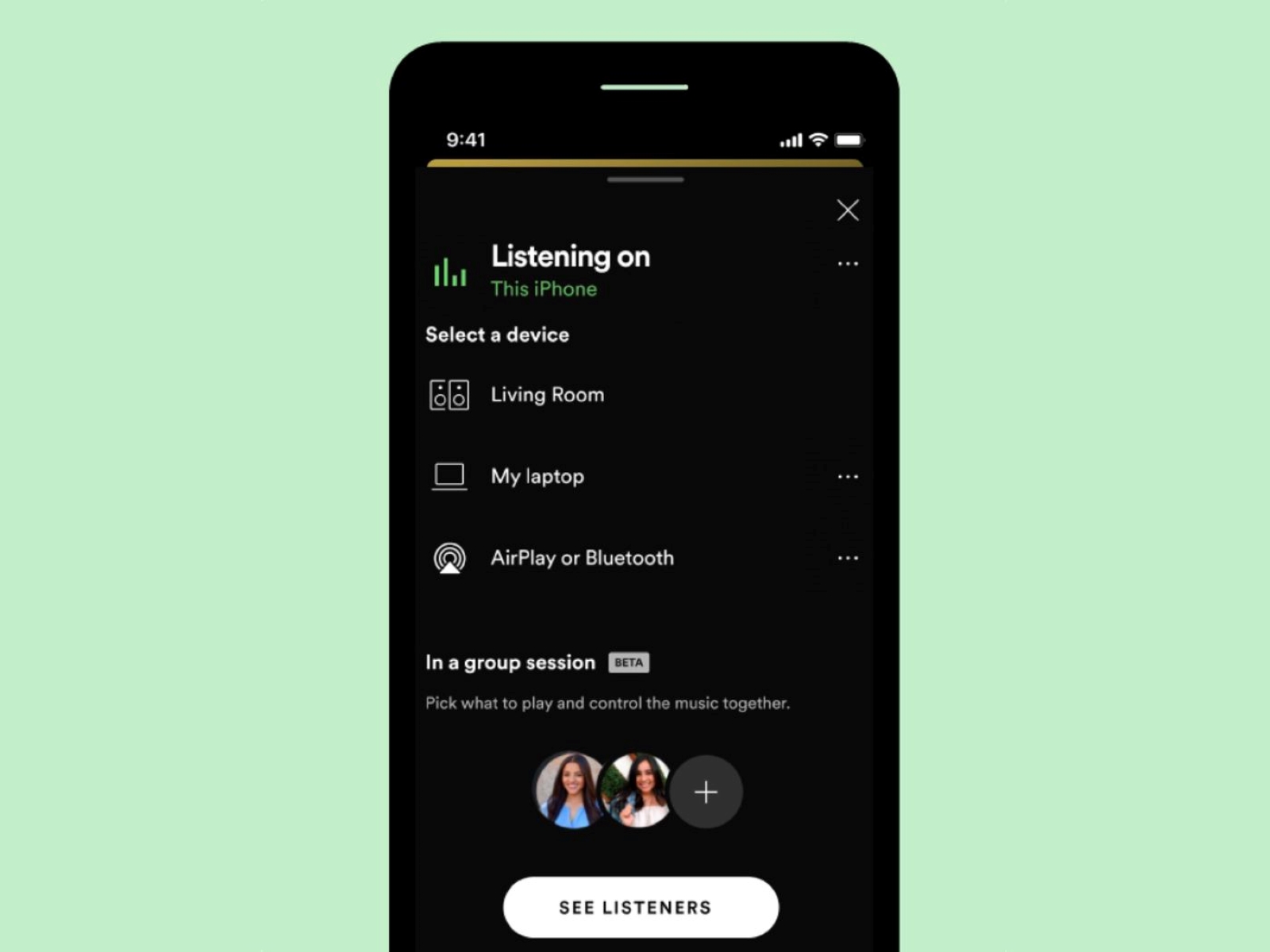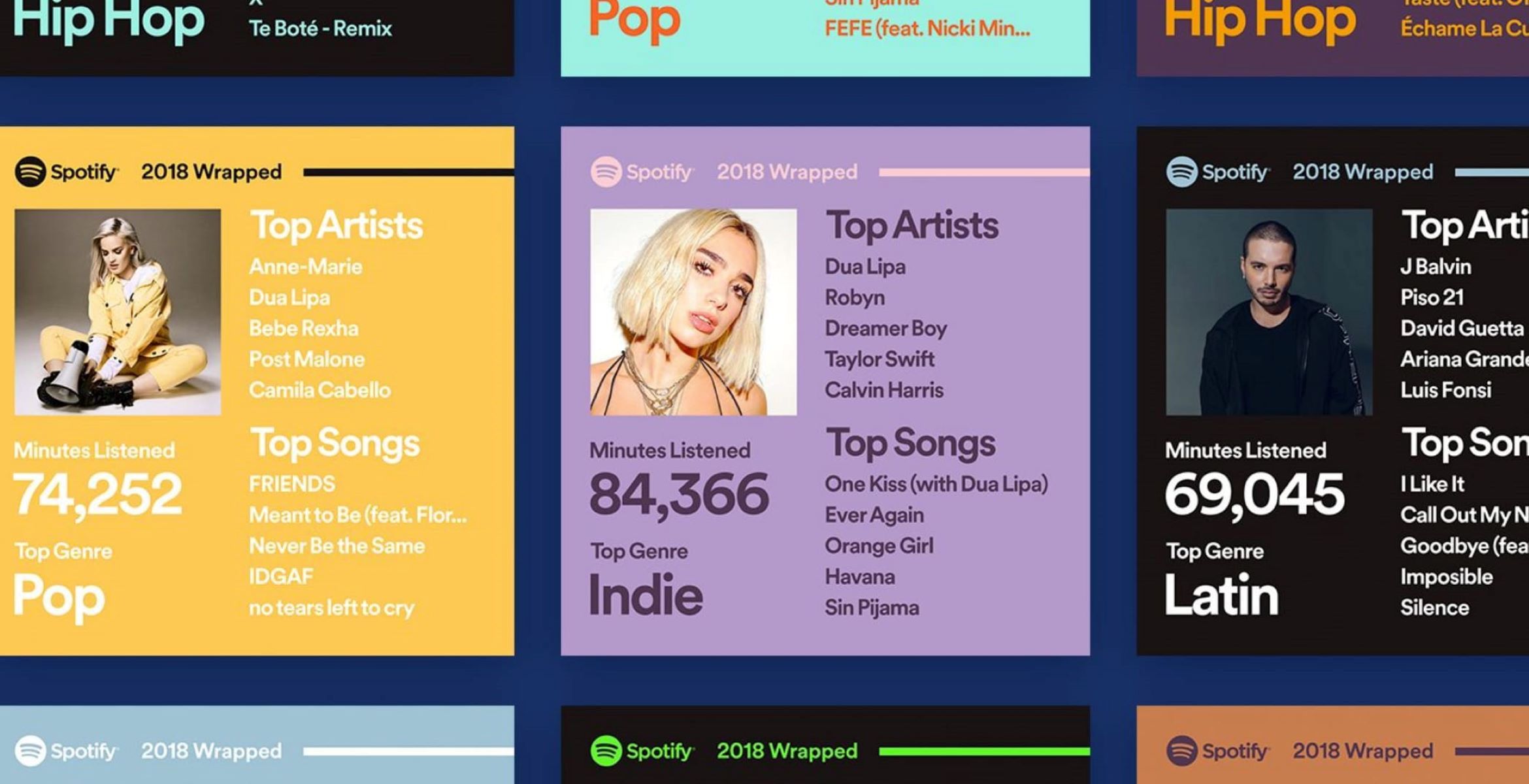Introduction
Are you a music lover who enjoys sharing your favorite tunes with the world? If so, you’ll be thrilled to know that you can now seamlessly add Spotify music to your Instagram Stories. This exciting feature allows you to enhance your Stories with catchy melodies, helping to set the mood, express yourself, and captivate your audience.
Instagram and Spotify have joined forces to create a seamless integration, making it easier than ever to share your favorite songs and playlists. Whether you want to let your friends know what you’re currently jamming to or create a playlist to match the vibe of your latest adventure, this feature will take your Instagram Stories to the next level.
In this article, we will guide you through the process of setting up Spotify on Instagram and show you how to add Spotify music to your Instagram Stories. We’ll also explore various customization options to make your music more visually appealing and share some troubleshooting tips to ensure a smooth experience.
So, if you’re ready to add a little melody to your Instagram Stories, let’s dive in and get started on this musical journey!
Setting Up Spotify on Instagram
If you’re eager to add Spotify music to your Instagram Stories, the first step is to ensure that Spotify is properly connected to your Instagram account. Follow these simple steps to set up Spotify on Instagram:
- Open the Spotify app on your mobile device and navigate to Settings.
- Scroll down and select “Social” from the menu.
- Tap on “Connect to Instagram” and log in to your Instagram account when prompted.
- Grant Spotify permission to access your Instagram account.
- Once connected, you’ll see your Instagram username displayed in the Spotify settings.
That’s it! You’ve successfully connected your Spotify account to your Instagram profile. Now you’re ready to start adding Spotify music to your Instagram Stories.
It’s important to note that this integration only allows you to share 15-second clips of songs in your Instagram Stories. However, your followers can easily tap on the music sticker on your Story to listen to the full song on Spotify.
Now that Spotify and Instagram are connected, let’s move on to the next section to find out how you can add Spotify music to your Instagram Stories.
Adding Spotify Music to Your Instagram Story
Now that you have Spotify set up on your Instagram account, let’s explore how to add Spotify music to your Instagram Stories:
- Open the Instagram app on your mobile device and tap on the camera icon at the top left corner of the screen to create a new Story.
- Capture or select the photo or video that you want to use as the background for your Story.
- On the top panel, tap on the sticker icon, which resembles a square smiley face.
- Scroll through the available stickers and select the “Music” sticker.
- You’ll be presented with different options to explore music on Spotify. You can browse popular songs, search for specific tracks, or select from your recently played songs.
- Once you’ve found the perfect song, you can customize the appearance of the music sticker by tapping on it. You can change the layout, adjust the color, and resize it to fit your Story design.
- Position the music sticker anywhere on your Story by dragging it with your finger.
- Feel free to add additional stickers, text, or drawings to further enhance your Story’s visual appeal.
- When you’re satisfied with your Story, tap on the “Your Story” button at the bottom to share it with your followers.
And there you have it! You’ve successfully added Spotify music to your Instagram Story. Your followers can now tap on the music sticker to listen to the song and enjoy the full audio experience on Spotify.
Now that you know how to add Spotify music to your Instagram Stories, let’s move on to the next section to discover some customization options that will make your music more engaging and eye-catching.
Customizing Your Spotify Music on Instagram Story
Adding Spotify music to your Instagram Story is not just about sharing the song; it’s also an opportunity to get creative and customize the visual appearance of your music sticker. Here are some ways you can make your Spotify music stand out on your Instagram Story:
- Change the layout: When you tap on the music sticker, you’ll find various layout options to choose from. Experiment with different layouts to find one that complements your Story’s aesthetic.
- Adjust the color: Customize the color of your music sticker to match the overall theme of your Story. You can select a color from the color palette or use the eyedropper tool to pick a color from the photo or video background.
- Resize the sticker: Drag the corners of the music sticker to make it larger or smaller. You can also pinch-zoom the sticker to adjust its size. Find the perfect size that doesn’t overpower your Story but still catches attention.
- Use multiple music stickers: If you want to include multiple songs in your Story, you can add more music stickers. Combine different songs that reflect the mood or theme of your Story and arrange them creatively.
- Add text or drawings: Enhance your Spotify music sticker with additional visual elements. You can use the text tool to add song lyrics, artist names, or personalized messages. The drawing tool allows you to doodle and add artistic touches to your Story.
Remember, the key is to create visually appealing and engaging Stories that complement the music you’re sharing. Let your creativity flow and experiment with different customization options to make your Spotify music truly shine.
Now that you’ve mastered the art of customizing your Spotify music on Instagram Story, let’s move on to how you can share your musical creations with your followers.
Sharing Your Spotify Music on Instagram Story
Once you’ve added and customized your Spotify music on your Instagram Story, it’s time to share it with your followers. Here’s how you can easily share your Spotify music on Instagram:
- After customizing your Story with the Spotify music sticker, tap on the “Your Story” button at the bottom of the screen. This will share your Story with all of your followers.
- If you want to share your Story with a select group of people, tap on the “Send To” button instead, which allows you to choose specific friends or groups.
- You can also save your Story to your device by tapping on the “Save” button at the bottom of the screen. This way, you can reuse the Story in the future or share it on other platforms.
- Additionally, you can share your Story as a post on your Instagram feed. Simply tap on the “Share as Post” button at the bottom of the screen. This will create a permanent post on your profile with your Story content, including the Spotify music sticker.
By sharing your Spotify music on your Instagram Story, you’re not only introducing your followers to new songs and artists but also giving them the opportunity to engage with your musical preferences. They can tap on the music sticker to listen to the full song on Spotify or add it to their own playlists.
Remember to keep your Instagram Story engaging and interactive. Encourage your followers to engage with your music by asking them to share their favorite songs or create collaborative playlists. This will not only strengthen your connection with your audience but also discover new music along the way.
Now that you know how to share your Spotify music on Instagram, let’s move on to the next section where we’ll provide some troubleshooting tips to help you overcome any potential issues.
Troubleshooting Tips
While using the Spotify music feature on Instagram is generally smooth and seamless, you might encounter some technical issues along the way. Here are a few troubleshooting tips to help you overcome any potential challenges:
- Check your app versions: Ensure that both your Instagram and Spotify apps are updated to their latest versions. Outdated apps can sometimes lead to compatibility issues.
- Reconnect Spotify: If you’re facing difficulties accessing Spotify music on Instagram, try disconnecting and reconnecting your Spotify account. Go to the Spotify settings in your Instagram app and tap on “Unlink Account.” Then, follow the same steps to reconnect your account.
- Allow access to music: If you don’t see the music sticker option in your Instagram app, double-check your privacy settings. Go to “Settings” on your device, find Instagram, and make sure that the app has permission to access your music library.
- Clear cache: If you experience any glitches or slow performance when using the Spotify music feature, clearing the cache of both the Instagram and Spotify apps can often resolve the issue. Go to your device’s settings, find the apps, and clear the cache for both apps.
- Try a different device: If the issue persists on one device, try accessing the Spotify music feature on a different device. This can help determine whether the problem is specific to the device or a wider issue.
- Reach out to support: If you’ve tried the above troubleshooting tips and are still facing issues, don’t hesitate to reach out to the official Instagram or Spotify support teams. They have dedicated support resources to assist you in resolving any technical difficulties.
Remember, technical issues can arise from time to time, but with some patience and these troubleshooting tips, you’ll likely be able to get back to sharing your Spotify music on Instagram Stories in no time.
Now that we’ve covered some troubleshooting tips, let’s conclude this guide for adding Spotify music to Instagram Stories.
Conclusion
Adding Spotify music to your Instagram Stories is a fantastic way to share your favorite songs, set the mood, and engage with your followers. The seamless integration between the two platforms allows you to add 15-second song clips to your Stories, while your followers can enjoy the full audio experience on Spotify.
In this article, we walked you through the process of setting up Spotify on Instagram, adding Spotify music to your Stories, customizing the appearance of the music sticker, sharing your musical creations, and provided troubleshooting tips for any technical issues.
Now, it’s time to unleash your creativity and showcase your musical preferences through your Instagram Stories. Whether you’re sharing your favorite tunes, creating playlists for specific occasions, or promoting new music releases, the Spotify music feature on Instagram can help you express yourself and connect with your audience on a deeper level.
So, go ahead, try it out, and have fun adding the perfect soundtrack to your Instagram Stories. Let your music speak volumes and create memorable experiences for your followers. Happy sharing!