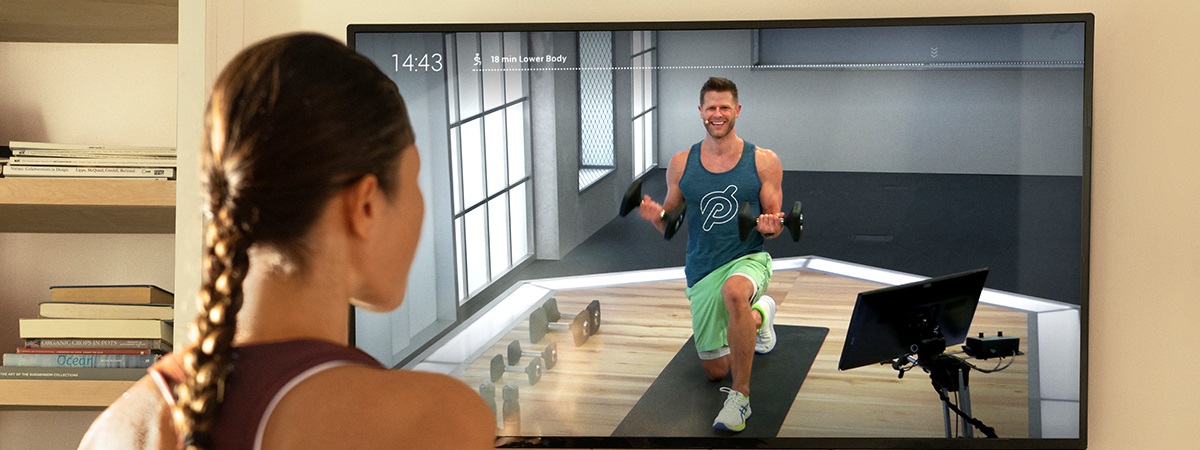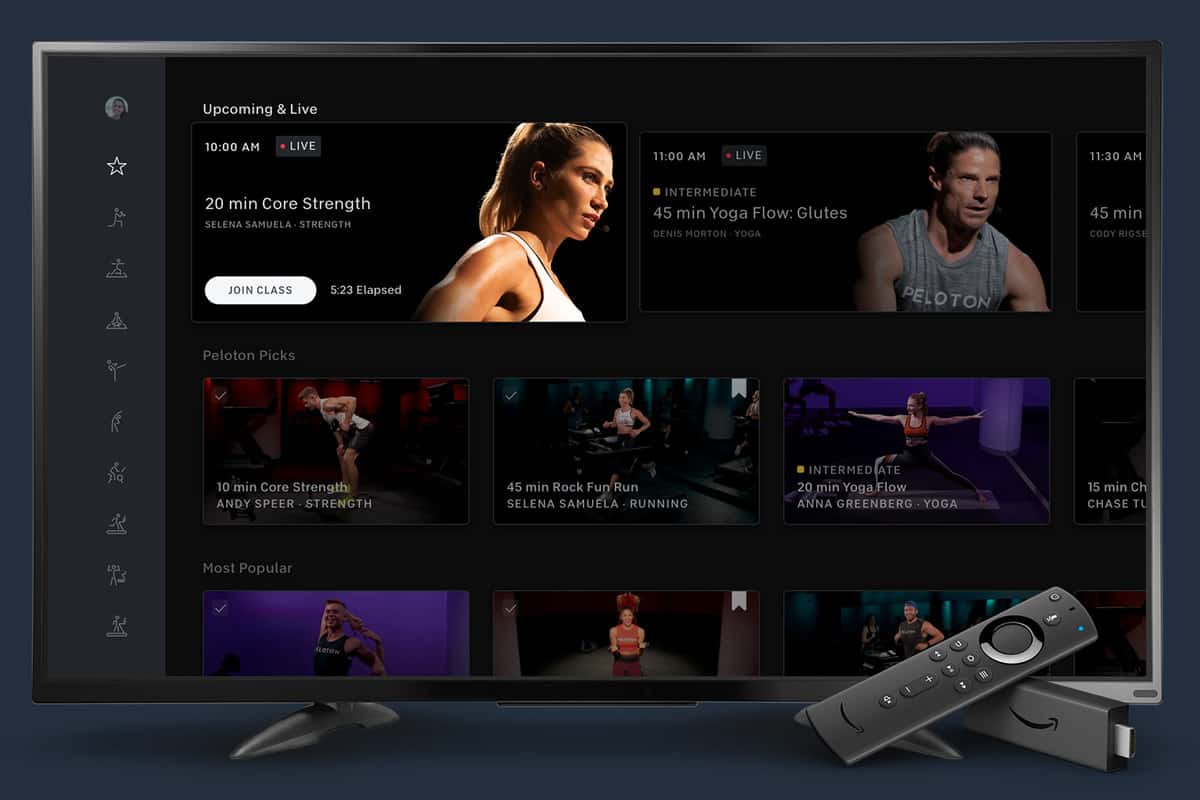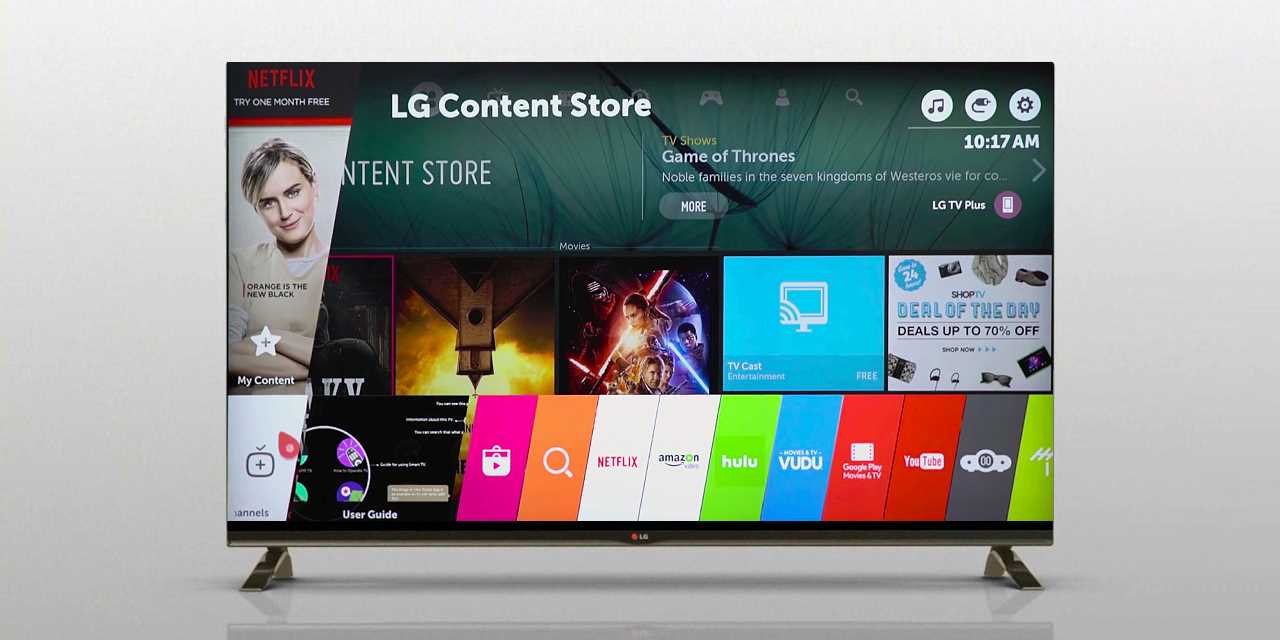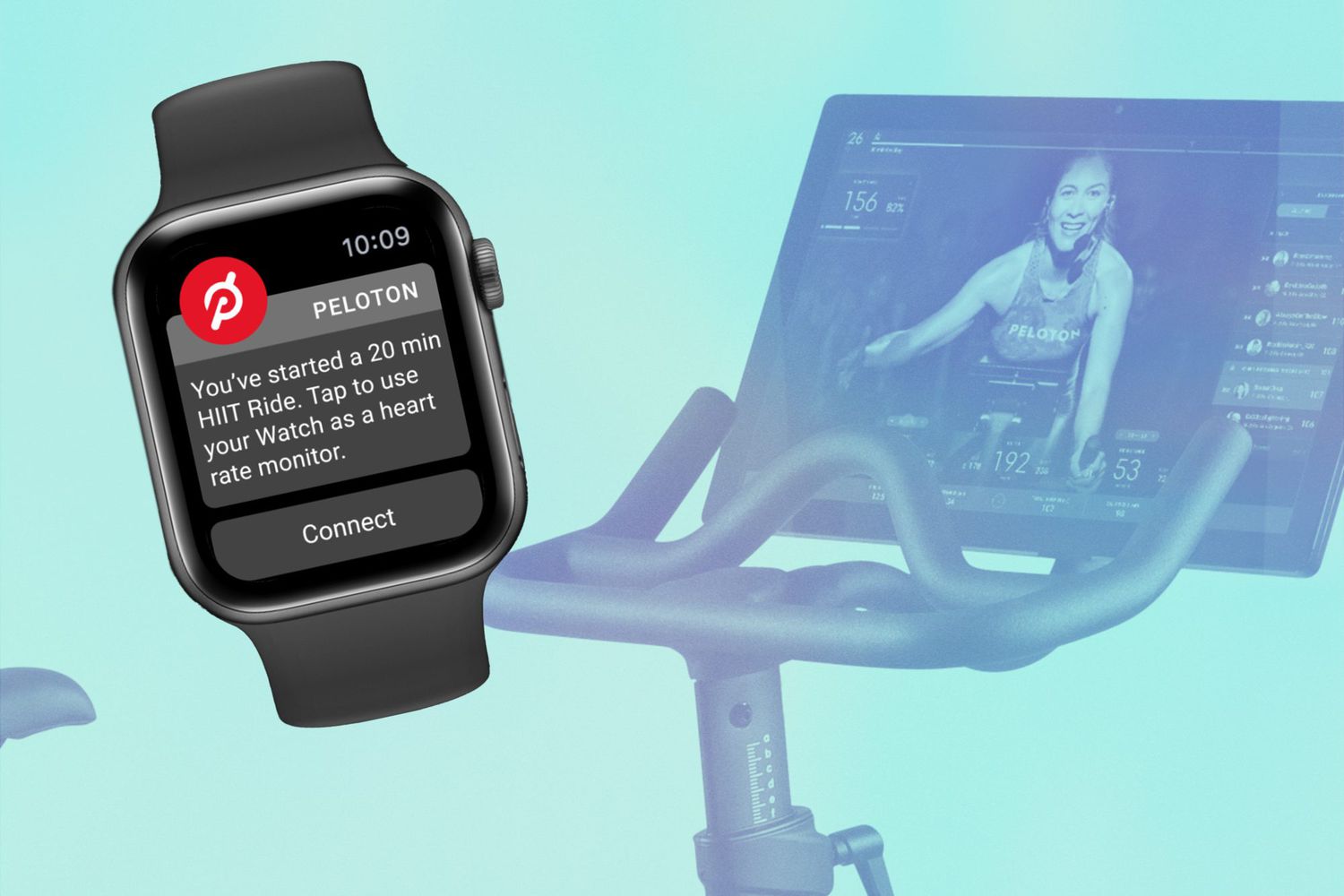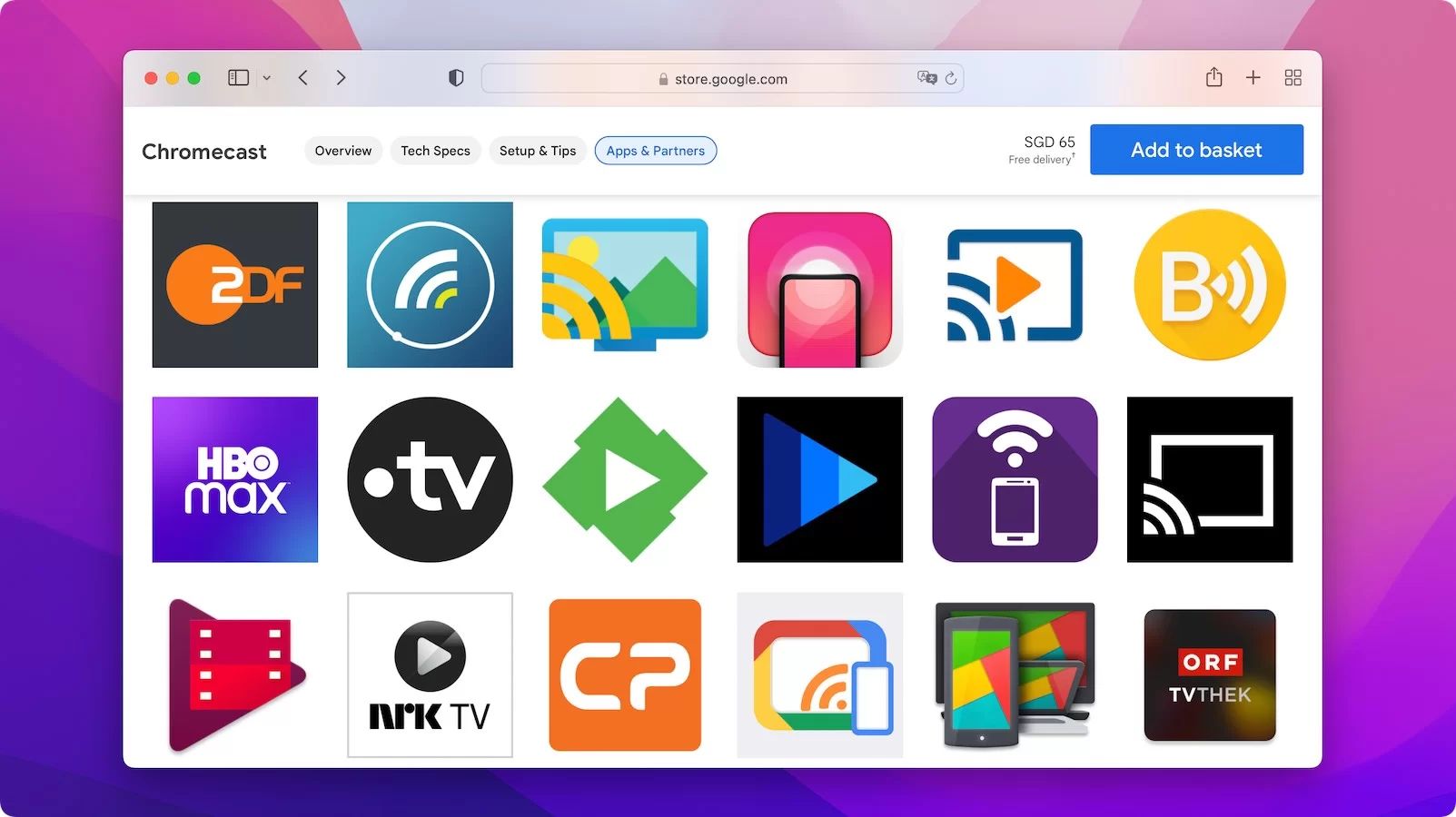Introduction
Welcome to the world of Peloton, where fitness enthusiasts can take their workout routines to new heights. With the Peloton app, you can access a variety of on-demand classes, ranging from cycling, running, yoga, strength training, and more. While using the app on your mobile phone or tablet is a convenient option, watching the classes on a larger screen can provide an immersive and engaging experience. That’s where your smart TV comes in.
In this article, we will guide you on how to add the Peloton app to your smart TV, so you can enjoy your favorite workouts on the big screen in the comfort of your own home. Whether you have a Samsung, LG, Sony, or any other brand of smart TV, the process is fairly straightforward.
Before we dive into the step-by-step instructions, let’s make sure you have a compatible smart TV and a stable internet connection. It’s also a good idea to have your Peloton account login credentials handy, as you’ll need them later in the process. So, let’s get started and bring the Peloton experience to your smart TV!
Step 1: Check compatibility of your smart TV
Before you begin, it is important to ensure that your smart TV is compatible with the Peloton app. While most newer smart TVs support a wide range of apps, including Peloton, there may be some older models or less popular brands that do not have access to the app store. To check compatibility, follow the steps below:
- Refer to the user manual: Start by referring to the user manual that came with your smart TV. Look for any information regarding compatible apps or app store access.
- Look for the app store icon: On your smart TV’s home screen, look for an icon that represents the app store. This can vary depending on the brand and model of your TV but is usually labeled as “App Store,” “Google Play Store,” or “Samsung Apps.”
- Access the app store: Use your TV remote to navigate to the app store and open it. This may require you to press a button like “Home,” “Menu,” or “Smart Hub” before accessing the app store.
- Search for the Peloton app: Once you have accessed the app store, use the search function to look for “Peloton.” If the app appears in the search results, it means your smart TV is compatible with the Peloton app. If it doesn’t appear, unfortunately, your TV may not support the app.
If your smart TV is compatible with the Peloton app, you’re one step closer to enjoying your favorite workout classes on the big screen. Let’s move on to the next step and get your smart TV connected to the internet.
Step 2: Connect your smart TV to the internet
To download and use the Peloton app, your smart TV needs to be connected to the internet. Here’s how you can connect your smart TV to the internet:
- Check for available internet options: Start by checking if your smart TV has built-in Wi-Fi capabilities. Most smart TVs are equipped with Wi-Fi, allowing you to connect wirelessly to your home network. If your TV doesn’t have Wi-Fi, you can use an Ethernet cable to connect it directly to your modem or router.
- Access the network settings: Using your TV remote, navigate to the settings menu of your smart TV. Look for an option called “Network” or “Network Settings.”
- Select your network: In the network settings menu, you should see a list of available Wi-Fi networks. Select your home network from the list and enter the Wi-Fi password if prompted. If you are using an Ethernet cable, choose the “Wired” or “Ethernet” option.
- Test the connection: After entering the Wi-Fi password or connecting the Ethernet cable, your smart TV will attempt to establish a connection to the internet. Once connected, you can test the connection by accessing a streaming service or performing a network connection test within the settings menu.
Once your smart TV is successfully connected to the internet, you’re ready to move on to the next step and access the app store to download the Peloton app.
Step 3: Access the app store on your smart TV
Now that your smart TV is connected to the internet, it’s time to access the app store where you’ll be able to download the Peloton app. The process may vary slightly depending on the brand and model of your smart TV, but the general steps are as follows:
- Power on your smart TV: Make sure your TV is turned on and ready to use.
- Locate the app store icon: Using your TV remote, navigate to the homepage or main menu of your smart TV. Look for an icon that represents the app store. It is typically labeled as “App Store,” “Google Play Store,” “LG Content Store,” or similar.
- Open the app store: Select the app store icon to access the app store. The icon may be prominently displayed on the home screen or may be found within a submenu. Follow the on-screen instructions to open the app store.
- Sign in to your account (if required): Some app stores may require you to sign in to your account before you can browse or download apps. If prompted, enter your account credentials, which may be linked to your smart TV manufacturer or a platform such as Google or Samsung.
Once you have successfully accessed the app store on your smart TV, you are ready to search for the Peloton app in order to download and install it. The next step will guide you on how to search for the Peloton app within the app store.
Step 4: Search for “Peloton” in the app store
Now that you’re in the app store on your smart TV, it’s time to search for the Peloton app so you can download it. Here’s how to do it:
- Locate the search function: Look for a search icon or a search bar within the app store. It is typically represented by a magnifying glass icon or labeled as “Search.”
- Enter “Peloton” in the search bar: Using your TV remote or an on-screen keyboard, enter “Peloton” into the search bar. As you type, the app store may provide suggestions or auto-complete the search term.
- Initiate the search: Once you have entered “Peloton” in the search bar, select the search icon or press the enter/confirm button on your remote to begin the search.
The app store will then display results related to your search. Look for the official Peloton app in the search results. It is usually labeled as “Peloton – at home fitness” or similar. Take a moment to ensure that you are selecting the authentic Peloton app before proceeding to the next step.
Great job! You’ve successfully searched for the Peloton app within the app store on your smart TV. Now, let’s move on to the next step and download the Peloton app to your smart TV.
Step 5: Select and download the Peloton app
After searching for the Peloton app in the app store on your smart TV, it’s time to select and download the app. Here’s what you need to do:
- Select the Peloton app: From the search results, locate the official Peloton app and navigate to its details page. This may involve clicking on the app icon or selecting the app’s name.
- Read the app details: Take a moment to review the app details, including the description, rating, and user reviews. This can give you an idea of what to expect from the app.
- Click on “Download” or “Install”: Once you’re satisfied with the app details, look for a button that says “Download” or “Install.” Select this button to begin the download process.
- Wait for the app to download: Depending on the speed of your internet connection, the app may take a few moments to download and install. Be patient and avoid interrupting the download process.
Once the Peloton app has finished downloading and installing, you’re just a few steps away from experiencing the world of Peloton on your smart TV. The next step will guide you on how to launch the Peloton app on your smart TV.
Step 6: Launch the Peloton app on your smart TV
Congratulations on successfully downloading the Peloton app! Now, it’s time to launch the app on your smart TV. Follow these steps to get started:
- Return to the home screen: Use your TV remote to navigate back to the home screen of your smart TV.
- Locate the Peloton app: Look for the Peloton app icon among your installed apps. It may be displayed on the home screen or within a specific category, such as “Fitness” or “Health.”
- Select the Peloton app: Using your remote, highlight the Peloton app and press the enter/confirm button to launch the app.
Once you have launched the Peloton app, a welcome screen or login page may appear. If you already have a Peloton account, proceed to the next step. If you’re new to Peloton, you can create an account directly within the app by following the on-screen instructions.
The hard part is done! You’ve successfully launched the Peloton app on your smart TV. Now, let’s move on to the next step and log in to your Peloton account so you can access your personalized content.
Step 7: Log in to your Peloton account
Now that you have launched the Peloton app on your smart TV, it’s time to log in to your Peloton account. Follow these steps to access your personalized content:
- On the welcome screen or login page of the Peloton app, you will see options to log in or sign up for an account. Select the “Log In” option.
- Using your TV remote or an on-screen keyboard, enter your Peloton account credentials: your email address and password. Pay attention to any capital letters, special characters, or spaces when entering your login details.
- Once you have entered your credentials, select the “Log In” button to proceed.
If your login credentials are correct, the Peloton app will verify your account and sign you in. After a successful login, you will be granted access to your personalized content, including your selected classes, progress tracking, and achievements.
If you are a member of a Peloton family account, you may need to select your profile or enter a member activation code to link your smart TV to your specific user profile.
Excellent work! You have successfully logged in to your Peloton account on your smart TV. Now, onto the final step!
Step 8: Start enjoying Peloton classes on your smart TV
Now that you’re logged in to your Peloton account on your smart TV, it’s time to start enjoying the wide variety of classes and workouts available. Follow these steps to get started:
- Explore the class options: Use the navigation buttons on your remote to browse through the different class categories, such as cycling, running, strength training, yoga, and more. You can also use the search function to find specific classes or instructors.
- Select a class: Once you’ve found a class that interests you, highlight it and press the enter/confirm button to select it. This will take you to the class details page.
- Customize your class settings: On the class details page, you may have the option to customize settings such as difficulty level, music preferences, and class duration. Adjust these settings to your preference.
- Start the class: Once your settings are in place, select the “Start” or “Play” button to begin the class. The video will start playing on your smart TV.
- Follow along with the instructor: Pay attention to the instructor’s cues and follow along with the class. Some classes may require equipment, so make sure you have any necessary equipment ready before you start.
- Enjoy the Peloton experience: Immerse yourself in the high-energy atmosphere of a Peloton class and feel the motivation of the instructor and the community. Push yourself and strive towards your fitness goals.
That’s it! You’re all set to enjoy Peloton classes on your smart TV. Feel free to explore the wide range of classes, try different instructors, and challenge yourself with new workouts. With the Peloton app on your smart TV, you have a world of fitness at your fingertips.
Remember to stay consistent and have fun with your workouts. Whether you’re cycling, running, practicing yoga, or engaging in strength training, Peloton offers a variety of options to keep you motivated and on track towards your fitness goals.
Now, go ahead and seize the opportunity to elevate your workouts and experience the magic of Peloton on the big screen of your smart TV.
Conclusion
Adding the Peloton app to your smart TV opens up a whole new world of fitness and workout possibilities. By following the step-by-step guide outlined in this article, you can easily bring the immersive Peloton experience to the big screen in the comfort of your own home.
We started by checking the compatibility of your smart TV and connecting it to the internet. Then, we walked through accessing the app store on your smart TV and searching for the Peloton app. After successfully downloading and installing the app, we guided you on how to launch the Peloton app and log in to your account. Finally, we explored the process of selecting and enjoying Peloton classes on your smart TV.
With the Peloton app on your smart TV, you now have access to a vast library of classes led by world-class instructors, ranging from cycling to running, yoga, strength training, and more. You can customize your workouts, track your progress, and join a vibrant community of fitness enthusiasts, all from the convenience of your living room.
So, go ahead and take your fitness routine to the next level with Peloton on your smart TV. Get ready to get motivated, challenge yourself, and achieve your fitness goals in a fun and engaging way. It’s time to embark on an exciting fitness journey and unlock your full potential with Peloton!