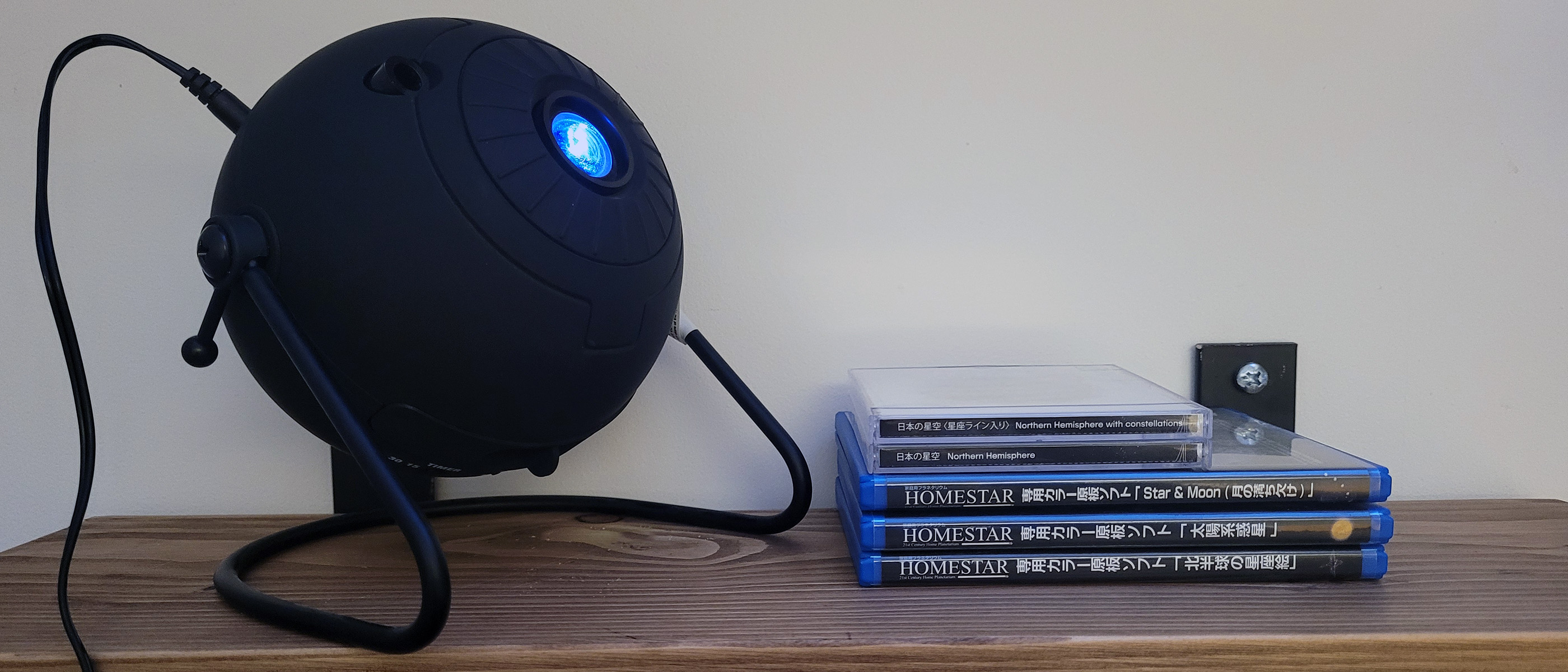Introduction
Welcome to our guide on how to add Bluetooth functionality to your projector. With Bluetooth, you can seamlessly connect your projector to a variety of devices, such as smartphones, tablets, and laptops, without the hassle of cables. This opens up a world of possibilities for sharing content and enhancing your viewing experience.
Whether you want to stream movies, present slideshows, or play games, having Bluetooth capabilities on your projector allows for convenient and wireless connectivity. In this guide, we will walk you through the process of adding Bluetooth to your projector, step by step.
Before we begin, it’s important to note that not all projectors come with built-in Bluetooth support. Therefore, it’s essential to check if your projector is Bluetooth-enabled before proceeding with the steps outlined in this guide.
Now, let’s dive into the exciting world of wireless connectivity and learn how to add Bluetooth to your projector to unlock a whole new level of versatility and convenience.
Step 1: Check if Your Projector Supports Bluetooth
The first step in adding Bluetooth functionality to your projector is to determine whether your projector already has built-in Bluetooth capabilities. Some newer projectors come with Bluetooth support included, while others may require an external adapter.
To check if your projector supports Bluetooth, you can refer to the user manual or visit the manufacturer’s website for detailed specifications. Look for any mentions of Bluetooth connectivity or wireless audio options. Additionally, checking the settings menu on your projector may provide information about available wireless connectivity options.
If you’re unable to find any information regarding Bluetooth compatibility in the user manual or on the manufacturer’s website, it’s likely that your projector doesn’t have built-in Bluetooth support. But don’t worry! You can still proceed with the next steps to add Bluetooth functionality using an external adapter.
Adding Bluetooth to a non-Bluetooth projector is a cost-effective solution that allows you to enjoy the benefits of wireless connectivity without having to purchase a new projector.
In the next step, we will guide you through the process of purchasing a Bluetooth adapter that is compatible with your projector.
Step 2: Purchase a Bluetooth Adapter
If your projector doesn’t have built-in Bluetooth support, you will need to purchase a Bluetooth adapter to add this functionality. A Bluetooth adapter, also known as a Bluetooth dongle, is a small device that plugs into the HDMI or USB port of your projector and allows it to connect wirelessly to Bluetooth-enabled devices.
When choosing a Bluetooth adapter, there are a few factors to consider. Firstly, make sure that the adapter is compatible with your specific projector model. You can check the projector’s user manual or consult with the manufacturer to ensure compatibility.
Additionally, consider the range and signal strength of the Bluetooth adapter. Look for adapters that support Bluetooth protocols like Bluetooth 4.0 or higher for a reliable and stable connection. It’s also beneficial to choose an adapter with an extended range if you plan to use your projector in larger spaces.
The price of Bluetooth adapters can vary depending on their features and brand. It’s generally a good idea to research and read reviews before making a purchase to ensure you’re getting a high-quality adapter that meets your needs.
Once you’ve selected the ideal Bluetooth adapter for your projector, it’s time to move on to the next step: connecting the adapter to your projector.
Step 3: Connect the Bluetooth Adapter to Your Projector
After purchasing a Bluetooth adapter that is compatible with your projector, it’s time to connect it and set up the wireless connectivity. The process may vary slightly depending on the specific adapter and projector you have, but the following general steps should help guide you through the process.
1. Start by turning off your projector and unplugging it from the power source to avoid any electrical mishaps.
2. Locate the HDMI or USB port on your projector where the Bluetooth adapter will be plugged in. Ensure that the adapter is properly aligned with the port to avoid any damage.
3. Gently insert the Bluetooth adapter into the designated port on your projector. If you’re using an HDMI adapter, be sure to secure it firmly in place. For a USB adapter, simply insert it into the USB port.
4. Once the Bluetooth adapter is connected, plug your projector back into the power source and turn it on.
5. Access the settings menu on your projector. Navigate to the wireless or connectivity section to enable the Bluetooth functionality. This step may vary depending on the projector model, so refer to the user manual if needed.
6. Follow the on-screen instructions or prompts to complete the Bluetooth setup process. This may involve selecting the paired devices or enabling discovery mode to allow your Bluetooth-enabled devices to connect.
7. Ensure that both the projector and the Bluetooth adapter are within the recommended range for a stable connection. Keep in mind that obstacles like walls or furniture may affect the signal strength.
Once you have successfully connected the Bluetooth adapter to your projector, you are ready to move on to the next step: pairing your Bluetooth device with the adapter.
Step 4: Pair Your Bluetooth Device with the Adapter
Now that your Bluetooth adapter is connected to your projector, it’s time to pair your desired Bluetooth device with the adapter. This allows you to stream audio or video content wirelessly from your device to the projector. Follow the steps below to pair your Bluetooth device:
1. Make sure that the Bluetooth feature is enabled on your device. Go to the settings menu and look for the Bluetooth option. Toggle it on if it’s not already enabled.
2. On your device, search for available Bluetooth devices. This process may differ depending on the device you are using. Typically, you can find this option in the Bluetooth settings or under the wireless connections menu.
3. The Bluetooth adapter on your projector should show up in the list of available devices on your device’s Bluetooth settings. Select the adapter to initiate the pairing process.
4. Once you select the Bluetooth adapter, your device may prompt you to enter a pairing code or PIN. However, not all Bluetooth adapters require a code or PIN for pairing. Refer to the user manual or instructions provided with your Bluetooth adapter for more details.
5. After entering the pairing code or confirming the connection, your device should now be paired with the Bluetooth adapter on your projector. You should see a confirmation message indicating a successful connection.
It’s important to note that some Bluetooth adapters support simultaneous connections with multiple devices. This allows you to easily switch between different Bluetooth-enabled devices without having to disconnect and pair them repeatedly. However, not all adapters have this capability, so be sure to check the specifications of your Bluetooth adapter if multi-device connectivity is a requirement for you.
Now that your device is paired with the Bluetooth adapter, you’re ready for the final step: testing the connection and enjoying wireless connectivity with your projector.
Step 5: Test the Connection and Enjoy Wireless Connectivity
With your Bluetooth device successfully paired with the adapter, it’s time to test the connection and experience the benefits of wireless connectivity with your projector. Follow these steps to ensure a smooth and enjoyable wireless experience:
1. Open the media or content you wish to display on your Bluetooth-enabled device. This can include streaming services, videos, presentations, or any other content you want to share on your projector.
2. Ensure that your projector is set to the correct input source. This can be HDMI or USB, depending on how you connected the Bluetooth adapter to your projector.
3. Play the media or launch the content on your Bluetooth device. The audio or video should now be transmitted wirelessly to the projector, with both the visual and audio components being displayed.
4. Adjust the settings on your Bluetooth device and projector as necessary to optimize the display and audio quality. You can control the volume and other settings directly from your device or by using the projector’s remote control.
5. Enjoy the freedom and flexibility of wireless connectivity as you enjoy your content on the big screen projected by your projector. Whether it’s watching movies, giving presentations, or sharing memorable moments, the wireless connection provides convenience and eliminates the need for tangled cables.
It’s important to note that the range of your Bluetooth connection will vary depending on the Bluetooth adapter and devices being used. To maintain a stable connection, it is advised to keep your Bluetooth devices within a reasonable distance from the projector.
Congratulations! You have successfully added Bluetooth to your projector and tested the wireless connection. Now, you can enjoy the convenience, flexibility, and enhanced multimedia experience that Bluetooth connectivity provides.
Troubleshooting Tips
While adding Bluetooth functionality to your projector can greatly enhance your viewing experience, there may be instances where you encounter some issues or challenges. Here are some troubleshooting tips to help you resolve common problems:
1. Ensure that the Bluetooth adapter is properly connected: Double-check the connection between the Bluetooth adapter and the projector. Disconnect and reconnect the adapter if necessary to ensure a secure and proper connection.
2. Restart your devices: If you’re experiencing connectivity issues, try restarting both your projector and the paired Bluetooth device. Sometimes, a simple reboot can resolve connection problems.
3. Check for compatibility issues: Ensure that your Bluetooth adapter is compatible with your specific projector model. Not all Bluetooth adapters work seamlessly with all projectors, so refer to the user manual or contact the manufacturer for compatibility information.
4. Update firmware or drivers: Check if there are any firmware updates or driver updates available for your Bluetooth adapter. Keeping the software up to date can often address compatibility issues and improve performance.
5. Distance and interference: If you’re experiencing a weak Bluetooth signal or intermittent connections, check the distance between the Bluetooth devices and the projector. Additionally, avoid having large objects or obstacles, such as walls or electronic devices, that could interfere with the Bluetooth signal.
6. Clear paired devices list: If you are having trouble connecting a new device or encountering issues with the connection, try clearing the paired devices list on the projector and start the pairing process again with your desired device.
7. Consult the user manual: If you’re still experiencing difficulties, refer to the user manual for troubleshooting specific to your projector model. The manual may provide additional troubleshooting tips and solutions to address common issues.
If you have exhausted all troubleshooting options and are still unable to resolve the problem, it may be worth contacting customer support for both your projector and Bluetooth adapter. They can provide further guidance and assistance in resolving any technical issues you may be experiencing.
By following these troubleshooting tips, you can overcome common challenges and enjoy a seamless Bluetooth experience with your projector.
Conclusion
Adding Bluetooth functionality to your projector opens up a world of convenience and flexibility, allowing you to enjoy wireless connectivity with various devices. Whether you want to stream movies, give presentations, or share content from your Bluetooth-enabled devices, following the steps outlined in this guide will help you achieve that seamlessly.
Start by checking if your projector has built-in Bluetooth support. If not, purchase a compatible Bluetooth adapter that meets your needs and budget. Connect the adapter to your projector and pair it with your desired Bluetooth device. Finally, test the connection and adjust the settings as needed for an optimal viewing experience.
Remember to refer to the user manuals and follow the specific instructions provided by your projector and Bluetooth adapter manufacturers. If you encounter any issues along the way, refer to the troubleshooting tips to resolve common problems.
Adding Bluetooth to your projector allows you to eliminate the need for cables and enjoy the freedom of wireless connectivity. Whether you’re using your projector for entertainment, business, or educational purposes, wireless technology provides convenience and expands the possibilities of what you can do with your projector.
Now that you have successfully added Bluetooth capabilities to your projector, sit back, relax, and enjoy the enhanced multimedia experience that wireless connectivity provides. Experience the freedom of wirelessly sharing and enjoying content on the big screen without any restrictions or limitations.
So, what are you waiting for? Start adding Bluetooth to your projector today and unlock a whole new level of versatility and convenience in your media setup!