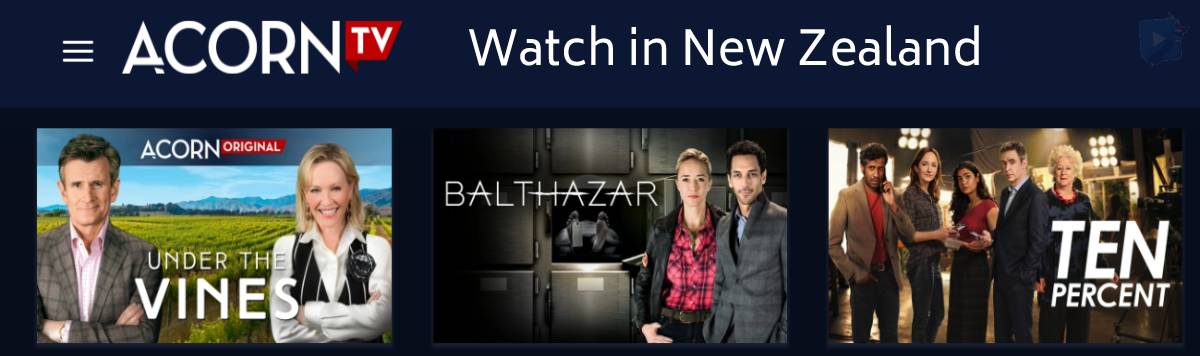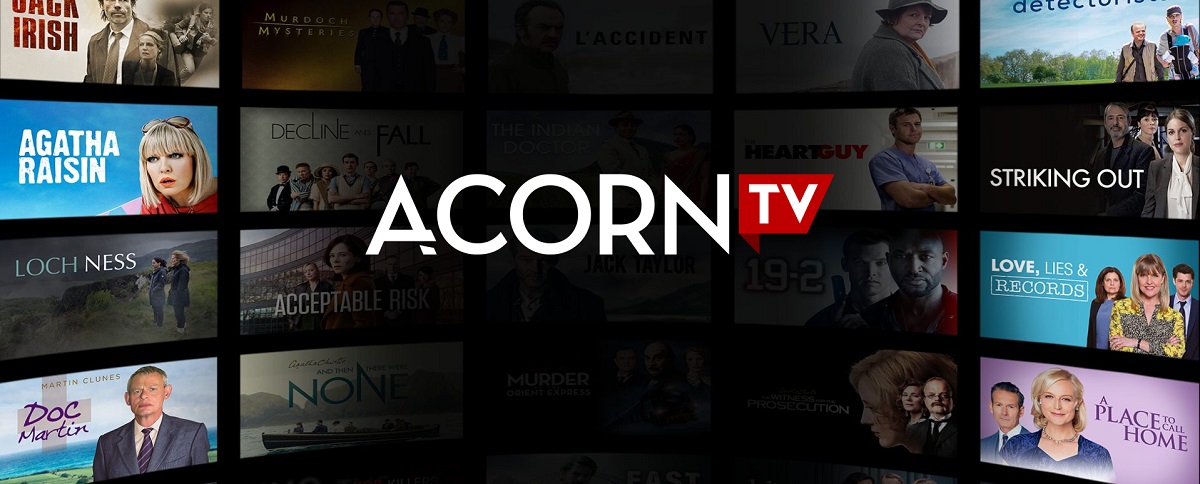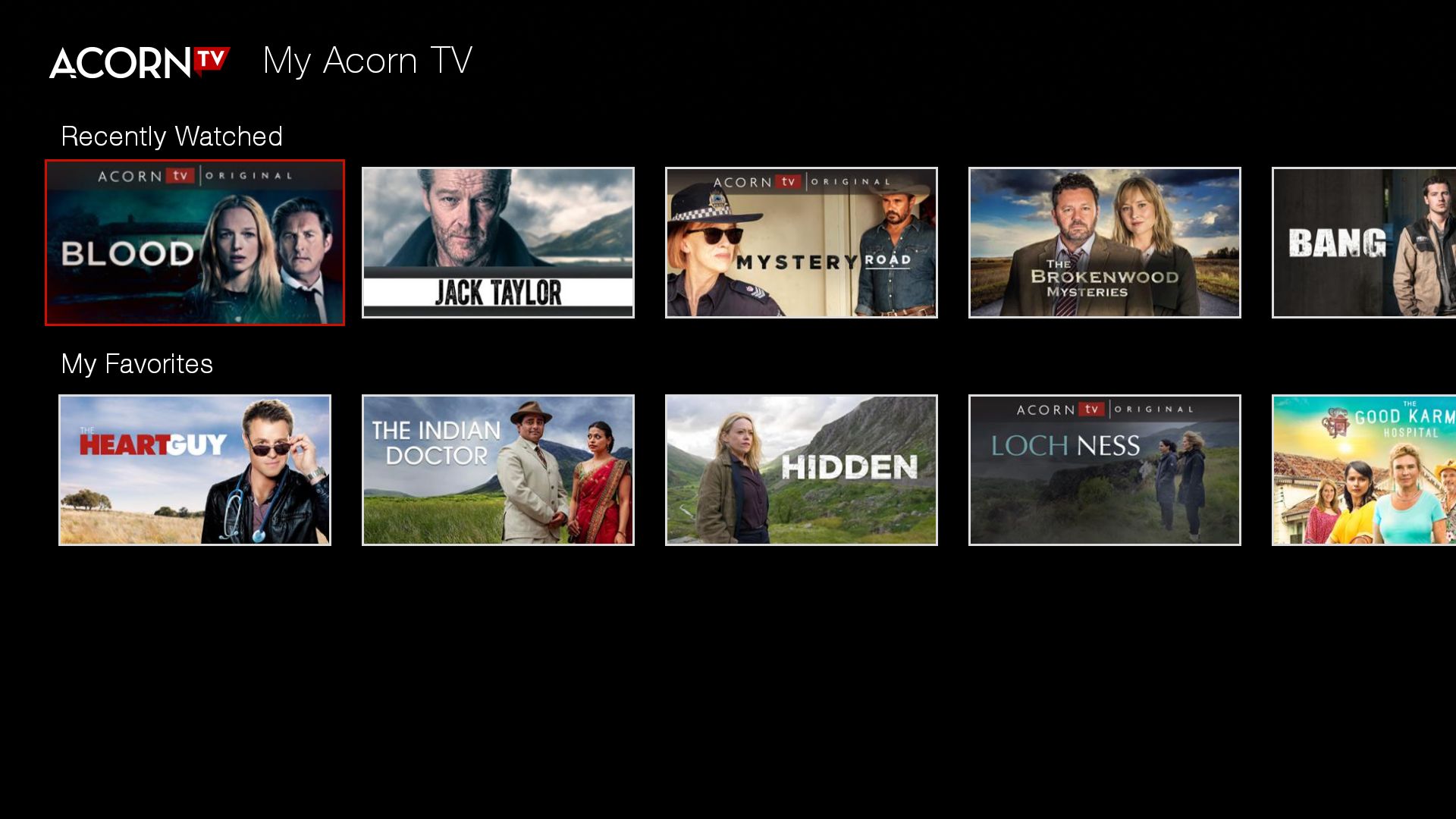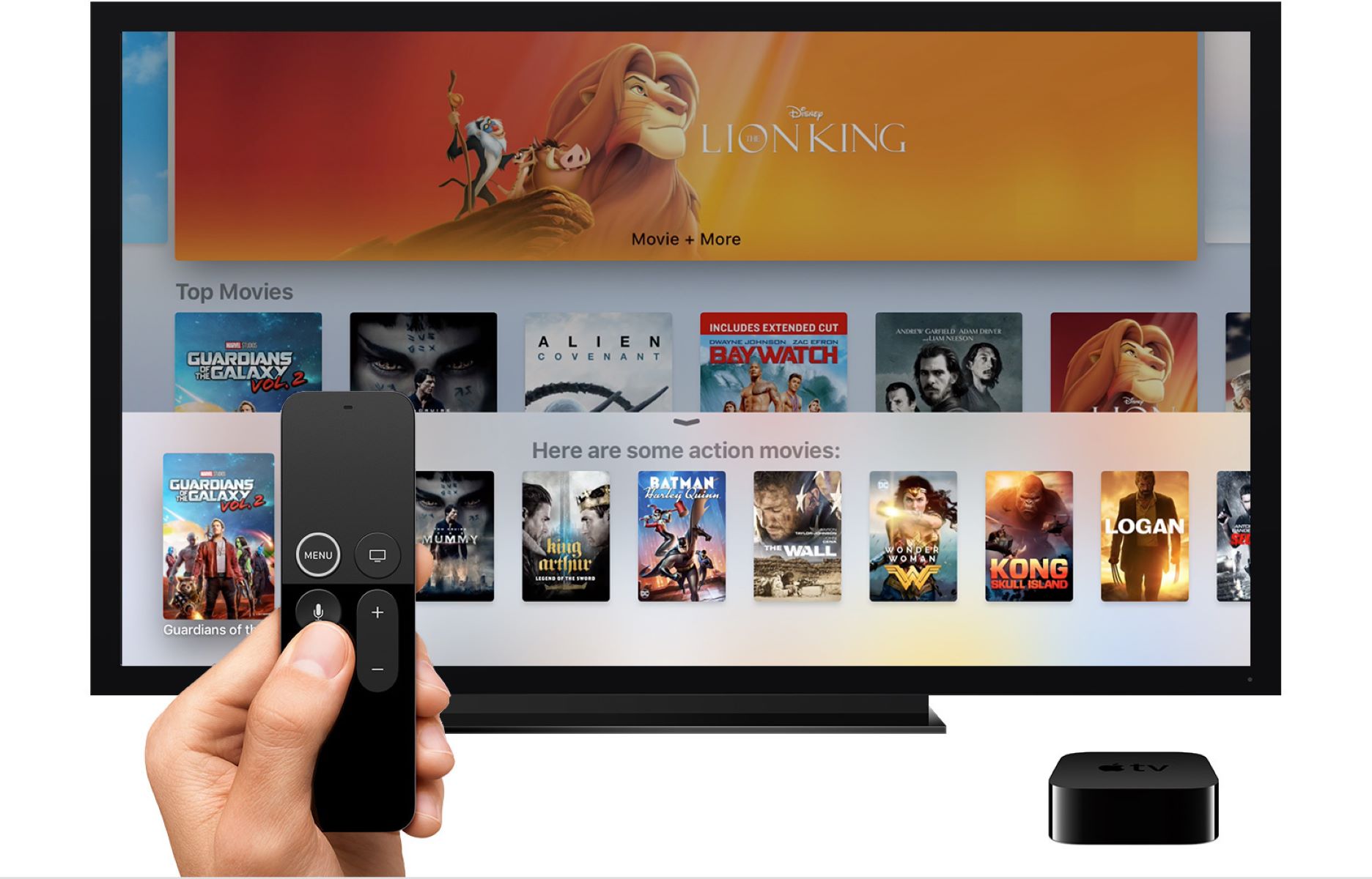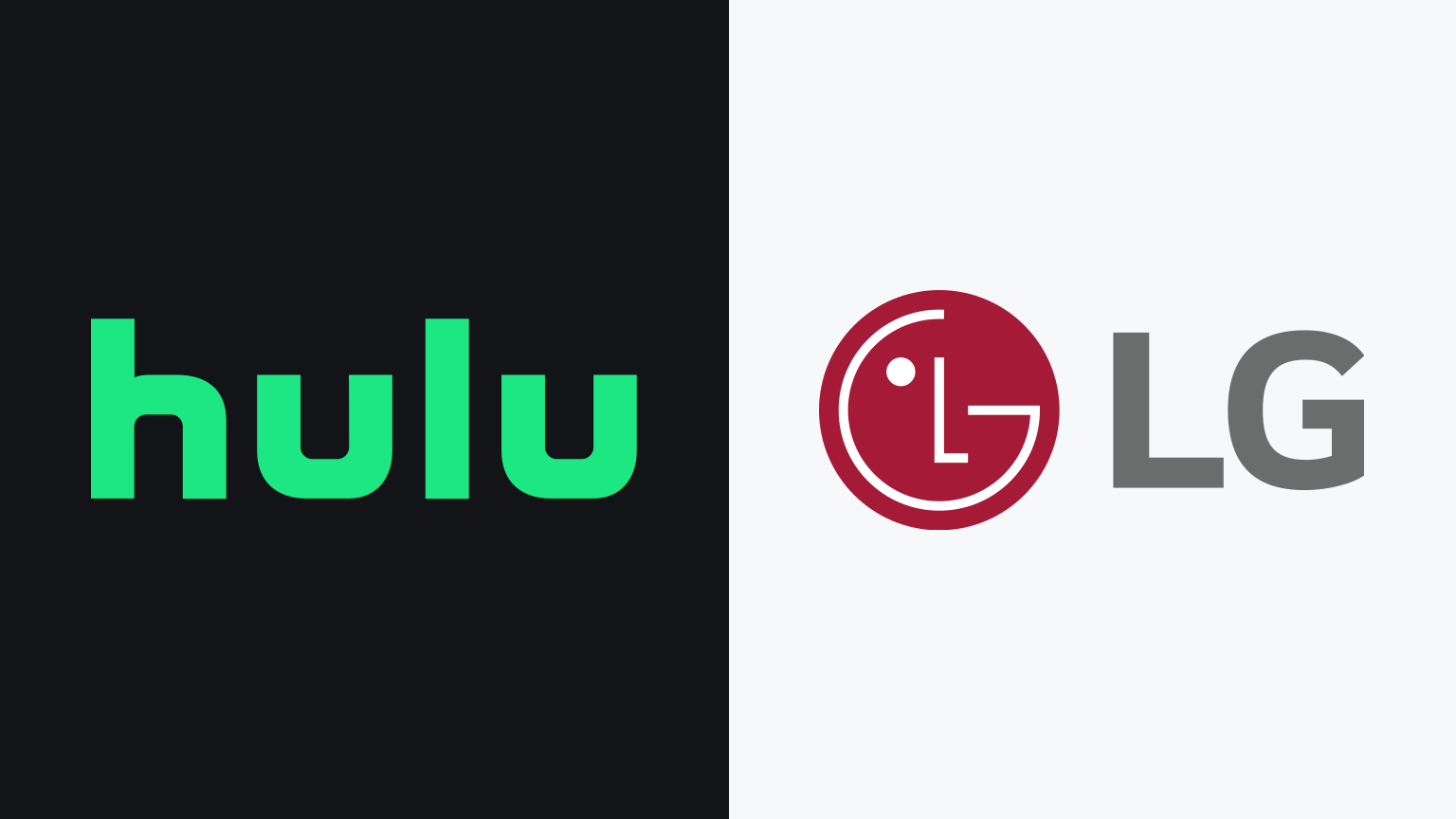Introduction
Welcome to the exciting world of streaming entertainment on your LG Smart TV! If you’re a fan of British and international television shows, then you’re in for a treat with Acorn TV. Acorn TV is a subscription-based streaming service that offers a vast library of high-quality and captivating content from across the globe.
In this guide, we will walk you through the step-by-step process of adding Acorn TV to your LG Smart TV. With just a few simple steps, you can unlock a world of gripping dramas, thrilling mysteries, and intriguing documentaries right from the comfort of your own living room.
Please note that not all LG Smart TVs are compatible with Acorn TV. Before proceeding, make sure to check the compatibility of your device to ensure a smooth installation process. Once confirmed, you can easily access the LG Content Store and download the Acorn TV app.
So, grab your remote control and let’s get started on adding Acorn TV to your LG Smart TV. Get ready to immerse yourself in a world of exceptional programming and embark on an unforgettable streaming journey.
Step 1: Check compatibility of LG Smart TV
Before you dive into the exciting world of Acorn TV, it’s important to verify if your LG Smart TV is compatible with the streaming service. While most LG Smart TVs support a wide range of apps, it’s always a good idea to double-check.
To confirm compatibility, you can follow these simple steps:
- Power on your LG Smart TV and make sure it is connected to the internet.
- Using your remote control, navigate to the home screen of the TV.
- Look for the LG Content Store icon and select it. The LG Content Store is where you can find and download various apps for your smart TV.
- Once you’re in the LG Content Store, locate the search bar, usually located at the top of the screen.
- Using the on-screen keyboard, type “Acorn TV” and press enter.
- If Acorn TV appears in the search results, it means that the app is compatible with your LG Smart TV. You’re good to go!
- If Acorn TV does not appear in the search results, unfortunately, it means that your LG Smart TV does not support the app.
Keep in mind that the availability of apps may vary depending on your TV model and region. If your TV is not compatible with Acorn TV, you may consider alternative options such as using a streaming device or connecting your TV to a computer for streaming.
Once you have confirmed the compatibility of your LG Smart TV, you can proceed to the next step and access the LG Content Store to download and install the Acorn TV app.
Step 2: Access the LG Content Store
Now that you have verified the compatibility of your LG Smart TV with Acorn TV, it’s time to access the LG Content Store. This is where you can find and download a wide array of applications, including Acorn TV.
To access the LG Content Store, follow these simple steps:
- Ensure your LG Smart TV is turned on and connected to the internet.
- Using your remote control, navigate to the home screen of your LG Smart TV.
- Look for the LG Content Store icon on the home screen and select it. The icon is usually labeled as “LG Content Store” or displayed as a shopping bag logo.
- Once you enter the LG Content Store, you will be presented with a variety of app categories such as Featured, Movies & TV Shows, Games, and more.
- Navigate through the categories or use the search function to locate the Acorn TV app.
- When you find the Acorn TV app, select it to access the app description page.
- On the app description page, you will find more information about Acorn TV, such as its features, ratings, and user reviews. Take a moment to review this information to ensure it meets your expectations.
Once you have accessed the LG Content Store and located the Acorn TV app, you are one step closer to enjoying your favorite British and international shows. In the next step, we will guide you through the process of downloading and installing the Acorn TV app onto your LG Smart TV.
Step 3: Search for the Acorn TV app
Now that you’re in the LG Content Store, it’s time to search for the Acorn TV app. By following these steps, you’ll be able to find and download the app to your LG Smart TV in no time.
Here’s how you can search for the Acorn TV app:
- Ensure you’re still in the LG Content Store on your LG Smart TV.
- Look for the search bar, usually located at the top of the screen.
- Using the remote control, navigate to the search bar and select it. This will activate the on-screen keyboard.
- Carefully type “Acorn TV” using the on-screen keyboard.
- As you type, the search results will update dynamically below the search bar.
- Once you see the Acorn TV app among the search results, select it to access the app’s description page.
- On the app description page, you can read more about the features, ratings, and user reviews to ensure that it meets your preferences.
Searching for the Acorn TV app in the LG Content Store allows you to find the app easily amongst the vast array of available applications. Once you have located the Acorn TV app, you’re ready to proceed to the next step and download it onto your LG Smart TV.
Step 4: Download and Install Acorn TV
Now that you have found the Acorn TV app in the LG Content Store, it’s time to download and install it onto your LG Smart TV. Follow these simple steps to enjoy your favorite British and international shows:
- From the Acorn TV app description page, select the “Download” or “Install” button to begin the download process.
- Wait for the download to complete. The time it takes may vary depending on your internet connection speed.
- Once the download is finished, the Acorn TV app will be automatically installed on your LG Smart TV.
- You can find the installed Acorn TV app either on your home screen or in the list of installed apps.
- Use your remote control to highlight and select the Acorn TV app to launch it.
After following these steps, you will have successfully downloaded and installed the Acorn TV app on your LG Smart TV. Congrats! You’re now ready to embark on a thrilling streaming journey filled with captivating dramas, mysteries, and more.
But before you dive into the world of Acorn TV, we have a few more steps to cover. In the next step, we will guide you through the process of launching the Acorn TV app on your LG Smart TV. So, let’s move on to the next step and get closer to enjoying your favorite shows and documentaries!
Step 5: Launch the Acorn TV app
With the Acorn TV app successfully downloaded and installed on your LG Smart TV, it’s time to launch the app and dive into a world of captivating television shows. Follow these steps to get started:
- Using your remote control, navigate to the home screen of your LG Smart TV.
- Look for the Acorn TV app icon. It may be located on the home screen or in the list of installed apps.
- Highlight the Acorn TV app icon and press the enter or select button on your remote control to launch the app.
Once you launch the Acorn TV app, you’ll be greeted with a user-friendly interface that allows you to explore a vast library of British and international television shows. You can browse through different categories like drama, mystery, comedy, and more to find your favorite content or discover new shows.
From here, you can start streaming your desired program, catch up on missed episodes, or explore exclusive content available only on Acorn TV. The app provides access to a diverse range of high-quality shows that will keep you entertained for hours on end.
Grab your popcorn and get ready to immerse yourself in the intriguing and captivating world of Acorn TV. But before you can enjoy the full experience, you’ll need to create or sign in to your Acorn TV account, which we’ll cover in the next step.
So, let’s move on to Step 6 and ensure you have access to all the features and benefits of Acorn TV on your LG Smart TV!
Step 6: Create or Sign In to your Acorn TV account
Now that you have launched the Acorn TV app on your LG Smart TV, it’s time to create a new account or sign in to your existing Acorn TV account to access the full range of features and benefits. Follow these steps to get started:
- On the Acorn TV app’s home screen, look for the “Sign In” or “Create Account” option. It is usually located in the top-right corner of the screen.
- If you already have an Acorn TV account, select the “Sign In” option.
- Enter your email address and password associated with your Acorn TV account using the on-screen keyboard.
- Once entered, select the “Sign In” button to log in to your account.
- If you are new to Acorn TV and don’t have an account yet, select the “Create Account” option.
- Follow the on-screen instructions to create a new Acorn TV account. This may include providing your email address, creating a password, and agreeing to the terms and conditions.
- Once you have successfully created your new Acorn TV account, choose the “Sign In” option and enter the login credentials you just created.
By signing in to your account or creating a new one, you will gain access to personalized recommendations, watchlists, and the ability to resume watching shows from where you left off on any device connected to your Acorn TV account.
Now that you’re signed in, you’re all set to start streaming your favorite British and international shows on your LG Smart TV with Acorn TV. Enjoy the vast library of content and indulge in hours of entertainment right from the comfort of your own living room.
In the final step, we’ll wrap up the process and provide some closing remarks. So, let’s move on to the last step and ensure you’re ready to enjoy the best of Acorn TV!
Step 7: Enjoy streaming Acorn TV on your LG Smart TV
Congratulations! You have successfully created or signed in to your Acorn TV account on your LG Smart TV. Now it’s time to sit back, relax, and enjoy streaming your favorite British and international shows on Acorn TV.
Here are a few things you can do to make the most of your Acorn TV experience:
- Explore the vast library: Browse through the extensive collection of shows and movies available on Acorn TV. From gripping dramas and intriguing mysteries to delightful comedies, there’s something for everyone.
- Create a watchlist: If you come across a show that piques your interest but you don’t have time to watch it immediately, add it to your watchlist for easy access later on.
- Discover new content: Acorn TV regularly updates its library with new and exciting shows. Keep an eye on the “New Releases” section to stay up-to-date and never miss out on the latest releases.
- Experiment with different genres: Acorn TV offers a wide range of genres, including crime, romance, historical dramas, and more. Explore different genres to expand your entertainment horizons.
- Adjust the settings: Customize the streaming quality and subtitles according to your preferences. You can also manage your account settings and parental controls from within the Acorn TV app.
Whether you’re binge-watching a beloved series, discovering hidden gems, or immersing yourself in a captivating documentary, Acorn TV on your LG Smart TV provides endless entertainment options right at your fingertips.
Now, all that’s left to do is grab your favorite snack, settle into your comfiest spot on the couch, and enjoy the delightful experience of streaming Acorn TV on your LG Smart TV. Happy streaming!
Conclusion
Adding Acorn TV to your LG Smart TV has opened up a world of captivating British and international television shows for your viewing pleasure. By following the simple step-by-step process outlined in this guide, you have successfully installed the Acorn TV app, created or signed in to your account, and are now ready to enjoy hours of streaming entertainment.
The compatibility check at the beginning ensured that your LG Smart TV supports Acorn TV, while accessing the LG Content Store allowed you to find and download the app seamlessly. Launching the app and signing in or creating a new account provided you with personalized recommendations and the convenience of syncing your watching history across devices.
Now, all that’s left is to explore the vast library of shows on Acorn TV. From gripping dramas and thrilling mysteries to enchanting period pieces and hilarious comedies, Acorn TV offers a diverse range of content to suit every taste. You can create a watchlist, discover new releases, and enjoy an immersive streaming experience.
Remember to check for updates regularly, as Acorn TV continuously adds fresh and exciting content to keep you entertained. Don’t hesitate to experiment with different genres and adjust the settings to enhance your viewing experience.
With Acorn TV on your LG Smart TV, you have unlocked a world of top-quality programming right in your living room. So, sit back, relax, and immerse yourself in the captivating world of Acorn TV. Enjoy the stories, characters, and adventures that await you, and happy streaming!