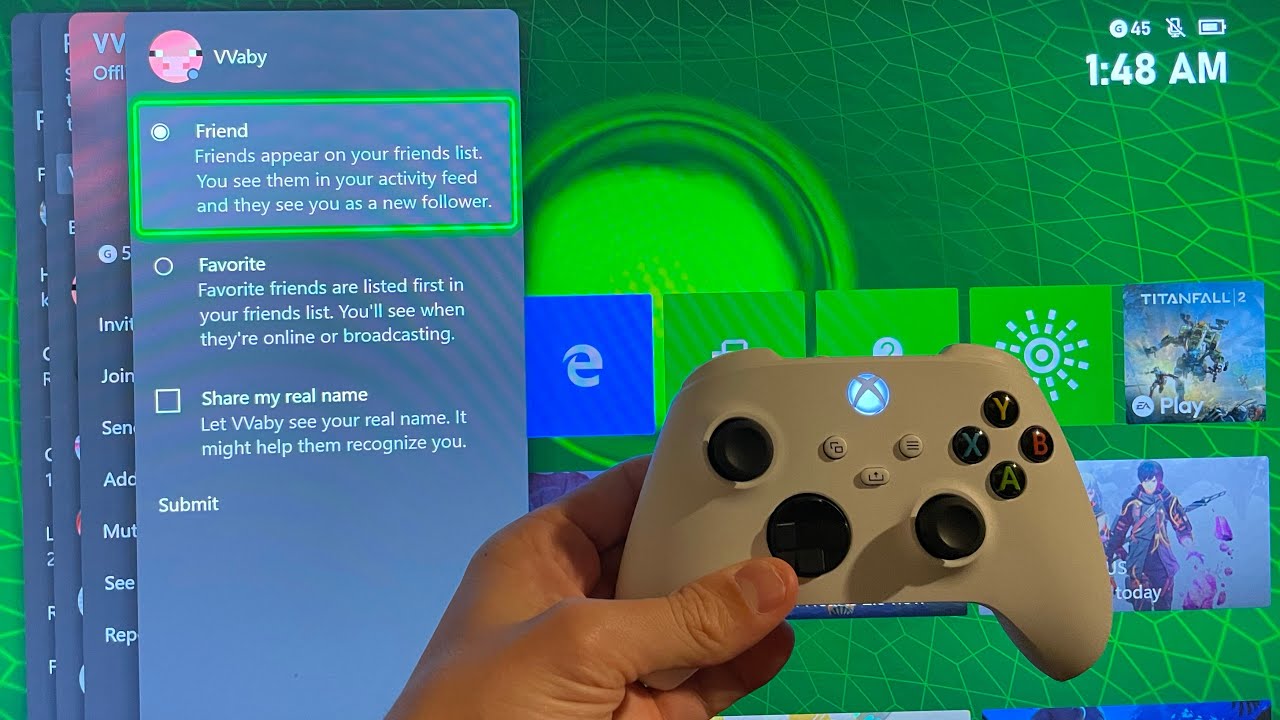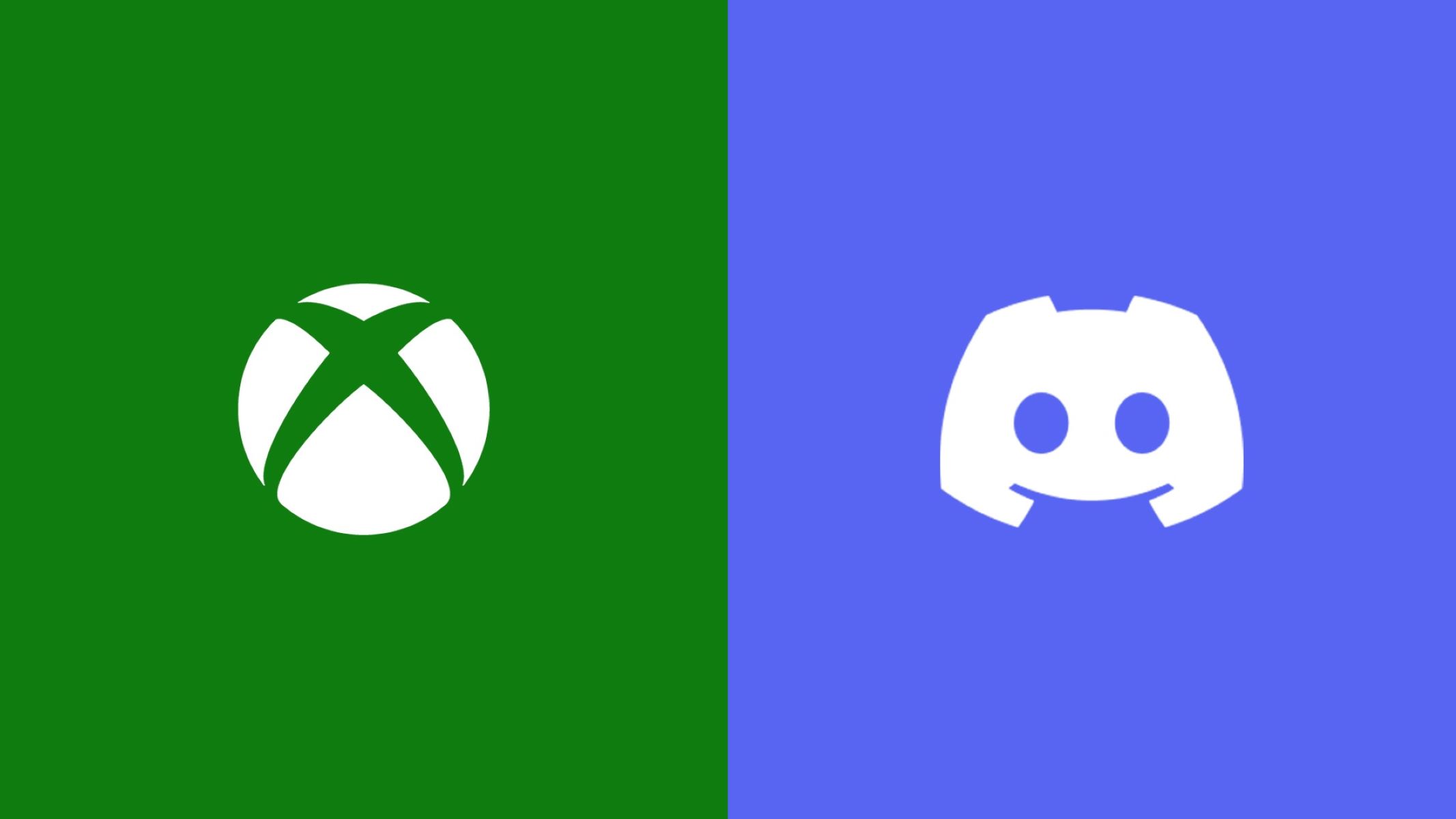Introduction
Are you a gaming enthusiast who wants to connect and play with friends across different gaming platforms? Whether you’re an Xbox player who wants to add a PlayStation friend or vice versa, we’ve got you covered! In this article, we will guide you through the steps to add a PlayStation friend on Xbox, so you can enjoy gaming together regardless of the console you’re on.
Gone are the days of console exclusivity and limited multiplayer options. With the advancement of gaming technology and the rise of cross-play capabilities, players can now connect and play games with friends on different platforms. While adding a PlayStation friend on Xbox might seem like a challenge, it’s actually quite simple. All you need is a few easy steps to link your accounts and start gaming together!
Before we dive into the steps, let’s first clarify the important elements involved. To add a PlayStation friend on Xbox, you’ll need an Epic Games account, which acts as a bridge between different platforms. Epic Games provides cross-play functionality, allowing players to connect and play games with friends on various consoles. By following the steps outlined in this guide, you can seamlessly connect with your PlayStation friends and embark on thrilling gaming adventures.
So, if you’re ready to expand your gaming network and enjoy multiplayer experiences across platforms, let’s get started with the step-by-step process of adding a PlayStation friend on Xbox!
Step 1: Create an Epic Games Account
The first step in adding a PlayStation friend on Xbox is to create an Epic Games account. This account will serve as the intermediary platform that enables cross-play functionality between different consoles, including Xbox and PlayStation.
To create an Epic Games account, follow these simple steps:
- Open a web browser on your computer or mobile device and go to the Epic Games website.
- Click on the “Sign In” button located in the top-right corner of the page.
- If you already have an Epic Games account, sign in using your existing credentials. If not, click on the “Sign Up” button to create a new account.
- Fill in the required information, including your email address and a secure password. Make sure to choose a unique and memorable username as well.
- Agree to the terms of service and privacy policy by checking the respective boxes.
- Click on the “Create Account” button to finalize the registration process.
Once you have successfully created your Epic Games account, you are one step closer to adding your PlayStation friend on Xbox. The next step is to link your Epic Games account with your Xbox account, which we will cover in the following section.
Step 2: Link Your Epic Games Account to Your Xbox Account
After creating your Epic Games account, the next step is to link it to your Xbox account. This process will enable cross-play functionality between your Xbox console and the PlayStation platform.
Follow these steps to link your accounts:
- Open a web browser on your computer or mobile device and go to the Epic Games website.
- Sign in to your Epic Games account using your registered email address and password.
- Navigate to the “Connected Accounts” section within your account settings.
- Locate the Xbox logo among the available platforms and click on it.
- You will be prompted to sign in to your Xbox account. Enter your Xbox email address and password, then click on the “Sign In” button.
- Follow any additional prompts to authorize the linking process between your Epic Games and Xbox accounts.
Once you have successfully linked your Epic Games account to your Xbox account, you are now ready to enable cross-play on your Xbox console. This will allow you to connect and play games with your PlayStation friends. The next section will guide you through the process of enabling cross-play.
Step 3: Enable Cross-Play on Your Xbox
Now that you have linked your Epic Games account to your Xbox account, it’s time to enable cross-play on your Xbox console. Enabling cross-play will ensure that you can play games with your PlayStation friends seamlessly.
Follow these steps to enable cross-play:
- Turn on your Xbox console and sign in to your Xbox account.
- Navigate to the “Settings” menu.
- Scroll down and select “Account” from the options.
- Within the “Account” section, choose “Privacy & online safety”.
- Select “Xbox Live privacy” and then click on “View details & customize” to access advanced privacy settings.
- In the “Others can communicate with voice, text, or invites” section, make sure the setting is set to “Everybody” to enable communication with friends on other platforms.
- Scroll down further and locate the “Cross-network play” option. Enable this option to allow cross-play with other gaming platforms.
- Save the changes and exit the settings menu.
By enabling cross-play on your Xbox console, you have now unlocked the ability to play games with your PlayStation friends. The next step is to send a friend request to your PlayStation friend, which we will cover in the following section.
Step 4: Send a Friend Request to Your PlayStation Friend
Now that you have set up cross-play on your Xbox console, it’s time to connect with your PlayStation friend by sending a friend request. This step will allow you to add them to your gaming network and join them in multiplayer games.
Here’s how you can send a friend request to your PlayStation friend:
- Launch the game you want to play or access the gaming platform’s social menu, depending on the game you are playing.
- Locate the “Friends” or “Social” section within the game.
- In the “Friends” section, select the option to add a friend. This is usually represented by a “+” or “Add Friend” button.
- Enter your PlayStation friend’s Epic Games username or their associated email address.
- Click on the “Send” or “Add Friend” button to send the friend request.
After sending the friend request to your PlayStation friend, they will receive a notification on their end. They will need to accept your friend request in order for you to connect and start playing games together.
Keep in mind that the specific steps may vary depending on the game you are playing, so make sure to refer to the game’s instructions or support documentation if you encounter any difficulties.
Once your friend request is accepted, you are all set to embark on thrilling gaming adventures together! The next step covers the process of accepting the friend request on the PlayStation, so let’s dive right in.
Step 5: Accept the Friend Request on the PlayStation
After sending a friend request to your PlayStation friend from your Xbox console, the next step is for them to accept your request on their PlayStation. Once the request is accepted, you will be officially connected as friends and can start gaming together across platforms.
Here’s how your PlayStation friend can accept your friend request:
- On their PlayStation, navigate to the game’s main menu or the PlayStation home screen.
- Locate the “Friends” or “Social” section.
- In the “Friends” section, check for any pending friend requests.
- Find your friend request and select it to view the details.
- Choose the option to accept the friend request.
After accepting the friend request, both you and your PlayStation friend will be able to see each other online and join each other’s game sessions or parties. The communication and multiplayer options available will depend on the game you are playing.
It’s important to note that the friend request process may slightly differ depending on the game or PlayStation interface. In case your PlayStation friend is having trouble accepting your friend request, they can refer to the game’s instructions or support documentation for further assistance.
With the friend request accepted, you are now ready to embark on exciting gaming adventures together! The final step will provide a quick overview of what to do next.
Step 6: Start Gaming Together!
Congratulations! You have successfully added your PlayStation friend on Xbox and completed all the necessary steps. Now it’s time to dive into the gaming world together and enjoy countless hours of fun-filled multiplayer action.
Here are a few things you can do to start gaming together:
- Select a game that supports cross-play between Xbox and PlayStation. There are various popular titles that offer this feature, such as Fortnite, Call of Duty: Warzone, Minecraft, and Rocket League.
- Coordinate with your PlayStation friend to decide on a game mode or multiplayer session you both want to join.
- Ensure that both you and your PlayStation friend are online and ready to play.
- Invite your PlayStation friend to join your game session, or join their session if they have already started one.
- Communicate and strategize with each other using in-game voice chat or any other preferred communication method.
- Enjoy playing together, complete challenges, and conquer virtual worlds as a dynamic duo!
Keep in mind that the gameplay experience and available features may vary depending on the game you choose. Some games may offer full cross-platform functionality, allowing you and your PlayStation friend to play together seamlessly, while others may have limitations in terms of cross-play options or game modes.
Remember to have fun, show good sportsmanship, and enjoy the camaraderie of gaming with your PlayStation friend on Xbox. The world of cross-play gaming opens up a world of possibilities, connecting gamers across different platforms and enhancing the overall gaming experience.
So, gear up, grab your controller, and embark on unforgettable gaming adventures with your newfound gaming buddy!
Conclusion
Adding a PlayStation friend on Xbox may have seemed like a daunting task at first, but with the right steps and guidance, it can be easily accomplished. By creating an Epic Games account, linking it to your Xbox account, enabling cross-play, and sending and accepting friend requests, you can seamlessly connect with your PlayStation friends and enjoy gaming together across platforms.
With cross-play functionality becoming more prevalent in the gaming world, players now have the opportunity to expand their gaming networks and enjoy multiplayer experiences with friends on different consoles. The process of adding a PlayStation friend on Xbox provides a platform for players to connect, communicate, and engage in exciting gaming adventures.
Remember to check if the game you wish to play supports cross-play between Xbox and PlayStation. While many popular titles offer cross-platform functionality, it’s always a good idea to double-check to ensure a smooth gaming experience.
So, whether you’re an Xbox player looking to add a PlayStation friend or vice versa, follow these steps and start gaming together. Connect, strategize, and embark on thrilling virtual missions as you bridge the divide between different gaming platforms.
Embrace the power of cross-play and experience the joy of playing games with friends, regardless of the console they choose to use. Now, go ahead and create your Epic Games account, link it to your Xbox, enable cross-play, send those friend requests, and dive into a world of multiplayer gaming excitement!