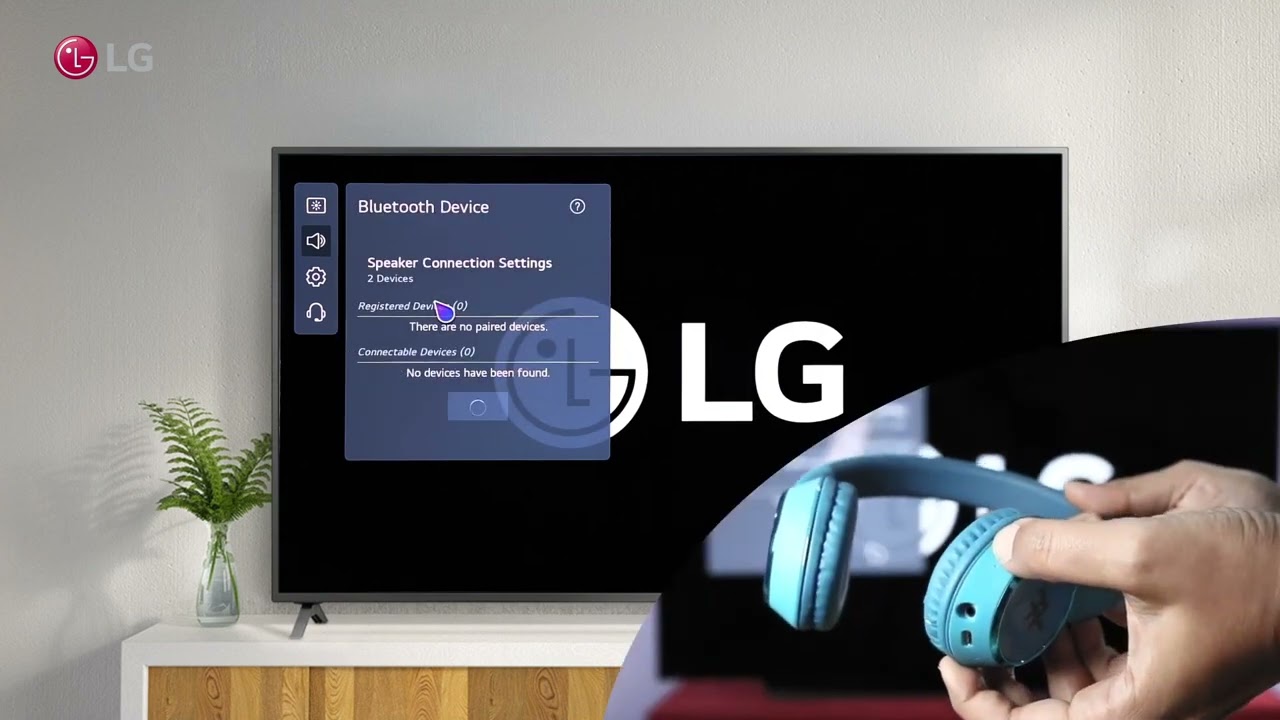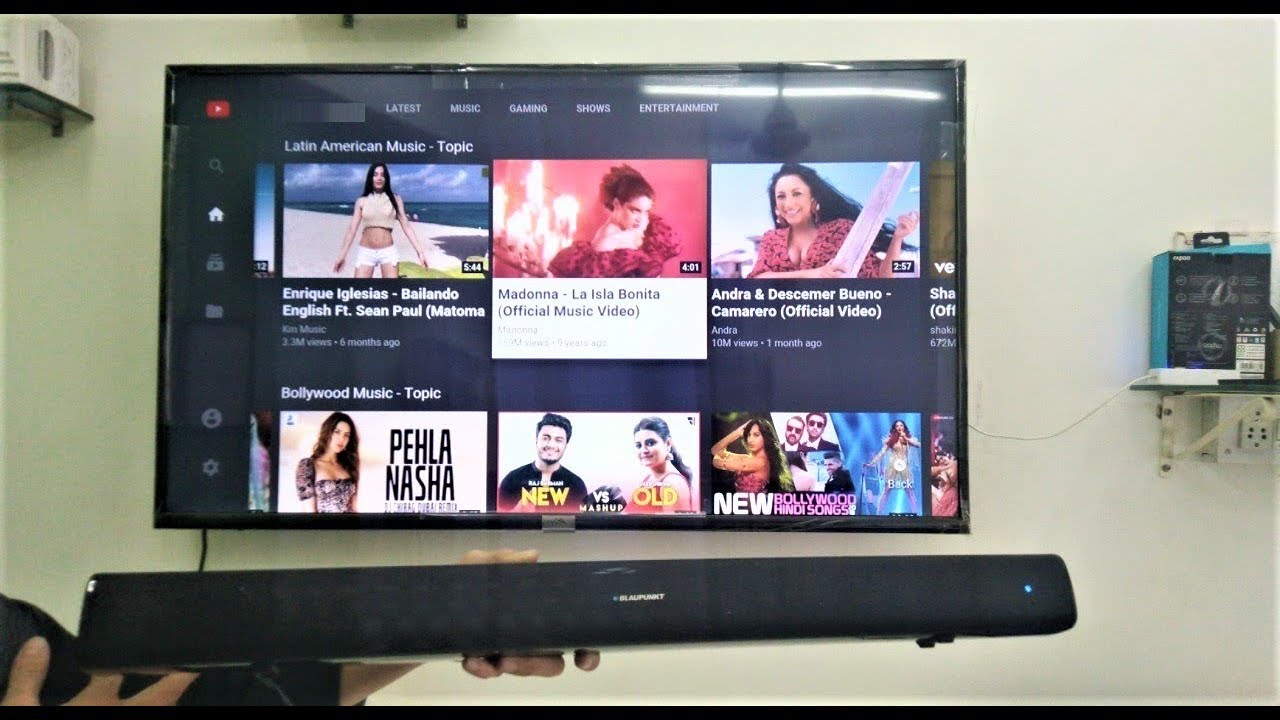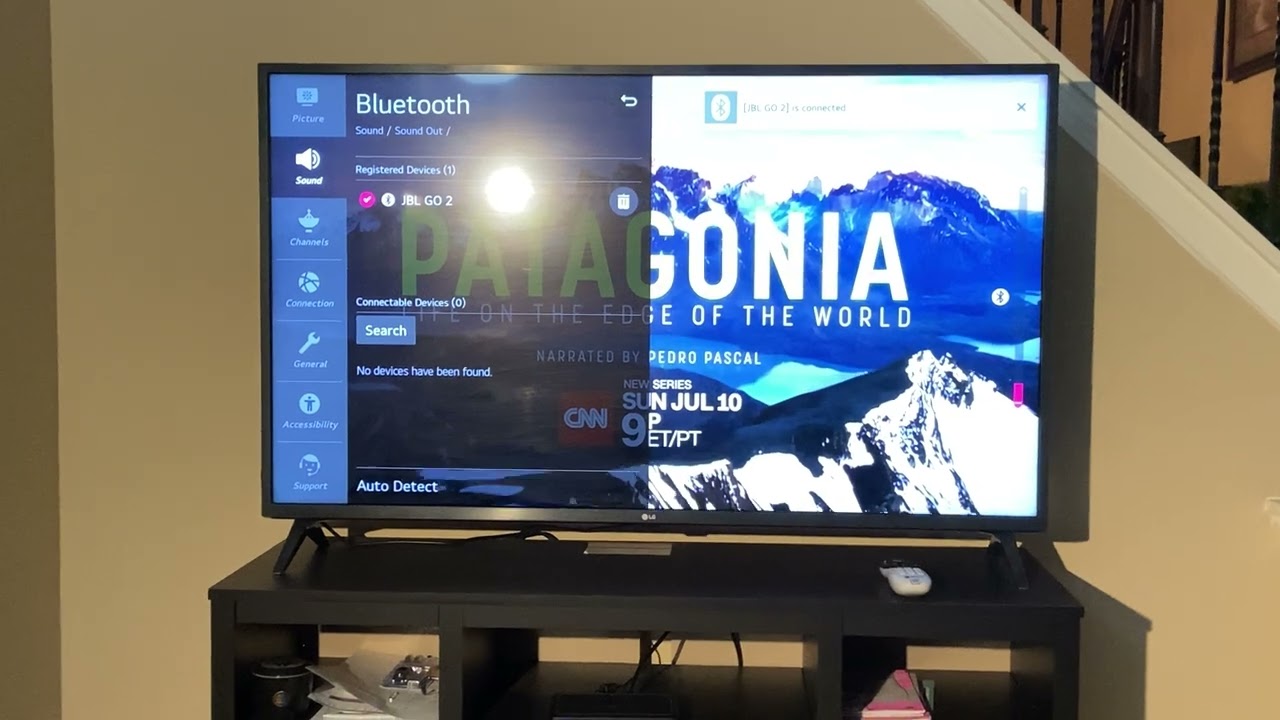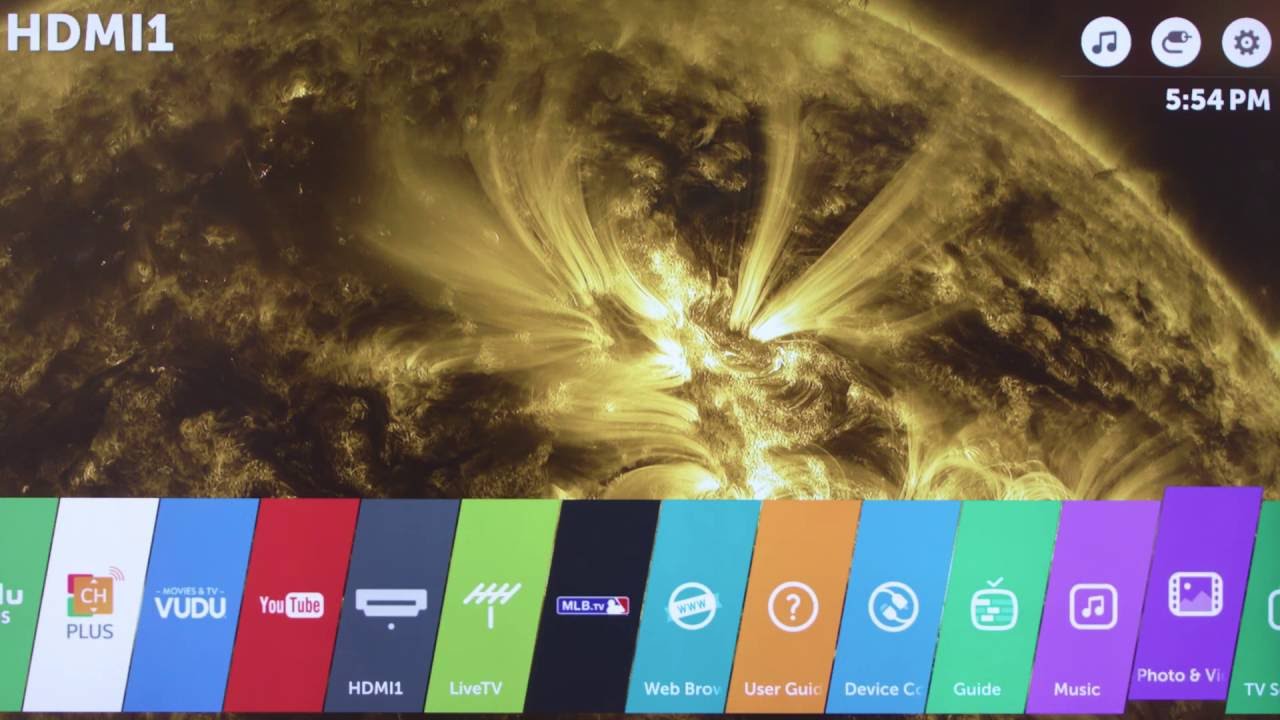Introduction
Welcome to this guide on how to activate Bluetooth on your LG Smart TV. With the advancement of technology, LG Smart TVs offer a wide range of features and connectivity options, including Bluetooth. By enabling Bluetooth on your TV, you can effortlessly connect your favorite wireless devices like headphones, speakers, keyboards, and more, enhancing your overall viewing experience. Whether you want to enjoy a movie with wireless headphones or stream music through your TV’s high-quality speakers, activating Bluetooth on your LG Smart TV is quick and easy.
Bluetooth has become a standard feature in modern devices, and LG Smart TVs are no exception. By connecting your TV to Bluetooth-enabled devices, you can expand your entertainment possibilities while eliminating the hassle of cords and wires. However, it is important to note that not all LG Smart TVs have built-in Bluetooth capabilities. Therefore, it is essential to determine if your specific model supports Bluetooth before proceeding with the activation process.
In this guide, we will walk you through the steps to activate Bluetooth on your LG Smart TV. We will also provide troubleshooting tips for common issues you may encounter along the way. So, let’s get started and unlock the full potential of your LG Smart TV by enabling Bluetooth connectivity.
Steps to Activate Bluetooth on LG Smart TV
Activating Bluetooth on your LG Smart TV is a straightforward process. Follow the steps below to enable Bluetooth and start enjoying wireless connectivity with your favorite devices.
- Check if your LG smart TV has Bluetooth capabilities: The first step is to ensure that your LG Smart TV supports Bluetooth. To do this, consult the user manual or look for the Bluetooth symbol on the TV’s packaging or specifications.
- Turn on the Bluetooth on your LG Smart TV: Once you have confirmed that your TV supports Bluetooth, it’s time to enable this feature. Using your LG remote control, navigate to the “Settings” menu. From there, select “Connection” or “Network,” depending on your TV model. Look for the Bluetooth option and toggle it to “On” or “Enable.”
- Pair your Bluetooth device with the LG Smart TV: After enabling Bluetooth on your TV, it’s time to pair your device. On your Bluetooth device (e.g., headphones, speakers), make sure Bluetooth is turned on and in pairing mode. On your LG Smart TV, navigate to the Bluetooth settings and select “Add device” or “Pairing.” Your TV will search for available devices. Once your device appears on the list, select it to initiate the pairing process.
- Connect your Bluetooth device to the LG Smart TV: Once the pairing process is complete, your Bluetooth device and LG Smart TV are now connected. You can now enjoy wireless audio streaming or use your device as a remote control. To switch between Bluetooth devices or disconnect a device, simply navigate to the Bluetooth settings.
Congratulations! You have successfully activated Bluetooth on your LG Smart TV and connected your Bluetooth device. Enjoy the convenience and freedom of wireless connectivity, elevating your entertainment experience to new heights.
It’s important to note that the steps mentioned above may vary slightly depending on your TV model and the version of LG’s operating system. Refer to your TV’s user manual for detailed instructions tailored to your specific model.
Check if your LG smart TV has Bluetooth capabilities
Before attempting to activate Bluetooth on your LG Smart TV, it is essential to confirm whether your TV model has built-in Bluetooth capabilities. While many LG Smart TVs come equipped with Bluetooth, there may be certain models or older versions that do not support this feature. By checking the specifications or consulting the user manual, you can determine if your TV has Bluetooth compatibility.
To start, locate the model number of your LG Smart TV. You can find this information on the back of the TV or in the TV’s settings menu. Once you have the model number, refer to the user manual or visit the LG website for your TV’s specifications. Look for any mention of Bluetooth capabilities or wireless connectivity options.
If your LG Smart TV supports Bluetooth, you may also find the Bluetooth symbol on the TV’s packaging or near the connectivity ports. The presence of this symbol indicates that your TV is Bluetooth-enabled.
In case your TV does not have Bluetooth capabilities, don’t worry! You can still connect external Bluetooth transmitters or receivers to enable Bluetooth connectivity. These devices can be connected to your TV’s audio output or HDMI port, allowing you to enjoy wireless connections with compatible devices. Keep in mind that external Bluetooth adapters are sold separately and may require additional setup steps.
Checking if your LG Smart TV has Bluetooth capabilities is the first step in activating Bluetooth and enjoying wireless connectivity with your devices. By ensuring your TV supports Bluetooth, you can proceed with confidence to the next steps in this guide.
Turn on the Bluetooth on your LG Smart TV
Once you have confirmed that your LG Smart TV has Bluetooth capabilities, the next step is to turn on the Bluetooth feature. Enabling Bluetooth on your TV will allow it to discover and connect with other Bluetooth-enabled devices seamlessly. Here’s how you can do it:
1. Using your LG remote control, press the “Settings” button. This button is usually represented by a gear or a cogwheel icon.
2. Navigate to the “Connection” or “Network” settings. The exact location of these settings may vary depending on your specific TV model and software version.
3. Look for the “Bluetooth” option and select it. If you don’t see a Bluetooth option, your TV may not have the feature.
4. Toggle the Bluetooth setting to “On” or “Enable.” This will activate the Bluetooth function on your LG Smart TV.
Once you have turned on Bluetooth, your LG Smart TV is ready to establish connections with other Bluetooth devices. It is important to note that some LG Smart TVs may have additional Bluetooth settings that allow you to customize the device’s name or adjust audio settings specific to Bluetooth connections. Take a moment to explore these settings and make any desired adjustments.
Please keep in mind that the exact steps and terminology may vary slightly depending on your TV model and the version of LG’s operating system. If you encounter any difficulties or cannot locate the Bluetooth settings, refer to your TV’s user manual for specific instructions tailored to your device.
With Bluetooth successfully turned on, you are now ready to pair and connect your Bluetooth-enabled devices to your LG Smart TV. The next section will guide you through the pairing process step-by-step.
Pair your Bluetooth device with the LG Smart TV
Now that you have enabled Bluetooth on your LG Smart TV, it’s time to pair your Bluetooth device with the TV. This process allows your TV to recognize and establish a secure connection with your desired Bluetooth device. Here’s how you can do it:
1. Make sure that the Bluetooth device you want to pair with your LG Smart TV is in pairing mode. For example, if you are connecting Bluetooth headphones, put them into pairing mode following the manufacturer’s instructions.
2. On your LG Smart TV remote, navigate to the settings menu, select “Connection” or “Network,” and find the “Bluetooth” option.
3. Within the Bluetooth settings, select “Add device” or “Pairing.” Your TV will start searching for available Bluetooth devices.
4. On your TV screen, a list of discoverable devices will appear. Locate your Bluetooth device in the list and select it.
5. If prompted, enter a PIN or passcode to complete the pairing process. The PIN or passcode is usually provided in the Bluetooth device’s user manual or on the device itself.
6. Once the pairing process is complete, you will receive a confirmation message on your LG Smart TV, indicating a successful pairing.
It’s important to note that the pairing process may slightly vary depending on the Bluetooth device you are connecting. Some devices may require additional steps or have specific pairing instructions. Refer to the user manual of your Bluetooth device for detailed information on the pairing process.
You can repeat the above steps to pair multiple Bluetooth devices with your LG Smart TV. However, keep in mind that most TVs have a limited number of simultaneous Bluetooth connections. If you encounter any issues or have trouble pairing a specific device, make sure to check compatibility and ensure that the device is within range of the TV.
Congratulations! You have successfully paired your Bluetooth device with your LG Smart TV. In the next section, we will cover how to connect your Bluetooth device to your TV and start enjoying wireless audio streaming or other Bluetooth-enabled functionalities.
Connect your Bluetooth device to the LG Smart TV
Now that you have successfully paired your Bluetooth device with your LG Smart TV, it’s time to connect the device and start enjoying the benefits of wireless connectivity. Follow the steps below to connect your Bluetooth device to your TV:
1. Ensure that both your LG Smart TV and your Bluetooth device are powered on and within range of each other. Ideally, they should be in the same room for a stable connection.
2. On your LG Smart TV remote, navigate to the settings menu and select “Connection” or “Network.” Locate the Bluetooth settings and select them.
3. In the Bluetooth settings, you should see the list of paired devices. Locate the device you want to connect and select it.
4. Once selected, your TV will attempt to establish a connection with the Bluetooth device. The connection process may take a few seconds.
5. Once the connection is established, you will see a confirmation message on your LG Smart TV, indicating a successful connection. At this point, you can start using your device to enjoy wireless audio streaming or other Bluetooth-enabled functionalities.
It’s important to note that the specific functionalities and controls available when using a Bluetooth device with your LG Smart TV may vary. Some devices might offer advanced features like volume control, track selection, or even the ability to use your device as a remote control for the TV. Refer to the user manual of your Bluetooth device for instructions on how to utilize these additional functionalities.
In case you want to switch between multiple connected Bluetooth devices, simply navigate back to the Bluetooth settings on your LG Smart TV. From there, select the desired device that you wish to connect or disconnect. This flexibility allows you to effortlessly switch between different Bluetooth devices based on your preferences and needs.
If you encounter any issues during the connection process or experience audio or connectivity problems, make sure that your Bluetooth device is fully charged or has fresh batteries. Also, ensure that the device is within range of the LG Smart TV and that it is not being used by others or connected to another device simultaneously.
By following the steps above, you should now have successfully connected your Bluetooth device to your LG Smart TV. Enjoy the freedom and convenience of wireless connectivity, elevating your entertainment experience to new heights.
Troubleshooting common issues
While activating Bluetooth on your LG Smart TV is usually a seamless process, you may encounter some common issues along the way. Here are some troubleshooting tips to help you address these issues and ensure a smooth Bluetooth experience:
1. Bluetooth device not detected: If your LG Smart TV is unable to detect your Bluetooth device during the pairing process, make sure that the device is within range and in pairing mode. Additionally, verify that Bluetooth is enabled on both the TV and the device. If the issue persists, try restarting both the TV and the device and attempt the pairing process again.
2. Poor audio quality: If you are experiencing poor audio quality when using Bluetooth headphones or speakers, check the distance between the TV and the device. Bluetooth has a limited range, so ensure that you are within the optimal range for a stable connection. Additionally, check if there are any obstacles or interference, such as walls or other electronic devices, that may be affecting the signal. Finally, make sure that both the TV and the Bluetooth device are running the latest firmware updates, as these updates often include performance improvements.
3. Audio/video sync issues: If you notice that the audio and video are not synchronized when using Bluetooth audio devices, try adjusting the audio delay settings on your LG Smart TV. These settings can be found in the TV’s audio settings menu. Experiment with different delay settings until you achieve the desired audio and video synchronization.
4. Connection drops or interruptions: If your Bluetooth connection frequently drops or gets interrupted, ensure that the Bluetooth device is fully charged or has fresh batteries. Low battery levels can cause unreliable connections. Additionally, make sure that there are no other Bluetooth devices or wireless signals interfering with the connection. If the issue continues, try resetting the Bluetooth settings on both the TV and the device, and reattempt the pairing and connection process.
5. Incompatible devices: It’s crucial to ensure that your Bluetooth device is compatible with your LG Smart TV. Refer to the TV’s user manual or the LG website to confirm the supported Bluetooth profiles and device compatibility. Using devices that are not compatible may result in connectivity issues or limited functionality.
If you have tried the troubleshooting tips above and are still experiencing difficulties, consult the user manual of your LG Smart TV or reach out to LG customer support for further assistance. They will be able to provide specific troubleshooting steps tailored to your TV model and address any technical issues you may encounter.
By troubleshooting common Bluetooth issues, you can overcome any challenges that may arise and experience the full benefits of wireless connectivity with your LG Smart TV and Bluetooth-enabled devices.
Conclusion
Congratulations! You have successfully learned how to activate Bluetooth on your LG Smart TV, allowing you to connect and enjoy wireless functionality with various Bluetooth devices. By following the steps outlined in this guide, you can easily enable Bluetooth, pair your devices, and establish a stable connection for seamless wireless audio streaming, remote control capabilities, and more.
Remember to check if your LG Smart TV has Bluetooth capabilities before proceeding with the activation process. If your TV does not have built-in Bluetooth, you can still utilize external Bluetooth adapters or transmitters to enable wireless connectivity.
Should you encounter any issues during the pairing or connection process, refer to the troubleshooting tips provided to address common Bluetooth-related problems. Additionally, consult the user manual of your LG Smart TV or reach out to LG customer support for further assistance and specific troubleshooting steps tailored to your TV model.
With Bluetooth activated on your LG Smart TV, you can now enjoy the convenience of wireless connections with your favorite devices. Stream audio to Bluetooth headphones or speakers, control your TV using Bluetooth keyboards or remotes, and explore the range of possibilities that Bluetooth offers.
Thank you for choosing LG Smart TV and making use of this comprehensive guide. We hope it has been helpful in enhancing your entertainment experience and making the most of your LG Smart TV’s Bluetooth capabilities. Enjoy the freedom and convenience that Bluetooth connectivity brings to your home entertainment setup.