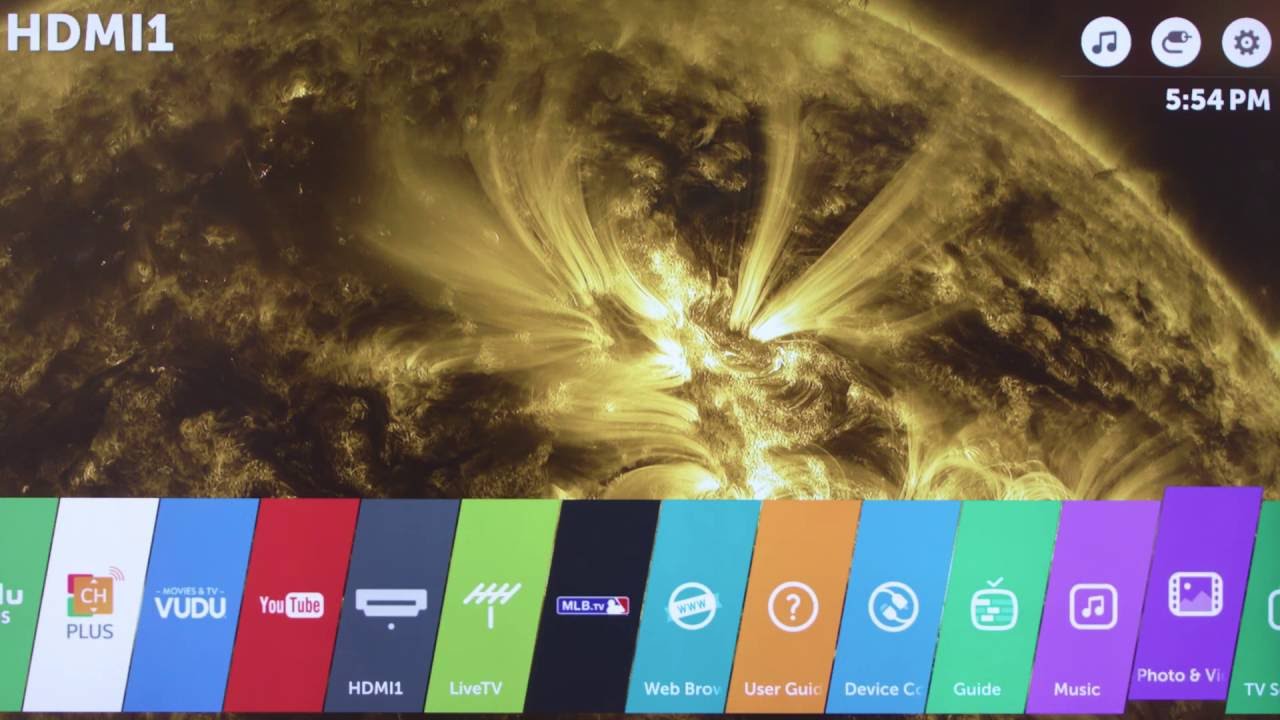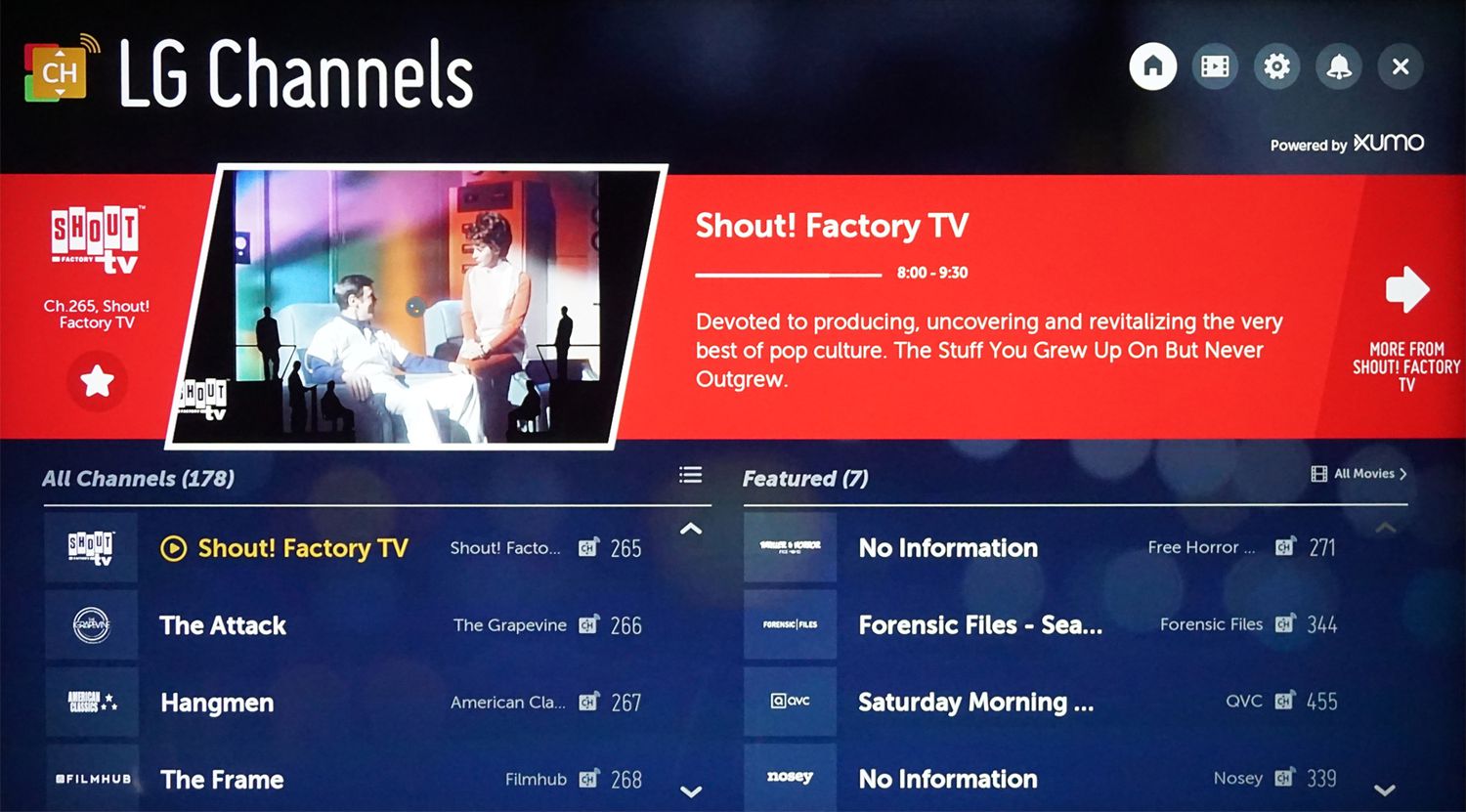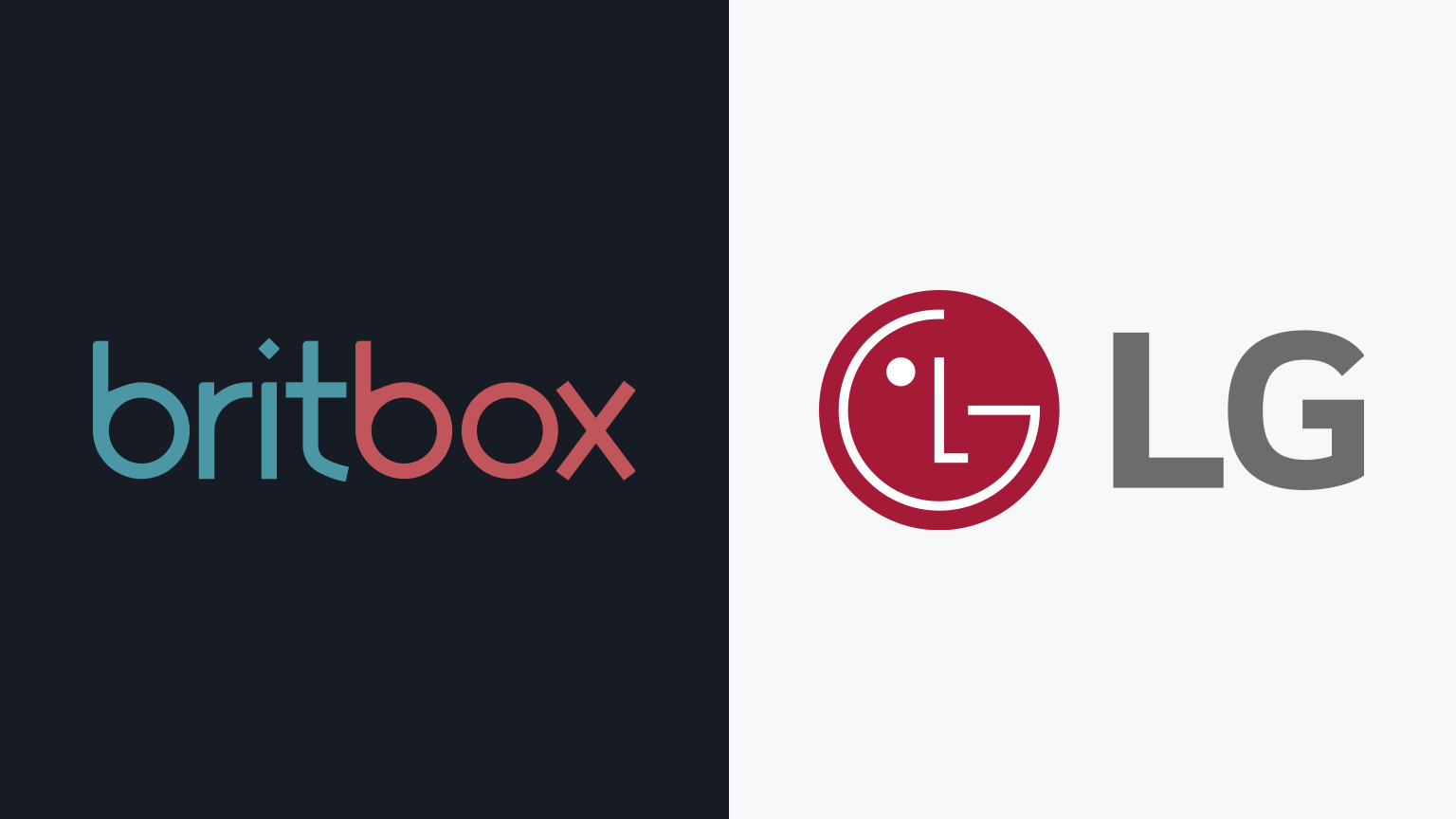Introduction
LG Smart TVs offer a range of exciting features that allow users to access streaming services, browse the internet, and enjoy a host of entertainment options. While the traditional remote control is suitable for basic navigation, it may not provide the most efficient or convenient typing experience. That’s where a keyboard for your LG Smart TV can come in handy.
A keyboard not only enhances the typing experience but also provides a more efficient way to search for content, enter passwords, and browse the web. Whether you enjoy streaming movies, playing games, or simply browsing the internet, having a keyboard can greatly enhance your overall smart TV experience.
In this article, we will explore the benefits of using a keyboard with your LG Smart TV, the compatibility requirements, and the different types of keyboards you can use. We will also discuss how to connect a keyboard to your LG Smart TV and troubleshoot common issues that may arise. So, if you’re ready to upgrade your LG Smart TV experience, let’s get started!
Benefits of Using a Keyboard with LG Smart TV
Using a keyboard with your LG Smart TV offers a myriad of benefits that can greatly enhance your overall viewing and browsing experience. Here are some of the key advantages:
- Easier Text Entry: Typing on a remote control can be slow and tedious. With a keyboard, you can quickly and accurately enter text, making tasks like searching for movies, inputting passwords, and browsing the internet much more efficient.
- Improved Productivity: If you use your LG Smart TV for work-related tasks, having a keyboard can significantly boost your productivity. Whether it’s responding to work emails, editing documents, or participating in online meetings, a keyboard offers a more comfortable and familiar typing experience.
- Seamless Web Browsing: While LG Smart TVs support web browsing, navigating websites using a remote control can be cumbersome. With a keyboard, you can browse the web more effortlessly, open multiple tabs, and interact with web pages just like you would on a computer.
- Better Gaming Experience: If you enjoy gaming on your LG Smart TV, a keyboard can provide a more immersive and responsive gaming experience. It allows for quicker inputs and precise controls, giving you a competitive edge in multiplayer games or improving your accuracy in action-packed titles.
- Convenience and Flexibility: A keyboard offers greater flexibility in terms of functionality and layout compared to a traditional remote control. It typically includes dedicated media keys, navigation keys, and even a touchpad, providing a more versatile and intuitive way to control your LG Smart TV.
In summary, using a keyboard with your LG Smart TV brings numerous advantages, including easier text entry, improved productivity, seamless web browsing, enhanced gaming experience, and overall convenience. Whether you’re a casual viewer or a power user, a keyboard is a valuable accessory that can take your LG Smart TV experience to the next level.
Compatibility Requirements for LG Smart TV
Before purchasing a keyboard for your LG Smart TV, it’s important to ensure compatibility with your specific model. Here are the key compatibility requirements to consider:
- Wireless Connectivity: Check if your LG Smart TV supports wireless connectivity options such as USB dongles or Bluetooth. Most modern LG Smart TVs provide built-in Bluetooth functionality, which allows you to connect a wireless keyboard without any additional adapters.
- Operating System Compatibility: Verify that the keyboard you choose is compatible with the operating system of your LG Smart TV. Most wireless keyboards are designed to work with platforms like WebOS, which is the operating system used in LG Smart TVs. However, it’s always a good idea to double-check compatibility before making a purchase.
- USB Port Availability: If you don’t have Bluetooth connectivity on your LG Smart TV, you’ll need to check if there are available USB ports to connect a wireless keyboard using a USB dongle. Some LG Smart TVs have limited USB ports, so make sure you have one available for the keyboard.
- Power Source: If you opt for a wireless keyboard that requires batteries, ensure you have easy access to the battery compartment for replacement. Additionally, consider using rechargeable batteries to minimize environmental waste and maintain a reliable power source for your keyboard.
It’s worth noting that LG provides a list of recommended keyboards that are compatible with their Smart TVs. You can consult their official website or user manual to find specific keyboard models that have been tested and approved by LG for optimal compatibility and performance.
By considering these compatibility requirements, you can select a keyboard that seamlessly integrates with your LG Smart TV, ensuring a smooth and hassle-free typing experience for all your entertainment and browsing needs.
Wireless Keyboards for LG Smart TV
When it comes to choosing a wireless keyboard for your LG Smart TV, you have a variety of options to consider. Here are some popular choices that offer excellent compatibility and functionality:
- Logitech K600 TV Keyboard: The Logitech K600 is specifically designed for smart TVs and offers a compact design with a built-in touchpad. It seamlessly connects to LG Smart TVs via Bluetooth and provides a comfortable typing experience along with media control shortcuts.
- Rii i8+ Mini Wireless Keyboard: The Rii i8+ is a compact keyboard with a touchpad and full QWERTY layout. It features a backlight for easy typing in low-light conditions and connects to LG Smart TVs using a USB dongle. It also has a built-in rechargeable battery for convenience.
- ANEWISH 2.4GHz Mini Wireless Keyboard: This wireless keyboard offers a compact design with a touchpad and multimedia keys. It connects to LG Smart TVs via a USB dongle and provides a range of up to 33 feet. It also has a backlight for increased visibility in dimly lit environments.
- Arteck 2.4G Wireless Keyboard: The Arteck wireless keyboard offers a slim and compact design with a stainless steel body. It connects to LG Smart TVs through a USB dongle and provides a reliable wireless range. It also features backlighting and a built-in touchpad for easy navigation.
- OMOTON Ultra-Slim Bluetooth Keyboard: If you prefer a sleek Bluetooth keyboard, the OMOTON Ultra-Slim is a great choice. It offers a thin and lightweight design with a comfortable typing experience. It is compatible with LG Smart TVs that have built-in Bluetooth functionality.
These are just a few examples of the wireless keyboards available for LG Smart TVs. When choosing a keyboard, consider factors such as layout preferences, built-in features like touchpads or backlighting, and the overall design that aligns with your needs and preferences.
Before making a purchase, check reviews and customer feedback to ensure that the keyboard you choose has positive ratings for compatibility and performance with LG Smart TVs. Additionally, verify that the keyboard offers good battery life or convenient charging options for long-term usage.
With the right wireless keyboard, you can enjoy effortless typing and convenient control of your LG Smart TV, enhancing your overall entertainment and browsing experience.
Bluetooth Keyboards for LG Smart TV
If your LG Smart TV has built-in Bluetooth functionality, you have the option to connect a Bluetooth keyboard for a wireless and hassle-free typing experience. Here are some Bluetooth keyboards that are highly compatible with LG Smart TVs:
- Logitech K830 Illuminated Living-Room Keyboard: The Logitech K830 is a popular choice for LG Smart TVs. It features a sleek design with backlit keys, making it easy to navigate and type in low-light conditions. It also has a built-in touchpad for convenient cursor control.
- Microsoft All-in-One Media Keyboard: Designed for media and entertainment purposes, the Microsoft All-in-One Media Keyboard is a compact Bluetooth keyboard that offers a full-size layout with a built-in touchpad. It provides a seamless typing experience for LG Smart TVs.
- Arteck HB045 Bluetooth Keyboard: The Arteck HB045 is an ultra-slim Bluetooth keyboard with a stainless steel body. It offers a comfortable typing experience and compatibility with LG Smart TVs. It also features a rechargeable battery that can last for months on a single charge.
- OMOTON Bluetooth Keyboard: The OMOTON Bluetooth Keyboard is another sleek and portable option that is compatible with LG Smart TVs. It offers a comfortable typing experience, compact design, and long battery life, making it ideal for extended usage.
- Apple Magic Keyboard: If you own an LG Smart TV and other Apple devices, the Apple Magic Keyboard is a viable option. It connects seamlessly via Bluetooth and offers a premium typing experience with its scissor mechanism keys.
These Bluetooth keyboards provide a wireless connection to your LG Smart TV, eliminating the need for additional dongles or cables. They offer convenience, portability, and a comfortable typing experience, allowing you to navigate and control your TV with ease.
Before purchasing a Bluetooth keyboard, ensure that your LG Smart TV supports Bluetooth connectivity. Additionally, consider factors such as keyboard layout, key spacing, and battery life to choose a keyboard that best meets your preferences and usage requirements.
With a Bluetooth keyboard, you can enjoy the freedom of wireless typing and simplify your interaction with LG Smart TV, enhancing your overall entertainment and productivity experience.
How to Connect a Keyboard to LG Smart TV
Connecting a keyboard to your LG Smart TV is a straightforward process. Here are the general steps to follow:
- Ensure Compatibility: Make sure your keyboard is compatible with LG Smart TVs. Check the manufacturer’s specifications or compatibility list to verify if it works with your specific model.
- Enable Bluetooth: If you’re using a Bluetooth keyboard, ensure that the Bluetooth feature on your LG Smart TV is enabled. You can usually find this option in the TV’s settings menu. Enable Bluetooth and set it to pairing mode if required.
- Pairing the Keyboard: On your keyboard, activate the pairing mode if necessary. Follow the manufacturer’s instructions to enter pairing mode, usually done by pressing a specific key combination or using a dedicated pairing button.
- Search for Devices: On your LG Smart TV, navigate to the Bluetooth settings. Look for the option to search for nearby devices, often labeled as “Device List” or “Search for Devices”. Select this option and wait for your TV to detect the keyboard.
- Select and Connect: Once your keyboard appears in the list of detected devices on the TV screen, select it and choose the “Connect” or “Pair” option. Your TV and keyboard will establish a connection, and a notification will confirm the successful pairing.
- Test the Connection: To ensure the keyboard is working properly, open a text field or web browser on your LG Smart TV. Start typing on the keyboard, and the characters should appear on the TV screen. Try navigating through menus and using special function keys to verify full functionality.
If you’re using a wireless keyboard that requires a USB dongle instead of Bluetooth, simply plug the dongle into an available USB port on your LG Smart TV. The TV will usually detect the keyboard automatically, and you can start using it right away without the need for additional pairing steps.
Keep in mind that the exact steps may vary slightly depending on your specific LG Smart TV model and the keyboard you’re using. Always refer to the user manual provided by the keyboard manufacturer and consult your TV’s documentation for detailed instructions if needed.
Once your keyboard is connected and working, you can enjoy the convenience and efficiency of typing and navigating on your LG Smart TV with ease.
Troubleshooting Common Issues when Using a Keyboard with LG Smart TV
While connecting and using a keyboard with your LG Smart TV is generally straightforward, you may encounter some common issues along the way. Here are a few troubleshooting steps to help resolve these problems:
- Ensure Proper Connection: Double-check that the keyboard is properly connected to your LG Smart TV. If you’re using a Bluetooth keyboard, make sure it is paired correctly. If you’re using a wireless keyboard with a USB dongle, ensure that the dongle is securely plugged into the TV’s USB port.
- Restart the TV: If you’re experiencing issues with the keyboard’s functionality, try rebooting your LG Smart TV. Sometimes a simple restart can resolve connection issues and ensure proper communication between the keyboard and the TV.
- Confirm Compatibility: Verify that the keyboard you’re using is compatible with your LG Smart TV model. Refer to the manufacturer’s compatibility list or consult the TV’s user manual to ensure proper compatibility.
- Check Battery/Power: If your wireless keyboard is not responding, confirm that it has sufficient battery or power. Replace or recharge the batteries if necessary. For keyboards with built-in rechargeable batteries, ensure they are charged adequately.
- Reset Keyboard Settings: If you’re still experiencing issues, try resetting the keyboard settings on your LG Smart TV. Navigate to the Bluetooth settings, find the keyboard in the paired devices list, and select the option to forget or unpair the keyboard. Then, repeat the pairing process from scratch.
- Update Firmware/Software: Check for any available firmware or software updates for your LG Smart TV. Keeping your TV’s software up to date can help resolve compatibility issues and improve overall performance when using a keyboard.
- Try Another Port/Dongle: If you’re using a wireless keyboard with a USB dongle, try plugging the dongle into a different USB port on your LG Smart TV. Sometimes, certain USB ports may have limited compatibility, and switching to another port can resolve connection issues.
- Contact Support: If none of the above troubleshooting steps resolve the issue, reach out to the keyboard manufacturer’s support or LG’s customer support for further assistance. They may be able to provide specific troubleshooting guidance or suggest alternative solutions.
By following these troubleshooting steps, you can overcome common issues that may arise when using a keyboard with your LG Smart TV. Remember, it’s always helpful to refer to the user manuals or online support resources provided by the manufacturers for detailed troubleshooting instructions.
With persistence and proper troubleshooting, you can ensure a seamless and enjoyable experience when using a keyboard with your LG Smart TV.
Conclusion
In conclusion, using a keyboard with your LG Smart TV can greatly enhance your overall viewing and browsing experience. Whether you’re searching for content, typing passwords, browsing the web, or even playing games, a keyboard offers greater convenience, efficiency, and productivity.
By considering the compatibility requirements, you can choose the right wireless or Bluetooth keyboard that seamlessly integrates with your LG Smart TV. Wireless keyboards, such as the Logitech K600 or Rii i8+, provide easy text entry and additional features like touchpads, backlighting, and multimedia keys. Bluetooth keyboards like the Logitech K830 or Microsoft All-in-One Media Keyboard offer wireless connectivity without the need for dongles.
Connecting a keyboard to your LG Smart TV is a simple process, whether through Bluetooth pairing or using a USB dongle. By following the provided instructions and troubleshooting common issues, you can ensure a seamless connection and maximize the functionality of your keyboard.
Overall, a keyboard for your LG Smart TV allows for easier text entry, improved productivity, seamless web browsing, enhanced gaming experiences, and greater convenience and flexibility. It is a valuable accessory that can take your LG Smart TV experience to new heights.
So, if you’re ready to upgrade your LG Smart TV experience, consider adding a keyboard to your setup. With its numerous benefits, you’ll unlock a whole new level of convenience and enjoyment while interacting with your favorite content.