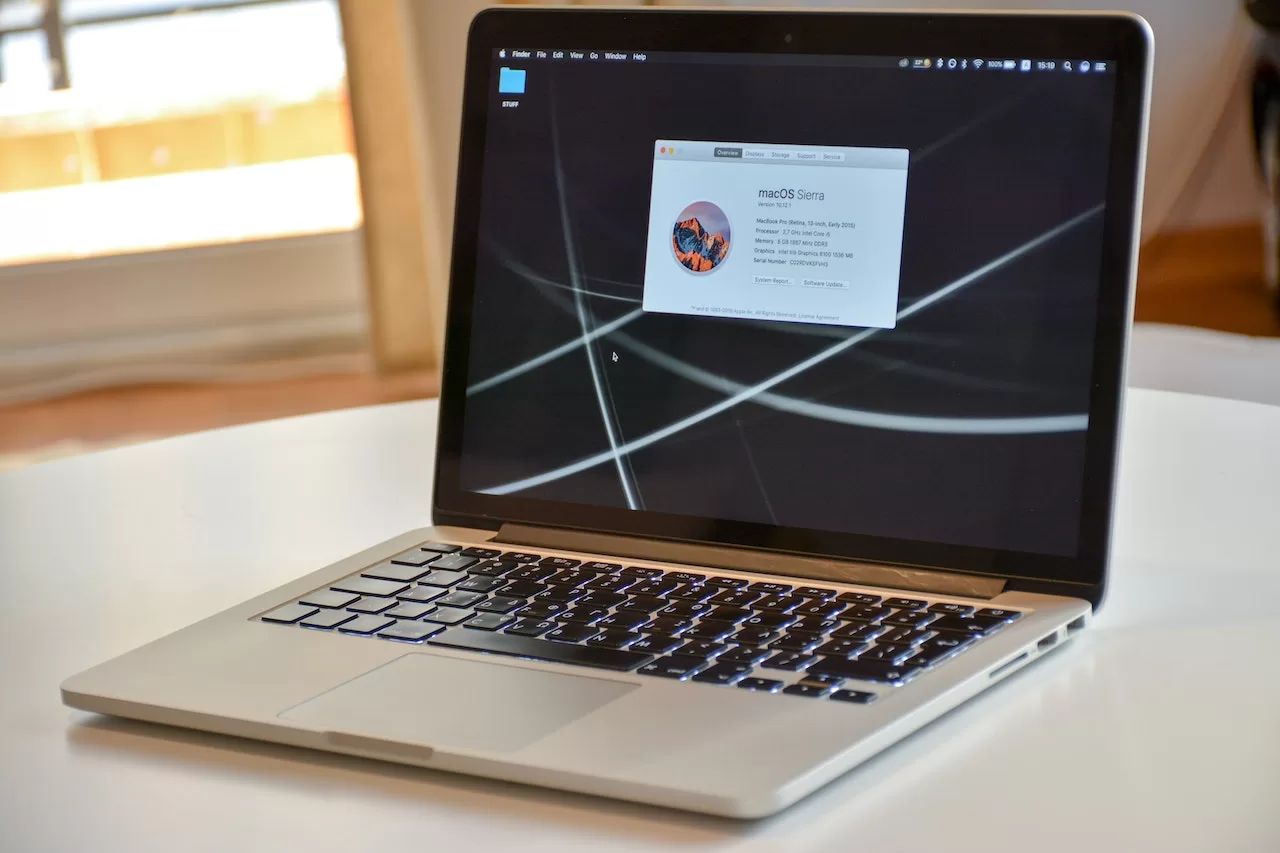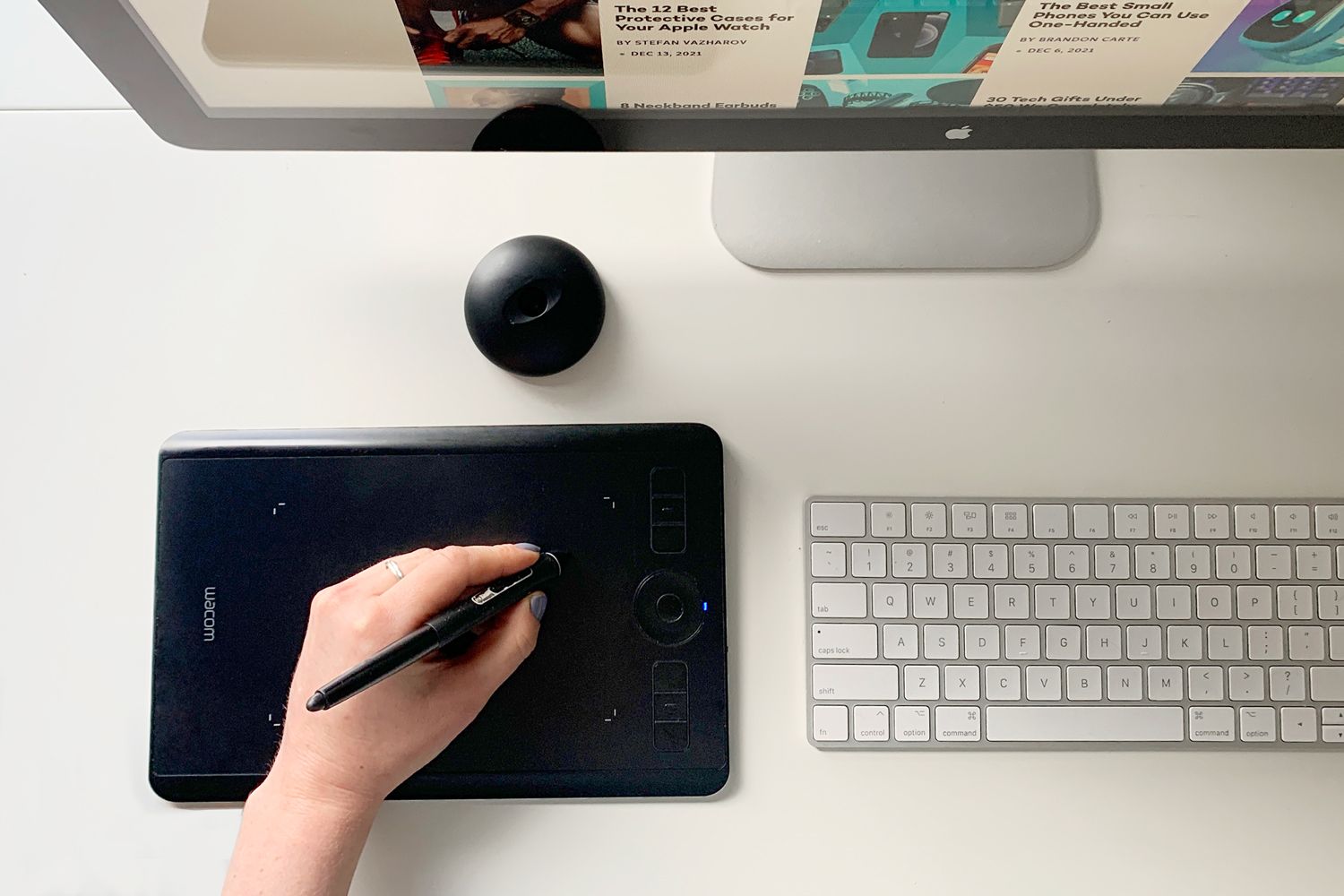Introduction
Welcome to our comprehensive guide on MacBook Pro battery replacement! If you’re experiencing battery issues with your beloved device, you’ve come to the right place. Your MacBook Pro’s battery is designed to provide you with hours of portable power, allowing you to work, browse, and create with ease. However, over time, batteries can degrade and lose their ability to hold a charge effectively.
In this article, we will explore the signs that indicate your MacBook Pro battery needs replacing, the cost associated with battery replacement, how to determine your MacBook Pro battery model, the pros and cons of DIY battery replacement versus professional service, and a step-by-step guide on how to replace your MacBook Pro battery.
Whether you’re a tech-savvy individual or someone who prefers to leave technical tasks to the professionals, this guide will provide you with the information you need to make an informed decision about your MacBook Pro battery. So, let’s dive in and get your MacBook Pro back to peak performance!
Signs that your MacBook Pro battery needs replacement
Your MacBook Pro’s battery is a crucial component that powers your device, allowing you to use it on the go. However, over time, the battery can start showing signs of wear and tear. Here are some common signs that indicate your MacBook Pro battery may need replacement:
- Shortened battery life: If you notice that your MacBook Pro’s battery is draining much faster than it used to, even with normal usage, it could be a sign that the battery is no longer holding a charge effectively.
- Inconsistent battery percentage: Does your MacBook Pro’s battery percentage jump around or fluctuate randomly? If so, it could be an indication of a failing battery.
- Unreliable battery indicator: When you unplug your MacBook Pro from the charger, does the battery indicator show a significantly lower percentage than it did moments ago? This could be a sign that your battery is losing its capacity to hold a charge.
- Overheating: Excessive heat generation is a common symptom of a failing battery. If you notice that your MacBook Pro becomes unusually hot even during simple tasks, it’s worth considering a battery replacement.
- Expanding battery: A visually bulging or swollen battery is a clear indication that it needs immediate replacement. It’s crucial to address this issue promptly, as an expanding battery can damage internal components.
If you’ve noticed any of these signs, it’s highly likely that your MacBook Pro battery is due for a replacement. Remember that a failing battery can significantly impact your productivity and the overall performance of your device.
The cost of replacing a MacBook Pro battery
When it comes to replacing the battery in your MacBook Pro, the cost can vary depending on several factors. The price range typically includes the cost of the new battery itself and any additional fees for professional installation or repair services. Here are some key factors to consider:
1. MacBook Pro model: The price of the battery replacement can vary depending on the specific model of your MacBook Pro. Different models may require different types of batteries or have varying levels of complexity in the replacement process.
2. Battery type: MacBook Pro batteries come in different types, such as lithium-ion or lithium-polymer. The type of battery your device requires can influence the cost of the replacement.
3. Warranty coverage: If your MacBook Pro is still under warranty, the battery replacement may be covered at no additional cost. However, it’s essential to check the terms and conditions of your warranty to determine if battery replacement is included.
4. DIY vs. professional service: The cost of replacing the battery can also depend on whether you choose to do it yourself or opt for professional service. DIY battery replacement kits are available for purchase, which can help save on labor costs, but it requires technical skills and can void any existing warranties.
Generally, the cost of replacing a MacBook Pro battery can range from $100 to $300 or more, depending on these factors. It’s advisable to research and compare prices from reputable sources to ensure you are getting the best value for your money.
If you’re unsure about the cost and the specific battery replacement requirements for your MacBook Pro, consider reaching out to Apple or an authorized service provider for accurate information and a detailed cost estimate.
How to determine MacBook Pro battery model
Knowing the specific battery model of your MacBook Pro is crucial when it comes to purchasing the correct replacement battery. Here are a few simple ways to determine your MacBook Pro battery model:
- Check your MacBook Pro’s System Information: Click on the Apple menu in the top-left corner of your screen and select “About This Mac”. In the new window, click on “System Report” or “System Information”, depending on your macOS version. Look for the “Power” or “Battery” section, where you can find detailed information about your current battery, including the model number.
- Inspect the battery itself: If you are comfortable opening your MacBook Pro, you can shut it down, remove the back cover, and locate the battery. Carefully detach it from the device, and you should be able to find the model number printed on a label or sticker on the battery itself.
- Consult the original packaging or documentation: If you still have the original packaging or paperwork that came with your MacBook Pro, check for any information regarding the battery model. The product specifications or user manual may contain the necessary details.
- Contact Apple or an authorized service provider: If you are unable to determine the battery model on your own, you can reach out to Apple or an authorized service provider. Provide them with your MacBook Pro’s serial number, and they should be able to identify the appropriate battery model for your device.
Once you have identified the battery model, you can confidently search for the compatible replacement battery. It’s essential to ensure compatibility to avoid any compatibility issues or potential damage to your MacBook Pro.
Remember to exercise caution when handling the battery and consider seeking professional assistance if you are unsure or uncomfortable with performing any technical tasks.
DIY battery replacement vs. professional service
When it comes to replacing your MacBook Pro battery, you have two main options: DIY battery replacement or professional service. Let’s explore the pros and cons of each:
DIY battery replacement:
- Cost-effective: One of the primary advantages of DIY battery replacement is the potential cost savings. By purchasing a replacement battery kit and following online tutorials or guides, you can avoid service fees.
- Flexibility and convenience: DIY battery replacement allows you to control the timeline and work at your own pace. You can choose a time and place that suits you best.
- Learning experience: Replacing your MacBook Pro battery on your own can provide a valuable learning opportunity. It allows you to gain knowledge about your device’s components and improve your technical skills.
However, there are some considerations to keep in mind when opting for a DIY approach:
- Technical skills and risk: Replacing a MacBook Pro battery involves technical steps and can be challenging for those without prior experience. There is a risk of damaging your device if not done correctly.
- Voiding warranties: DIY battery replacement may void any existing warranties on your MacBook Pro. Ensure you understand the terms and conditions before proceeding.
- Availability of compatible parts: It’s important to ensure you purchase a high-quality replacement battery that is compatible with your MacBook Pro model.
Professional service:
- Expertise and assurance: By choosing professional service, you can rely on the expertise of trained technicians who have experience in MacBook Pro battery replacements. They can ensure the process is done correctly and reduce the risk of damage.
- Convenience and time-saving: Opting for professional service saves you time and effort. You can simply hand over your MacBook Pro and let the professionals handle the battery replacement.
- Warranty coverage: Depending on the service provider, professional battery replacements may come with warranty coverage, providing you with additional peace of mind.
However, professional service may have some drawbacks:
- Cost: Professional battery replacement typically comes with a service fee, which can be higher compared to a DIY approach.
- Availability and wait time: Depending on your location and the demand for service, you may have to wait for an appointment or deal with potential delays.
Ultimately, the decision between DIY battery replacement and professional service depends on your comfort level, technical skills, budget, and time constraints. Consider the pros and cons mentioned above to make the best choice for your situation.
Step-by-step guide to replacing your MacBook Pro battery
If you have decided to replace your MacBook Pro battery on your own, here is a step-by-step guide to help you through the process:
- Gather the necessary tools: Before you begin, make sure you have the required tools, including a replacement battery kit, a screwdriver set, and an antistatic wristband or mat to prevent static discharge.
- Power down and disconnect: Shut down your MacBook Pro and disconnect it from any power sources, including the charger and peripherals.
- Prepare your work area: Find a well-lit, clean, and static-free work area to perform the battery replacement. This will help prevent any damage to your device.
- Remove the back cover: Using the appropriate screwdriver, carefully remove the screws on the back cover of your MacBook Pro. Keep the screws in a safe place for reassembly later.
- Disconnect the old battery: Locate the battery connector and gently detach it from the logic board using a spudger or a plastic pry tool. Take note of the connector’s position for reconnection later.
- Remove the old battery: Carefully lift the old battery out of its position. Take note of any adhesive strips or brackets that need to be removed or transferred to the new battery.
- Install the new battery: Align the new battery in the same position as the old one. Ensure that any adhesive strips or brackets are properly secured. Connect the battery connector back to the logic board.
- Replace the back cover: Carefully place the back cover back onto your MacBook Pro and secure it with the previously removed screws. Make sure all screws are tightened but not overly tightened.
- Power up and test: Once the back cover is securely in place, connect your MacBook Pro to the charger and power it on. Verify that the new battery is detected and functioning correctly.
It’s important to note that these steps are provided as a general guide and may vary depending on your MacBook Pro model and the specific replacement battery you are using. Always refer to the instructions provided with your battery kit or consult reliable online resources for model-specific guidance.
If you encounter any difficulties during the process or feel unsure about any step, it’s recommended to seek professional assistance to avoid any potential damage to your MacBook Pro.
Important tips for a successful battery replacement
Performing a successful battery replacement on your MacBook Pro requires attention to detail and careful execution. To help ensure a smooth process, consider the following important tips:
- Take your time: Battery replacement is not a task to rush through. Set aside adequate time for the process, allowing yourself to work patiently and methodically.
- Follow instructions carefully: Whether you are using a DIY guide or following online tutorials, read and understand the instructions before starting. Pay close attention to any warnings or precautions mentioned.
- Organize your workspace: Keep your work area clean and organized. Use a magnetic tray or small containers to safely store the screws and small components throughout the process.
- Document the disassembly: Take pictures or make notes of the steps you take during the disassembly process. This can help during reassembly, ensuring everything is placed back correctly.
- Use the right tools: Ensure you have the proper tools, such as a screwdriver set that matches the screws on your MacBook Pro. Using incorrect tools can lead to stripped screws or damage to your device.
- Handle the battery with care: Batteries can be delicate, so avoid bending or puncturing them. Be mindful of electrostatic discharge, and use an antistatic wristband or mat to prevent any damage from static electricity.
- Double-check connections: Before closing up your MacBook Pro, double-check that all connectors and cables are securely reconnected. Loose connections can lead to various issues with your device.
- Follow proper disposal guidelines: Dispose of your old battery responsibly. Many communities have recycling programs or designated drop-off locations for electronic waste. Follow local regulations to ensure environmentally-friendly disposal.
- Keep track of warranty: If your MacBook Pro is still under warranty, be mindful of any actions that could void it. Check the terms and conditions to ensure you are not accidentally nullifying your warranty.
Remember, if you are unsure about any step or encounter difficulties during the battery replacement process, it is highly recommended to seek professional assistance. They can provide expert guidance and ensure a successful battery replacement.
By following these crucial tips and exercising caution, you can increase the likelihood of a smooth and successful MacBook Pro battery replacement.
Alternatives to replacing your MacBook Pro battery
If you’re not ready to replace your MacBook Pro battery just yet, there are a few alternatives to consider. Here are some options that may help improve your MacBook Pro’s battery life or provide temporary solutions:
- Optimize your MacBook Pro’s settings: Adjusting certain settings can help extend your battery life. Lowering screen brightness, disabling unnecessary background processes, and reducing keyboard backlighting can all contribute to longer battery runtime.
- Manage your applications: Some applications may be draining your battery more than others. Take a look at your Activity Monitor (found in the Utilities folder) to identify any resource-intensive processes or apps. Closing or quitting these applications when not in use can help conserve battery power.
- Carry a portable charger or power bank: If you’re frequently on the go and find yourself in situations where charging is not readily available, investing in a portable charger or power bank can provide temporary power to keep your MacBook Pro running.
- Utilize power-saving modes: macOS offers power-saving modes such as “Battery Saver” that can help maximize battery life by reducing system performance. Enable these modes when you need to conserve power for essential tasks.
- Reset SMC and NVRAM: Sometimes, resetting the System Management Controller (SMC) and Non-Volatile Random-Access Memory (NVRAM) can help resolve battery-related issues. Instructions for performing these resets can be found on Apple’s support website.
- Take advantage of cloud services: Offloading resource-intensive tasks to the cloud, such as storage or processing, can reduce the strain on your MacBook Pro’s battery. Consider utilizing cloud services for tasks like file storage, video rendering, or data analysis.
While these alternatives may improve your MacBook Pro’s battery life or provide temporary relief, it’s important to keep in mind that they are not permanent solutions. Over time, your battery’s performance may continue to diminish. If your battery issues persist or worsen, it’s advisable to consider a replacement to restore your MacBook Pro’s full functionality.
Remember to regularly backup your important files and data, regardless of which alternative approach you choose. This ensures that your data remains safe and accessible in case of any unexpected battery or device-related issues.
Frequently Asked Questions
Here are some frequently asked questions about MacBook Pro battery replacement:
- How long does a MacBook Pro battery last?
- Can I replace the battery myself?
- Will replacing the battery void my warranty?
- Where can I purchase a replacement battery for my MacBook Pro?
- How long does it take to replace a MacBook Pro battery?
- Can I use a third-party battery for my MacBook Pro?
- What happens if I don’t replace my MacBook Pro battery?
- Can a MacBook Pro be used without a battery?
The lifespan of a MacBook Pro battery varies depending on factors such as usage patterns and environmental conditions. On average, a MacBook Pro battery can last between 3 to 5 years before its performance begins to degrade.
Yes, it is possible to replace the battery yourself. However, it requires technical skills and knowledge of MacBook Pro internals. It’s important to follow safety precautions and ensure compatibility with your MacBook Pro model.
If your MacBook Pro is still under warranty, replacing the battery yourself may void the warranty. It’s recommended to check the terms and conditions of your warranty before proceeding.
You can purchase replacement batteries from authorized Apple service providers, Apple’s online store, or reputable third-party vendors. Ensure that the battery is compatible with your specific MacBook Pro model.
The time required to replace a MacBook Pro battery can vary depending on your experience and the complexity of the model. Typically, it takes around 30 minutes to an hour for an experienced individual to complete the replacement.
While third-party batteries may be more cost-effective, it’s important to ensure that they are of high quality and compatible with your MacBook Pro model. Be cautious when choosing third-party options to avoid potential compatibility issues or damage to your device.
If you don’t replace a failing MacBook Pro battery, it can lead to decreased performance, shorter battery life, potential overheating, and even potential damage to other internal components. It’s advisable to replace the battery to maintain the optimal performance and longevity of your device.
Yes, a MacBook Pro can be used without a battery by keeping it connected to a power source. However, it’s worth noting that removing the battery may leave your device vulnerable to sudden power loss in case of an accidental power outage.
If you have additional questions or concerns regarding MacBook Pro battery replacement, it’s recommended to consult Apple’s official support website or reach out to an authorized Apple service provider for further assistance.
Conclusion
MacBook Pro battery replacement is an essential aspect of maintaining the performance and usability of your device. Over time, batteries can wear out and experience decreased capacity, resulting in shorter battery life and other issues. Recognizing the signs that your MacBook Pro battery needs replacement is crucial to avoid further complications.
In this comprehensive guide, we covered various aspects of MacBook Pro battery replacement, including signs of a failing battery, the cost associated with replacement, determining the battery model, and the pros and cons of DIY versus professional service. We also provided a step-by-step guide and important tips for a successful battery replacement.
While DIY battery replacement may be an option for those with technical skills, it’s important to consider the risks and potential warranty implications. Professional service offers expertise and convenience, but at a higher cost. Ultimately, the choice between the two depends on your comfort level and specific circumstances.
If you are not ready for immediate battery replacement, there are alternatives to consider, such as optimizing settings, managing applications, or using portable chargers. However, it’s essential to remember that these alternatives are temporary solutions and may not address the underlying battery degradation.
If you have any further questions or concerns, it’s advisable to consult official Apple resources or seek assistance from authorized service providers to ensure the best possible outcome for your MacBook Pro battery replacement.
Remember, a well-functioning and reliable battery is crucial for optimal performance and extended usability of your MacBook Pro. By staying proactive and addressing battery issues promptly, you can continue to enjoy the seamless experience and productivity offered by your MacBook Pro.