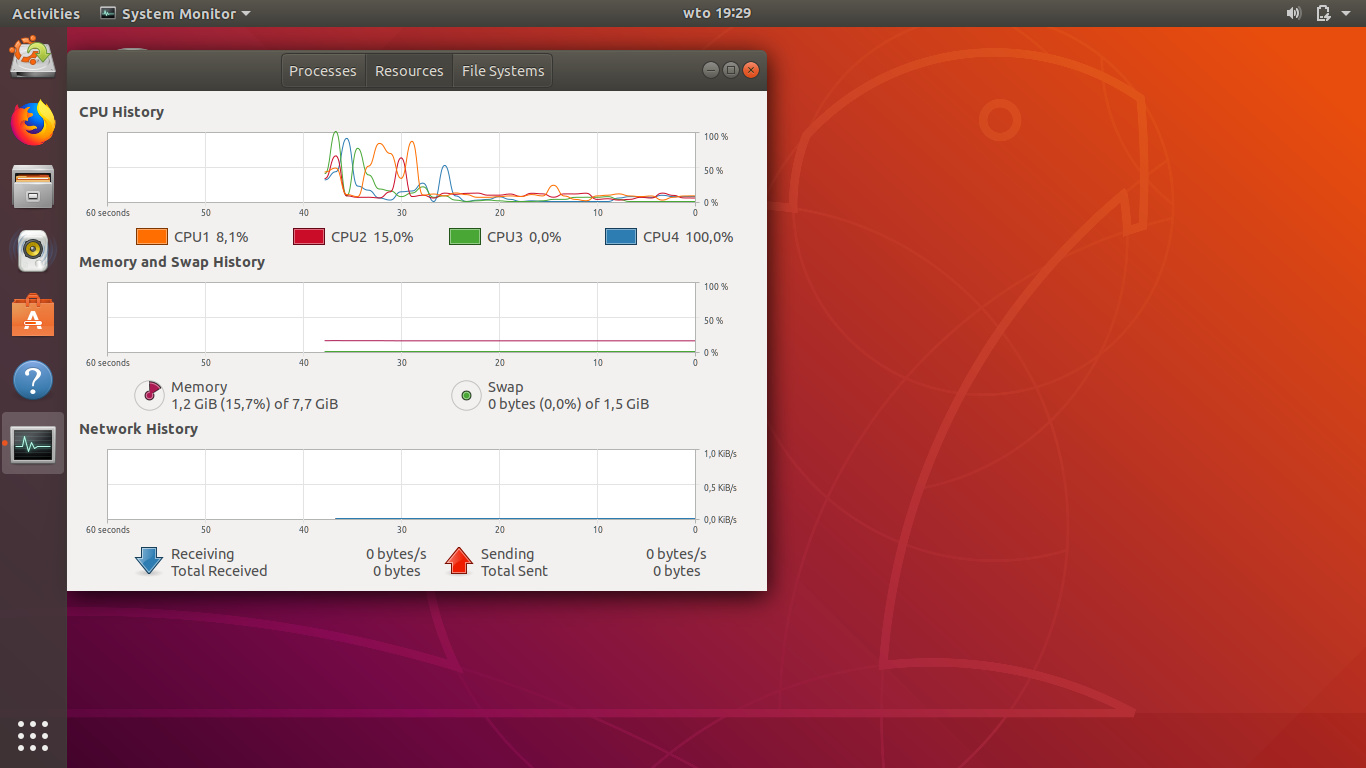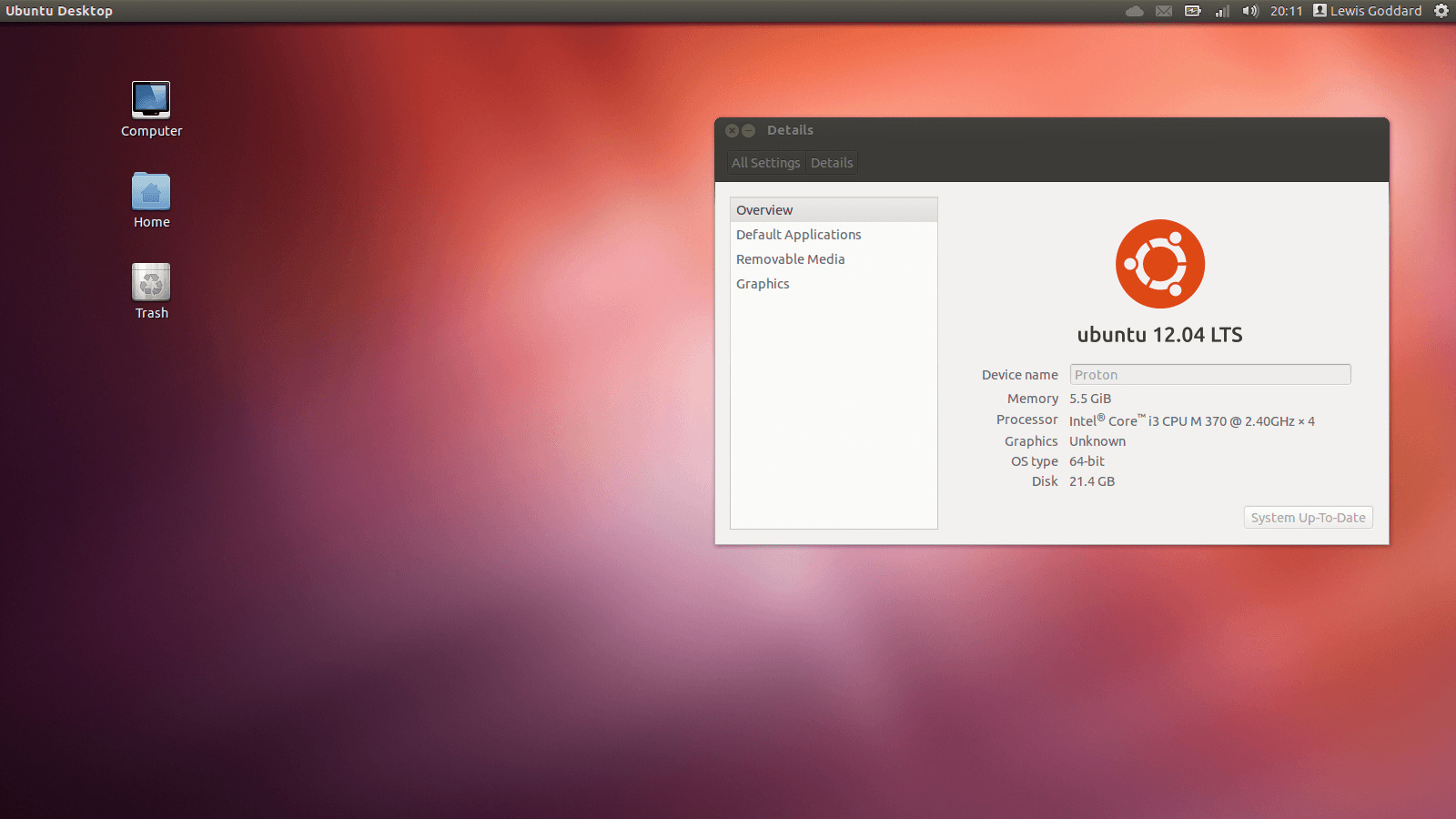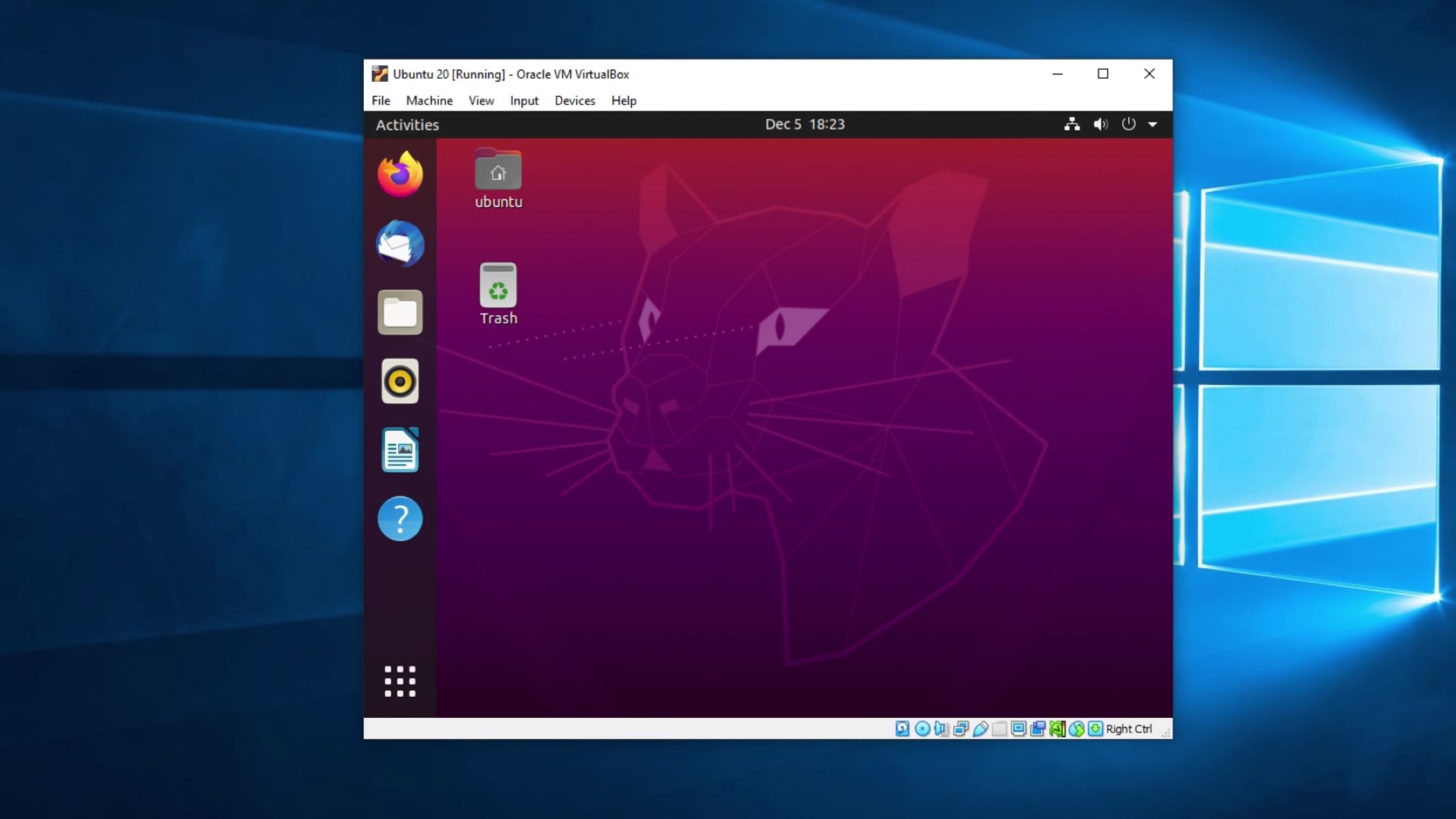Introduction
When it comes to operating systems, Ubuntu is a popular choice for many. Known for its user-friendly interface and robust functionality, Ubuntu offers a reliable and efficient platform for both personal and professional use. However, one common question that often arises is, “How much RAM does Ubuntu need?”
To answer this question, we need to understand the minimum system requirements for Ubuntu and how RAM usage may vary depending on the version of Ubuntu you are using. By gaining insight into the factors that determine the RAM needs of Ubuntu and learning how to check and optimize RAM usage, you can ensure that your Ubuntu system is running smoothly and efficiently.
While Ubuntu is known for its resource efficiency and ability to run on older hardware, it’s worth noting that the amount of RAM your system needs can vary based on several factors. These factors include the version of Ubuntu you are using, the specific applications and services you run, and your intended usage of the system.
In this article, we will explore the minimum system requirements for Ubuntu, delve into RAM usage for different Ubuntu versions, discuss the factors that determine RAM needs, and provide tips on checking and optimizing RAM usage in Ubuntu. By the end of this article, you will have a clearer understanding of how much RAM Ubuntu needs and how to ensure optimal performance.
Minimum System Requirements for Ubuntu
Before diving into the RAM requirements of Ubuntu, it’s important to have a basic understanding of the minimum system requirements. These requirements ensure that your system can run Ubuntu smoothly without any performance issues.
The official minimum system requirements for Ubuntu, as stated by Canonical, the company behind Ubuntu, are as follows:
- Processor: 2 GHz dual-core processor or better
- Memory (RAM): 4 GB RAM
- Storage: 25 GB of available hard disk space
- Display: 1024 x 768 screen resolution
- Graphics: Graphics card capable of supporting OpenGL 2.0 or higher
- Internet connection: Required for updates and online functionality
These requirements serve as a baseline for running Ubuntu, but it’s important to note that they may not provide the best performance for resource-intensive tasks or running the latest Ubuntu versions. If you plan to use Ubuntu for tasks such as video editing, gaming, or running virtual machines, it is recommended to have a higher-end system with more RAM and processing power.
Keep in mind that these requirements may vary slightly depending on the specific Ubuntu version you are using. Newer versions of Ubuntu may require slightly higher specifications to take advantage of the latest features and improvements.
While meeting the minimum system requirements is crucial, it’s also essential to have some additional headroom in terms of RAM, especially if you plan to run multiple applications simultaneously or perform memory-intensive tasks. Adding more RAM to your system can significantly improve performance and responsiveness, allowing you to multitask smoothly and efficiently.
Now that we have a baseline understanding of the minimum system requirements for Ubuntu, let’s delve into the RAM usage for different versions of Ubuntu and how it can vary based on different factors.
RAM Usage for Different Ubuntu Versions
RAM usage can vary depending on the specific version of Ubuntu you are using. Generally, newer versions tend to have more features and a higher demand for system resources, including RAM. However, Ubuntu is designed to be resource-efficient, allowing it to run smoothly even on systems with lower RAM capacity.
Ubuntu 20.04 LTS, also known as the “Focal Fossa,” is a long-term support (LTS) release that offers stability and performance for a wide range of users. Ubuntu 20.04 LTS typically requires a minimum of 4 GB of RAM to run smoothly. With this amount of RAM, you can perform everyday tasks, browse the web, run office applications, and more without experiencing significant slowdowns.
For those who prefer to use the latest version of Ubuntu, Ubuntu 21.04, also known as the “Hirsute Hippo,” has similar RAM requirements. 4 GB of RAM is generally sufficient to run Ubuntu 21.04 smoothly. However, it is worth noting that running resource-intensive applications or performing demanding tasks may require more RAM for optimal performance.
If you are using an older version of Ubuntu, such as Ubuntu 18.04 LTS or Ubuntu 16.04 LTS, you may find that these versions are even more lightweight in terms of RAM usage. Ubuntu 18.04 LTS typically requires a minimum of 2 GB of RAM, while Ubuntu 16.04 LTS can run relatively well even with just 1 GB of RAM. However, it’s important to keep in mind that newer versions often come with updated features, security patches, and performance improvements that may be worth considering.
Aside from the Ubuntu version, the specific applications and services you run on your system can also impact RAM usage. For example, if you frequently use memory-intensive applications like video editing software or virtualization tools, you may benefit from having more RAM to ensure smooth operation. Similarly, running multiple applications simultaneously can also increase RAM usage, so it’s important to consider your multitasking needs when determining the optimal amount of RAM for your Ubuntu system.
Now that we have a better understanding of RAM usage for different Ubuntu versions, let’s explore the factors that determine the RAM needs of Ubuntu in more detail.
Factors That Determine RAM Needs
Several factors play a role in determining the RAM needs of Ubuntu and how much RAM your system requires for optimal performance. Understanding these factors can help you assess and allocate the appropriate amount of RAM for your Ubuntu system.
1. Usage and Applications: The specific tasks and applications you use on your Ubuntu system can greatly impact the amount of RAM needed. For everyday tasks like web browsing, document editing, and email, 4 GB of RAM is generally sufficient. However, if you engage in resource-intensive activities such as video editing, gaming, or running virtual machines, you may require more RAM for smooth and efficient operation.
2. Multi-tasking: If you frequently run multiple applications simultaneously or work with several browser tabs open, you will benefit from having more RAM. More RAM allows for smoother multitasking, as each application can have enough memory allocated to prevent slowdowns or crashes.
3. System Updates: Newer versions of Ubuntu often bring performance improvements and additional features. However, they may also increase the RAM requirements. If you wish to keep your system up-to-date with the latest releases, it’s important to consider the RAM requirements of the specific version you plan to upgrade to.
4. Hardware Specifications: The hardware specifications of your computer, such as the processor speed and type, can impact the overall system performance and RAM needs. A faster processor and more advanced hardware can handle tasks more efficiently, reducing the strain on RAM.
5. Future-proofing: While meeting the minimum RAM requirements for your current usage is essential, it’s always a good idea to consider future needs. If you plan to keep your Ubuntu system for several years, more RAM may be beneficial as software requirements and demands tend to increase over time.
By considering these factors, you can determine the optimal amount of RAM required for your specific Ubuntu usage. Allocating enough RAM ensures that your system runs smoothly, prevents excessive lag, and allows you to make the most of your Ubuntu experience.
Now that we have explored the factors that determine RAM needs, let’s move on and learn how to check the RAM usage in Ubuntu.
How to Check RAM Usage in Ubuntu
Checking the RAM usage in Ubuntu can provide valuable insights into your system’s resource utilization and help you determine if you have sufficient RAM for your needs. Ubuntu provides several methods to check the RAM usage, allowing you to monitor and optimize your system’s performance.
Here are a few ways to check the RAM usage in Ubuntu:
- System Monitor: Ubuntu comes with a built-in system monitoring tool called “System Monitor.” You can access it by searching for “System Monitor” in the application menu. Once opened, navigate to the “Resources” tab, where you will find detailed information about CPU, memory, and swap usage. Under the “Memory” section, you can view the total RAM, used RAM, and available RAM.
- Terminal Commands: Ubuntu’s command-line interface, the Terminal, provides several commands to check RAM usage. One such command is “free,” which displays memory-related statistics. Open the Terminal and enter the command “free -h” to view the RAM usage in a human-readable format, showing total, used, and available memory.
- htop: Htop is a more advanced system monitoring tool that provides a real-time overview of system resources, including RAM usage. If it’s not installed on your Ubuntu system, you can install it using the command “sudo apt-get install htop” in the Terminal. Once installed, run “htop” in the Terminal to launch the tool and navigate to the memory section.
These methods will give you a clear understanding of how much RAM is being utilized by your Ubuntu system. By regularly monitoring the RAM usage, you can identify any potential issues, such as memory leaks or resource-hogging applications, and take appropriate actions to optimize your system’s performance.
Now that we know how to check RAM usage in Ubuntu, let’s explore some tips on how to optimize RAM usage for improved system performance.
How to Optimize RAM Usage in Ubuntu
Optimizing RAM usage in Ubuntu can help improve system performance, responsiveness, and overall efficiency. By implementing these tips, you can make the most of the available memory and ensure a smooth computing experience.
Here are some ways to optimize RAM usage in Ubuntu:
- Trimming Startup Applications: Review the list of applications that launch automatically at startup and disable unnecessary ones. To manage startup applications, go to the “Startup Applications” utility in Ubuntu’s system settings.
- Managing Background Services: Disable or minimize resource-intensive background services that may be consuming significant amounts of RAM. Use the “Services” utility or the Terminal commands to manage and disable unwanted services.
- Moderating Browser Extensions: Limit the number of browser extensions you use, as they can consume additional memory. Disable or remove unnecessary extensions and keep only the essential ones that you regularly utilize.
- Using Lightweight Applications: Utilize lightweight alternative applications that have lower memory requirements. For example, consider using lighter text editors, file managers, or media players instead of resource-intensive ones.
- Clearing Cache and Temporary Files: Regularly clear the cache and temporary files generated by your applications. Use tools like “BleachBit” or the “Disk Usage Analyzer” to clean up unnecessary files and recover valuable disk space.
- Adding More RAM: If your system consistently struggles with low memory, adding more RAM can provide a significant performance boost. Check the motherboard specifications and consider upgrading your RAM modules for increased capacity.
By implementing these optimization techniques, you can ensure that your Ubuntu system uses RAM efficiently and avoids unnecessary bottlenecks. Additionally, regularly updating your Ubuntu installation and keeping your system optimized and clutter-free can also help improve overall performance.
Remember that optimizing RAM usage is a continuous effort, as your computing needs may change over time. Therefore, it’s essential to periodically review and adjust your system settings and application usage to meet your requirements effectively.
Now that we have explored various strategies to optimize RAM usage in Ubuntu, let’s summarize the key points discussed in this article.
Conclusion
Understanding the RAM needs of Ubuntu is crucial for ensuring optimal system performance and responsiveness. By considering the minimum system requirements, RAM usage for different Ubuntu versions, and various factors that influence the RAM needs, you can determine the appropriate amount of RAM for your specific usage.
Ubuntu, known for its resource efficiency, can run smoothly even on systems with lower RAM capacity. However, resource-intensive tasks, multitasking, system updates, and hardware specifications can impact RAM usage, requiring additional resources for optimal performance.
To check RAM usage in Ubuntu, you can utilize built-in tools like System Monitor or Terminal commands like “free” and “htop.” Regularly monitoring RAM usage allows you to identify any issues and optimize system performance.
Optimizing RAM usage in Ubuntu involves trimming startup applications, managing background services, moderating browser extensions, using lightweight applications, clearing cache and temporary files, and considering RAM upgrades when necessary. These strategies help allocate and utilize RAM efficiently, enhancing system performance and responsiveness.
Remember to periodically review and adjust your system settings, application usage, and hardware configuration to align with your evolving needs. Keeping your Ubuntu installation up-to-date and optimized will ensure a smooth and efficient computing experience.
By understanding, monitoring, and optimizing RAM usage in Ubuntu, you can ensure that your system runs smoothly, allowing you to make the most of Ubuntu’s user-friendly interface and robust functionality.