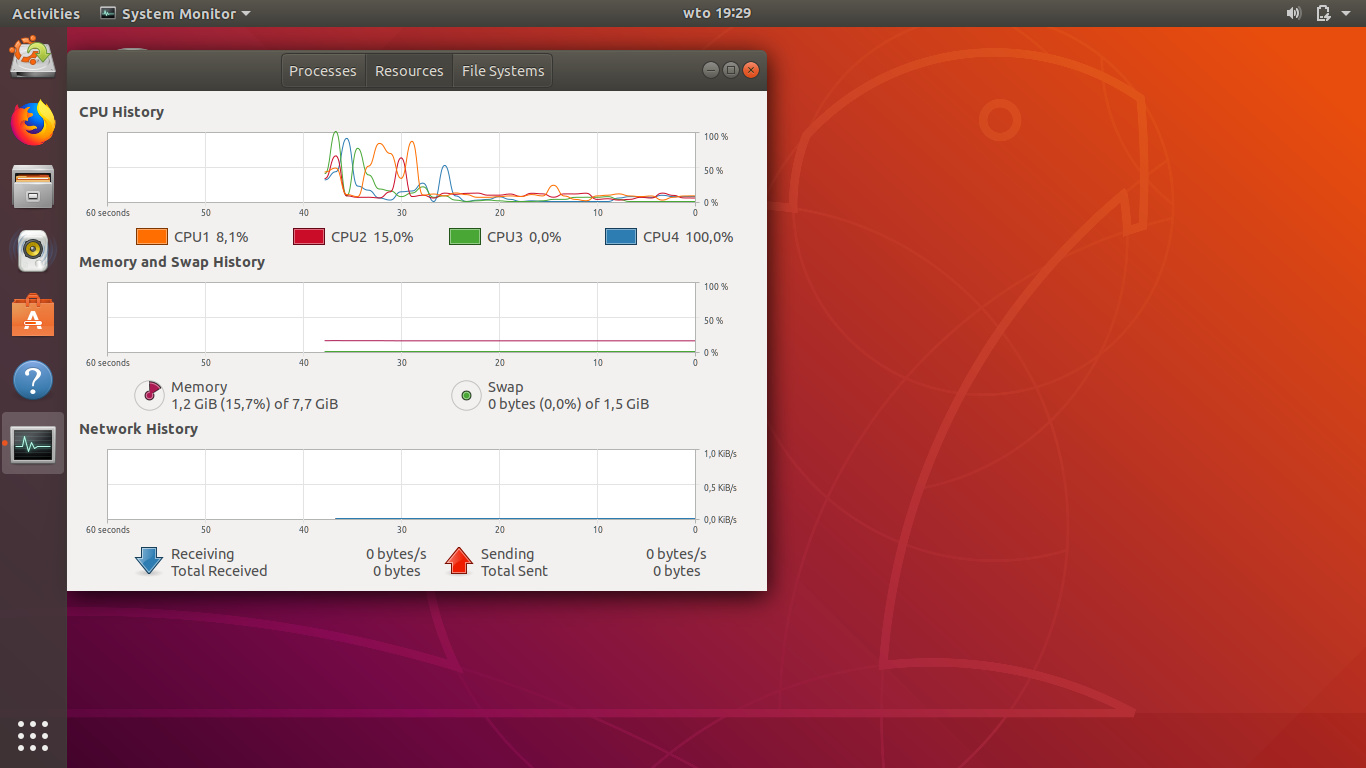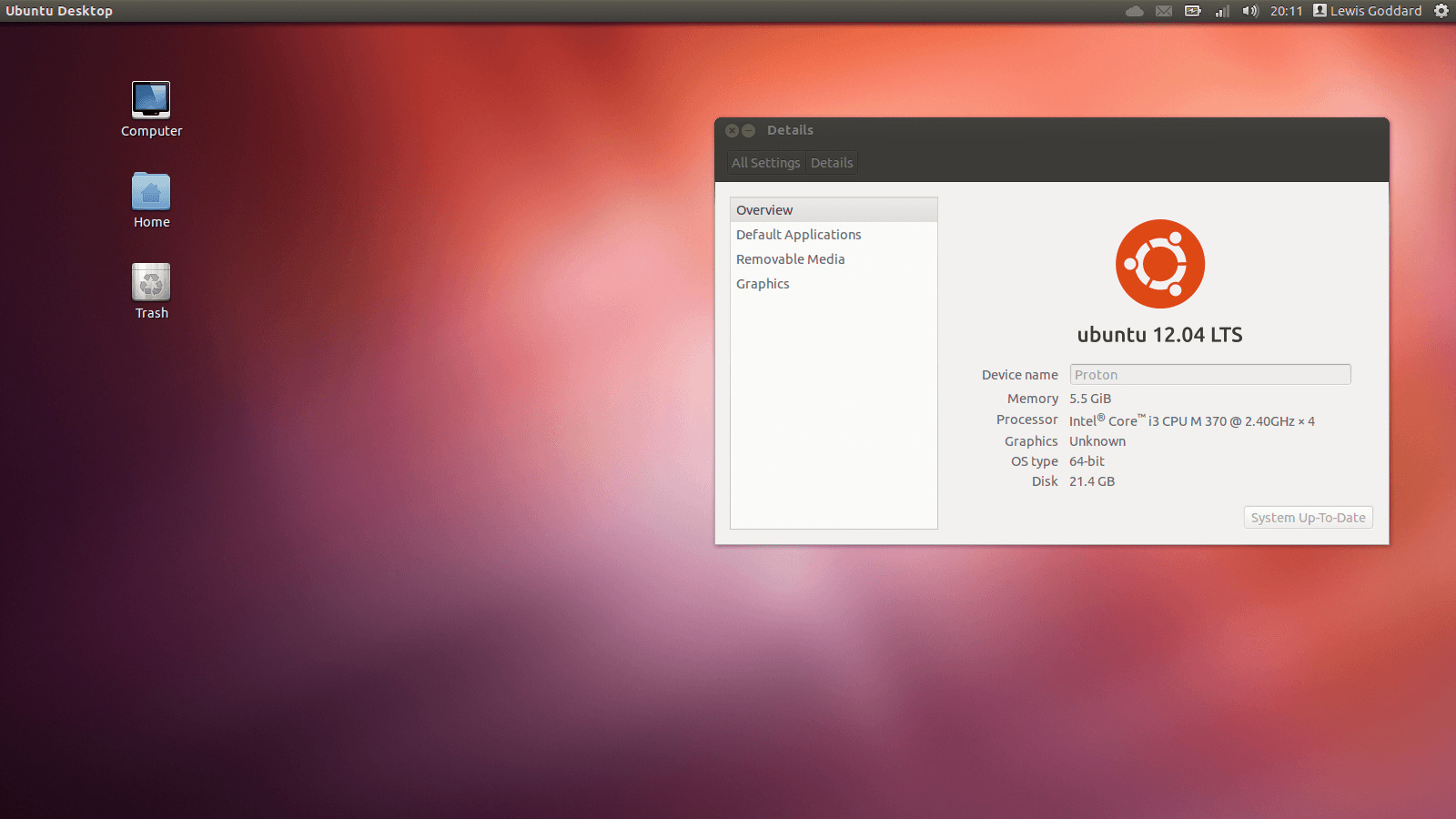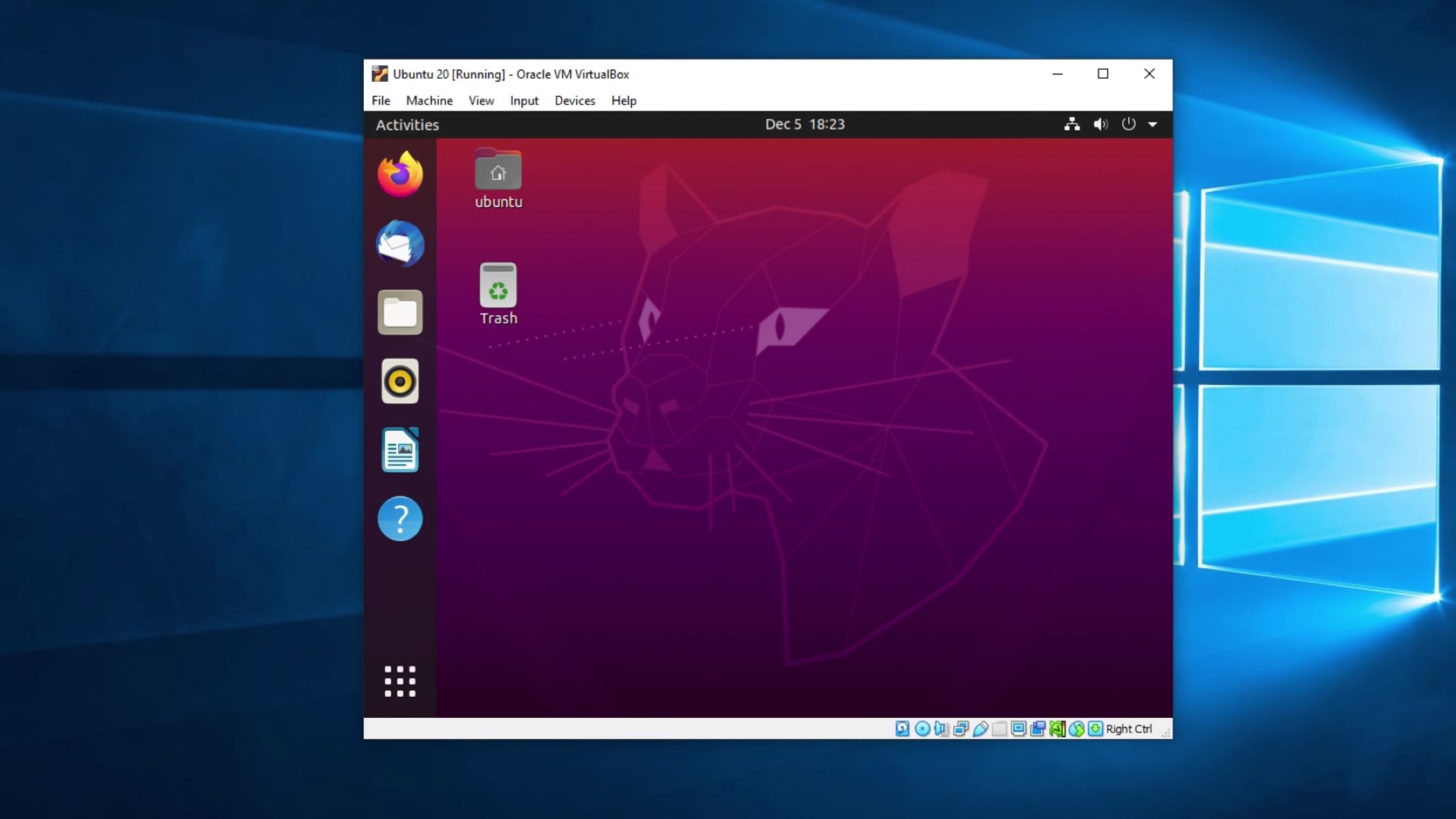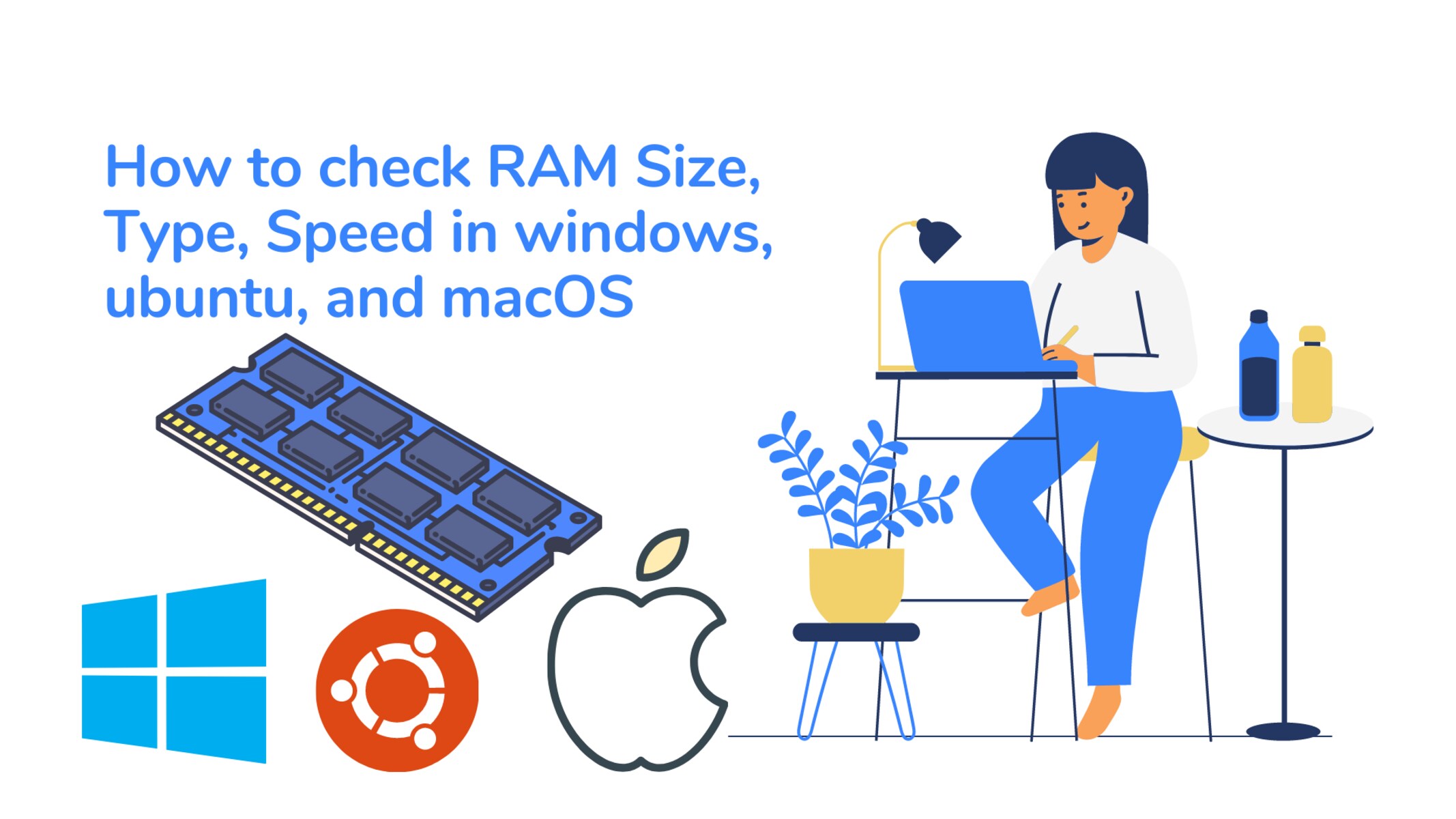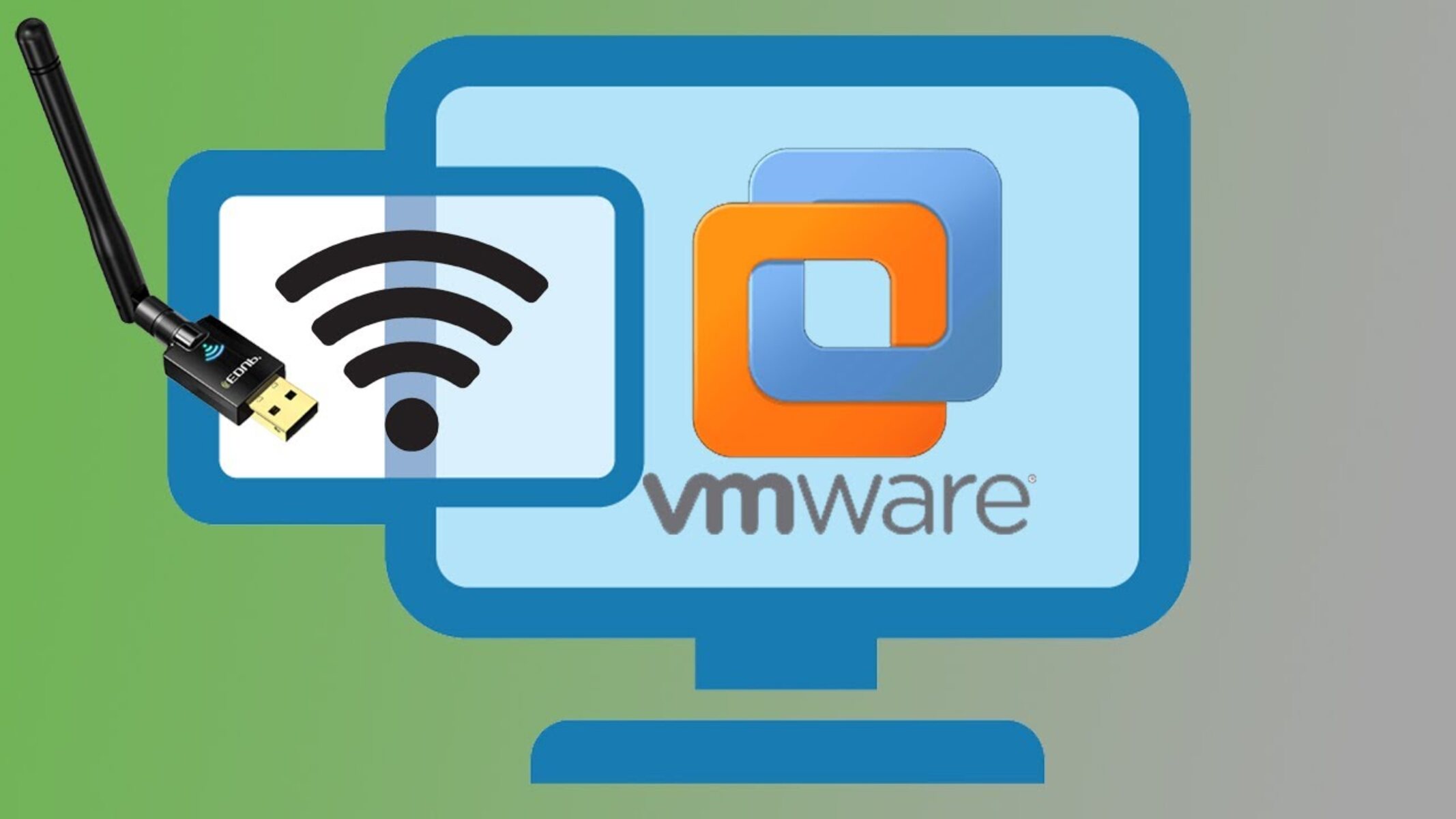Introduction
Welcome to the world of Ubuntu, one of the most popular and versatile operating systems based on Linux. If you are new to Ubuntu or an existing user looking to optimize its performance, understanding how it utilizes RAM is crucial. RAM, or Random Access Memory, plays a significant role in the overall speed and efficiency of any operating system.
In this article, we will delve into the intricacies of RAM usage in Ubuntu, exploring the minimum requirements and potential limitations of this operating system. Additionally, we will provide helpful tips to maximize your RAM usage and improve system performance.
As Linux-based systems like Ubuntu are renowned for their stability and reliability, it is essential to ensure that your system has sufficient RAM to meet the demands of the operating system and the applications you use. Without adequate RAM, you may experience sluggish performance, system freezes, or even application crashes. Therefore, having a clear understanding of how Ubuntu uses RAM is essential for optimizing your system’s performance.
Whether you are a casual user browsing the web or a power user running resource-intensive applications, understanding the nuances of RAM usage in Ubuntu will empower you to make informed decisions regarding system upgrades or adjustments. So, let us dive deeper into the inner workings of RAM in Ubuntu and discover the various factors that affect its utilization.
What is RAM?
Before we delve into how Ubuntu utilizes RAM, let’s first understand what RAM is and its significance in a computer system. RAM, short for Random Access Memory, is a hardware component that acts as a temporary storage medium for data that the computer needs to access quickly. It allows the computer’s processor to retrieve and manipulate data at high speeds, significantly boosting overall system performance.
Unlike a computer’s hard drive, which stores data permanently, RAM is a volatile form of memory. This means that its contents are erased when the computer is powered off or restarted. RAM provides a faster data access rate compared to retrieving data from the hard drive, which is why it is vital for swift and efficient operations.
The amount of RAM installed in a computer determines how much data it can store and efficiently access at any given time. Systems with higher RAM capacity have the ability to handle greater workloads and run more demanding applications without experiencing performance bottlenecks.
RAM acts as a bridge between the processor, which performs computations, and the storage devices such as hard drives or solid-state drives (SSDs) where data is permanently stored. When an application is launched, the necessary program files and data are loaded into RAM, allowing the processor to quickly access and manipulate the data. This enables smoother multitasking, faster program execution, and overall snappy system performance.
Furthermore, RAM is not only used by individual applications but also by the operating system itself. Ubuntu, being a resource-efficient operating system, manages RAM effectively, allocating and releasing memory as needed by various processes and applications. Understanding how Ubuntu utilizes RAM is crucial for optimizing system performance and ensuring a smooth computing experience.
How Does Ubuntu Use RAM?
Ubuntu, like any other operating system, has a specific way of utilizing RAM to ensure optimal performance. When you power on your Ubuntu system, a portion of your RAM is allocated to the operating system itself, along with any essential background processes and services that need to run.
As you open applications or perform tasks, Ubuntu dynamically allocates additional RAM to these processes to facilitate their execution. Whenever an application or process is closed, Ubuntu reallocates the RAM previously allocated to that specific task, making it available for other processes or applications.
Ubuntu’s approach to RAM utilization is known as memory management. The Linux kernel, upon which Ubuntu is built, is designed to be efficient in managing memory and preventing congestion. It utilizes various techniques to ensure that RAM is allocated effectively to different processes, optimizing overall system performance.
One key aspect of Ubuntu’s RAM management is the use of shared memory. Shared memory is a portion of RAM that can be accessed by multiple processes or applications simultaneously. This allows for efficient data exchange and reduces the need for duplicating data in memory. In Ubuntu, shared memory is utilized to enhance performance and minimize the overall memory footprint.
Another important factor to consider is the existence of swap space in Ubuntu. Swap space is a portion of the hard drive or SSD that Ubuntu uses as virtual memory when there is insufficient RAM available. This allows Ubuntu to continue running smoothly even when the physical RAM is fully utilized. However, it is important to note that using swap space is significantly slower than accessing data directly from RAM, so it should be used sparingly.
Ubuntu’s memory management system also includes features like memory compression and efficient caching. Memory compression allows Ubuntu to compress the data in RAM, reducing its size and freeing up more memory for other processes. Caching, on the other hand, involves storing frequently accessed data in RAM for faster retrieval, improving overall system responsiveness.
Overall, Ubuntu’s RAM management is designed to provide a balance between efficient memory utilization and performance optimization. By dynamically allocating and reallocating RAM for processes and applications, Ubuntu ensures that memory resources are efficiently distributed, resulting in a smoother and more responsive computing experience.
Minimum RAM Requirements for Ubuntu
Before installing Ubuntu on your system, it is important to consider the minimum RAM requirements to ensure proper functionality. While Ubuntu can run on systems with minimal RAM, it is recommended to have sufficient memory to avoid performance issues.
The minimum RAM requirements for Ubuntu vary depending on the version and the specific flavor of Ubuntu you choose. As a general guideline, the official minimum RAM requirements for Ubuntu Desktop Edition are 2 GB, while for Ubuntu Server Edition, it is 1 GB.
However, it is important to note that these minimum requirements may not provide the best experience, especially if you plan to use resource-intensive applications or perform tasks that require significant memory resources. In such cases, it is advisable to have a higher amount of RAM to ensure smooth multitasking and optimal performance.
If your system does not meet the minimum RAM requirements, you may experience sluggishness, application crashes, or system freezes. It is essential to assess your usage patterns and the type of applications you intend to run on Ubuntu before deciding on the RAM configuration.
Additionally, the RAM requirements can also be influenced by other factors such as the size of your display, the complexity of the graphical effects, and the number of concurrent processes running on your system. If you have a high-resolution display or plan to use Ubuntu in a demanding graphical environment, it is recommended to have more RAM to ensure a smooth user experience.
Furthermore, if you intend to use virtualization technologies or run multiple virtual machines simultaneously on your Ubuntu system, it is advisable to have a substantial amount of RAM. Virtual machines require a portion of memory to run their respective operating systems and applications, and inadequate RAM can significantly impact their performance.
In summary, while the official minimum RAM requirements for Ubuntu are 2 GB for the Desktop Edition and 1 GB for the Server Edition, it is recommended to have more RAM based on your usage patterns and the specific requirements of the applications you plan to run. Having a higher amount of RAM will ensure smoother multitasking, optimal performance, and a better overall user experience on Ubuntu.
Capacity Limitations of 32-bit Ubuntu
32-bit Ubuntu, like any other 32-bit operating system, has inherent limitations when it comes to addressing memory. These limitations impact the maximum amount of RAM that can be utilized by the system.
One of the primary limitations of 32-bit Ubuntu is the maximum RAM addressable by the operating system. Due to the nature of 32-bit architecture, the addressable memory space is constrained to 4 gigabytes (GB). This means that even if your system has more than 4 GB of physical RAM installed, 32-bit Ubuntu can only effectively use up to 4 GB of that memory.
The limitation arises from the fact that 32-bit systems use a 32-bit addressing scheme, allowing them to represent 2^32 (4,294,967,296) memory addresses. Each memory address represents a byte of data. Since each memory address can only hold a finite amount of data, the addressing scheme reaches its limit at 4 GB, preventing the system from effectively accessing any additional memory.
It is essential to note that this limitation includes not only the physical RAM but also other memory-mapped devices, such as graphics cards and network cards, which consume a portion of the addressable memory space. As a result, the actual usable RAM may be slightly less than the maximum theoretical limit of 4 GB.
While 32-bit Ubuntu can still function and provide a usable computing experience, it may not be suitable for systems that require large amounts of memory, such as power users, professionals working with resource-intensive applications, or servers that handle high workloads. These scenarios demand more than 4 GB of RAM to ensure optimal performance and prevent memory limitations from impacting the system’s capabilities.
To overcome the memory limitations of 32-bit Ubuntu, the recommended approach is to upgrade to a 64-bit version of Ubuntu. By using a 64-bit operating system, you can overcome the 4 GB RAM limit and utilize larger amounts of memory, depending on your specific hardware and the version of Ubuntu you choose.
In summary, due to its 32-bit architecture, 32-bit Ubuntu is limited to effectively utilizing up to 4 GB of physical memory. This limitation is a result of the addressing scheme in 32-bit systems. If you require more than 4 GB of RAM, it is recommended to switch to a 64-bit version of Ubuntu to overcome these limitations and fully utilize the available memory resources.
Capacity Limitations of 64-bit Ubuntu
64-bit Ubuntu, being based on a 64-bit architecture, offers significant advantages in terms of memory capacity compared to its 32-bit counterpart. Unlike 32-bit systems, 64-bit Ubuntu can address and utilize much larger amounts of RAM.
The memory addressing limit of 64-bit Ubuntu is substantially higher than that of 32-bit systems. In theory, a 64-bit operating system can address up to 18.4 million terabytes (TB) of memory, which is an astronomical amount compared to the 4 GB limit of 32-bit systems. However, the actual memory capacity that 64-bit Ubuntu can utilize may vary depending on factors such as the hardware architecture and the specific version of Ubuntu being used.
The practical limitation of memory capacity in 64-bit Ubuntu is often determined by the motherboard and the CPU installed in the system. Most modern CPUs and motherboards support a memory capacity of up to several terabytes. However, it is important to note that the motherboard’s memory slots and the physical limitations of the system may prevent the use of the maximum supported memory capacity.
In addition to hardware limitations, the specific version of Ubuntu being used may also have its own limitations on memory capacity. For example, the Ubuntu Desktop Edition has a maximum memory capacity of 128 terabytes in theory, while the Server Edition can theoretically support up to 64 terabytes. These figures exceed what most users would require in everyday computing scenarios.
While 64-bit Ubuntu offers significantly greater memory capacity compared to 32-bit systems, it is important to consider the practical limitations of your hardware and the specific version of Ubuntu you are using. Determining the right amount of RAM for your system requires considering your usage patterns, the software you intend to run, and any potential upgrades you may make in the future.
It is worth noting that while 64-bit Ubuntu allows for a massive memory capacity, there may be diminishing returns on performance gains beyond a certain threshold. For most users, a RAM capacity of 8 GB or 16 GB is more than adequate for everyday tasks and even moderately resource-intensive applications.
In summary, 64-bit Ubuntu has the capability to address and utilize considerably larger amounts of memory compared to 32-bit systems. The memory capacity is primarily limited by the motherboard, CPU, and the specific version of Ubuntu being used. Understanding these limitations will help you determine the appropriate amount of RAM for your system, ensuring optimal performance and responsiveness.
Overcoming RAM Limitations on Ubuntu
While the RAM limitations of both 32-bit and 64-bit Ubuntu may pose challenges, there are several strategies you can employ to overcome these limitations and improve system performance. Here are some techniques to help you make the most of the available RAM:
1. Upgrade your system’s RAM: The simplest solution to overcome RAM limitations is to add more physical memory to your system. Increasing the RAM capacity will provide more space for Ubuntu to store and access data, resulting in improved performance and smoother multitasking.
2. Utilize virtual memory and swap space: Ubuntu utilizes virtual memory to extend the available RAM by using a portion of your hard drive or SSD as swap space. Increasing the swap space can help overcome RAM limitations, but it may lead to slower performance compared to using physical RAM. It is recommended to have a reasonable amount of swap space configured on your system.
3. Optimize system resources: Close unnecessary applications and processes to free up memory for more important tasks. Additionally, consider disabling or removing unnecessary startup programs and services to reduce the memory footprint of your system.
4. Use lightweight applications: Resource-intensive applications can quickly consume a significant amount of RAM. Consider using lightweight alternatives or optimizing your applications to reduce their memory usage.
5. Adjust system settings: Ubuntu provides various settings to fine-tune memory usage. For example, you can adjust the swappiness value, which determines how aggressively your system uses swap space. Fine-tuning these settings can help optimize memory usage based on your specific requirements.
6. Consider alternative Ubuntu flavors: Ubuntu offers different flavors that cater to specific hardware configurations and user preferences. For systems with limited RAM, lightweight flavors like Xubuntu, Lubuntu, or Ubuntu MATE are recommended. These flavors are designed to be more resource-efficient and can work well even on systems with lower memory capacity.
Remember that while these strategies can help overcome RAM limitations, it is important to strike a balance. Overloading your system with too many running applications or processes can still negatively impact its performance, even with sufficient RAM. It is essential to prioritize and manage system resources effectively.
By implementing these approaches, you can optimize RAM usage, mitigate the impact of RAM limitations, and ensure smooth operation of Ubuntu even on systems with limited memory. Understanding the capabilities and limitations of your system will help you make informed decisions to enhance its performance.
Utilizing Swap Space
Swap space is a portion of the hard drive or SSD that Ubuntu can use as virtual memory when there is insufficient physical RAM available. By utilizing swap space, Ubuntu can continue running smoothly even if the RAM is fully utilized. Understanding how to effectively use swap space can help optimize system performance.
Ubuntu automatically creates a swap partition during installation, but it is also possible to manually configure the size and location of the swap space. The size of the swap space should be determined based on the amount of RAM, the type of applications being used, and the system’s expected workload.
While swap space provides a valuable safety net when RAM is limited, it is important to note that accessing data from swap space is much slower compared to accessing data from physical RAM. Therefore, it is advisable to have enough physical RAM to meet the demands of your system and rely on swap space sparingly.
One way to optimize swap space usage is to adjust the swappiness value in Ubuntu. Swappiness determines the kernel’s propensity to use swap space as opposed to physical RAM. A lower swappiness value (e.g., 10) instructs the system to use swap space less aggressively, favoring RAM usage. On the other hand, a higher swappiness value (e.g., 60) encourages the system to use swap space more aggressively.
To adjust the swappiness value, you can modify the `/etc/sysctl.conf` file or use the `sysctl` command. By setting a lower swappiness value, you can prioritize the use of physical RAM and improve system performance, especially if you have sufficient RAM for your typical workloads.
It is also worth noting that using an SSD for swap space can significantly improve performance compared to using a traditional hard drive. SSDs offer faster read and write speeds, reducing the latency associated with accessing data from swap space.
While swap space can be beneficial for handling memory-intensive tasks or running multiple applications simultaneously, it is important to monitor its usage. Excessive use of swap space can be an indication of insufficient physical RAM, leading to performance degradation. If you consistently observe high swap usage, it may be necessary to upgrade your system’s RAM to ensure optimal performance.
In summary, swap space serves as a vital resource for Ubuntu when physical RAM is in short supply. By adjusting the swappiness value, optimizing the size and location of the swap space, and considering the use of an SSD, you can effectively utilize swap space and enhance system performance. However, it is important to remember that swap space should be used as a supplement to physical RAM, and having sufficient RAM is still the best way to ensure optimal performance on Ubuntu.
Configuration Tips for Optimal RAM Usage on Ubuntu
Configuring your Ubuntu system for optimal RAM usage is essential to ensure efficient performance and maximize available resources. By following these configuration tips, you can optimize RAM usage and enhance the overall responsiveness of your Ubuntu system.
1. Close unnecessary applications: Running multiple applications concurrently can strain your RAM resources. Close any unnecessary applications and only keep the ones you actively use to free up memory for other tasks.
2. Disable startup programs: Many applications and services automatically start when you boot up your system. Disabling unnecessary startup programs will not only free up valuable RAM but also improve system boot time.
3. Use lightweight alternatives: Consider using lightweight applications that consume fewer system resources. For example, use lightweight file managers, text editors, or web browsers that are designed to be less memory-intensive.
4. Manage browser tabs and extensions: Web browsers, particularly with numerous open tabs and extensions, can consume a significant amount of RAM. Limit the number of open tabs and disable or remove unnecessary extensions to conserve RAM.
5. Optimize system settings: Adjust system settings to prioritize RAM usage. For instance, reduce the desktop effects or visual enhancements, such as animations and transparency, to allocate more memory for running applications.
6. Monitor system resource usage: Utilize system monitoring tools, such as System Monitor or htop, to monitor RAM usage and identify processes that consume excessive memory. This will help you pinpoint resource-intensive applications or background processes that may need optimization or further investigation.
7. Regularly update your system: Stay up to date with the latest Ubuntu updates and security patches. Updates often include performance improvements and bug fixes that can enhance RAM utilization and overall system responsiveness.
8. Enable zRAM: Ubuntu offers zRAM, which compresses data in RAM to maximize available memory. Enabling zRAM can be especially useful on systems with limited RAM capacity, as it can effectively increase the amount of usable memory.
9. Optimize swap space configuration: Configure your swap space to ensure it is properly sized and located. Consider using an SSD for swap space, as it can significantly improve swap performance compared to a traditional hard drive.
10. Upgrade your hardware: If your system consistently experiences low RAM and struggles to meet your requirements, consider upgrading the RAM capacity. Increasing the amount of physical memory in your system will provide more headroom for running applications and improve overall system performance.
By implementing these configuration tips, you can optimize RAM usage on your Ubuntu system, ensuring efficient performance and better utilization of available resources. Remember to regularly assess your system’s requirements and adjust the configuration accordingly to achieve the best results.
Conclusion
Understanding how Ubuntu utilizes RAM is crucial for optimizing system performance and ensuring a smooth computing experience. RAM plays a significant role in the speed and efficiency of Ubuntu, allowing for fast data access and manipulation by the processor.
In this article, we explored the concept of RAM and its importance in a computer system. We discussed how Ubuntu effectively manages and allocates RAM to various processes and applications, utilizing techniques like shared memory, memory compression, and caching.
We also examined the minimum RAM requirements for Ubuntu and the capacity limitations of both 32-bit and 64-bit versions of the operating system. While 32-bit Ubuntu is limited to effectively utilizing up to 4 GB of RAM, 64-bit Ubuntu offers much higher memory capacity based on hardware and version-specific limitations.
To overcome RAM limitations, we discussed strategies such as upgrading physical RAM, utilizing swap space, optimizing system resources, adjusting system settings, and considering lightweight alternatives. These techniques allow users to maximize available RAM and improve system performance.
Additionally, we provided configuration tips for optimal RAM usage on Ubuntu, including closing unnecessary applications, disabling startup programs, using lightweight alternatives, managing browser tabs and extensions, monitoring system resource usage, and optimizing swap space configuration.
In conclusion, having sufficient RAM and effectively managing its usage are essential for a smooth and efficient Ubuntu experience. By understanding the intricacies of RAM utilization in Ubuntu and employing the strategies and tips discussed in this article, you can optimize system performance, enhance multitasking capabilities, and ensure a more responsive computing environment on Ubuntu.