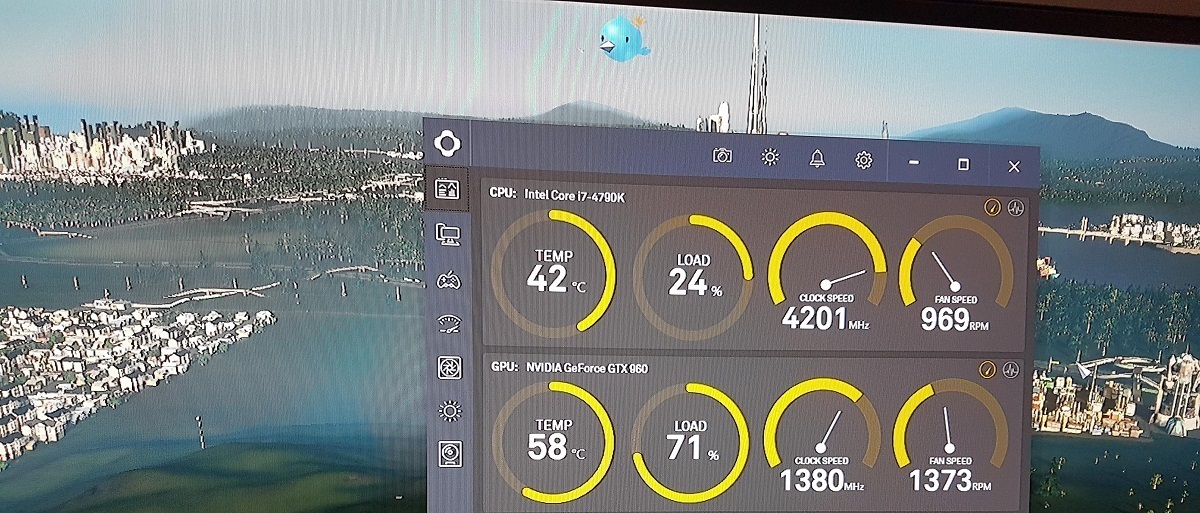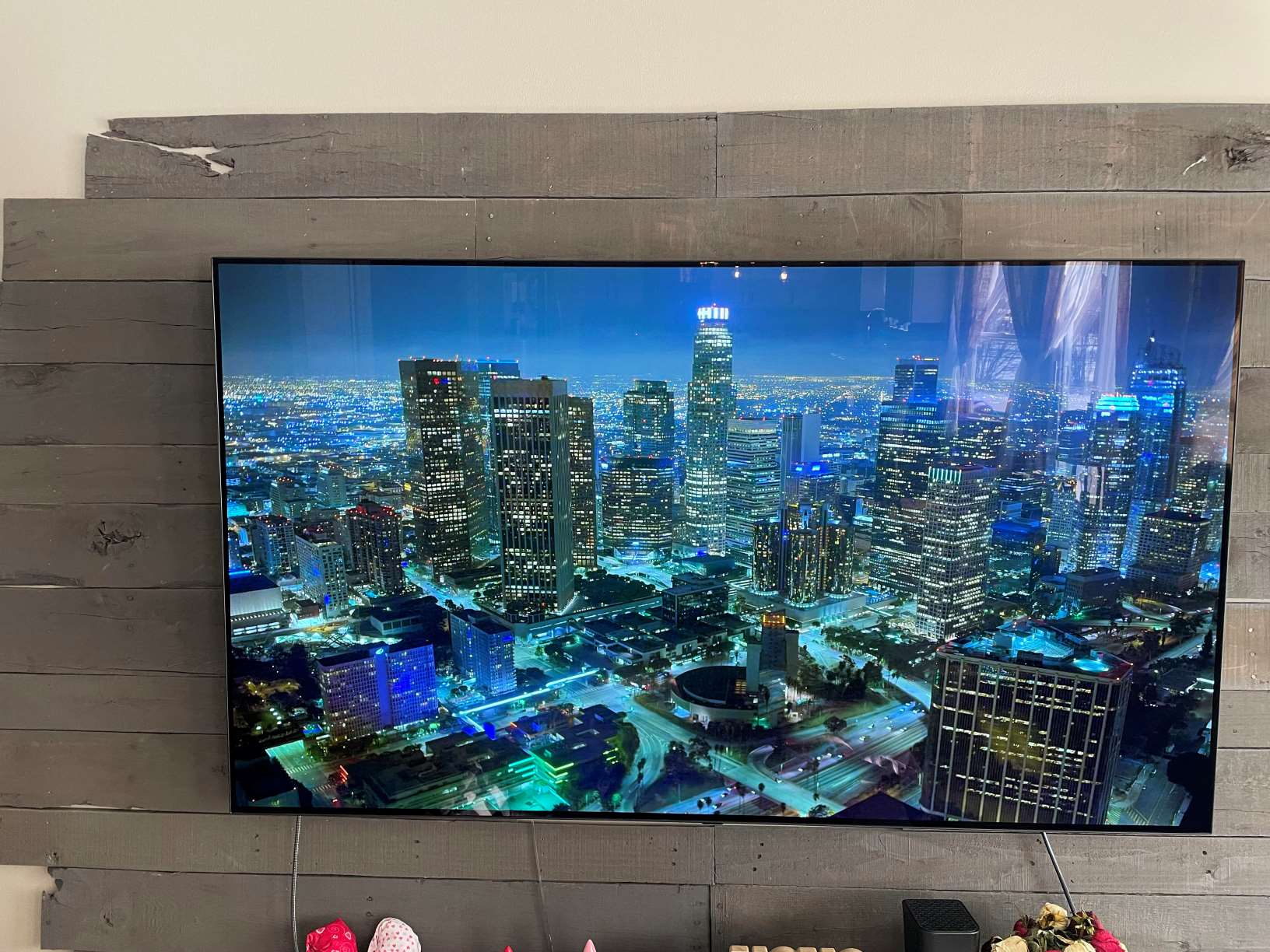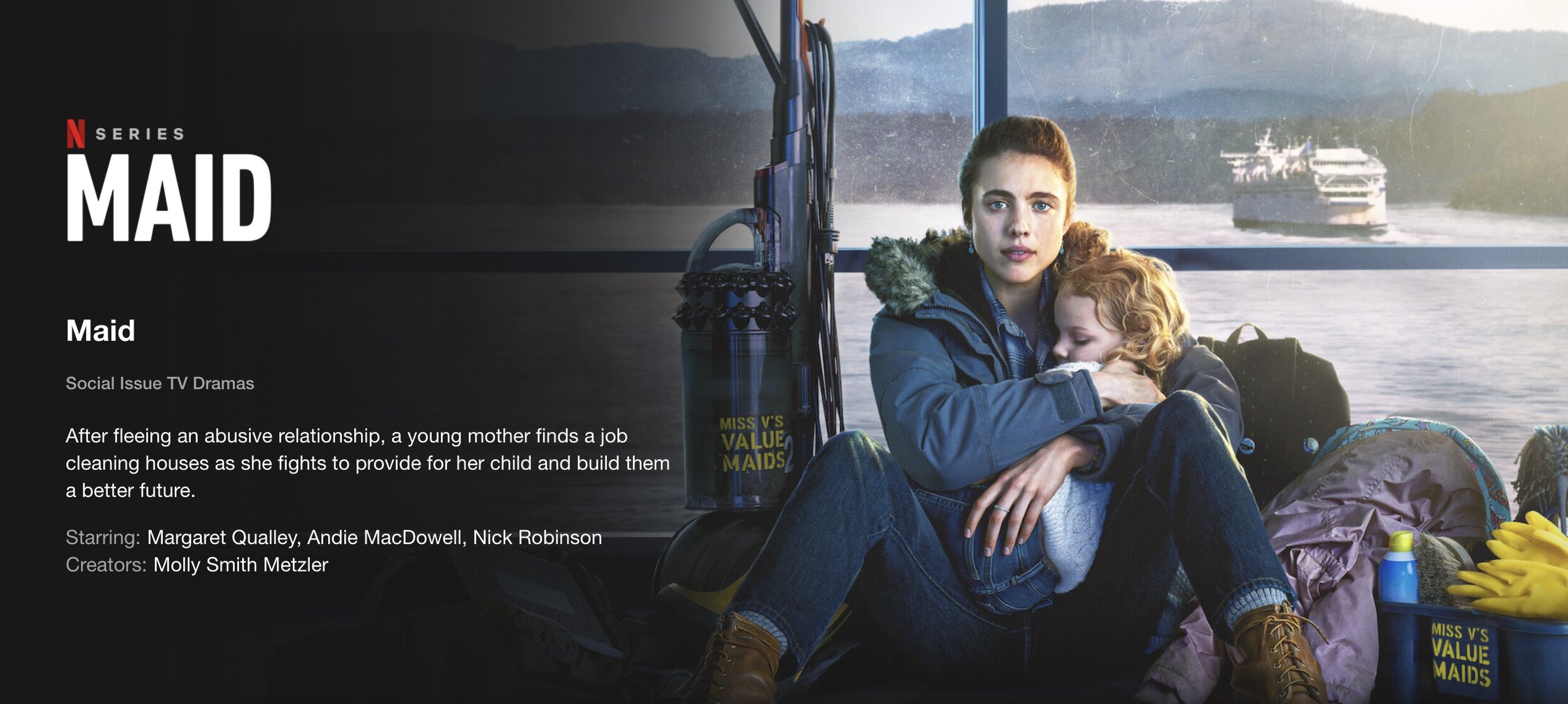Introduction
Welcome to the world of Cities Skylines, an immersive city-building simulation game that allows players to design and manage their own virtual metropolises. As you dive into the intricacies of urban development, you may start wondering about the technical requirements needed to run the game smoothly.
One important aspect to consider is the amount of Random Access Memory (RAM) required to ensure optimal performance in Cities Skylines. RAM plays a crucial role in storing and accessing the game’s data, including details of your city, the terrain, and all the assets you have built. Insufficient RAM can result in sluggish gameplay, frequent lagging, or even crashing.
In this article, we will explore the factors that affect the RAM usage in Cities Skylines, recommend the minimum and recommended RAM specifications, and provide tips on how to optimize RAM usage for a seamless gaming experience. Whether you are a casual player or an aspiring city-planner, understanding the RAM requirements of Cities Skylines will help you create and manage your virtual city with ease.
How much RAM is needed to run Cities Skylines?
The amount of RAM needed to effectively run Cities Skylines depends on various factors, including the size and complexity of your city, the number of mods and assets you have installed, and the level of detail and graphics settings you prefer. While the game’s minimum requirements state that 4GB of RAM is sufficient, it is recommended to have at least 8GB of RAM for a smooth and enjoyable gaming experience.
For small to medium-sized cities with a limited number of mods and assets, 8GB of RAM should be adequate. However, if you have a larger city with an extensive collection of mods and assets, or if you enjoy playing with high-definition textures and advanced graphics settings, you may want to consider upgrading to 16GB or even 32GB of RAM for optimal performance.
Keep in mind that Cities Skylines is a memory-intensive game, especially when it comes to rendering detailed landscapes, simulating traffic, and managing a complex network of entities. The game also relies heavily on the CPU, so having sufficient RAM is crucial to ensure a smooth gameplay experience, with minimal lag and reduced loading times.
Furthermore, if you plan to use various mods and assets from the ever-growing Steam Workshop community, it is wise to allocate additional RAM to accommodate their requirements. Some mods may add new buildings, vehicles, or other elements that increase the RAM usage of the game.
It’s worth mentioning that having ample RAM not only improves the performance of Cities Skylines but also allows for multitasking while playing the game. If you like to have multiple applications running in the background, such as web browsers, music players, or video editing software, it is recommended to have a higher RAM capacity to ensure smooth gameplay and seamless multitasking.
In the next section, we will explore the factors that influence RAM usage in Cities Skylines, shedding light on the specific elements that consume memory and providing further insights into optimizing your RAM usage for an enhanced gaming experience.
Factors that affect the RAM usage in Cities Skylines
Several factors contribute to the amount of RAM that Cities Skylines utilizes during gameplay. Understanding these factors will help you optimize your RAM usage and ensure smooth performance. Here are some key factors to consider:
City Size and Complexity: The size and complexity of your city have a significant impact on RAM usage. As your city grows with more buildings, infrastructure, and population, the game needs to store and process a larger amount of data. Larger cities require more RAM to handle the increased demands of simulation and rendering.
Mods and Assets: The use of mods and assets can greatly enhance your Cities Skylines experience, but they also contribute to increased RAM usage. Each mod or asset you install adds additional data that the game needs to load and manage. The more mods and assets you have, the more RAM the game will require to support their functionality.
Graphics Settings: The graphical settings you choose can impact RAM usage as well. Higher resolutions, anti-aliasing, advanced lighting effects, and other graphic-intensive settings can increase the demand for memory. If you have limited RAM, lowering these settings may help improve performance.
Simulated Entities: Cities Skylines simulates a variety of entities, including citizens, vehicles, and industry processes. The more entities in your city, the more RAM is required to keep track of their behavior and interactions. Factors such as traffic density, public transportation usage, and city events can affect the number of simulated entities and consequently impact RAM usage.
Plugins and DLCs: Additional plugins and DLCs (Downloadable Content) may introduce new features, mechanics, or assets to the game. These additions can increase the overall RAM usage as well. Make sure to consider the RAM requirements of any plugins or DLCs you install.
Operating System and Background Processes: The operating system and other background processes also consume a portion of your system’s RAM. If you have numerous applications running simultaneously, they will compete with Cities Skylines for available memory. To optimize RAM usage, consider closing unnecessary background processes before launching the game.
Understanding these factors and their impact on RAM usage will help you make informed decisions when it comes to optimizing your game settings and upgrading your hardware if necessary. In the next section, we will provide recommended RAM specifications for Cities Skylines and share tips on how to optimize your RAM usage for a smooth gaming experience.
Recommended RAM specifications for Cities Skylines
To ensure an optimal gaming experience in Cities Skylines, it is recommended to have a certain amount of RAM based on the size and complexity of your city, the use of mods and assets, and your desired graphics settings. Here are the recommended RAM specifications for different scenarios:
Minimum Requirements: The minimum requirement for Cities Skylines is 4GB of RAM. While the game can technically run on this amount of memory, it may result in subpar performance, especially for larger cities and with the use of mods or high-definition textures. It is advisable to have more than the minimum requirement for a smoother gameplay experience.
Small to Medium-sized Cities: For small to medium-sized cities with a moderate number of mods and assets, 8GB of RAM is recommended. This amount of memory should be sufficient to handle the simulation, rendering, and mod functionality without significant issues. It provides an adequate buffer for expansion as your city grows.
Large and Complex Cities: If you plan to build extensive and highly-detailed cities with a multitude of mods, assets, and advanced graphics settings, it is advisable to have 16GB or even 32GB of RAM. These higher RAM capacities will provide a smoother gaming experience, preventing slowdowns, lag, and crashes caused by insufficient memory.
Future-proofing and Multitasking: If you want to future-proof your gaming setup or engage in multitasking while playing Cities Skylines, consider opting for a higher RAM capacity. With 16GB or more, you can comfortably run the game while having multiple applications running simultaneously, such as web browsers, music players, or design software.
Remember that these recommended RAM specifications can vary depending on your individual preferences, gameplay style, and other hardware specifications. It is also essential to keep your operating system and graphics card drivers up to date for optimal performance.
In the next section, we will explore some tips on how to optimize your RAM usage in Cities Skylines, allowing you to maximize the potential of your hardware and enjoy a smooth and immersive city-building experience.
Tips to optimize RAM usage in Cities Skylines
Optimizing RAM usage in Cities Skylines can significantly improve the game’s performance and ensure a smooth gaming experience. Here are some effective tips to help you optimize your RAM usage:
1. Manage and Limit Mods and Assets: Carefully choose the mods and assets you install in your game. Having an excessive number of mods and assets can strain your RAM resources. Regularly review and remove any unnecessary ones to free up memory and streamline your game’s performance.
2. Use Optimized Assets: When selecting assets for your city, give preference to those that are specifically optimized for performance. Some assets may have high-resolution textures or complex models that require more RAM. Using optimized assets can help reduce the memory overhead.
3. Adjust Graphics Settings: Lowering graphics settings, such as shadows, anti-aliasing, and draw distance, can reduce the strain on your RAM. Experiment with different settings to find the right balance between visual quality and performance.
4. Limit Simulated Entities: Managing the number of citizens, vehicles, and other simulated entities in your city can have a significant impact on RAM usage. Decrease unnecessary traffic, limit the number of buildings, or use mods that optimize the simulation to ensure smoother gameplay.
5. Close Unnecessary Applications: Before launching Cities Skylines, close any unnecessary applications running in the background. These applications consume valuable RAM resources, reducing the available memory for the game and potentially causing performance issues.
6. Monitor RAM Usage: Keep an eye on your system’s RAM usage while playing Cities Skylines. Use monitoring tools to identify any spikes or high memory usage. This can help you identify problematic mods or assets that might be causing excessive RAM consumption.
7. Regularly Clear Cache: Cities Skylines stores data in the cache, which can accumulate over time and consume extra RAM. Clearing the cache periodically can help free up memory and improve performance. You can do this by navigating to the game’s installation folder and deleting the cache files.
8. Upgrade RAM if Needed: If you consistently experience performance issues and frequent lag, even after optimizing your game settings, upgrading your RAM may be necessary. Consider expanding your RAM capacity to meet the increased demands of Cities Skylines and other resource-intensive tasks.
With these tips in mind, you can optimize your RAM usage in Cities Skylines and create and manage your virtual cities without any hitch or performance-related concerns.
Upgrading your RAM for better Cities Skylines performance
If you are experiencing frequent lag, long loading times, or performance issues in Cities Skylines, upgrading your RAM can be a worthwhile investment. Increasing your RAM capacity can significantly enhance the game’s performance and provide a smoother gaming experience. Here are some key points to consider when upgrading your RAM:
1. Determine your current RAM capacity: Check the amount of RAM installed on your computer. This information can be found in the system settings or by using a system information tool. Knowing your current RAM capacity will help you determine how much additional RAM you need.
2. Consider the recommended RAM specifications: Refer to the recommended RAM specifications for Cities Skylines based on the size and complexity of your city, the number of mods and assets you use, and your desired graphics settings. This will provide a general guideline for the amount of RAM you should aim for.
3. Assess your system’s compatibility: Ensure that your computer and motherboard are compatible with the type and speed of RAM you plan to upgrade to. Check the specifications of your computer or consult with a professional to verify compatibility.
4. Determine the RAM upgrade capacity: Based on your current RAM capacity and the recommended specifications, calculate the amount of additional RAM you need. For example, if you currently have 8GB of RAM and the recommendation is to have at least 16GB, you would need to upgrade by 8GB.
5. Choose the right RAM modules: There are various types and brands of RAM available in the market. Ensure that you choose a reputable brand and select the correct type and speed that is compatible with your system. It is recommended to purchase RAM modules of the same brand and specifications for optimal performance.
6. Install the new RAM modules: Installing RAM is a straightforward process. Turn off your computer, unplug it from the power source, and open the case. Locate the RAM slots on the motherboard and insert the new RAM modules. Follow the manufacturer’s instructions for proper installation. After installing the new RAM, close the case and reconnect the power source.
7. Check system settings: After upgrading your RAM, ensure that your computer recognizes the new RAM modules. Check the system settings or use a system information tool to verify the increased RAM capacity.
8. Test performance: Launch Cities Skylines and observe the performance improvements. You should notice faster loading times, reduced lag, and smoother gameplay. Monitor the RAM usage during gameplay to ensure that it aligns with the upgraded capacity.
Remember that upgrading your RAM is just one aspect of improving performance. It is also essential to keep your operating system, graphics card drivers, and the game itself up to date for optimal performance.
By upgrading your RAM to meet or exceed the recommended specifications, you can unlock the full potential of Cities Skylines and enjoy a seamless and immersive city-building experience.
Conclusion
Cities Skylines is an incredible city-building simulation game that offers players the opportunity to create and manage their own virtual cities. As you immerse yourself in the world of urban development, it is essential to consider the RAM requirements for optimal performance.
In this article, we explored the various aspects of RAM usage in Cities Skylines. We discussed how the size and complexity of your city, the use of mods and assets, graphics settings, simulated entities, and even background processes can impact RAM usage. It became clear that having sufficient RAM is crucial for smooth gameplay and a seamless gaming experience.
We outlined the recommended RAM specifications based on different scenarios, such as small to medium-sized cities, large and complex cities, and future-proofing for multitasking. By considering these specifications, you can ensure that your system meets the necessary requirements to handle the demands of Cities Skylines effectively.
We also provided valuable tips for optimizing your RAM usage, including managing mods and assets, adjusting graphics settings, limiting simulated entities, closing unnecessary applications, monitoring RAM usage, and regularly clearing cache. These tips can help you maximize your RAM resources and maintain smooth and fluid gameplay.
If you find that your current RAM capacity is insufficient to meet the demands of Cities Skylines, we suggested upgrading your RAM. By following the steps outlined in the “Upgrading your RAM for better Cities Skylines performance” section, you can enhance the game’s performance, reduce lag, and ensure faster loading times.
In conclusion, understanding and optimizing your RAM usage in Cities Skylines allows you to unleash the full potential of the game. By considering the factors that influence RAM usage, implementing the recommended specifications, and following the provided tips, you can create and manage your virtual cities with ease and enjoy an immersive and enjoyable gaming experience.