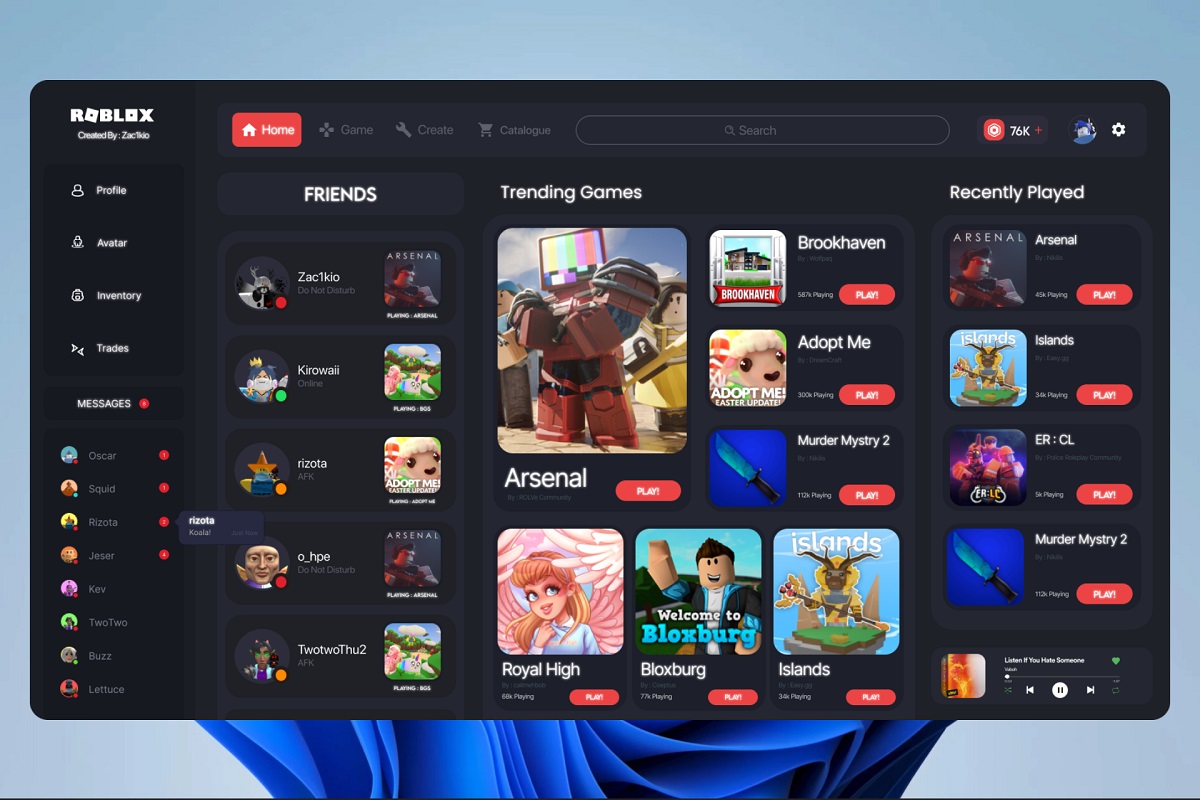Introduction
Welcome to the world of Windows 10, the latest operating system offering from Microsoft. Whether you are a casual user, a gamer, or a professional, having the right amount of RAM is crucial for a smooth and efficient experience. RAM (Random Access Memory) is a key component that directly impacts the performance of your system.
In this article, we will explore the RAM requirements for running Windows 10 effectively. We’ll delve into the minimum and recommended requirements, discuss how RAM affects Windows 10 performance, and provide some essential factors to consider when deciding the appropriate RAM capacity for your system. Additionally, we’ll look into the options available for RAM upgrades, allowing you to enhance the performance of your Windows 10 system.
Windows 10 is a versatile operating system that caters to a wide range of users, from casual web browsing to resource-intensive tasks like video editing or gaming. Understanding the RAM requirements will ensure that your system runs optimally and can handle the demands of your specific needs.
So, whether you’re a tech enthusiast looking to build a new system or a Windows 7 or 8 user planning to upgrade to Windows 10, read on to discover how much RAM you need in order to unlock the full potential of Windows 10!
Minimum Requirements
Before diving into the specific RAM requirements for Windows 10, let’s take a look at the minimum system requirements set by Microsoft. These are the bare minimum specifications needed to run the operating system:
- Processor: 1 GHz or faster processor
- RAM: 1 GB for 32-bit systems or 2 GB for 64-bit systems
- Storage: 16 GB for 32-bit systems or 20 GB for 64-bit systems
- Graphics: DirectX 9 or later with WDDM 1.0 driver
- Display: 800×600 resolution
While these minimum requirements will allow you to install and run Windows 10, they are not ideal for a smooth and responsive experience. In fact, with just the minimum RAM, you may notice sluggish performance, especially when multitasking or running resource-intensive applications.
Furthermore, it is worth noting that as technology advances and more memory-hungry applications are developed, the minimum requirements may become inadequate. Therefore, it is advisable to aim higher than the minimum specifications.
Ultimately, if budget constraints or hardware limitations prevent you from meeting the recommended requirements, you can still run Windows 10 with the minimum requirements, but you may experience limitations in terms of performance and the ability to run certain applications efficiently.
Recommended Requirements
If you want to ensure a smooth and responsive experience while using Windows 10, it is highly recommended to meet or exceed the recommended system requirements. These specifications provide a baseline for optimal performance and usability. Here are the recommended requirements for running Windows 10:
- Processor: 2 GHz or faster processor
- RAM: 8 GB or more
- Storage: 128 GB or more
- Graphics: DirectX 9 or later with WDDM 1.0 driver
- Display: 1366×768 resolution or higher
Having 8 GB of RAM is a significant upgrade from the minimum requirements, allowing for smooth multitasking, quicker application launches, and improved overall performance. With more RAM, you can effortlessly run multiple applications simultaneously without experiencing significant slowdowns or performance issues.
The increased storage capacity of 128 GB or more is recommended due to the growing size of modern applications and files. This extra storage space will accommodate the installation of various applications, games, and multimedia files while leaving room for future updates and expansion.
Additionally, a higher display resolution of 1366×768 or higher delivers a more vibrant and detailed visual experience. This becomes particularly relevant when you engage in activities such as browsing the web, watching videos, or working with graphics-intensive applications.
Meeting or exceeding the recommended requirements will not only enhance the performance and usability of your Windows 10 system but also future-proof it for upcoming software advancements. It will allow you to take full advantage of the features and functionality offered by the operating system.
However, it’s important to remember that these are simply recommendations, and the ideal specifications may vary depending on your specific needs and usage patterns. Some users may require even higher RAM capacities and more powerful processors to tackle resource-intensive tasks such as video editing, 3D rendering, or gaming.
How RAM Affects Windows 10 Performance
RAM plays a crucial role in determining the performance and responsiveness of your Windows 10 system. It functions as a temporary storage area for data that your computer needs to access quickly. The more RAM you have, the more data can be stored for immediate use, reducing the need for slower disk-based storage.
Having an adequate amount of RAM allows you to run multiple applications simultaneously without experiencing significant performance drops. When you launch an application, it gets loaded into the RAM, and the system can quickly access the required data, resulting in faster operation.
RAM also plays a critical role in multitasking. With more RAM, you can seamlessly switch between open applications, providing a smooth and uninterrupted workflow. This is especially important if you frequently work with resource-intensive software or commonly have multiple browser tabs open.
In addition to enabling multitasking, RAM affects other aspects of system performance as well. For example, if your system runs low on RAM, it compensates by using virtual memory, which involves swapping data between RAM and the hard drive. This process, known as paging, is significantly slower than accessing data directly from RAM, leading to increased load times and decreased overall performance.
Furthermore, RAM can influence the speed and efficiency of file transfers, as more RAM allows for larger cache sizes. When you copy or move files, Windows uses the available RAM to buffer data, enhancing the speed of these operations.
If you engage in memory-intensive tasks like video editing, 3D rendering, or running virtual machines, having a sufficient amount of RAM becomes even more crucial. Such tasks often require large amounts of data to be stored in memory, and insufficient RAM can lead to slow rendering times, increased latency, and system crashes.
In summary, RAM is a critical component that directly impacts the performance and usability of your Windows 10 system. Having enough RAM ensures smooth multitasking, faster application load times, and overall improved performance. It allows you to unlock the full potential of Windows 10 and take full advantage of its features and functionality.
Factors to Consider When Deciding RAM Capacity
When determining the appropriate RAM capacity for your Windows 10 system, there are several factors you should consider. These factors can help you strike the right balance between performance, cost, and your specific usage requirements. Here are some key considerations:
1. Usage Patterns: Evaluate how you typically use your computer. If you mainly perform basic tasks like web browsing, document editing, and light multimedia consumption, 8 GB of RAM should be sufficient. However, if you engage in memory-intensive activities such as video editing, gaming, or running virtual machines, you may need 16 GB or more for optimal performance.
2. Future-Proofing: Consider the longevity of your system. If you plan to keep your computer for several years, it’s wise to invest in more RAM than currently required. This will ensure that your system can handle future software updates, as applications and operating systems tend to become more memory-hungry over time.
3. Budget: RAM prices can vary significantly based on capacity. Consider your budget constraints and prioritize performance based on your available funds. While more RAM generally translates to better performance, you should find a balance between affordability and your required workload.
4. Hardware Limitations: Verify the maximum RAM capacity your motherboard supports. Some older systems or low-end laptops may have limitations on the amount of RAM they can accommodate. Make sure you know the maximum supported capacity before purchasing additional memory.
5. Compatibility: Ensure that the RAM you choose is compatible with your system. Check the type, speed, and generation of RAM supported by your motherboard. Additionally, consider any existing RAM modules in your system and their configuration to ensure compatibility when adding or replacing memory.
6. Considerations for Gaming: Gamers often benefit from having more RAM, especially when playing modern, graphics-intensive games. If gaming is a priority, consider opting for 16 GB or more to ensure smooth gameplay and reduce the chances of performance bottlenecks.
By carefully considering these factors, you can determine the optimal RAM capacity for your Windows 10 system. Remember, having the right amount of RAM will greatly influence your system’s performance and provide a more enjoyable and efficient computing experience.
RAM Upgrades for Windows 10
If your current system falls short of meeting the recommended RAM requirements or if you simply want to improve the performance of your Windows 10 system, upgrading your RAM is a viable option. RAM upgrades can provide a significant boost in performance, allowing for smoother multitasking, faster application load times, and overall improved system responsiveness. Here are a few steps to consider when upgrading your RAM for Windows 10:
1. Determine Compatibility: Before purchasing new RAM modules, ensure that they are compatible with your system. Check the type (DDR2, DDR3, DDR4), the maximum supported speed, and the number of available slots on your motherboard. You can find this information in the system manual or by using tools like CPU-Z or Speccy.
2. Choose the Right Capacity: Evaluate your needs and consider the factors discussed earlier, such as your usage patterns, budget, and future-proofing. For most users, upgrading to 8 GB or 16 GB of RAM is a good starting point for optimal performance. However, if you engage in memory-intensive tasks like video editing or gaming, you may benefit from 32 GB or more.
3. Buy from a Reputable Manufacturer: Ensure that you purchase RAM modules from trusted manufacturers to guarantee quality and compatibility. Popular brands like Corsair, Kingston, Crucial, and G.Skill are known for producing reliable RAM modules that work well with Windows 10 systems.
4. Install the RAM: Shut down your computer and unplug it from the power source. Open the computer case and locate the RAM slots on your motherboard. Release any clips or latches securing the existing RAM modules and carefully remove them. Insert the new RAM modules into the corresponding slots, making sure they are properly seated and locked into place. Close the computer case and reconnect the power source.
5. Verify the Upgrade: Once your system is powered on, check if the RAM upgrade was successful. Open the Task Manager (press Ctrl+Shift+Esc) and navigate to the Performance tab. Under the Memory section, you should see the increased amount of RAM displayed.
6. Test and Optimize: After the upgrade, run some tests and benchmark your system to ensure that the RAM is functioning correctly. You can use benchmarking tools like PassMark PerformanceTest or user-friendly software like CPU-Z to validate the RAM upgrade and ensure optimal performance.
Remember that RAM upgrades are generally easy to perform, but if you are uncertain or uncomfortable with the process, seeking professional assistance is always an option. Upgrading your RAM can breathe new life into your Windows 10 system and provide a noticeable improvement in performance, making it a worthwhile investment for many users.
Conclusion
RAM is a critical component when it comes to the performance and responsiveness of a Windows 10 system. While the minimum requirements may allow you to run the operating system, meeting or exceeding the recommended requirements is ideal for a smooth and efficient experience. Having sufficient RAM enables seamless multitasking, faster application load times, and improved overall system performance.
When deciding the RAM capacity for your system, consider factors such as your usage patterns, future-proofing, budget, hardware limitations, and compatibility. By carefully assessing these factors, you can determine the optimal RAM capacity that meets your specific needs and requirements.
If your current system falls short of the recommended requirements or if you want to enhance the performance of your Windows 10 system, upgrading your RAM is a viable solution. Upgrading your RAM can provide a significant boost in performance and improve the overall user experience, allowing for smoother multitasking and faster application launches.
Remember to choose RAM modules from reputable manufacturers, ensure compatibility with your system, and install them correctly. If you are uncertain, seeking professional assistance is always an option to avoid any potential issues.
Upgrading your RAM is a cost-effective way to improve your Windows 10 system’s performance, providing a noticeable impact on responsiveness and usability. Whether you are a casual user, a professional, or a gamer, having the right amount of RAM will ensure that your system can handle the demands of your specific tasks and unlock the full potential of Windows 10.
So, assess your needs, consider upgrading your RAM if necessary, and embark on a journey towards an enhanced Windows 10 experience!