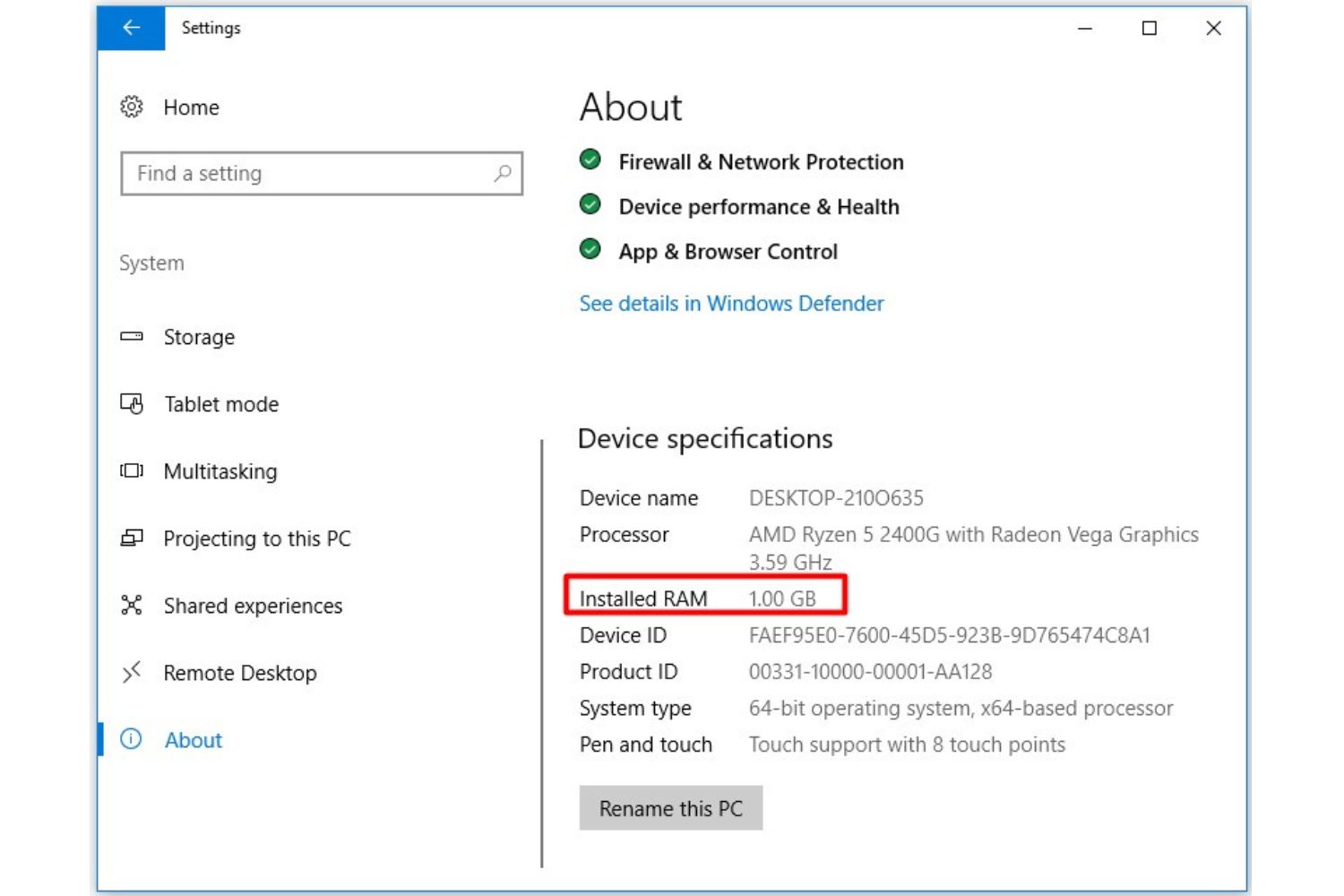Introduction
Welcome to our guide on understanding the RAM limitations of the 32-bit version of Windows 10. If you’re using a computer running a 32-bit operating system, you may have wondered how much RAM it can support. RAM, or Random Access Memory, is an essential component of a computer system that temporarily stores data that is actively being used by the CPU, providing faster access than storage devices like hard drives or solid-state drives.
Before we delve into the specifics of the 32-bit version of Windows 10, let’s briefly explain what a 32-bit operating system is. In computing, the term “32-bit” refers to the number of bits used to represent memory addresses. A 32-bit operating system is capable of addressing a maximum of 4 gigabytes (GB) of RAM. However, due to certain limitations, the amount of usable RAM is often less than the maximum theoretical limit.
In this article, we will explore the factors that affect the amount of RAM that can be used in a 32-bit version of Windows 10 and provide insights into how to determine the maximum amount of RAM supported on your system. We will also discuss the considerations you should keep in mind when running a 32-bit version of Windows 10 with limited RAM support, as well as the benefits of upgrading to a 64-bit version for improved RAM capabilities.
Whether you’re a tech enthusiast or a casual computer user, understanding the limitations and possibilities of your operating system’s RAM support is crucial for optimizing performance and ensuring a smooth computing experience. So, let’s dive into the world of RAM and explore the capabilities of the 32-bit version of Windows 10 together.
What is RAM?
RAM, or Random Access Memory, is a crucial component of computer systems that plays a vital role in their performance. It is commonly referred to as the computer’s “short-term memory” and is responsible for temporarily storing data that the CPU (Central Processing Unit) needs to access quickly.
Unlike storage devices such as hard drives or solid-state drives, RAM provides much faster accessibility and allows the CPU to retrieve data at a rapid pace. It is the primary working storage area for the computer, facilitating the execution of programs and the manipulation of data during runtime.
RAM operates on the principle of random access, meaning it can access data in any order, unlike storage devices that need to read data sequentially. This characteristic enables the CPU to quickly access and process the data required for running programs, resulting in improved system performance.
The data stored in RAM is volatile, meaning it is temporary and gets erased when the computer is powered off or restarted. This temporary nature allows the memory to be constantly updated with new data, making it readily available to the CPU when needed.
RAM is available in various capacities, typically measured in gigabytes (GB). The more RAM a computer has, the more data it can store and access quickly, leading to smoother multitasking, faster application loading times, and overall improved system responsiveness.
It’s important to note that RAM is distinct from storage devices like hard drives or solid-state drives. While storage devices provide long-term data storage, RAM is specifically designed for fast, temporary data access to support the immediate needs of the CPU.
Overall, RAM plays a vital role in the performance and efficiency of computer systems, making it an essential consideration when optimizing your system for optimal functionality and responsiveness.
What is a 32-bit version of Windows 10?
A 32-bit version of Windows 10 is an operating system designed to run on computers with processors that support 32-bit processing. The term “32-bit” refers to the way the CPU (Central Processing Unit) processes information and addresses memory. In simpler terms, a 32-bit version of Windows 10 is optimized to work with computers that have 32-bit processors.
Historically, 32-bit versions of operating systems were the norm, and most computers ran on 32-bit processors. However, as technology advanced, 64-bit processors became more common, leading to the development of 64-bit operating systems.
The primary difference between 32-bit and 64-bit operating systems lies in the amount of memory they can address. A 32-bit operating system can theoretically address up to 4 gigabytes (GB) of RAM. However, due to various factors, the usable memory is often limited to around 3.2 to 3.5 GB.
On the other hand, a 64-bit operating system can address significantly larger amounts of memory. It can handle up to 18.4 million terabytes of RAM, although the practical limit depends on the specific version and edition of the operating system.
The transition from 32-bit to 64-bit operating systems has been driven by the need to take advantage of modern hardware advancements, particularly in terms of memory management. 64-bit systems offer improved performance and allow for the utilization of more advanced features and technologies.
It’s worth noting that while 64-bit operating systems can run on both 64-bit and 32-bit processors, 32-bit operating systems can only run on 32-bit processors. Therefore, if you plan to upgrade to a 64-bit version of Windows, you need to ensure that your computer’s processor supports 64-bit processing.
In summary, a 32-bit version of Windows 10 is designed for computers with 32-bit processors and has limitations in terms of the maximum amount of memory it can address. Understanding the capabilities and limitations of different operating system versions is essential when choosing the right option for your computer.
Understanding RAM limitations in 32-bit Windows 10
When it comes to the 32-bit version of Windows 10, there are certain limitations to consider when it comes to RAM. While a 32-bit operating system theoretically supports up to 4 gigabytes (GB) of RAM, the actual usable amount is often less due to various factors.
One of the main factors impacting the usable RAM in a 32-bit Windows 10 system is the memory addressing limitations. A 32-bit operating system can address a maximum of 4GB of memory. However, some of this address space is reserved for system hardware and memory-mapped devices, leaving less available for software and user applications.
Additionally, certain hardware components, such as graphics cards or other devices sharing system memory, can further limit the amount of usable RAM. These devices allocate a portion of the address space for their operations, reducing the available memory for other applications.
Another limitation is related to the architecture of a 32-bit operating system. The 32-bit architecture uses a 32-bit memory address length, which limits the total amount of memory that can be directly accessed. This limitation prevents a 32-bit system from fully utilizing larger amounts of RAM, even if installed.
Furthermore, some applications have their own memory requirements and may be restricted by the 32-bit addressing limit. This means that even if your operating system supports 4GB of RAM, individual applications may have limitations that prevent them from utilizing the entire available memory.
It’s important to note that the RAM limitations in a 32-bit Windows 10 system can have an impact on overall performance. Insufficient memory can lead to increased disk usage, slower application response times, and even system crashes when memory-intensive tasks are performed.
However, it’s worth mentioning that for many users with basic computing needs, a 32-bit system with 4GB or less RAM may be sufficient. It’s important to assess your specific requirements and usage patterns to determine if the limitations of a 32-bit Windows 10 system will have a significant impact on your computing experience.
In summary, the 32-bit version of Windows 10 has inherent limitations when it comes to RAM usage. These limitations are attributed to memory addressing, hardware allocation, and architectural constraints. Understanding these limitations is crucial when deciding on the appropriate amount of RAM for your system and considering potential upgrades.
How much RAM can a 32-bit version of Windows 10 support?
A 32-bit version of Windows 10 has a theoretical limit of supporting up to 4 gigabytes (GB) of RAM. However, due to certain limitations, the actual usable memory is often lower than the maximum theoretical limit.
One of the major limitations is that a 32-bit operating system can only address a maximum of 4GB of memory. However, some of this address space is reserved for system hardware and memory-mapped devices, which reduces the available memory for software and user applications. As a result, the usable RAM in a 32-bit Windows 10 system typically ranges from 3.2 to 3.5 GB.
It’s important to note that the remaining address space beyond the usable RAM is not wasted. This reserved memory is used by the operating system to map other hardware components and provide system stability and functionality.
Additionally, certain hardware configurations and components, such as graphics cards or devices that share system memory, can further impact the available RAM. These components may reserve a portion of the memory address space for their operations, reducing the overall usable memory.
It’s worth mentioning that even if you have less than 4GB of physical RAM installed, the operating system may not utilize the entire installed memory due to the aforementioned limitations. This can result in less usable memory even if you have installed more than 4GB in your system.
Considering the limitations of a 32-bit Windows 10 system, it’s important to assess your specific needs and usage patterns when deciding the appropriate amount of RAM for your computer. If you frequently work with memory-intensive applications or require more than 3.5GB of RAM, upgrading to a 64-bit version of Windows 10, which can support larger memory capacities, may be necessary.
In summary, a 32-bit version of Windows 10 has a theoretical limit of supporting up to 4GB of RAM, but the actual usable memory is typically reduced due to various factors. Understanding these limitations is crucial for determining the appropriate amount of RAM needed to meet your computing requirements.
Factors that affect the amount of RAM usable in a 32-bit Windows 10 system
Several factors can impact the amount of RAM that is usable in a 32-bit version of Windows 10. While the theoretical limit is 4 gigabytes (GB), the actual amount may be lower due to various limitations and configurations.
One of the key factors affecting the usable RAM is the memory addressing limit in a 32-bit operating system. A 32-bit system can address a maximum of 4GB of memory. However, this address space is not entirely available for software applications and user processes. Some of it is reserved by the operating system for system hardware and memory-mapped devices.
Additionally, hardware components such as graphics cards or other devices that share system memory can affect the usable RAM. These components utilize a portion of the memory address space for their operations, reducing the available memory for other applications.
Another factor is the limitations of the 32-bit architecture itself. The architecture imposes a maximum usable address space, preventing the system from fully utilizing larger amounts of RAM even if physically installed. This architectural limitation is one of the reasons why a 32-bit operating system cannot address the entire 4GB of theoretical RAM.
Furthermore, certain software applications may have their own memory requirements and limitations. Even if the operating system supports a certain amount of RAM, individual applications may be restricted by their design or programming, preventing them from utilizing the full available memory.
It’s worth noting that the actual usable RAM in a 32-bit Windows 10 system typically ranges from 3.2 to 3.5 GB. This means that even if you have more than 4GB of RAM installed, the system may not be able to utilize all of it due to the limitations mentioned above.
External factors such as device drivers, system settings, and background processes can also impact the amount of usable RAM. Outdated or incompatible device drivers can cause memory conflicts, while certain system settings or background processes may consume additional memory resources, further reducing the available RAM.
In summary, several factors affect the usable amount of RAM in a 32-bit Windows 10 system. These include memory addressing limitations, hardware components sharing system memory, architectural constraints, software limitations, and external factors such as device drivers and system settings. Understanding these factors is essential when assessing the available RAM and its impact on system performance.
How to check how much RAM is supported on your 32-bit version of Windows 10
If you are using a 32-bit version of Windows 10 and want to determine how much RAM is supported by your system, you can follow these steps:
- Open the Start menu and type “System Information” in the search bar. Click on the “System Information” app to open it.
- In the System Information window, look for the “System Summary” section. Here you will find information about your operating system, processor, and installed memory.
- Under the “System Summary” section, look for the “Installed Physical Memory (RAM)” field. This field will display the total amount of RAM detected by your system.
- Take note of the value displayed in the “Installed Physical Memory (RAM)” field. This represents the total amount of RAM installed in your computer.
It’s important to keep in mind that the value displayed in the “Installed Physical Memory (RAM)” field may be higher than the amount of usable RAM in a 32-bit Windows 10 system. As mentioned earlier, the actual usable memory in a 32-bit system is typically limited to around 3.2 to 3.5 GB.
If you have more than 4GB of RAM installed, your 32-bit Windows 10 system will not be able to utilize the entire amount. Upgrading to a 64-bit version of Windows can provide better support and access to larger amounts of RAM if your hardware supports it.
Checking your system’s supported RAM is beneficial in determining if an upgrade to a 64-bit version of Windows is necessary for maximizing your system’s memory potential. Additionally, it helps to ensure that you are not exceeding the limitations of your current operating system, which could result in underutilized hardware resources.
In summary, you can check how much RAM is supported on your 32-bit version of Windows 10 by accessing the System Information tool and looking for the “Installed Physical Memory (RAM)” field. Keep in mind that the displayed value may be higher than the usable RAM in a 32-bit system, and upgrading to a 64-bit version is necessary if you require access to more RAM.
Considerations when running a 32-bit version of Windows 10 with limited RAM support
If you are running a 32-bit version of Windows 10 with limited RAM support, there are several considerations to keep in mind to optimize your system’s performance and ensure a smooth computing experience.
1. Manage your applications: With limited RAM, it’s important to be mindful of the number and resource demand of the applications you have running simultaneously. Closing unnecessary applications or disabling background processes can free up memory for more critical tasks.
2. Optimize system settings: Adjusting system settings to reduce unnecessary visual effects or disabling unnecessary startup programs can help conserve memory resources. Accessing the Control Panel and navigating to the System section allows you to modify these settings.
3. Increase virtual memory: Virtual memory is a feature that uses the hard drive space as an extension of physical RAM. You can increase the virtual memory allocation to ensure that the system has enough memory when the physical RAM is fully utilized. To adjust virtual memory settings, go to the System section in the Control Panel and select “Advanced system settings.”
4. Limit browser extensions and tabs: Web browsers and their extensions can consume significant memory resources. Limiting the number of open tabs and disabling unnecessary extensions can help conserve memory for other applications.
5. Regularly clean up your system: Over time, temporary files, cache data, and unnecessary system files can accumulate and consume disk space and memory. Regularly performing disk cleanup and removing unnecessary files and applications can help optimize system performance.
6. Consider upgrading hardware: If your computing requirements necessitate more RAM than what a 32-bit Windows 10 system can support, you may want to consider upgrading your hardware. This can involve installing additional RAM modules or upgrading to a 64-bit version of Windows, provided your hardware is capable.
While a 32-bit version of Windows 10 may have limitations in terms of RAM support, it can still be functional for basic computing tasks and limited multitasking. By implementing the considerations mentioned above, you can optimize your limited RAM resources and enhance your system’s overall performance.
However, it’s important to note that if your workload involves memory-intensive tasks or you require access to more than 4GB of RAM, upgrading to a 64-bit version of Windows 10 is recommended to fully utilize higher memory capacities.
Ultimately, understanding your system’s limitations and implementing optimization techniques can help you make the most of your 32-bit Windows 10 system with limited RAM support.
Upgrading to a 64-bit version of Windows 10 for better RAM support
If you find that the limited RAM support of a 32-bit version of Windows 10 is hindering your computing experience, upgrading to a 64-bit version can offer significant benefits and better utilize larger amounts of RAM.
1. Increased RAM capacity: One of the primary advantages of upgrading to a 64-bit version of Windows 10 is the ability to support larger memory capacities. Unlike the 32-bit version, which has a theoretical limit of 4 gigabytes (GB) of RAM, a 64-bit system can handle significantly higher amounts, ranging from 128 GB to several terabytes, depending on the edition of Windows 10 and hardware compatibility.
2. Better performance for memory-intensive tasks: Memory-intensive applications, such as video editing, 3D rendering, and virtualization, can benefit greatly from the expanded RAM capacity offered by a 64-bit version of Windows. With more RAM available, these tasks can be processed more efficiently, resulting in improved performance and overall system responsiveness.
3. Enhanced multitasking capabilities: Running multiple applications simultaneously can put a strain on system resources, especially on a 32-bit system with limited RAM support. Upgrading to a 64-bit version of Windows 10 allows for smoother multitasking, as there is greater memory available to allocate to individual applications.
4. Compatibility with modern hardware and software: With the advancement of technology, newer hardware components and software applications are increasingly optimized for 64-bit systems. By upgrading to a 64-bit version of Windows 10, you ensure compatibility with the latest hardware releases, drivers, and software updates, thus maximizing the benefits of your investment.
5. Long-term support: As 64-bit systems are becoming the standard, future software developments and updates are likely to focus primarily on 64-bit architecture. Upgrading to a 64-bit version of Windows 10 ensures that you remain compatible with future software advancements and can benefit from ongoing support and security updates.
Before upgrading to a 64-bit version of Windows 10, it’s important to verify that your system meets the hardware requirements for a 64-bit operating system. This includes having a compatible 64-bit processor and sufficient RAM for your computing needs.
Additionally, keep in mind that upgrading the operating system entails backing up your data, reinstalling software applications, and potentially reconfiguring system settings. It’s crucial to have a comprehensive backup of your important files and a plan for reinstalling essential software before proceeding with the upgrade.
In summary, upgrading to a 64-bit version of Windows 10 offers improved RAM support, enhanced performance for memory-intensive tasks, better multitasking capabilities, compatibility with modern hardware and software, and long-term support. Consider the hardware requirements and the impact on your workflow before making the decision to upgrade and ensure a smooth transition to the 64-bit platform.
Conclusion
Understanding the RAM limitations of a 32-bit version of Windows 10 is essential for optimizing system performance and making informed decisions about hardware upgrades. While a 32-bit operating system has a theoretical limit of supporting up to 4 gigabytes (GB) of RAM, the actual usable memory is often lower due to various factors such as memory addressing limitations, hardware allocation, and architectural constraints.
When running a 32-bit version of Windows 10 with limited RAM support, there are considerations to keep in mind. Managing applications, optimizing system settings, increasing virtual memory, and regularly cleaning up the system can help optimize performance with limited RAM resources. Additionally, upgrading hardware or transitioning to a 64-bit version of Windows 10 may be necessary if your computing requirements necessitate more memory or if you are limited by the 4GB RAM ceiling.
Upgrading to a 64-bit version of Windows 10 offers benefits such as increased RAM capacity, improved performance for memory-intensive tasks, enhanced multitasking capabilities, compatibility with modern hardware and software, and long-term support. However, before making the transition, ensure that your hardware meets the requirements and prepare for the necessary data backup, application reinstallation, and system configuration.
Ultimately, whether you choose to stick with a 32-bit Windows 10 system or upgrade to a 64-bit version depends on your specific needs and computing requirements. Assessing your usage patterns, considering the limitations, and understanding the benefits of each option will guide you towards making the right decision for optimizing your system’s RAM usage and overall performance.