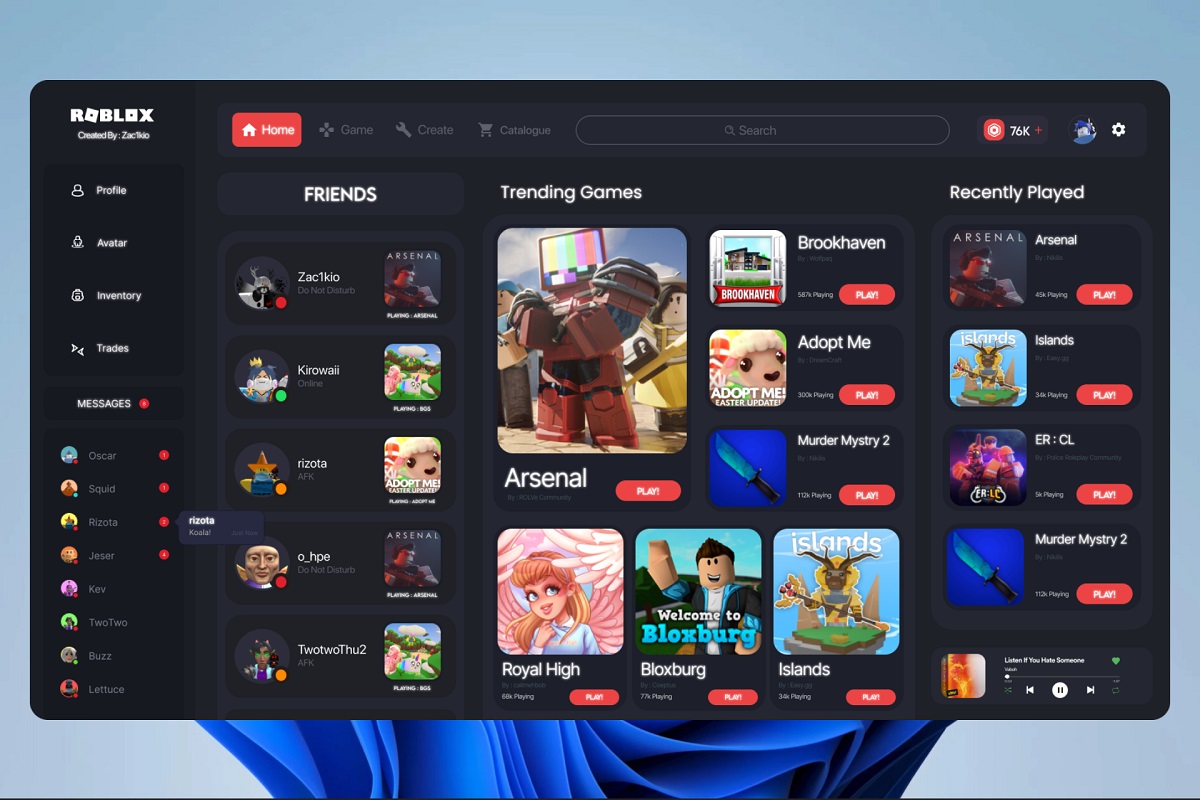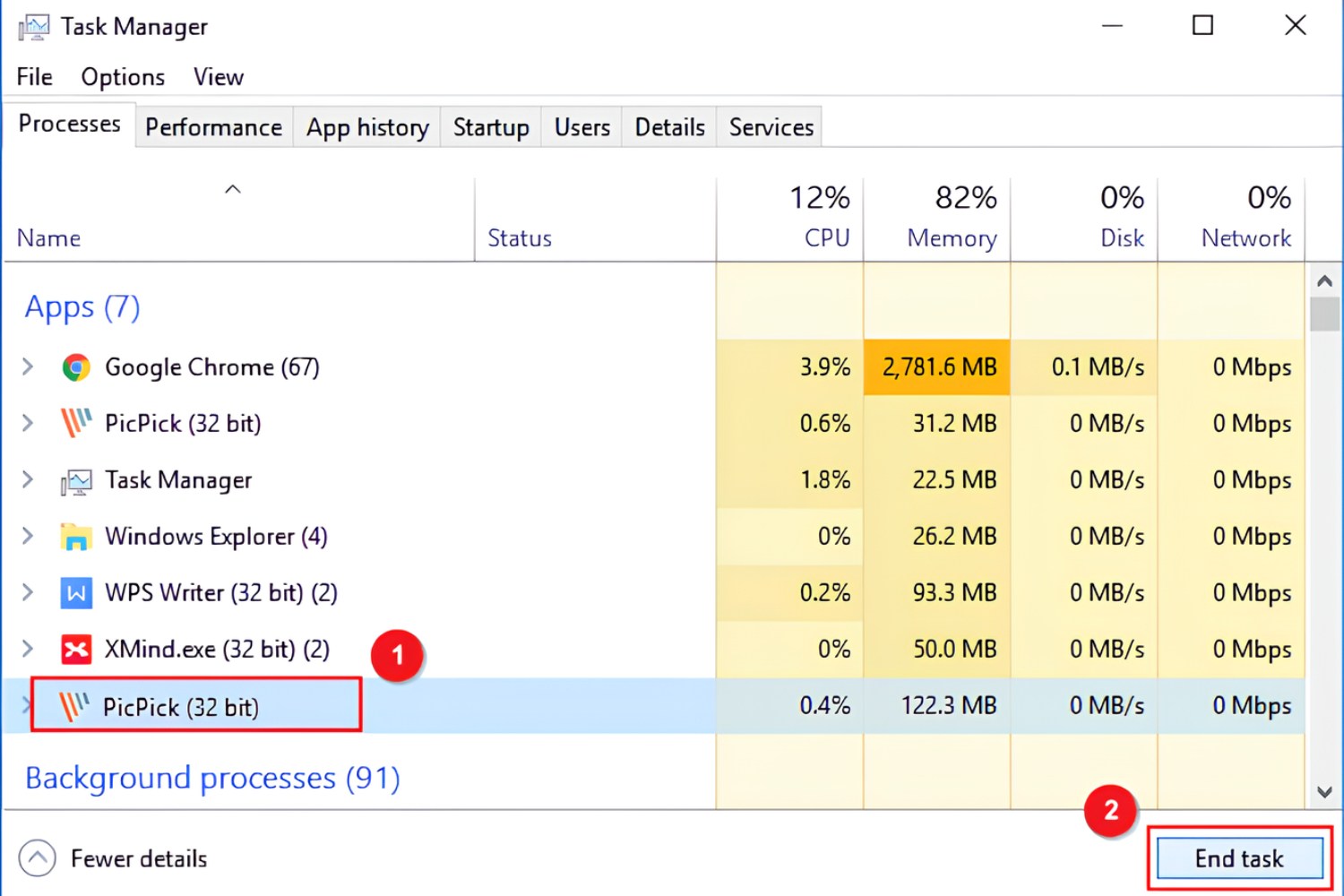Introduction
Welcome to our guide on how much RAM you need to run Windows 10. RAM, or Random Access Memory, is a crucial component of any computer system as it directly impacts the overall performance and responsiveness of the operating system. Windows 10, being a sophisticated and feature-rich operating system, requires a certain amount of RAM to function optimally.
Windows 10 is designed to run on a wide range of devices, from low-end machines to high-performance desktops. However, the amount of RAM required largely depends on the specific tasks and applications you plan to use. In this guide, we will provide you with the minimum system requirements for Windows 10, the recommended RAM for smooth performance, and factors that affect RAM usage in the operating system.
Understanding how much RAM is necessary for Windows 10 allows you to make informed decisions when upgrading your system or purchasing a new computer. Having enough RAM ensures that your system can handle multitasking, run resource-intensive applications smoothly, and avoid lag or slowdowns.
Before we dive into the RAM requirements for Windows 10, let’s take a moment to understand what RAM is and how it functions within a computer system. RAM is a type of volatile memory that stores data that can be accessed quickly by the computer’s processor. Unlike the hard drive or Solid-State Drive (SSD), RAM is not used for long-term storage, but rather for loading and running programs and data that are currently in use.
Now that we have a basic understanding of RAM and its importance let’s explore the minimum system requirements for Windows 10.
Understanding RAM
RAM, or Random Access Memory, is a crucial component of a computer system that plays a vital role in the overall performance and responsiveness of the operating system. It serves as a temporary storage space where the computer can quickly access the data it needs to run various applications and processes.
Unlike the hard drive or solid-state drive (SSD), which store data for long-term storage, RAM is volatile memory. This means that the data stored in RAM is only retained while the computer is powered on. When you shut down or restart your computer, the contents of RAM are erased.
RAM is responsible for loading and running the programs and data that are currently in use. When you launch an application or open a file, it is loaded into RAM so that the processor can quickly access and manipulate the data. The more RAM you have, the more data your computer can store in its temporary storage space, ultimately improving performance and reducing the need to access slower storage devices like the hard drive.
RAM operates at a much faster speed compared to other storage devices, allowing for rapid data retrieval and processing. This is essential for multitasking, as it enables your computer to efficiently switch between different applications and processes. With sufficient RAM, you can seamlessly run multiple programs, browse the web, edit documents, and perform other tasks without experiencing significant slowdowns or performance issues.
It is important to note that RAM is different from storage capacity. RAM allows for quick access to data during active usage, while storage devices like the hard drive or SSD are used for long-term storage of files and programs, even when the computer is powered off. Therefore, having ample RAM is essential for smooth and efficient day-to-day computing.
Now that we have a basic understanding of RAM and its function within a computer system, let’s explore the minimum system requirements for Windows 10.
Minimum System Requirements for Windows 10
Before we delve into the ideal amount of RAM for running Windows 10 smoothly, let’s first discuss the minimum system requirements outlined by Microsoft. These requirements represent the bare minimum specifications to run the operating system, but keep in mind that meeting these minimum requirements may not provide the best user experience:
- Processor: 1 gigahertz (GHz) or faster processor or System on a Chip (SoC)
- RAM: 1 gigabyte (GB) for 32-bit or 2 GB for 64-bit
- Storage: 32 GB for 64-bit or 32-bit
- Graphics card: DirectX 9 or later with WDDM 1.0 driver
- Display: 800×600 resolution
These minimum system requirements are designed to ensure that Windows 10 can run on a variety of low-end devices. However, it’s important to understand that these specifications may lead to limited performance and responsiveness, particularly when running resource-intensive applications or multitasking. If possible, it is recommended to exceed the minimum requirements to achieve a smoother experience.
While 1GB of RAM may be sufficient for the 32-bit version of Windows 10, it is advisable to have at least 2GB of RAM for the 64-bit version. This additional RAM allows the operating system to handle more demanding tasks and applications more efficiently. Remember that these minimum requirements are just the starting point, and for optimal performance, it is recommended to have more RAM.
Having minimal system requirements does not necessarily mean that your computer will provide a satisfactory user experience. If you plan to use Windows 10 on a regular basis and perform tasks such as multitasking, using resource-intensive applications, or running virtual machines, it is highly recommended to consider upgrading your RAM beyond the minimum requirements set by Microsoft.
In the next section, we will discuss the recommended amount of RAM for Windows 10, which will provide a smoother and more responsive operating system experience.
Recommended RAM for Windows 10
While the minimum system requirements for Windows 10 will allow the operating system to run, the recommended amount of RAM is higher to ensure a smoother and more responsive user experience. The recommended amount of RAM for Windows 10 depends on several factors, such as the specific tasks you plan to perform, the applications you use, and your overall computing needs.
For most general users, a minimum of 8GB of RAM is recommended for running Windows 10. This amount of RAM provides enough capacity to handle everyday tasks such as web browsing, email, document editing, and multimedia consumption without experiencing significant performance issues. With 8GB of RAM, you can also run multiple applications simultaneously and switch between them seamlessly.
If you are a power user, frequently running resource-intensive applications such as video editing software, virtual machines, or complex games, it is advisable to consider 16GB or even 32GB of RAM. These higher amounts of RAM will ensure that your system can handle the demanding tasks efficiently, avoiding slowdowns and providing a smoother experience.
Additionally, having more RAM can enhance the overall performance and speed of your computer, as it allows for the temporary storage of frequently accessed data, minimizing the need to access slower storage devices like the hard drive or SSD. This can result in faster program launches, quicker file transfers, and reduced loading times for applications and games.
It’s worth noting that while increasing the amount of RAM can improve performance, it is not the only factor that determines the overall speed of your system. Other components, such as the processor, graphics card, and storage device, also contribute to the overall performance. Therefore, it’s essential to consider an overall balance of system specifications when aiming for optimal performance.
In summary, the recommended amount of RAM for Windows 10 is at least 8GB for most users, but power users engaging in resource-intensive tasks may benefit from 16GB or 32GB. Investing in sufficient RAM ensures that your system can handle multiple applications and tasks efficiently, providing a smoother and more productive computing experience.
Factors That Affect RAM Usage in Windows 10
Several factors influence the amount of RAM that Windows 10 utilizes during normal operation. Understanding these factors can help you optimize your RAM usage and ensure optimal system performance. Here are some key factors that affect RAM usage in Windows 10:
- Number of Running Applications: The more applications you have running simultaneously, the more RAM will be utilized. Each application consumes a certain amount of RAM to store data and run processes. Closing unnecessary applications can free up RAM and improve system performance.
- Task Complexity: The complexity of tasks you perform on your computer can impact RAM usage. Resource-intensive tasks like video editing or running virtual machines require additional RAM to handle the data and processes involved. More complex tasks generally require more RAM to ensure smooth performance.
- Browser Tabs and Extensions: Web browsers can also consume a significant amount of RAM, especially if you have multiple tabs open or use resource-intensive browser extensions. Limiting the number of open tabs and disabling unnecessary extensions can help reduce RAM usage.
- Multitasking: If you frequently multitask, switching between different applications and processes, your RAM usage will increase. Each task or application you have open requires its own share of RAM to function properly. Having sufficient RAM will ensure smooth multitasking without experiencing significant slowdowns.
- Operating System Updates: Windows 10 updates often introduce new features and improvements but can also increase RAM usage. New updates may require additional resources, including RAM, to operate efficiently. Keeping your system updated can help optimize RAM utilization by taking advantage of these improvements.
- Software Requirements: Some software applications may have specific RAM requirements to run optimally. For example, video editing software or resource-intensive games may recommend or require a certain amount of RAM for smooth operation. It’s important to check the recommended system requirements for any software you plan to use to ensure your system meets the necessary specifications.
By being aware of these factors, you can make informed decisions about managing your system’s RAM usage. It is recommended to periodically monitor your RAM usage using the Windows Task Manager or third-party monitoring tools to identify any memory-intensive processes or applications and take appropriate actions to optimize performance.
In the next section, we will explore how you can check your current RAM usage in Windows 10.
How to Check Your Current RAM Usage in Windows 10
Checking your current RAM usage in Windows 10 can provide valuable insights into how your system is utilizing memory resources. Here are a few methods you can use to check your current RAM usage:
Method 1: Task Manager
- Right-click on the Windows taskbar and select “Task Manager” from the context menu.
- In the Task Manager window, click on the “Performance” tab.
- Under “Memory,” you can view real-time information about your current memory usage, including the total amount of RAM installed, the amount of RAM in use, and the percentage of memory utilization.
Method 2: Resource Monitor
- Open the Windows Start menu and search for “Resource Monitor.”
- Click on the “Resource Monitor” search result to launch the application.
- In the Resource Monitor window, navigate to the “Memory” tab.
- Here, you can view detailed information about your current memory usage, including the processes and applications that are using the most memory, as well as the amount of free memory available.
Method 3: Command Prompt
- Open the Windows Start menu and search for “Command Prompt.”
- Click on the “Command Prompt” search result to open the command prompt window.
- In the command prompt, type the command “tasklist /fi “STATUS eq running” | find /i “memory”” (without the quotes) and press Enter. This command will display a list of processes currently running and the amount of memory they are using.
Using these methods, you can easily check your current RAM usage and identify any memory-intensive processes or applications that might be affecting system performance. If you notice that your RAM usage is consistently high or approaching close to the maximum capacity, it may be worth considering upgrading your RAM to ensure smooth operation.
Keep in mind that these methods provide real-time information about your RAM usage. It’s a good idea to periodically check your RAM usage, especially when running resource-intensive tasks or experiencing performance issues. This will help you make informed decisions about managing your system’s memory resources.
Now that you know how to check your RAM usage, let’s explore some valuable tips for optimizing RAM usage in Windows 10.
Tips for Optimizing RAM Usage in Windows 10
Optimizing RAM usage in Windows 10 can help ensure that your system runs smoothly and efficiently. Here are some valuable tips to help you optimize your RAM usage:
- Close Unnecessary Programs: Close any programs or applications that are running in the background but not actively being used. These programs consume valuable RAM resources, even if they are minimized or idle.
- Disable Startup Programs: Disable unnecessary programs from launching automatically when your computer starts. These programs can consume RAM and slow down your system’s startup process.
- Manage Browser Tabs and Extensions: Limit the number of open tabs in your web browser and disable any unnecessary extensions. Each open tab and extension consumes RAM, so reducing their usage can help free up memory resources.
- Use Lightweight Applications: Consider using lightweight alternatives to resource-intensive applications whenever possible. Lightweight apps consume less RAM and can provide similar functionality without sacrificing performance.
- Adjust Visual Effects: Windows 10 includes various visual effects that can consume RAM resources. Adjusting or disabling these effects can help reduce RAM usage and improve system performance. To access the visual effects settings, right-click on the Windows desktop, select “Personalize,” then click on “Performance Settings.”
- Scan for Malware: Malicious programs or malware can significantly impact your system’s performance, including RAM usage. Regularly scan your computer for malware and remove any threats to optimize RAM usage.
- Upgrade Your RAM: If you consistently experience high RAM usage or frequently engage in resource-intensive tasks, consider upgrading your RAM. Adding more RAM will provide additional memory capacity to handle demanding applications and multitasking.
- Close Memory-Intensive Processes: Use the Task Manager to identify and close any memory-intensive processes that are using a significant amount of RAM. Be cautious when terminating processes, as closing essential system processes can lead to instability or data loss.
By implementing these tips, you can optimize your RAM usage and improve the overall performance and responsiveness of your Windows 10 system. Remember to periodically check your RAM usage to identify any memory-intensive processes or applications that warrant further investigation or adjustment.
Now that you have a good understanding of optimizing RAM usage in Windows 10, it’s time to conclude our guide.
Conclusion
In conclusion, understanding the RAM requirements for running Windows 10 is essential for ensuring optimal system performance and responsiveness. While the minimum system requirements outlined by Microsoft allow the operating system to run, it is recommended to have more RAM to achieve a smoother and more enjoyable user experience.
We’ve discussed that the minimum system requirements for Windows 10 include 1GB of RAM for 32-bit and 2GB for 64-bit systems. However, for most users, having at least 8GB of RAM is recommended to handle everyday tasks and applications efficiently. Power users engaging in resource-intensive tasks may benefit from 16GB or even 32GB of RAM, ensuring smooth multitasking and performance.
Factors such as the number of running applications, task complexity, browser tabs and extensions, multitasking, operating system updates, and software requirements can impact RAM usage in Windows 10. By understanding these factors, you can take measures to optimize RAM utilization through closing unnecessary programs, managing browser tabs and extensions, and disabling startup programs.
Monitoring your current RAM usage using tools like Task Manager, Resource Monitor, or the Command Prompt can provide valuable insights into how your RAM is being utilized. Regularly checking your RAM usage allows you to identify memory-intensive processes or applications and take appropriate actions to optimize performance.
Furthermore, implementing tips such as closing unnecessary programs, disabling startup programs, managing browser tabs, using lightweight applications, adjusting visual effects, scanning for malware, and upgrading your RAM can help optimize RAM usage and improve overall system performance.
By considering the RAM requirements and implementing optimization strategies, you can ensure that your Windows 10 system runs smoothly, allowing you to accomplish tasks efficiently and enjoy a seamless computing experience.