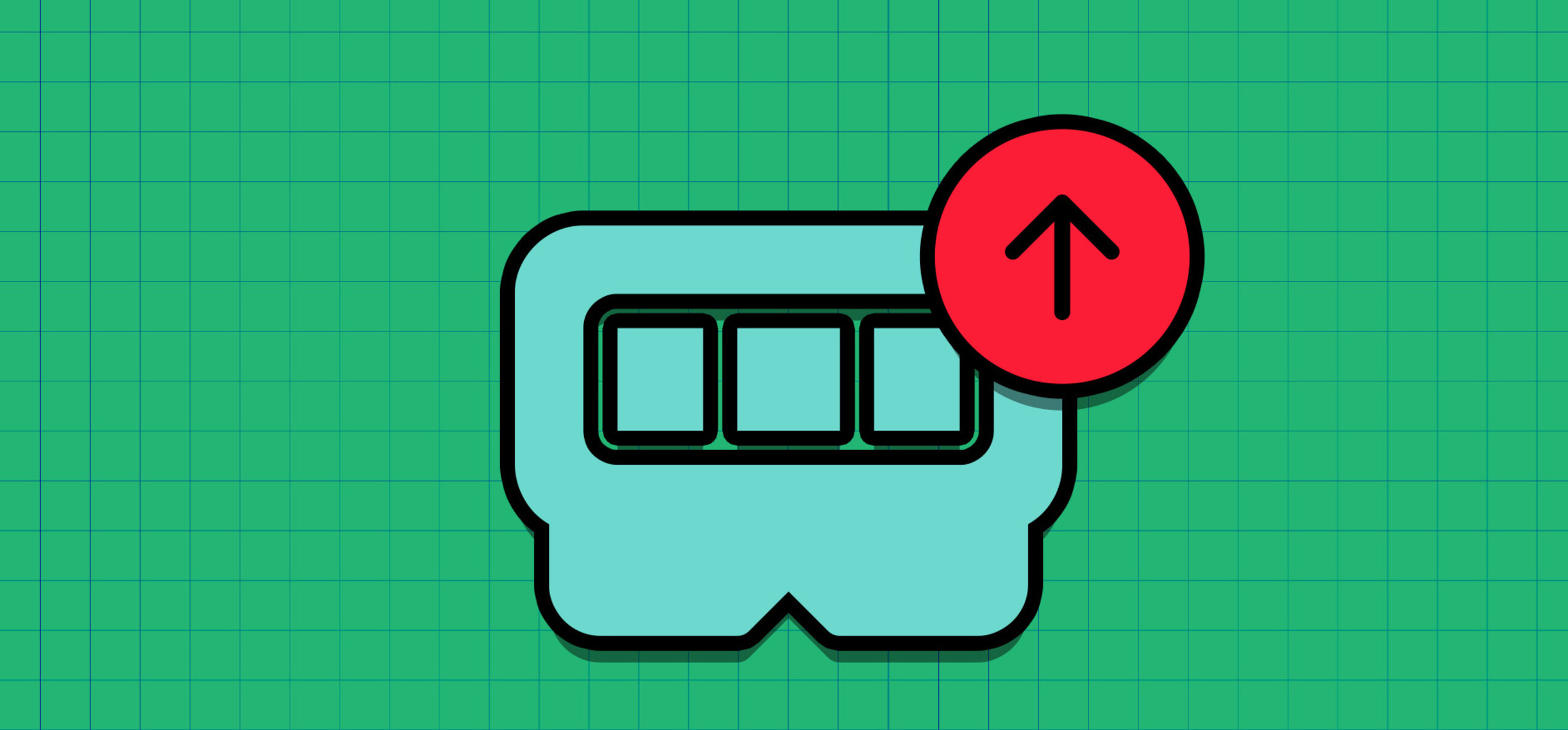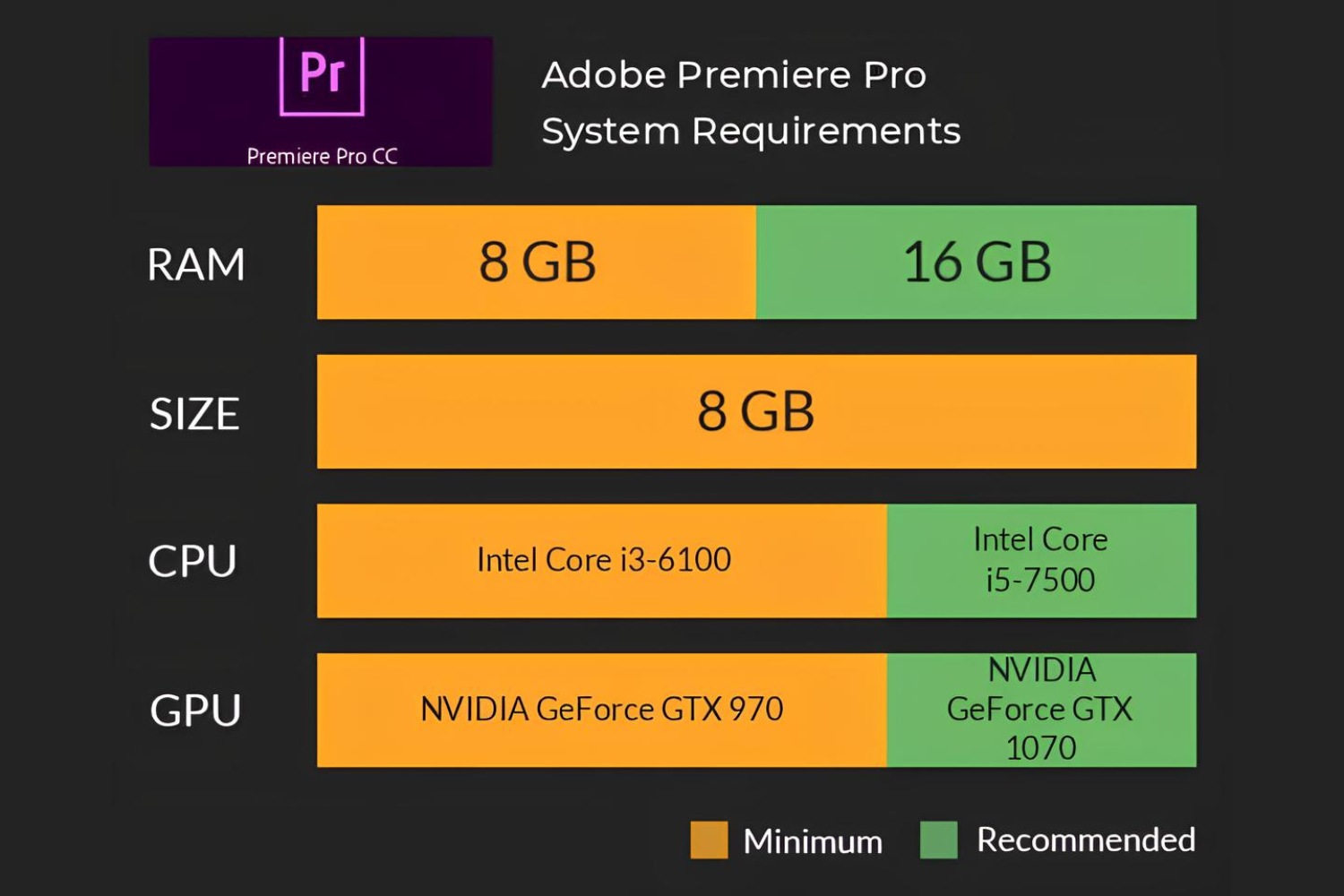Introduction
When it comes to working with complex photo editing software like Adobe Photoshop, having enough RAM in your computer is crucial. RAM, which stands for Random Access Memory, is responsible for storing the data that Photoshop uses to perform various operations, such as opening and editing images, applying filters, and running multiple tasks simultaneously.
Having sufficient RAM ensures that Photoshop can efficiently handle these operations without experiencing lags or crashes. Insufficient RAM can severely impact performance, leading to slow processing times and limitations on the size and complexity of the projects you can work on.
In this article, we will delve into the world of RAM requirements for Adobe Photoshop. We will explore the minimum RAM requirements as well as the recommended RAM specifications for optimal performance. Additionally, we will discuss the factors that affect RAM usage in Photoshop and provide tips on how to optimize RAM usage to improve your editing experience.
Whether you are a professional photographer, a graphic designer, or a hobbyist, understanding the importance of RAM in Adobe Photoshop will empower you to make informed decisions when upgrading or purchasing a new computer system. So, let’s dive in and explore the fascinating world of RAM in Adobe Photoshop!
Understanding RAM in Adobe Photoshop
Before we delve into the specific RAM requirements for Adobe Photoshop, it’s important to understand what RAM is and how it affects the performance of the software.
RAM is a type of computer memory that is used to temporarily store data that is actively being accessed by the software. When you open an image in Photoshop, it gets loaded into your computer’s RAM. The larger the image file, the more RAM it requires to store all the data.
When you perform various tasks in Photoshop, such as applying filters, making adjustments, or working with multiple layers, the software needs to access the data stored in RAM. Having enough RAM ensures that these operations are performed smoothly and efficiently.
RAM acts as a temporary workspace for Photoshop. It allows the software to access and process the image data quickly, reducing the need to constantly access the slower storage devices like hard drives or solid-state drives.
In addition to storing image data, RAM is also utilized by Photoshop to hold the undo history, cache files, and various temporary files. These additional files contribute to the overall RAM usage of the software.
It’s important to note that RAM does not directly affect the quality or resolution of the images you work with in Photoshop. Instead, it impacts the speed and efficiency with which the software can carry out tasks. With more RAM, you will experience faster rendering times, smoother performance, and the ability to work with larger and more complex files.
Now that we have a basic understanding of RAM and its role in Adobe Photoshop, let’s move on to explore the minimum requirements and recommended RAM specifications for running the software effectively.
Minimum RAM Requirements for Adobe Photoshop
Adobe Photoshop is a powerful software that demands a certain amount of RAM to run smoothly. While the minimum RAM requirements can vary depending on the version of Photoshop and your specific needs, Adobe provides some general guidelines to ensure the software functions properly.
The current minimum RAM requirement for Adobe Photoshop is 8GB. This means that your computer should have at least 8GB of RAM to run Photoshop without significant performance issues. However, it’s important to note that this minimum requirement is suitable for basic usage and working with small to medium-sized files.
For more complex tasks, such as working with large image files, utilizing advanced features, or running multiple programs simultaneously, a higher amount of RAM is recommended. In these cases, upgrading to 16GB or even 32GB of RAM can greatly improve your experience with Photoshop.
It’s worth mentioning that the minimum RAM requirement does not guarantee optimal performance. If you frequently work with large files, extensive layering, or resource-intensive filters, surpassing the minimum requirement is highly recommended. By providing Photoshop with more RAM, you enable the software to work more efficiently, resulting in faster processing times and smoother editing capabilities.
It’s also important to consider the operating system and other software applications running on your computer. A portion of your RAM will be consumed by these processes, potentially impacting the available RAM for Photoshop. Therefore, it’s advisable to have more RAM than just the minimum requirement to accommodate these additional system resources.
Now that we understand the minimum RAM requirements for Adobe Photoshop let’s move on to explore the recommended RAM specifications to optimize the performance of the software.
Recommended RAM for Adobe Photoshop
While Adobe Photoshop can run with the minimum required 8GB of RAM, the recommended RAM specifications for optimal performance are higher. The amount of RAM you should aim for depends on the complexity of your projects and the level of multitasking you engage in while using the software.
For most users, Adobe recommends a minimum of 16GB of RAM to ensure smooth performance and efficient workflow in Photoshop. This additional RAM allows for faster rendering times, smoother application of filters and effects, and the ability to handle larger file sizes with ease.
If you frequently work on more demanding projects or engage in resource-intensive tasks, such as 3D rendering or video editing, it is advisable to further upgrade your RAM. Upgrading to 32GB or even 64GB of RAM will provide a significant boost in performance and enable you to work with even larger and more complex files.
Having more RAM allows Photoshop to store more data in the memory, reducing the need to continuously retrieve information from the storage devices, such as hard drives or solid-state drives. This results in faster access times and smoother operations, ultimately enhancing your productivity and creative freedom.
It’s important to consider that the recommended RAM specifications are not a one-size-fits-all solution. The optimal amount of RAM for your specific needs may vary. If you frequently work with extensive layering, utilize advanced features like content-aware fill or advanced filters, or run multiple resource-intensive programs alongside Photoshop, it is advisable to upgrade to higher amounts of RAM.
Furthermore, the amount of RAM required for Photoshop may continue to increase with future updates and advancements in technology. Therefore, it’s beneficial to invest in a computer system with expandable RAM slots, allowing you to easily upgrade in the future as your needs evolve.
Now that we have covered the recommended RAM specifications, it’s important to understand the factors that can affect RAM usage in Adobe Photoshop. Let’s explore these factors in the next section.
Factors Affecting RAM Usage in Adobe Photoshop
There are several factors that can affect the amount of RAM Adobe Photoshop utilizes during your editing sessions. Understanding these factors can help you optimize your RAM usage and enhance your overall performance in Photoshop.
1. Image Size and Complexity: The size and complexity of the image files you work with have a direct impact on RAM usage. Larger files with higher resolutions, multiple layers, and numerous adjustments require more RAM to store and process the data. It’s important to consider the dimensions and intricacy of your projects when determining the amount of RAM needed.
2. Filters and Effects: Applying filters, effects, and other adjustments in Photoshop can significantly increase RAM usage. Resource-intensive filters like Smart Sharpen, Lens Correction, or Blur Gallery can require substantial amounts of RAM, especially when applied to large images. Be mindful of the filters and effects you use and their impact on memory usage.
3. Multitasking: If you tend to run multiple programs or tasks simultaneously alongside Photoshop, it can impact RAM availability. Other software applications, browser tabs, or background processes can consume a portion of your RAM, leaving less memory for Photoshop. Close unnecessary applications to free up more RAM for an optimal editing experience.
4. Scratch Disk Configuration: The scratch disk is a designated space on your hard drive that Photoshop uses as a temporary storage area when it runs out of available RAM. Proper scratch disk configuration is crucial to avoid excessive RAM usage. Ensure that you have enough free space on your scratch disk and that it is set up to prioritize faster storage devices like SSDs.
5. History States and Cache Settings: Photoshop allows you to specify the number of history states, which are the steps you can undo in your editing session. Increasing the number of history states can consume more RAM. Additionally, Photoshop utilizes a cache to store temporary data for faster access. Adjusting the cache settings can impact your RAM usage as well.
Optimizing RAM usage in Photoshop involves finding the right balance between image complexity, effects usage, multitasking, scratch disk configuration, and cache settings. By considering these factors and managing your resources effectively, you can ensure smooth performance and efficient use of your allocated RAM.
Now that we understand the factors influencing RAM usage in Photoshop, let’s move on to explore some tips for optimizing your RAM usage in the software.
Tips for Optimizing RAM Usage in Adobe Photoshop
Optimizing your RAM usage in Adobe Photoshop can greatly enhance your editing experience and improve overall performance. Here are some tips to help you make the most efficient use of your allocated RAM:
1. Close Unnecessary Programs: Close any unnecessary programs or background processes running on your computer. This frees up RAM that can be allocated to Photoshop, allowing it to function more smoothly and efficiently.
2. Resize Large Images: If you’re working with images that have exceptionally large dimensions or resolutions, consider resizing them to a more manageable size. This reduces the RAM needed to store the image data and improves overall performance in Photoshop.
3. Flatten Layers: Complex layer structures can consume a significant amount of RAM. Flattening unnecessary layers or merging them whenever possible can reduce RAM usage and optimize performance. However, be cautious as flattening layers may limit your ability to make non-destructive edits.
4. Limit History States: Decrease the number of history states in Photoshop’s preferences. History states track each edit made to an image, and having a large number of states consumes more RAM. Set the number to a reasonable value to balance memory usage and the ability to undo changes.
5. Utilize Smart Objects: Convert layers to Smart Objects, especially when applying filters or transformations. Smart Objects use less memory compared to regular layers, allowing you to work more efficiently and conserve RAM resources.
6. Optimize Cache Settings: Adjust the cache settings in Photoshop’s preferences to strike a balance between performance and RAM usage. Increase the cache levels for smoother image rendering and decrease them when dealing with large files to reduce memory consumption.
7. Utilize Preview Modes: Take advantage of Photoshop’s preview modes, such as “Outline” or “Fast” view, when working on large documents. These modes provide a low-resolution preview, reducing RAM usage while still allowing you to assess and edit your images efficiently.
8. Upgrade Your RAM: If you frequently work with large files or engage in resource-intensive tasks, consider upgrading your RAM. Increasing RAM capacity allows for more efficient handling of data, faster processing, and smoother performance overall.
By implementing these tips, you can optimize your RAM usage in Adobe Photoshop, ensuring a more seamless and productive editing experience. Remember that finding the right balance between image complexity, multitasking, and system resources is key to maximizing your computer’s performance.
Now that we’ve covered tips for optimizing RAM usage in Photoshop, let’s conclude our exploration of the topic.
Conclusion
RAM plays a crucial role in the performance and efficiency of Adobe Photoshop. Having enough RAM ensures smooth rendering, faster processing times, and the ability to work with larger and more complex files. While the minimum requirement for RAM is 8GB, it is recommended to have at least 16GB or more for optimal performance.
Factors such as image size and complexity, filters and effects usage, multitasking, scratch disk configuration, and cache settings can impact RAM usage in Photoshop. Understanding these factors allows you to optimize your RAM allocation and improve the overall editing experience.
To optimize RAM usage, it is important to close unnecessary programs, resize large images, flatten layers when possible, limit history states, utilize Smart Objects, optimize cache settings, and take advantage of preview modes. Additionally, upgrading your RAM capacity can significantly enhance performance, especially when working with large files or engaging in resource-intensive tasks.
By considering the specific RAM requirements and implementing the tips provided in this article, you can ensure that your computer system meets the demands of Adobe Photoshop and enables you to work efficiently and creatively.
Remember, RAM is just one aspect of optimizing your computer system for Adobe Photoshop. Factors such as processor speed, graphics card capabilities, and storage devices also contribute to overall performance. Assessing and upgrading your entire system as needed will result in an optimal editing environment.
Now that you have a deeper understanding of RAM requirements, factors affecting RAM usage, and tips for optimization, you can make informed decisions when upgrading your computer or configuring Photoshop settings. By providing your computer with sufficient RAM resources, you can unlock the full potential of Adobe Photoshop and take your photo editing and graphic design projects to new heights.