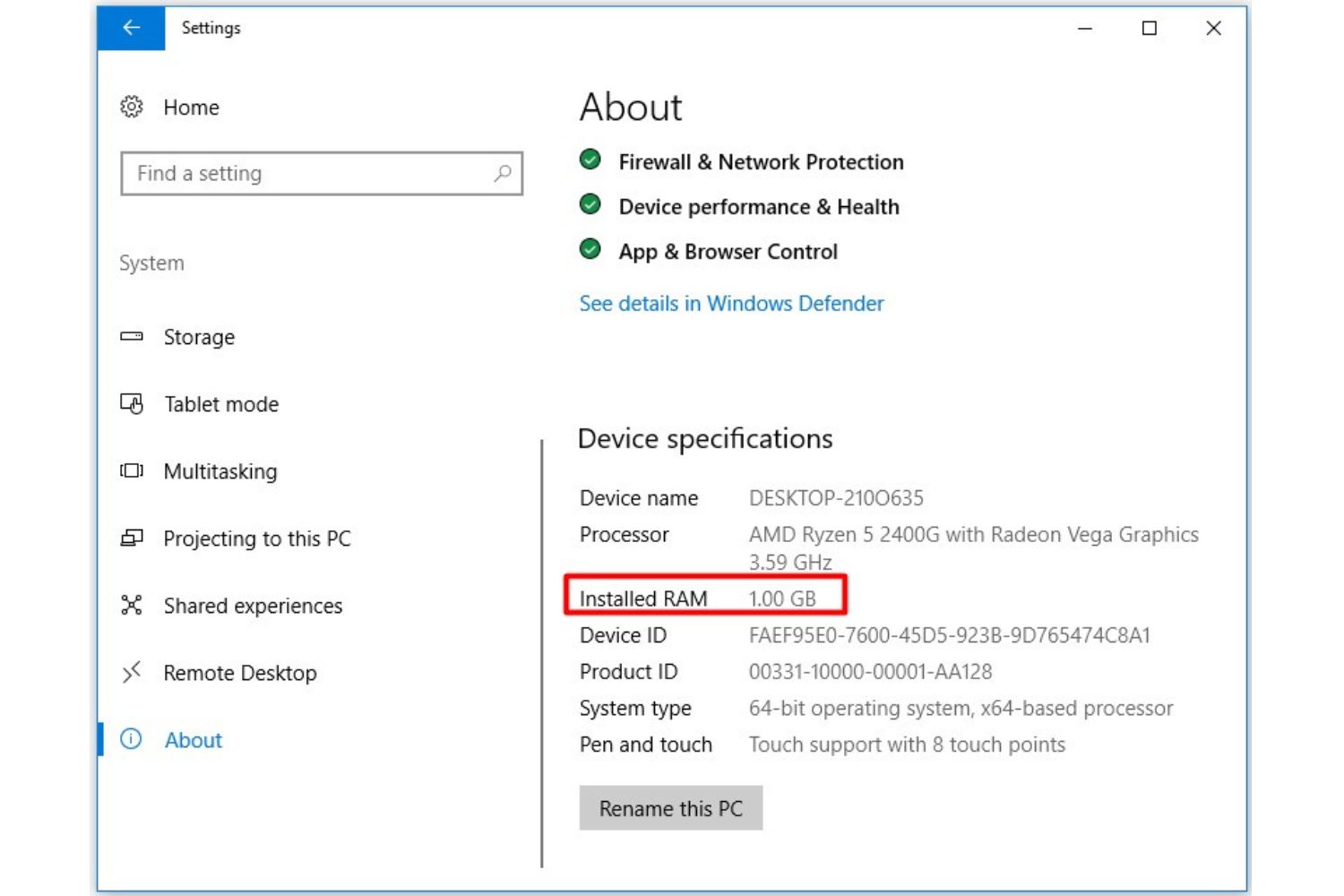Introduction
Welcome to this article where we will explore the fascinating world of 32-bit Windows operating systems and their ability to utilize RAM. If you are unfamiliar with the term ’32-bit Windows’, don’t worry, we will cover that in detail. RAM, or Random Access Memory, is an essential component of any computer system, as it enables the system to store and access data quickly.
But have you ever wondered how much RAM a 32-bit Windows system can actually use? This question has been a topic of discussion among tech enthusiasts and professionals alike. In this article, we will delve into the intricacies of RAM allocation and limitations in 32-bit Windows systems and explore possible workarounds.
Understanding the limitations of a 32-bit Windows system’s RAM usage is crucial, especially if you are using older hardware or specialized software that is only compatible with 32-bit systems. By gaining insight into this aspect, you can make informed decisions about your computer’s performance and optimize its memory allocation.
Throughout this article, we will provide you with a comprehensive overview of 32-bit Windows systems, how they allocate and use RAM, and their theoretical and physical RAM limitations. Additionally, we will share some helpful tips and workarounds to maximize your RAM usage in a 32-bit environment.
So, whether you are a curious tech enthusiast or someone looking to make the most out of their 32-bit Windows system, let’s dive into the world of RAM allocation and discover the intriguing limits and possibilities of these systems.
What is a 32-bit Windows?
Before we delve into the specifics of RAM limitations in 32-bit Windows systems, it’s important to understand what a 32-bit Windows actually is. The term ’32-bit’ refers to the architecture of the operating system, specifying how it handles memory and data processing.
In a 32-bit Windows system, the processor and operating system are designed to work with memory addresses that are 32 bits in length. This means that the system can access a maximum of 4 gigabytes (GB) of RAM. The term ‘gigabyte’ refers to the amount of memory that can be stored in a computer, with 1 GB equaling approximately one billion bytes.
It’s worth noting that the 32-bit limitation applies specifically to the amount of RAM that the operating system can utilize. It does not directly impact the overall performance or capabilities of the system.
Historically, 32-bit Windows systems were the standard for consumer-grade computers and laptops. However, with the advent of more capable hardware and the need for increased RAM capacity, newer 64-bit Windows systems have become the norm. Nonetheless, there are still instances where 32-bit systems are used, such as in older computers or for running legacy software that is not compatible with 64-bit systems.
In summary, a 32-bit Windows system is an operating system designed to work with memory addresses that are 32 bits in length. This architecture restricts the system to a maximum of 4 GB of usable RAM. While 32-bit Windows systems have been mostly superseded by 64-bit versions, they are still relevant in certain scenarios where compatibility or hardware limitations arise.
How does a 32-bit Windows system allocate and use RAM?
Understanding how a 32-bit Windows system allocates and uses RAM is key to comprehending the limitations it faces. In a 32-bit system, the operating system divides the memory into multiple sections for different purposes.
The first section is reserved for the operating system itself, including system processes and drivers. This section is commonly referred to as the ‘kernel space’. The kernel space requires a certain amount of memory to execute various tasks and manage system resources.
The remaining section, known as the ‘user space’, is where applications and programs run. Each application is allocated a specific memory space within the user space to store its data and code. However, due to the limitations of the 32-bit architecture, the user space is limited to a maximum of 2 or 3 GB, depending on several factors.
One of these factors is the specific version of the 32-bit Windows operating system. Windows XP, for example, can allocate a maximum of 2 GB of user space, while later versions like Windows 7 and Windows 10 can allocate up to 3 GB with specific configurations.
Another factor that affects the amount of usable RAM is the presence of hardware components that require memory addresses within the 4 GB range. These components, such as graphics cards or network adapters, ‘reserve’ portions of the addressable memory, reducing the available user space.
To further optimize memory usage, Windows uses a technique called ‘memory mapping’. This technique allows applications to use memory efficiently by mapping portions of the application’s memory to physical memory or disk storage as needed. It helps prevent excessive memory usage and improves overall system performance.
Overall, a 32-bit Windows system divides the available memory into different sections, with the kernel space reserved for the operating system and the user space allocated for applications. The limited address space in a 32-bit system, combined with the allocation of memory for the operating system and hardware components, results in a maximum usable RAM limit for applications.
In the next sections, we will explore the theoretical and physical limitations of RAM in 32-bit Windows systems and discuss potential workarounds and alternatives to maximize memory usage.
The theoretical RAM limit for Windows 32-bit
When it comes to the theoretical RAM limit for a 32-bit Windows system, the answer seems straightforward: a maximum of 4 gigabytes (GB) of RAM. This limit is determined by the 32-bit architecture, which allows for 2^32 (4,294,967,296) unique memory addresses.
However, in practice, the actual amount of usable RAM is often lower than the theoretical limit. As mentioned earlier, a portion of the address space is reserved for the operating system, known as the kernel space. This reservation reduces the available memory for applications in the user space.
Additionally, the specific version and configuration of the 32-bit operating system also play a role in determining the maximum usable RAM. For example, Windows XP typically limits the user space to 2 GB, while later versions like Windows 7 and Windows 10 can allocate up to 3 GB, but only with specific configurations such as enabling the ‘/3GB’ switch in the system’s boot.ini file.
It is important to note that the theoretical limit of 4 GB applies to the overall addressable memory, including not only RAM but also other memory-mapped hardware devices and system resources. These hardware components, such as graphics cards, network adapters, and other peripherals, reserve portions of the addressable memory space, further reducing the available RAM for applications.
Therefore, even with a 32-bit system and 4 GB of physical RAM installed, the actual usable RAM for applications may be significantly less than the theoretical limit.
While the 32-bit architecture poses limitations on the amount of usable RAM, it’s worth noting that these limitations drove the transition to 64-bit systems, which can handle much larger amounts of RAM. As technology advances and the demand for more RAM grows, 64-bit systems have become the norm for modern computers.
In the next section, we will delve into the physical RAM limitations of 32-bit Windows systems and explore ways to determine and monitor the amount of RAM used by the operating system.
Physical RAM Limitations for Windows 32-bit
While the theoretical RAM limit for a 32-bit Windows system is 4 gigabytes (GB), the actual physical RAM that can be installed and utilized is subject to additional limitations. These limitations are imposed by both hardware and software factors.
From a hardware perspective, the primary limitation is the memory addressing capability of the CPU. As mentioned earlier, a 32-bit system can theoretically support 2^32 unique memory addresses, which equates to a maximum of 4 GB of RAM. This means that regardless of how much physical RAM is installed in the system, a 32-bit Windows system can only address and utilize up to 4 GB of RAM.
However, installing the full 4 GB of RAM does not necessarily mean that all of it will be accessible by the operating system and applications. As previously discussed, a portion of the address space is reserved for the operating system, reducing the available memory for applications in the user space.
Furthermore, there are other hardware components that require memory addresses within the 4 GB range. These components, such as graphics cards, network adapters, and other peripherals, reserve portions of the addressable memory, further limiting the usable RAM for applications.
So, even if you have installed 4 GB of RAM in a 32-bit Windows system, the actual usable RAM for applications may be significantly less due to these hardware limitations.
Furthermore, it’s important to consider the version and configuration of the 32-bit operating system being used. Different versions and configurations of Windows may further limit the amount of RAM that can be utilized. For instance, Windows XP typically restricts the user space to 2 GB, while later versions like Windows 7 and Windows 10 can allocate up to 3 GB, but only under specific configurations.
It’s worth noting that these hardware and software limitations collectively contribute to the reason why 64-bit Windows operating systems have become more prominent. 64-bit systems can handle larger amounts of RAM, allowing for improved performance and multitasking capabilities.
In the next section, we will explore how to check the amount of RAM used by a 32-bit Windows system and discuss workarounds and alternatives for maximizing the available memory.
How to check the amount of RAM used by Windows 32-bit
Monitoring the amount of RAM used by a 32-bit Windows system can provide valuable insight into the system’s performance and memory allocation. There are several methods to check the amount of RAM used, both through built-in Windows tools and third-party applications.
The simplest way to check the amount of RAM used by your system is through the Task Manager. To open the Task Manager, right-click on the taskbar and select “Task Manager” from the menu. In the Task Manager window, go to the “Performance” tab, where you can find the “Physical Memory” section. Here, you can view the total amount of RAM installed in your system and how much of it is currently being used.
Another built-in tool that provides information about memory usage is the Resource Monitor. To open the Resource Monitor, press the Windows key + R to open the Run dialog, then type “resmon” and hit Enter. In the Resource Monitor, navigate to the “Memory” tab, where you can view detailed information about the processes and their memory usage, including the amount of RAM in use and available.
Third-party applications such as CPU-Z and Speccy also provide detailed information about system hardware, including the amount of installed RAM and its usage. These tools often offer additional features like real-time monitoring and advanced diagnostics for a comprehensive overview of system performance.
Once you have identified the amount of RAM being utilized by your 32-bit Windows system, you can evaluate whether it is sufficient for your needs or if additional measures should be taken to optimize memory usage.
It’s important to note that while these tools provide valuable information about memory usage, they do not overcome the inherent limitations of a 32-bit operating system. In a 32-bit Windows system, the maximum amount of usable RAM for applications is restricted, as discussed in previous sections.
In the next section, we will discuss potential workarounds and alternatives for maximizing the available RAM in a 32-bit Windows environment.
Workarounds and alternatives for utilizing more RAM with Windows 32-bit
While a 32-bit Windows system has its limitations when it comes to utilizing RAM, there are some workarounds and alternatives that can help maximize the available memory:
1. Upgrade to a 64-bit system: One of the most effective solutions is to upgrade to a 64-bit version of Windows. A 64-bit system can handle larger amounts of RAM, allowing for improved performance and multitasking capabilities. However, this option requires compatible hardware and may not be feasible for all users.
2. Optimize memory usage: With a 32-bit system, it’s crucial to optimize memory usage to make the most of the available RAM. This can be done by closing unnecessary applications and processes, avoiding memory-hungry programs, and managing browser tabs and extensions efficiently.
3. Reduce visual effects: Windows offers various visual effects that can consume system resources, including RAM. By reducing or disabling these effects, such as animations and transparency, you can free up some memory for other applications.
4. Upgrade individual components: If your 32-bit system allows for hardware upgrades, you can consider upgrading individual components that require memory addresses within the 4 GB range. For example, upgrading to a more efficient graphics card or network adapter that occupies less addressable memory can help increase the available RAM for applications.
5. Utilize physical memory extensions: Some 32-bit versions of Windows, such as Windows 7 and Windows 10, offer a feature called Physical Address Extension (PAE). PAE allows certain 32-bit systems to access more than 4 GB of RAM by extending the memory addressing capabilities. However, it’s important to note that not all versions of Windows support PAE, and hardware and software compatibility should be considered.
6. Opt for lightweight or 32-bit software: Another way to optimize memory usage is by opting for lightweight or 32-bit versions of software whenever possible. These versions are typically designed to consume fewer system resources, including RAM, which can help alleviate memory limitations in a 32-bit environment.
Remember, while these workarounds and alternatives can help optimize the usage of available RAM in a 32-bit Windows system, they do not overcome the inherent limitations imposed by the 32-bit architecture. If your computing needs require a larger amount of RAM, upgrading to a 64-bit system is the most viable long-term solution.
In the next section, we will summarize the key points discussed in this article and offer some closing thoughts on RAM utilization in 32-bit Windows systems.
Conclusion
Understanding the limitations and capabilities of a 32-bit Windows system when it comes to utilizing RAM is essential for optimizing performance and meeting your computing needs. While a 32-bit system restricts the usable RAM due to its architecture, there are workarounds and alternatives that can help maximize the available memory.
We explored the theoretical and physical RAM limitations of 32-bit Windows systems, with the theoretical limit being 4 GB of RAM and the physical limit determined by hardware factors. We also discussed how 32-bit Windows systems allocate and use RAM, dividing it between the kernel space and user space, and the impact of memory-mapped hardware components.
To check the amount of RAM used by a 32-bit Windows system, built-in tools like Task Manager and Resource Monitor can provide useful insights. Third-party applications like CPU-Z and Speccy offer more detailed information about system hardware and memory usage.
Additionally, we discussed several workarounds and alternatives for maximizing the available RAM, including upgrading to a 64-bit system, optimizing memory usage, reducing visual effects, upgrading individual hardware components, utilizing physical memory extensions, and opting for lightweight or 32-bit software.
It is important to note that while these strategies can help optimize RAM utilization, they do not overcome the fundamental limitations of a 32-bit Windows system. If your computing needs require a larger amount of RAM, upgrading to a 64-bit system is strongly recommended.
Ultimately, understanding the RAM limitations in a 32-bit Windows system allows you to make informed decisions about your hardware and software choices. By optimizing memory usage and considering alternative solutions, you can make the most of the available RAM and enhance the overall performance of your system.
We hope this article provided valuable insights into the intricacies of RAM utilization in 32-bit Windows systems and empowered you to optimize your computing experience. Remember to stay informed and adapt your strategies as technology continues to evolve.