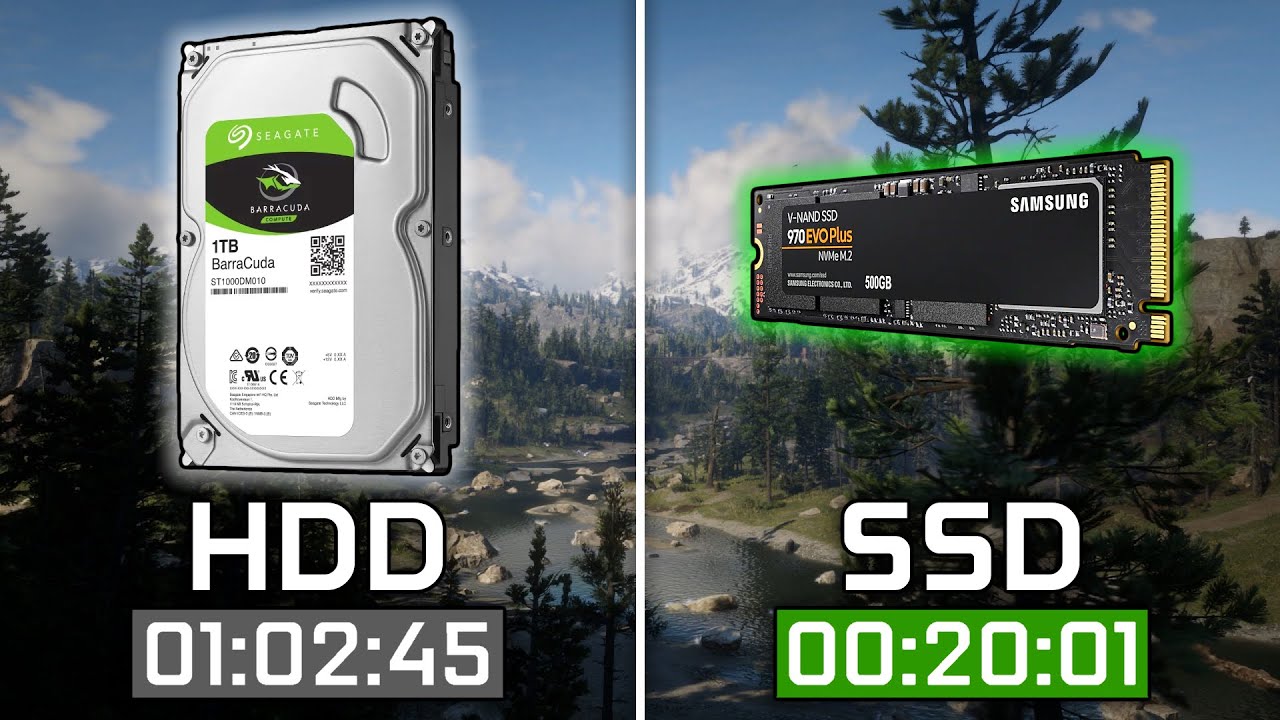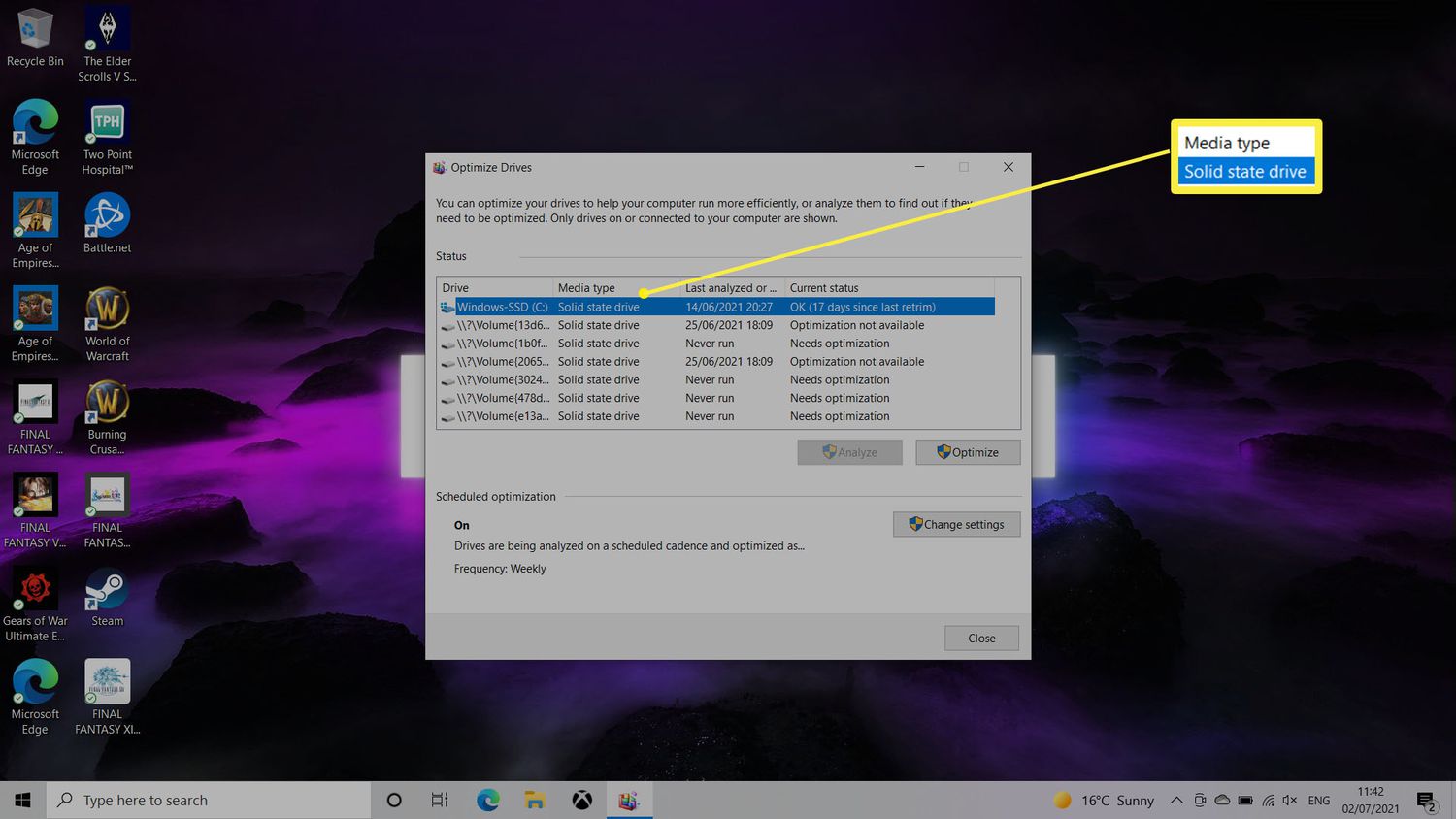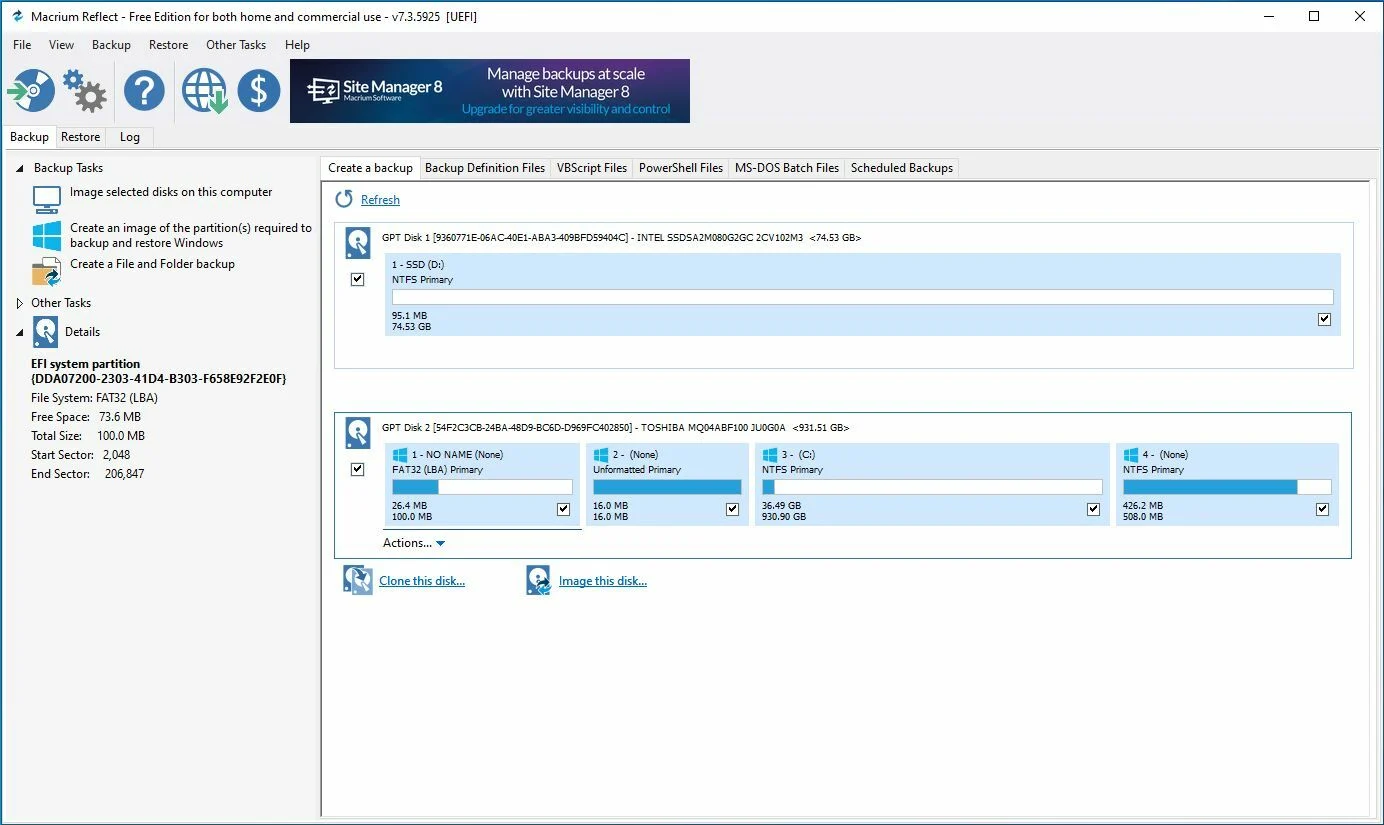Introduction
An essential component of any computer system is the storage medium, which plays a crucial role in the overall performance and user experience. In the world of storage, two prominent options are solid-state drives (SSDs) and hard disk drives (HDDs). These two types of storage devices have distinct characteristics that set them apart in terms of speed, reliability, and cost.
SSDs have been gaining popularity in recent years due to their remarkable performance improvements over traditional HDDs. With faster read and write speeds, SSDs can significantly enhance the speed and responsiveness of your computer. On the other hand, HDDs offer larger storage capacities at a more economical price point, making them a preferred choice for storing large amounts of data.
In this article, we will explore the differences in speed between SSDs and HDDs and delve into the factors that affect their performance. Furthermore, we will discuss the benefits of using each type of storage device and when it is appropriate to choose one over the other.
Whether you are a casual computer user, a professional content creator, or a gaming enthusiast, understanding the differences between SSDs and HDDs can help you make an informed decision when it comes to selecting the storage medium that best suits your needs. So, let us dive deeper into the world of SSDs and HDDs and discover just how much faster an SSD can be compared to an HDD.
What is an SSD?
A solid-state drive (SSD) is a storage device that uses flash memory to store data electronically. Unlike traditional hard disk drives (HDDs) that have spinning disks and moving mechanical parts, SSDs are designed with no moving parts, making them more reliable and faster in operation.
SSDs use NAND flash memory chips to store data, which allows for faster access times and improved data transfer speeds. These memory chips, consisting of floating-gate transistors, retain data even when the power is turned off, ensuring that your data remains intact and accessible.
One of the key advantages of SSDs is their incredible speed. With no mechanical parts involved, the time it takes to access and retrieve data from an SSD is significantly faster compared to an HDD. This translates into faster boot times, quicker file transfers, and snappier application launches.
As technology has advanced, SSDs have become more affordable and come in various form factors and sizes, including 2.5-inch drives for laptops and desktops, M.2 drives for ultra-thin laptops and small form factor PCs, and PCIe-based SSDs for high-performance computing.
Additionally, SSDs offer better shock and vibration resistance compared to HDDs, making them ideal for portable devices like laptops and tablets. This increased durability ensures that your data remains safe even when subjected to accidental drops or sudden impacts.
In recent years, SSDs have become the go-to storage solution for those seeking excellent performance and reliability in their computers. Whether you are a gamer in need of faster load times, a content creator looking to speed up rendering and editing processes, or a professional seeking improved productivity, an SSD can provide a noticeable boost in overall performance.
What is an HDD?
A hard disk drive (HDD) is a traditional storage device that uses spinning magnetic disks and read/write heads to store and retrieve data. Unlike solid-state drives (SSDs) that rely on flash memory, HDDs use mechanical components to access and store data.
Inside an HDD, one or more metal platters are coated with a magnetic material. These platters spin at high speeds, typically ranging from 5400 to 7200 revolutions per minute (RPM), while the read/write heads move across the platters to read or write data. The data is stored in concentric tracks on the surface of the platters.
HDDs have been the standard storage option for many years due to their large storage capacities at relatively low costs. They are available in various form factors, including 3.5-inch drives for desktop computers and 2.5-inch drives for laptops.
One of the primary advantages of HDDs is their cost per gigabyte. They offer larger storage capacities at lower prices compared to SSDs, making them an attractive option for storing vast amounts of data such as digital media, documents, and applications.
Although HDDs may not be as fast as SSDs, they still provide reasonable performance for everyday tasks. The speed of an HDD is often measured by its rotational speed, expressed in RPM. Higher RPM drives generally offer faster data access and transfer rates, resulting in quicker file operations.
Additionally, HDDs can be easily swapped or upgraded without any complex procedures. This flexibility allows users to expand their storage capacity quickly and inexpensively by adding more HDDs to their systems or replacing smaller drives with larger ones.
While HDDs may have slower read/write speeds compared to SSDs due to the mechanical components involved, they have shown continuous improvement in recent years. Some high-performance HDDs feature faster rotational speeds, larger cache sizes, and improved data transfer interfaces like SATA III or even NVMe, elevating their performance to some extent.
In scenarios where vast amounts of storage are required and performance is not the highest priority, HDDs remain a reliable and cost-effective choice. They are commonly used in network storage devices, backup systems, servers, and desktop computers where price-per-terabyte value is crucial.
Speed Comparison between SSD and HDD
When it comes to speed, solid-state drives (SSDs) undoubtedly outshine hard disk drives (HDDs) due to their fundamental differences in technology and design.
SSDs are known for their lightning-fast read and write speeds, which can be several times faster than HDDs. The absence of mechanical parts allows for near-instantaneous data access, resulting in significantly reduced loading times for applications and faster file transfers.
In comparison, HDDs rely on spinning disks and moving read/write heads to access data, which introduces mechanical latency. The read/write heads have to physically move to the target location on the spinning platter to read or write data, leading to slower data retrieval and transfer speeds.
These speed differences become more apparent when it comes to boot times and application launches. With an SSD, your computer can boot up in a matter of seconds, and applications will launch almost instantaneously. On the other hand, HDDs can take considerably longer to boot up, and applications may have noticeable loading times.
The speed disparity between SSDs and HDDs also becomes evident in tasks like file copying and data transfers. SSDs can achieve transfer speeds of hundreds of megabytes per second, if not faster, making them ideal for quickly moving large files or working with demanding applications like video editing software.
On the contrary, HDDs usually have lower transfer speeds, especially for large files. The slower mechanical nature of HDDs can result in longer file copy times, which can be a hindrance when dealing with multitasking or time-sensitive tasks.
It’s important to note that while SSDs excel in overall speed, their performance can vary depending on the specific model, interface (such as SATA or NVMe), and other factors like the quality of the NAND flash memory used.
While HDDs may not match the blistering speeds of SSDs, they still have their place in certain use cases. HDDs offer ample storage capacities at affordable prices, making them suitable for storing large amounts of data such as media files, documents, and archives. Additionally, HDDs can provide satisfactory performance for day-to-day tasks like web browsing, document editing, and light gaming.
In summary, when it comes to pure speed, SSDs hold a clear advantage over HDDs, providing faster boot times, quicker application launches, and rapid data transfer speeds. However, the speed requirements of your specific use case should be considered when deciding between an SSD and an HDD.
Factors affecting the speed of SSD and HDD
The speed of both solid-state drives (SSDs) and hard disk drives (HDDs) can be influenced by various factors, from the underlying technology to the specific configuration of the drive. Understanding these factors can help you make informed decisions when it comes to choosing the right storage device for your needs.
1. Interface: The interface through which the drive connects to the computer can impact its speed. For SSDs, the NVMe (Non-Volatile Memory Express) interface offers faster data transfer rates compared to SATA (Serial ATA), resulting in improved overall performance. Similarly, for HDDs, the SATA III interface provides faster data transfer speeds than its predecessor, SATA II.
2. Storage capacity: The amount of data stored on a drive can affect its speed. Both SSDs and HDDs can experience a decline in performance as they near capacity, although SSDs tend to handle near-full storage better due to their architecture. It’s generally recommended to leave some free space on the drive to maintain optimal performance.
3. Random access: Random access refers to the drive’s ability to quickly retrieve data from various locations on the storage medium. SSDs have a significant advantage here, as they can access data randomly without any physical limitations, resulting in faster read and write speeds. HDDs, with their mechanical components, may experience longer access times when seeking data in different parts of the disk.
4. Rotational speed: In the case of HDDs, the rotational speed of the platters plays a role in determining the drive’s performance. Higher RPM (revolutions per minute) drives generally offer faster data access and transfer rates. HDDs with faster rotational speeds can provide improved performance, especially in scenarios with frequent disk access.
5. Cache size: Both SSDs and HDDs often have a built-in cache, which acts as a temporary buffer for data being read from or written to the drive. Larger cache sizes can help enhance performance by allowing for smoother and more efficient data transfers. SSDs typically have larger caches than HDDs, contributing to their faster overall speeds.
6. File system and fragmentation: The file system used on the drive, such as NTFS or APFS, can impact its performance. Additionally, fragmentation, which occurs over time as data blocks become scattered across the drive, can affect read and write speeds. Regular defragmentation for HDDs and TRIM operations for SSDs can help mitigate the impact of fragmentation.
7. Quality of components: The quality of the components used in the drive’s construction can influence its speed and reliability. Higher-quality NAND flash memory and controller chips in SSDs, for example, can positively impact performance. Similarly, for HDDs, drives from reputable manufacturers with better build quality often provide more consistent and reliable speeds.
It’s important to consider these factors when choosing between an SSD and an HDD, as they can directly affect the overall speed and performance of the storage device. While SSDs generally offer superior speed in most situations, optimizing the configuration and considering the specific requirements of your use case can help ensure the best performance from either type of drive.
Benefits of using an SSD
Using a solid-state drive (SSD) as your primary storage device comes with several notable advantages that can significantly improve the performance and user experience of your computer.
1. Speed and Responsiveness: SSDs are known for their exceptional speed. With no moving parts, SSDs offer near-instantaneous data access and retrieval. This translates into faster boot times, quicker application launches, and snappy overall system responsiveness. Everything from file transfers to multitasking becomes noticeably faster and more efficient.
2. Reduced Load Times: Games and applications can benefit greatly from SSDs. Load times for games are significantly reduced, allowing for more immersive and seamless gaming experiences. Similarly, resource-intensive applications like video editing software, 3D rendering, and data analysis tools can perform tasks more swiftly, enabling greater productivity.
3. Improved Reliability: SSDs have no moving parts, making them more resistant to shock, vibrations, and physical damage. This increased durability ensures better data integrity and a lower risk of drive failure. SSDs are also less prone to errors caused by head crashes, a common problem with hard disk drives (HDDs).
4. Energy Efficiency: SSDs consume less power compared to HDDs since they don’t rely on spinning platters or moving mechanical parts. This energy efficiency translates into longer battery life for laptops and reduces the overall power consumption of a desktop system.
5. No Noise: With no mechanical parts, SSDs generate minimal noise during operation. Unlike the audible hum of an HDD, SSDs allow for a quieter and more peaceful computing experience.
6. Compact and Lightweight: SSDs are typically smaller and lighter than HDDs, making them an ideal choice for devices with space constraints or where portability is a priority, such as ultra-thin laptops and small form factor PCs. Their compactness also offers flexibility in terms of installation and placement within a system.
7. Less Heat Generation: Since SSDs don’t have moving parts or rely on mechanical processes, they generate less heat during operation. This can help improve the overall thermals of your computer system and contribute to a cooler and more stable environment.
8. No Fragmentation: Unlike HDDs, fragmentation is not an issue with SSDs. Data is stored electronically, allowing for quicker file access regardless of the physical location of the data on the drive. This eliminates the need for regular defragmentation and improves long-term performance.
While SSDs may come at a higher price per storage capacity compared to HDDs, their numerous benefits make them a worthwhile investment for those seeking superior performance, reliability, and efficiency in their computing experience.
Benefits of using an HDD
While solid-state drives (SSDs) have gained significant popularity in recent years, hard disk drives (HDDs) still offer several advantages that make them a viable option for certain use cases. Here are some benefits of using an HDD:
1. Cost-Effective Storage: HDDs provide a larger storage capacity at a lower cost compared to SSDs. If you require a large amount of storage for files, media, or archives without breaking the bank, HDDs offer a cost-effective solution.
2. Ample Storage Space: HDDs come in sizes up to several terabytes, making them suitable for storing immense amounts of data. This is particularly useful for professional applications that generate substantial amounts of data, such as video editing projects and server backups.
3. Compatibility: HDDs have been the standard storage option for many years and are universally compatible with all kinds of computers, operating systems, and devices. Whether you want to upgrade your desktop, laptop, or external storage solution, an HDD will be compatible without any issues.
4. Reliable Performance for Everyday Tasks: HDDs provide sufficient speed for everyday computing tasks such as web browsing, document editing, and light gaming. While not as fast as SSDs, HDDs can still handle these tasks effectively and offer a reliable performance level.
5. Flexibility in Storage Expansion: If your storage needs change over time, HDDs offer the flexibility to easily expand your storage capacity. Adding extra HDDs or upgrading to larger capacity drives is a relatively simple and cost-effective process.
6. Longevity: HDDs have been in use for decades and have a proven track record of longevity. With proper care and maintenance, HDDs can last for several years without any significant performance degradation.
7. Wide Availability: HDDs are widely available from various manufacturers and come in a range of form factors, including both 3.5-inch and 2.5-inch sizes. This availability ensures that you can easily find and purchase an HDD that suits your storage needs.
8. Easy Replacement and Data Recovery: In the event of drive failure, HDDs are often easier to replace and recover data from compared to SSDs. Professional data recovery services have a higher success rate with HDDs, which can be crucial when dealing with critical data.
Apart from cost-effective storage and ample capacity, HDDs still have a place in scenarios where budget constraints or vast storage requirements take precedence over speed. Additionally, HDDs remain a reliable choice for long-term storage of data and offer compatibility across various devices and systems.
When to choose an SSD
While solid-state drives (SSDs) offer numerous advantages, there are specific scenarios where choosing an SSD over a hard disk drive (HDD) is highly recommended:
1. Performance Demands: If you require blazing-fast speed and responsiveness for your computer tasks, such as gaming, content creation, or running resource-intensive applications, an SSD is the clear choice. SSDs excel in reducing load times, improving application launches, and enhancing overall system performance.
2. Operating System Drive: For your computer’s primary operating system drive, opting for an SSD is highly beneficial. The increased speed of an SSD significantly reduces boot times, ensuring that your system is up and running in a matter of seconds.
3. Multitasking and Productivity: If you often have to multitask or run several applications simultaneously, an SSD can handle these tasks with ease. The faster read and write speeds of an SSD enable smoother multitasking experiences, allowing for seamless switching between applications and reducing wait times.
4. Creative Professionals: Professionals working in fields such as graphic design, video editing, and 3D rendering can greatly benefit from using an SSD. The faster data transfer speeds allow for quicker rendering times, smoother editing experiences, and more efficient project workflows.
5. Laptop or Portable Devices: For users who rely on laptops or portable devices, an SSD is a must. SSDs are significantly lighter and more resistant to physical shocks compared to HDDs. The improved durability of an SSD ensures that your data remains safe, even when you are on the move.
6. Gaming: Gamers seeking an enhanced gaming experience should consider an SSD. SSDs drastically reduce game load times, allowing for quicker access to game worlds and reducing the frustration of waiting for games to load. Additionally, SSDs can improve in-game asset streaming, resulting in smoother gameplay and fewer stutters.
7. Fast File Transfers and Data Processing: If you frequently work with large files, such as high-resolution images or high-definition videos, an SSD can expedite file transfers and data processing. SSDs can handle large file transfers quickly, saving you valuable time and boosting productivity.
In summary, choosing an SSD is ideal when speed, performance, and efficiency are top priorities. Whether you are a gamer, creative professional, power user, or simply seeking an overall faster computing experience, an SSD is the best option to maximize the potential of your system.
When to choose an HDD
While solid-state drives (SSDs) have become the preferred choice for many users, there are still scenarios where opting for a hard disk drive (HDD) is appropriate. Consider the following situations when deciding to choose an HDD:
1. Cost Considerations: If budget is a significant factor, HDDs offer a more affordable storage solution compared to SSDs. If you require a large storage capacity without breaking the bank, an HDD is a cost-effective choice.
2. Massive Storage Needs: When you need vast amounts of storage space for archiving files, media libraries, or server setups, HDDs are the go-to option. HDDs offer significantly higher capacities at more affordable prices compared to SSDs, making them ideal for large-scale storage requirements.
3. Secondary Storage: When you need additional storage for backup purposes or storing infrequently accessed files, an HDD provides a reliable and cost-efficient solution. For example, using an external HDD for backups or as an auxiliary drive in a desktop setup can help optimize your storage needs.
4. Long-Term Data Retention: HDDs have a longer lifespan for data retention, making them suitable for storing data that needs to be preserved for an extended period, such as archived documents, legal records, or historical data. HDDs also perform well in scenarios where data is seldom modified or accessed.
5. Compatibility and Legacy Systems: If you are working with older computers or legacy systems that have limited compatibility with newer hardware, an HDD is a safe and compatible choice. HDDs have been the standard storage option for many years, making them universally compatible with different systems and interfaces.
6. Reliable Performance for Everyday Tasks: For general computing tasks, such as web browsing, document editing, and basic productivity, HDDs can provide satisfactory performance. Although not as fast as SSDs, HDDs still offer sufficient speed and reliability for day-to-day computing needs.
7. Easy and Affordable Storage Expansion: If you anticipate the need for future storage expansion, HDDs offer flexibility and cost-effective options. Adding more HDDs to your system or upgrading to larger capacity drives is a straightforward process, allowing you to increase storage capacity as your needs grow.
It’s important to assess your specific requirements and prioritize factors such as budget, storage capacity, and long-term data retention before deciding to choose an HDD. While SSDs have undeniable benefits, HDDs still have a significant role to play in scenarios that prioritize massive storage needs, cost considerations, and compatibility.
Conclusion
In the ongoing battle between solid-state drives (SSDs) and hard disk drives (HDDs), both storage options offer unique advantages based on specific needs and preferences. Understanding the differences and benefits of each can help you make an informed decision when selecting the right storage device for your requirements.
SSDs stand out for their lightning-fast speed, exceptional performance, and responsiveness. They excel in scenarios where speed and efficiency are paramount, such as gaming, content creation, and resource-intensive applications. Their reliability, durability, and energy efficiency make them particularly appealing for portable devices like laptops.
On the other hand, HDDs provide cost-effective storage solutions, offering larger capacities at more affordable prices compared to SSDs. They are ideal for situations that prioritize massive storage needs, long-term data retention, or budget constraints. HDDs continue to be a reliable choice for general computing tasks and compatibility with legacy systems.
Ultimately, your choice between an SSD and an HDD should be based on your specific needs, priorities, and budget. If speed, performance, and instant access to data are critical, an SSD is the way to go. If cost-effectiveness, large storage capacities, or compatibility with older systems are your main concerns, an HDD is a suitable option.
In many cases, a combination of both SSD and HDD can be the ideal solution. Using an SSD for the operating system and frequently accessed files can provide optimal speed, while using an HDD for mass storage and archival purposes offers cost-effective and ample capacity.
Ultimately, the decision between an SSD and an HDD depends on finding the right balance between speed, storage capacity, cost, and your specific computing needs. Consider the advantages and drawbacks of each technology, and choose the storage medium that aligns with your requirements to get the best experience and value from your storage solution.