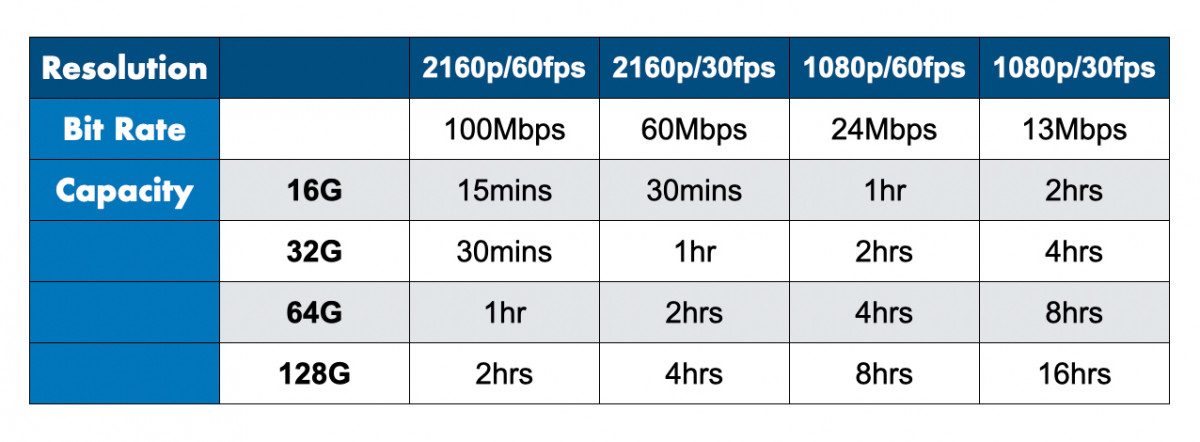Introduction
Are you wondering how many hours of video you can store on a 32GB SD card? Whether you are planning a road trip, a vacation, or simply need additional storage space for your video files, it is essential to understand the factors that determine video file sizes and how they relate to the capacity of your SD card.
With the growing popularity of high-definition and 4K resolution videos, it can be challenging to estimate the amount of video footage that can be stored on a specific SD card. The video files you capture or download have varying sizes depending on factors such as bitrate, compression, and resolution.
In this article, we will explore the different variables that affect video file sizes and help you calculate how many hours of video can be stored on a 32GB SD card based on various scenarios. By understanding these factors, you will be able to make informed decisions about capturing, storing, and managing your video files efficiently.
So, let’s dive into the world of video file sizes and discover how you can optimize your 32GB SD card’s storage capacity.
Understanding Video File Sizes
Video file sizes play a crucial role in determining how much video footage can be stored on a 32GB SD card. To comprehend this concept, let’s explore the factors that contribute to the size of video files.
Video Bitrate: Bitrate refers to the amount of data processed per second in a video file. Higher bitrates result in larger file sizes, as more data is required to represent the video accurately. Videos with lower bitrates may have reduced quality or compression artifacts.
Video Compression: Video compression reduces the file size by removing redundant information while maintaining an acceptable level of visual quality. Common video compression algorithms, such as H.264 or H.265, significantly reduce file sizes without compromising too much on video quality.
Average Video File Sizes: The average file size of videos can vary significantly depending on various factors, including recording resolution, video length, and compression settings. For example, a 1-minute video recorded in standard definition (480p) can have an average size of 10-30MB, while the same video recorded in high definition (1080p) may have a size of 50-100MB.
Calculation Method: To estimate video file sizes, you can use an online video bitrate calculator. These calculators allow you to input parameters such as resolution, framerate, and video length to obtain an approximate file size. Keep in mind that these calculations provide an estimate and can vary depending on the specific compression settings used.
By understanding these fundamental aspects of video file sizes, you can make more informed decisions regarding video recording settings and storage requirements. In the next section, we will explore the factors that affect video file sizes in more detail and provide recommendations for finding the ideal video bitrate.
Video Bitrate
Video bitrate is a critical factor that influences the file size of a video. But what exactly is bitrate, and how does it impact video file sizes?
Bitrate refers to the amount of data processed per second in a video file and is commonly measured in kilobits per second (Kbps) or megabits per second (Mbps). Higher bitrates result in larger file sizes, as more data is required to accurately represent the video.
When it comes to video bitrate, there is a delicate balance between file size and video quality. Higher bitrates yield higher-quality videos with more details and fewer compression artifacts. However, they also require more storage space. On the other hand, lower bitrates can reduce file sizes but may result in a loss of video quality.
Choosing the appropriate video bitrate depends on several factors, such as the purpose of the video, intended display medium, and available storage capacity. It’s crucial to strike a balance between file size and video quality to ensure optimal viewing experience while efficiently utilizing storage resources.
It’s worth noting that different video codecs and formats may have specific bitrate recommendations or limitations. For example, popular video codecs like H.264 or H.265 have recommended video bitrate ranges for different resolutions and frame rates.
When considering video bitrate, keep in mind that higher resolutions and frame rates generally require higher bitrates to maintain video quality. Additionally, videos with fast-moving or complex scenes may benefit from higher bitrates to avoid compression artifacts.
Optimizing video bitrate is a matter of finding the sweet spot that balances file size and video quality. By experimenting with different bitrates and observing the results, you can determine the optimal bitrate for your specific needs.
In the upcoming sections, we will discuss video compression, average video file sizes, and factors that contribute to the amount of video footage that can be stored on a 32GB SD card. Understanding these aspects will help you estimate how many hours of video can be accommodated on your SD card based on different scenarios.
Video Compression
Video compression is a key factor in reducing the file size of videos while maintaining reasonable quality. It is the process of encoding video data in a way that minimizes file size without significantly degrading visual quality.
Compression algorithms remove redundant or unnecessary information from video files to reduce their storage requirements. These algorithms exploit spatial and temporal redundancies in video frames and sequences, resulting in smaller file sizes without sacrificing too much in terms of perceptible video quality.
Common video compression formats include H.264 (also known as AVC), H.265 (HEVC), and VP9. These codecs provide efficient compression schemes that strike a balance between file size and video quality.
The compression level or efficiency achieved by these codecs depends on various factors such as the bitrate used for encoding, the complexity of the video content, and the specific compression settings chosen.
When it comes to video compression, choosing the right settings is crucial. Too much compression can lead to visible artifacts such as blockiness or blurriness, especially in high-motion scenes. On the other hand, too little compression can result in significantly larger file sizes without a noticeable improvement in visual quality.
It’s important to note that different video codecs offer varying levels of compression efficiency. For example, H.265 is known for providing superior compression compared to previous codecs like H.264. By utilizing modern and efficient compression technologies, you can reduce file sizes while maintaining video quality.
When selecting compression settings, take into account the intended use of the video. If it will be viewed on large screens or high-resolution devices, a higher level of compression may be necessary to ensure a visually pleasing experience.
Overall, video compression is a vital aspect of reducing video file sizes while preserving video quality. By utilizing advanced compression technologies and selecting appropriate compression settings, you can optimize the storage capacity of your 32GB SD card and accommodate more hours of video footage.
In the following sections, we will delve into average video file sizes, the calculation method for estimating video file sizes, and the various factors that impact the storage capacity of a 32GB SD card.
Average Video File Sizes
When estimating the amount of video footage that can be stored on a 32GB SD card, it’s helpful to have an understanding of the average file sizes for different video formats and resolutions. This knowledge can aid in calculating the approximate number of hours of video that can be accommodated on your SD card.
The average file size of a video can vary significantly based on various factors, including the resolution, video length, and compression settings. Higher resolution videos generally have larger file sizes, as they require more data to represent the increased level of detail. Similarly, longer videos will naturally have larger file sizes compared to shorter ones.
For example, a 1-minute video recorded in standard definition (480p) can have an average file size of 10-30MB. The same video recorded in high definition (1080p) may have a size of 50-100MB. As you can see, the resolution has a direct impact on the file size.
Video compression also plays a significant role in determining file sizes. Different compression algorithms and settings can produce varying levels of file size reduction while maintaining acceptable video quality. Advanced codecs like H.264 and H.265 offer efficient compression schemes that significantly reduce file sizes without compromising too much on visual quality.
Considering these factors, it’s important to strike a balance between video quality and file size when determining the ideal compression settings for your videos. Experimenting with different compression settings and evaluating the resulting file sizes and video quality can help you find the optimal combination for your specific needs.
Keep in mind that the average video file sizes mentioned here are rough estimates and can vary based on video content, compression settings, and other factors. It’s always a good idea to perform tests with representative video clips to obtain more accurate estimates for your intended use case.
With an understanding of average video file sizes, you can now move on to the next section, where we will discuss the calculation method for estimating video file sizes. This will further assist you in determining how many hours of video can be stored on your 32GB SD card.
Calculation Method
To estimate video file sizes and determine how many hours of video can be stored on a 32GB SD card, you can use a simple calculation method. This method involves considering factors like video bitrate, resolution, and video length.
First, determine the video bitrate you intend to use. The bitrate is measured in kilobits per second (Kbps) or megabits per second (Mbps). It represents the amount of data processed per second and directly impacts the file size. Higher bitrates result in larger file sizes, while lower bitrates reduce file sizes but may compromise video quality.
Next, consider the desired video resolution. Resolutions commonly used in video recording include standard definition (480p), high definition (720p or 1080p), and 4K Ultra HD. Higher resolutions generally yield larger file sizes due to the increased level of detail.
Lastly, estimate the length of the video in minutes. This allows you to calculate the total amount of data that will be encoded within the video file.
To calculate the approximate file size, use the following formula:
File Size (in Megabytes) = (Bitrate (in Mbps) * Video Length (in seconds))/8Once you have the file size, you can determine how many hours of video can be stored on a 32GB SD card. Since 1 GB is equivalent to approximately 1,000 MB, the formula to calculate the number of hours is as follows:
Number of Hours = (32 * 1,000) / File Size (in Megabytes)Keep in mind that these calculations provide rough estimates and can vary based on factors like the specific video compression algorithm used and any additional data within the video file. It’s recommended to perform tests with representative video clips to obtain more accurate results.
In the next section, we will explore the various factors that can affect video file sizes, helping you understand how different settings and variables impact the storage capacity of a 32GB SD card.
Factors Affecting Video File Sizes
When it comes to determining video file sizes and understanding how many hours of video can be stored on a 32GB SD card, several factors come into play. These factors affect the amount of data that needs to be stored in a video file, ultimately impacting its size. Let’s explore some of the key factors that influence video file sizes:
Video Resolution: The resolution of a video determines the level of detail and clarity it possesses. Higher resolutions, such as 4K Ultra HD, require more data to accurately represent the increased number of pixels. As a result, videos recorded at higher resolutions tend to have larger file sizes compared to videos recorded at lower resolutions, such as standard definition.
Video Bitrate: The video bitrate affects the file size by determining how much data is processed per second. Higher bitrates result in larger file sizes, as more data is required to accurately represent the video. Lower bitrates reduce file sizes but may compromise the quality of the video.
Video Length: The length of the video directly impacts the file size. Longer videos contain more footage and therefore require more storage space. Shorter videos will naturally have smaller file sizes compared to longer ones.
Video Frame Rate: The frame rate of a video refers to the number of frames displayed per second. Higher frame rates, such as 60 frames per second (fps), require more data to represent the additional frames. Consequently, videos with higher frame rates tend to have larger file sizes compared to videos with lower frame rates.
Video Content: The complexity of the video content also affects the file size. Videos with high-motion scenes or intricate details require more data to accurately represent the movement and visual information. As a result, videos with more complex content tend to have larger file sizes compared to videos with simpler content.
Video Compression: The compression algorithm and settings used for encoding the video can significantly impact its file size. Modern compression techniques like H.264 or H.265 efficiently reduce file sizes by removing redundant or unnecessary information while preserving video quality. Optimal compression settings can help strike a balance between file size and video quality.
By understanding these factors, you can make informed decisions when it comes to video recording settings and estimating the amount of video footage that can be stored on a 32GB SD card. The next section will provide recommendations for finding the ideal video bitrate based on different resolutions, helping you maximize the storage capacity of your SD card.
Finding the Ideal Video Bitrate
Finding the ideal video bitrate is crucial for balancing file size and video quality. By selecting an appropriate bitrate, you can ensure optimal storage utilization on your 32GB SD card while maintaining the desired level of video playback quality. Here are some recommendations for finding the ideal video bitrate:
Consider the Resolution: Different resolutions require different bitrates to achieve the desired video quality. Higher resolutions, such as 4K Ultra HD, generally benefit from higher bitrates to capture the increased level of detail. Lower resolutions, like standard definition, can use lower bitrates without significant loss in quality.
Take into Account the Content Type: The complexity of your video content can influence the bitrate as well. Videos with high-motion scenes, intricate details, or rapid changes in colors may require higher bitrates to preserve the visual quality and minimize compression artifacts.
Quality vs. File Size Trade-Off: It’s important to find the right balance between video quality and file size. Higher bitrates will result in better video quality but also increase the file size. Lower bitrates can reduce file size but may result in a loss of quality. Experiment with different bitrates, consider the target playback devices, and assess the acceptable level of quality for your specific needs.
Consider the Playback Medium: The intended platform or device for playing the videos should also be considered. Different platforms or devices may have recommended bitrate ranges for optimal playback performance. For example, streaming services often recommend specific bitrates based on the available internet connection speeds.
Test and Evaluate: Perform tests with sample videos using various bitrates and inspect the results on different playback devices. This will help you determine the optimal bitrate that strikes a balance between video quality and file size. Pay attention to details, motion, and any compression artifacts that may be present in the videos.
Remember, finding the ideal video bitrate may require some trial and error. It’s important to evaluate the trade-offs between file size and video quality based on the specific requirements of your project or storage limitations.
Now that you have a better understanding of finding the ideal video bitrate for different resolutions, we can move on to the next section where we will explore the storage capacity of a 32GB SD card and calculate how many hours of video it can hold based on these considerations.
Recommended Video Bitrates for Different Resolutions
When it comes to selecting video bitrates for different resolutions, there are some general recommendations that can help guide you in finding an appropriate balance between video quality and file size. These recommendations are often based on industry standards and best practices. Here are some recommended video bitrates for common resolutions:
Standard Definition (480p): For standard definition videos, a bitrate range of 2,000 to 5,000 Kbps (2 to 5 Mbps) is often sufficient to achieve good video quality. This bitrate range offers a reasonable compromise between file size and visual clarity.
High Definition (720p and 1080p): For high-definition videos, a bitrate range of 5,000 to 10,000 Kbps (5 to 10 Mbps) is generally recommended. This higher bitrate allows for better preservation of detail and minimizes compression artifacts.
4K Ultra HD (2160p): 4K videos, with their higher resolution and increased level of detail, benefit from even higher bitrates. A common recommendation for 4K videos is a bitrate range of 20,000 to 50,000 Kbps (20 to 50 Mbps). This higher bitrate helps capture and preserve the rich detail and clarity of 4K content.
These recommended bitrates should serve as a starting point when selecting video settings for different resolutions. However, it’s important to consider other factors such as the complexity of the video content, the available storage capacity, and the intended playback medium.
Keep in mind that these bitrates are general recommendations and can be adjusted based on your specific needs. If you require higher quality videos or have specific constraints, you may choose to increase the bitrate accordingly. Conversely, if storage space is a concern, reducing the bitrate can help save space at the cost of potential loss in video quality.
Ultimately, finding the ideal bitrate involves evaluating the trade-offs between file size and video quality for your particular use case. Testing different bitrates and assessing the results on your intended playback devices will help you determine the optimal settings that meet your requirements.
With an understanding of recommended video bitrates for different resolutions, we can now explore the storage capacity of a 32GB SD card and calculate the potential number of hours of video it can hold.
Storage Capacity of a 32GB SD Card
A 32GB SD card offers a significant amount of storage capacity for storing various digital files, including videos. But what does it mean in terms of video footage? Understanding the storage capacity of a 32GB SD card is crucial when estimating how many hours of video can be accommodated.
First, it’s important to note that 1 gigabyte (GB) is equivalent to approximately 1,000 megabytes (MB). Therefore, a 32GB SD card can store up to 32,000 megabytes of data.
However, not all of this capacity can be dedicated solely to video storage. The SD card requires some space for formatting and file system overhead. As a result, the usable storage space may be slightly less than the advertised capacity.
Furthermore, the actual amount of video footage that can be stored on a 32GB SD card depends on factors such as video resolution, bitrate, compression, and video length.
To estimate the number of hours of video that can be stored, you can use the calculation method discussed earlier, taking into consideration the average file sizes for the specific resolution and bitrate settings you intend to use.
Keep in mind that the estimation obtained using the calculation method is approximate and may vary based on various factors. Compression efficiency, video complexity, and other variables can affect the actual file size and, therefore, the amount of video data that can be stored on the SD card.
It is always recommended to perform tests with representative video clips and evaluate the resulting file sizes to obtain a more accurate estimation of the storage capacity for your specific video content.
Next, we will calculate how many hours of video can be held on a 32GB SD card based on bitrate, resolution, and file size assumptions.
How Many Hours of Video Can a 32GB SD Card Hold?
The storage capacity of a 32GB SD card allows for a significant amount of video footage to be stored. However, the exact number of hours that can be accommodated depends on various factors such as video resolution, bitrate, compression, and file size assumptions.
Using the calculation method discussed earlier, which involves estimating file sizes based on bitrate and video length, we can determine an approximate range of hours of video that can be stored on a 32GB SD card.
It’s important to note that the estimation provided here serves as a general guideline and may vary depending on specific video settings and content. Additionally, depending on the available storage space on the SD card and the overhead required for file systems and formatting, the actual usable capacity may be slightly less than the advertised 32GB.
Assuming an average video file size of 100MB per minute for a given resolution and bitrate, we can estimate the following range for the number of hours of video that a 32GB SD card can hold:
- Standard Definition (480p): Approximately 320 minutes or 5.3 hours
- High Definition (720p or 1080p): Approximately 160 minutes or 2.7 hours
- 4K Ultra HD (2160p): Approximately 40 minutes or 0.7 hours
Keep in mind that these estimations are calculated based on certain assumptions and average file sizes, which may vary in practice depending on video content and compression settings.
If you require more precise calculations, it is recommended to use the actual bitrate and resolution you intend to use and perform tests with representative video clips to determine the exact number of hours that can be stored on the 32GB SD card.
In the following section, we will provide examples of video duration for different resolutions, giving you a clearer understanding of the storage capacity of a 32GB SD card.
Video Duration Based on Bitrate and Resolution
The duration of video footage that can be stored on a 32GB SD card depends on the combination of bitrate and resolution you choose. By considering the bitrate and resolution settings, we can estimate the approximate video duration that can be accommodated on a 32GB SD card.
It’s important to note that the calculations provided here are based on average file sizes and assumptions, and the actual video duration may vary depending on specific video content and compression settings.
Assuming an average video file size of 100MB per minute, we can estimate the following video durations for different resolutions on a 32GB SD card:
- Standard Definition (480p): With a bitrate of 2,000 Kbps, you can store approximately 16 hours of video. At a higher bitrate of 5,000 Kbps, the video duration decreases to around 6.4 hours.
- High Definition (720p or 1080p): With a bitrate of 5,000 Kbps, you can store approximately 6.4 hours of video. Increasing the bitrate to 10,000 Kbps reduces the video duration to around 3.2 hours.
- 4K Ultra HD (2160p): With a bitrate of 20,000 Kbps, you can store approximately 1.6 hours of video. Using a higher bitrate of 50,000 Kbps decreases the video duration to around 0.6 hours or 36 minutes.
These estimations provide a general idea of the video duration based on different combinations of bitrate and resolution. However, keep in mind that actual file sizes and video durations can vary depending on specific video content, compression settings, and other factors.
If you require more accurate calculations, it is recommended to use actual bitrate and resolution settings, perform tests with representative video clips, and evaluate the resulting file sizes and video durations.
Now that you have an understanding of the approximate video durations for different resolutions, we can move on to the next section, where we will provide examples of video durations for reference.
Examples of Video Duration for Different Resolutions
To give you a clearer idea of the video durations that can be stored on a 32GB SD card, let’s explore some specific examples for different resolutions and bitrates. These examples will provide a practical demonstration of the storage capacity of a 32GB SD card.
Example 1: For a 480p video recorded at a bitrate of 2,000 Kbps, the approximate video duration that can be stored on a 32GB SD card is around 16 hours. This duration allows for capturing an extensive amount of footage, such as a day-long event or multiple long-form recordings.
Example 2: Considering a 720p or 1080p video with a bitrate of 5,000 Kbps, the estimated video duration on a 32GB SD card would be approximately 6.4 hours. This duration is sufficient for recording shorter events or multiple video clips throughout the day without exceeding storage capacity.
Example 3: If shooting in 4K Ultra HD (2160p) and using a bitrate of 20,000 Kbps, the expected video duration on a 32GB SD card would be about 1.6 hours. This duration is ideal for capturing shorter events or specific moments requiring high-resolution footage.
Remember that these examples are approximate estimations based on average file sizes and assumed bitrates. Depending on the complexity of the content and the actual bitrate settings, the actual video durations may vary.
It’s also important to note that these examples provide a range of video durations for each resolution. By adjusting the bitrate even further, you can fine-tune the video duration to meet your specific requirements, whether you need longer recordings or greater file size optimization.
By having a clearer understanding of the video durations for different resolutions and bitrates, you can effectively plan your recording sessions and estimate how much footage can be captured and stored on a 32GB SD card.
In the final section, we will provide some tips for maximizing the storage space on your SD card, allowing you to optimize and make the most out of its capacity.
Tips for Maximizing SD Card Storage Space
When it comes to maximizing the storage space on your SD card, there are several tips and strategies you can employ to optimize its capacity and make the most out of the available storage. Consider the following tips:
1. Choose the Right Video Resolution and Bitrate: Selecting an appropriate video resolution and bitrate can significantly impact the file size. Lower resolutions and bitrates result in smaller file sizes, allowing you to store more footage on your SD card without compromising too much on video quality.
2. Use Efficient Video Compression: Consider utilizing efficient video compression codecs, such as H.264 or H.265, to further reduce file sizes while maintaining acceptable video quality. Experiment with different compression settings to find the optimal balance between file size and video clarity.
3. Trim Unnecessary Footage: Before transferring videos to your SD card, review and remove any unnecessary footage or segments that you do not intend to keep. This helps minimize wasted storage space on the card and keeps your video library organized.
4. Transfer and Store Videos in an Organized Manner: Create a logical folder structure to categorize and store videos on your SD card. This makes it easier to locate specific videos and helps you manage storage space effectively.
5. Regularly Backup and Delete Old Videos: Regularly transfer videos from your SD card to a computer or other backup storage devices. After backing up the files, delete them from the SD card to free up space for new recordings.
6. Avoid Recording Unnecessary Videos: Be mindful of the content you record and avoid capturing unnecessary or redundant footage. This reduces the number of files on your SD card, optimizing the available storage space.
7. Optimize Settings for Shorter Clips: If you tend to record shorter video clips, consider adjusting your settings to smaller durations or lower video quality. This allows for more efficient use of the SD card, as shorter clips require less storage space.
8. Keep Your SD Card Clean and Protected: Handle your SD card with care, keeping it clean and free from dust and debris. Protect it from physical damage and avoid exposing it to extreme temperatures or humid environments to ensure reliable performance and longevity.
By following these tips, you can maximize the storage space on your SD card, allowing you to store more video footage and make the most out of its capacity. Regularly assess your storage needs and apply these strategies to optimize the usage of your SD card.
In summary, implementing these tips will help you efficiently manage and optimize the storage space on your SD card, ensuring that you have ample room to capture and store your valuable video content.
Conclusion
In conclusion, understanding the factors that affect video file sizes and the storage capacity of a 32GB SD card is crucial for effectively managing and utilizing your video footage. By considering video resolution, bitrate, compression, and file size assumptions, you can estimate the number of hours of video that can be accommodated on your SD card.
We explored various aspects of video file sizes, including video bitrate and compression. Higher bitrates result in larger file sizes but offer better video quality, while efficient compression algorithms reduce file sizes without significant loss in visual clarity.
Additionally, we discussed recommended video bitrates for different resolutions and provided examples of video durations that can be stored on a 32GB SD card. These estimations serve as guidelines, but it’s essential to consider specific video settings and the complexity of your content to obtain accurate calculations.
To maximize SD card storage space, we shared tips such as selecting the right resolution and bitrate, using efficient compression, trimming unnecessary footage, and organizing videos in a logical manner. Regularly backing up and deleting old videos, avoiding unnecessary recordings, and keeping your SD card clean are also practical strategies to optimize storage usage.
By applying these techniques, you can make efficient use of the storage capacity and ensure that you have sufficient space for capturing and storing your video content, whether it’s for personal use, professional projects, or any other creative endeavors.
Remember, estimating video durations and managing storage requirements are ongoing processes. It’s helpful to evaluate your specific needs, perform tests, and adapt your settings accordingly to strike the right balance between video quality and storage space.
With a solid understanding of video file sizes, storage capacity, and optimization strategies, you are well-equipped to make informed decisions when it comes to capturing, storing, and managing your video files on a 32GB SD card.