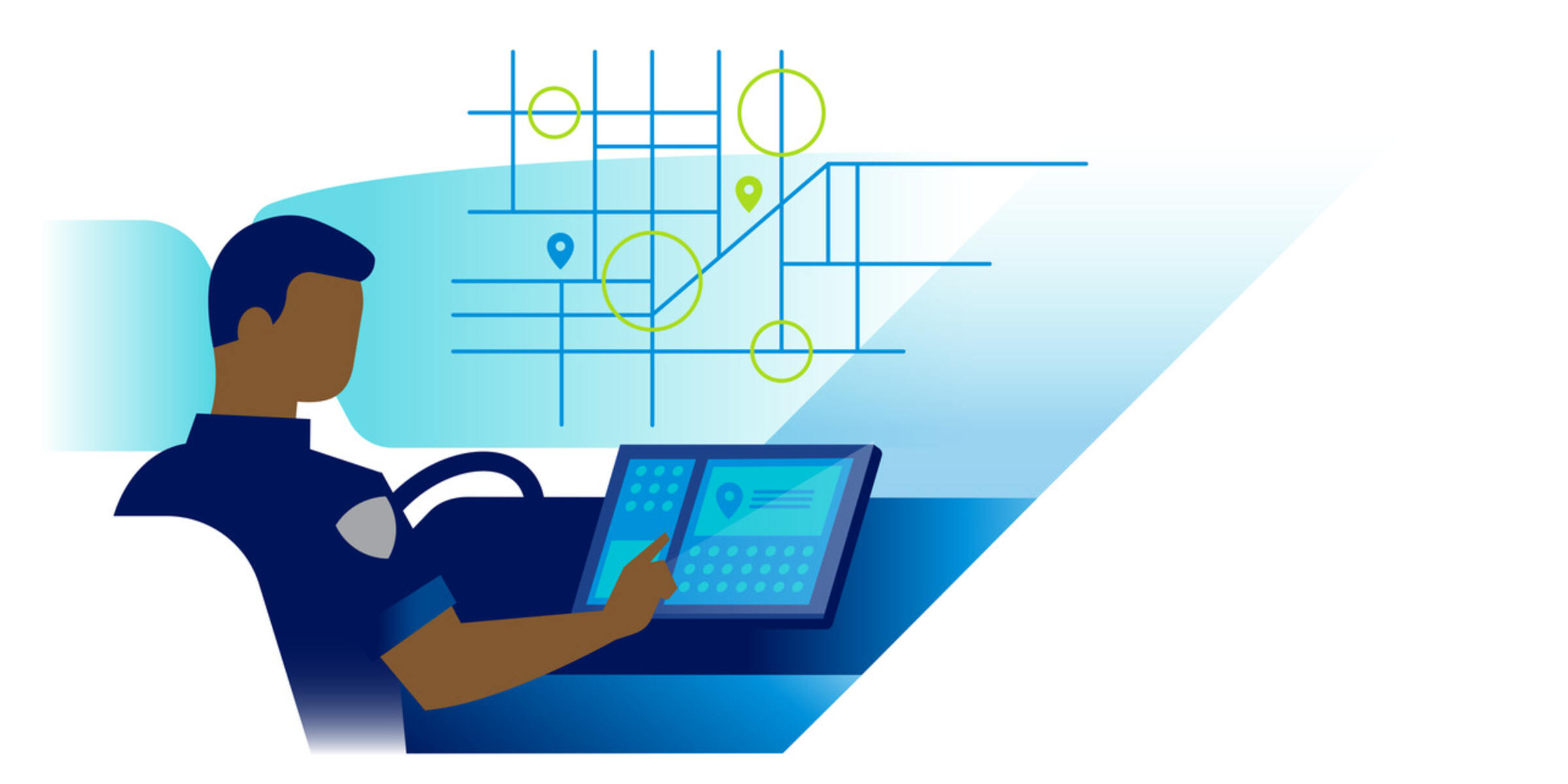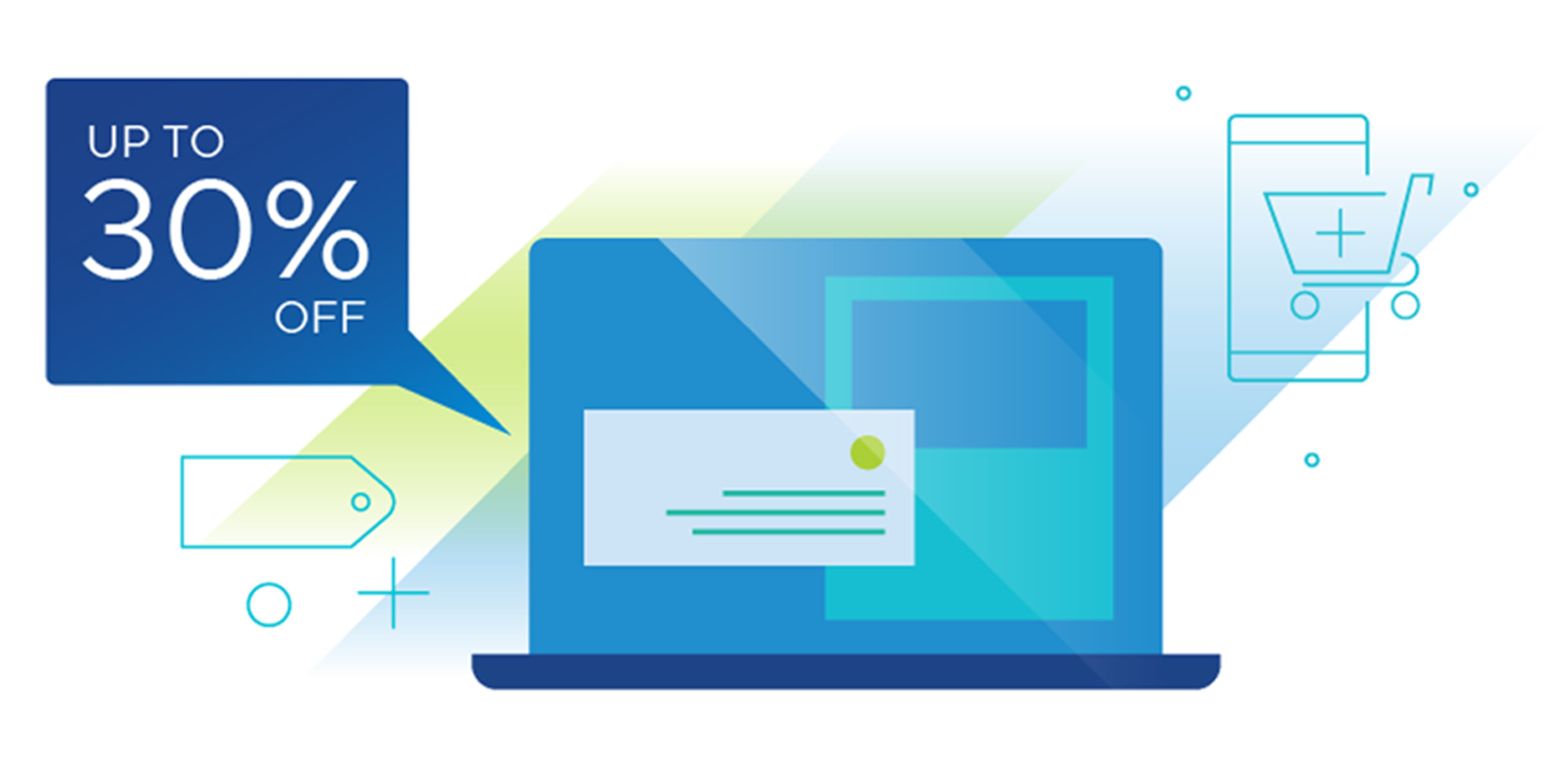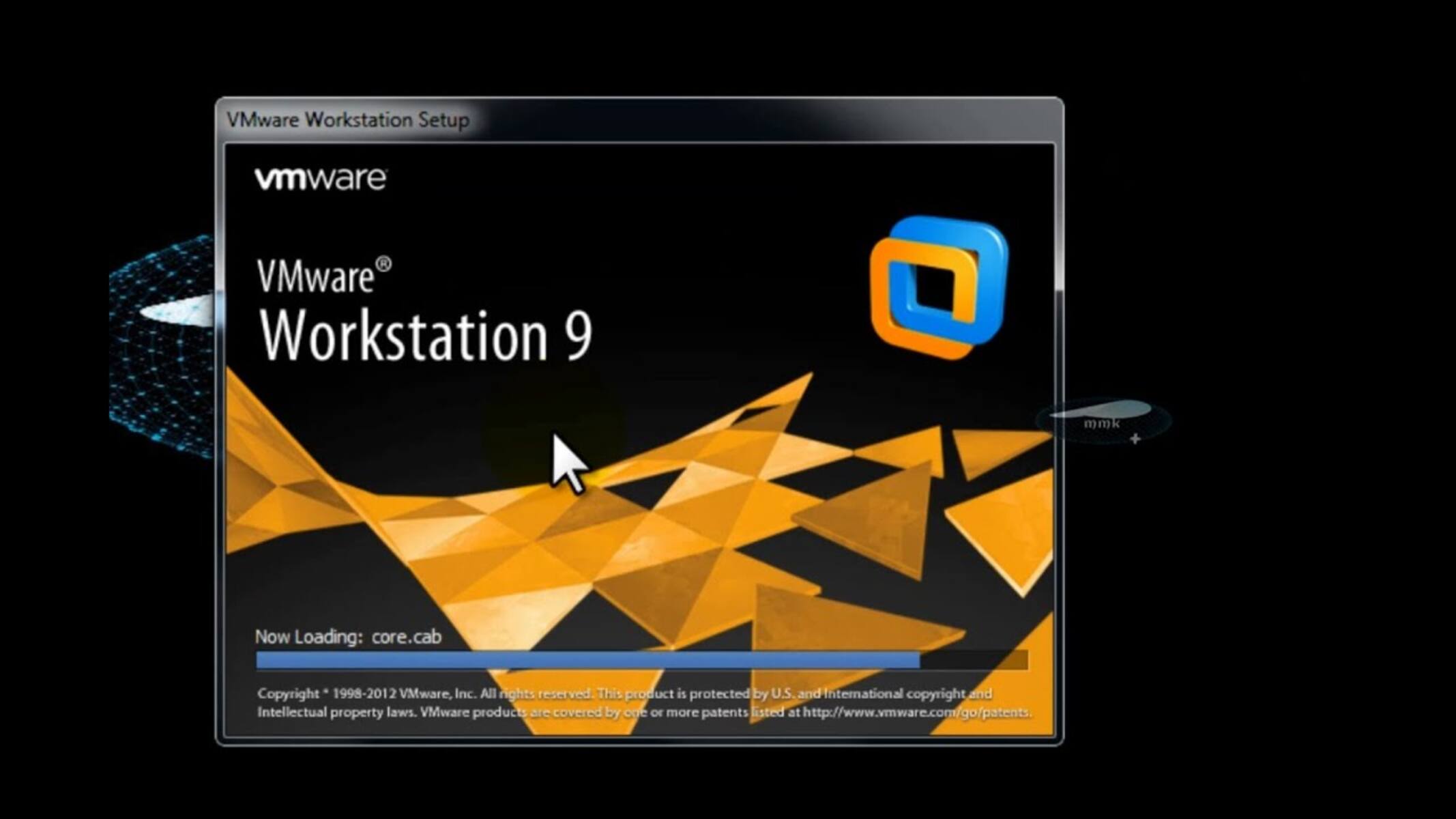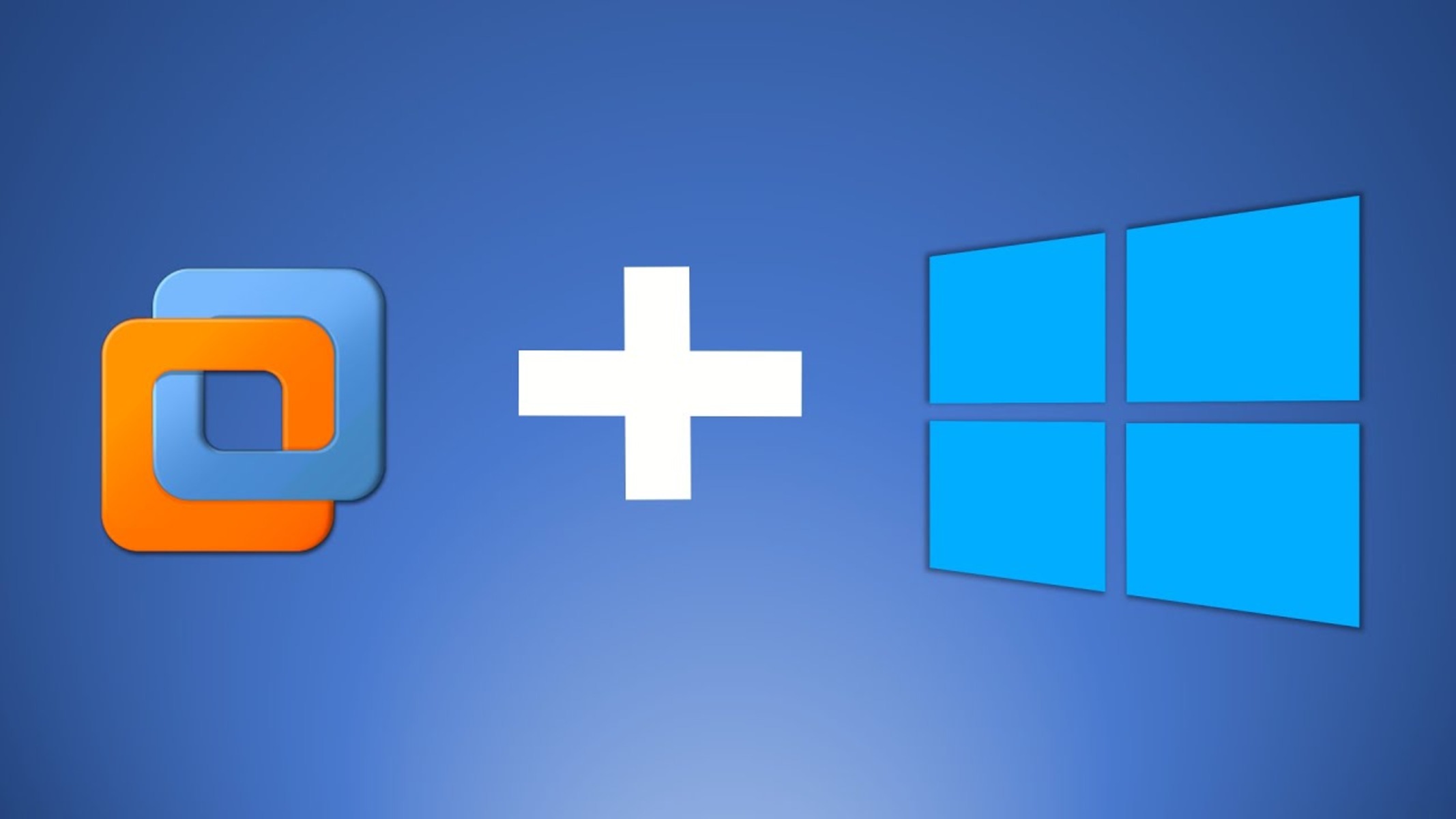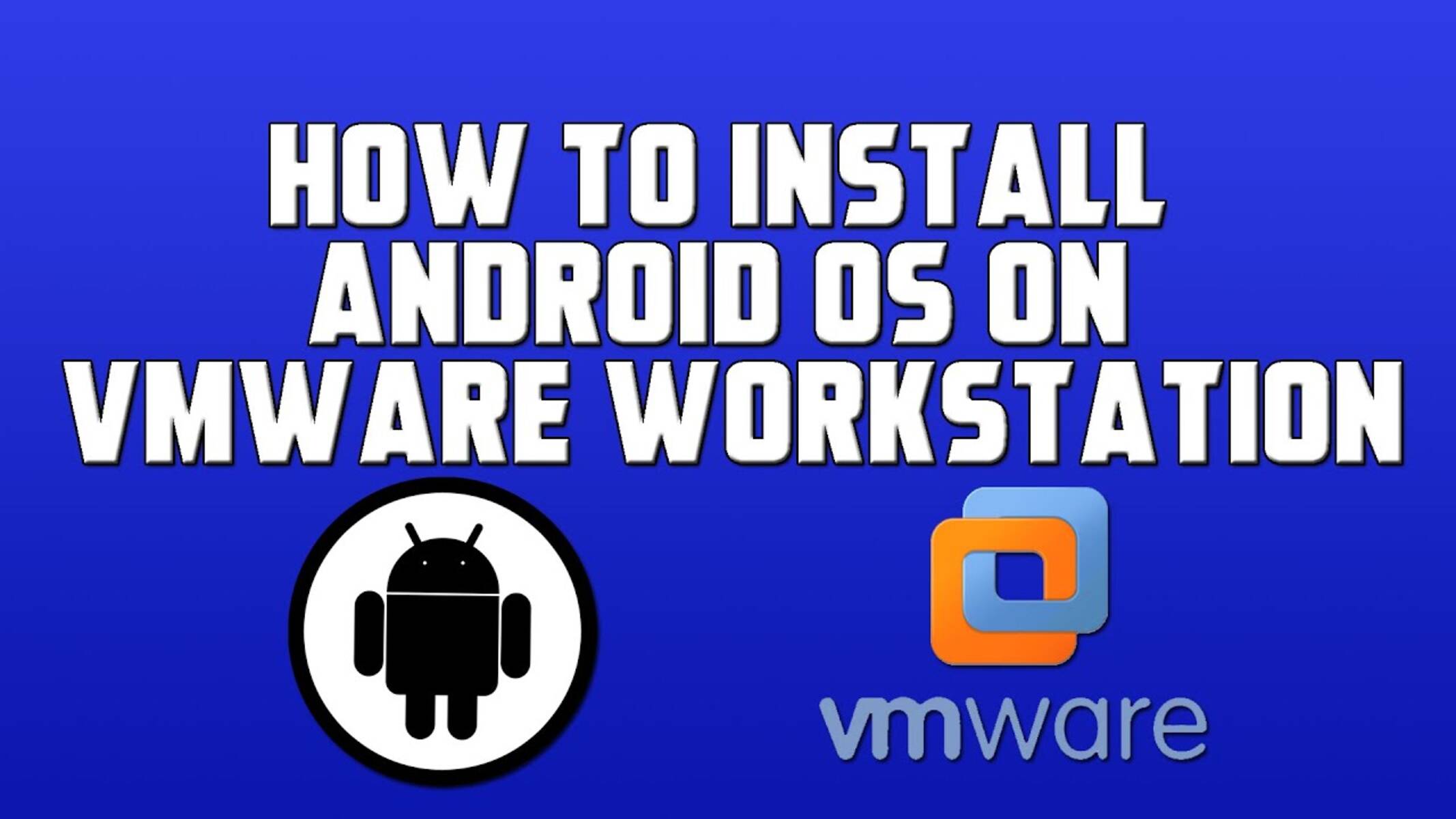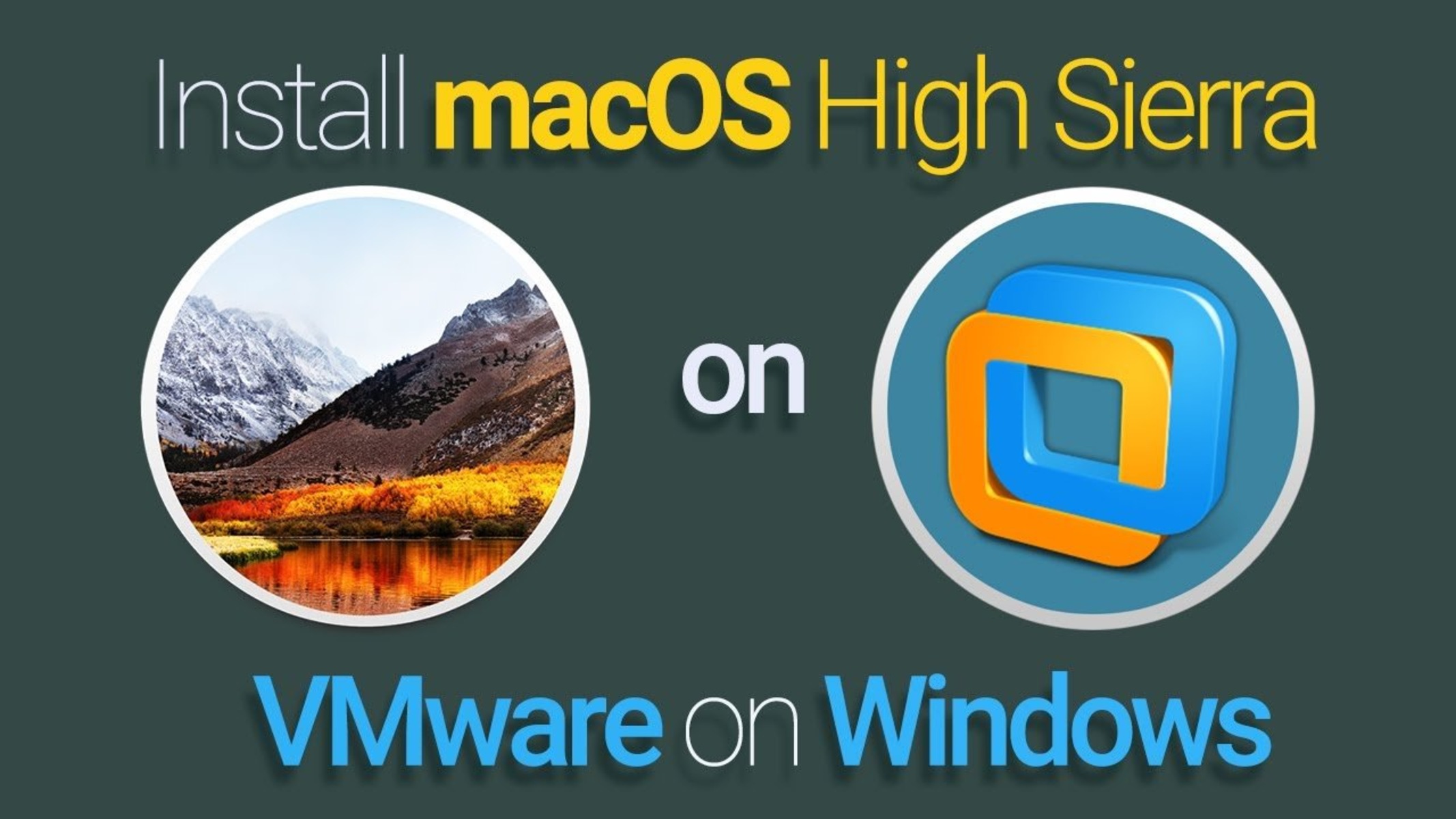Overview of VMware Workstation
VMware Workstation is a popular and powerful virtualization software that allows users to run multiple operating systems on a single machine. Whether you are a software developer, IT professional, or simply someone who wants to experiment with different operating systems, VMware Workstation provides a reliable and flexible platform to do so.
With VMware Workstation, you can create and manage virtual machines (VMs) that emulate a complete hardware environment. This means that you can run multiple operating systems simultaneously, such as Windows, Linux, macOS, and more, without the need for additional physical hardware.
VMware Workstation offers a wide range of features and benefits that make it a preferred choice among professionals and enthusiasts. Firstly, it provides a seamless user experience with its intuitive interface and powerful performance. You can easily switch between virtual machines and interact with them as if they were installed directly on your computer.
Furthermore, VMware Workstation offers advanced networking capabilities, allowing you to create complex virtual networks, connect VMs to a physical network, and simulate real-world network conditions. This is particularly useful for testing network configurations, building virtualized environments, and conducting network simulations.
Another key feature of VMware Workstation is its robust snapshot functionality. Snapshots allow you to capture the entire state of a virtual machine at a specific point in time. They are incredibly useful for creating backups, testing software in a clean environment, and quickly reverting back to a previous state if something goes wrong.
In addition, VMware Workstation supports various integration options with host operating systems. You can easily share files and folders between the host and virtual machines, access USB devices, and even run applications from the host on virtual machines.
Overall, VMware Workstation provides a comprehensive virtualization solution that empowers users to run multiple operating systems simultaneously, enhance productivity, streamline testing and development processes, and explore new software and configurations in a safe environment. Whether you’re a professional or an enthusiast, VMware Workstation is an essential tool that offers flexibility, versatility, and convenience.
What is the VMware Workstation Trial Period?
The VMware Workstation trial period is a limited-time offer that allows users to try out the software’s full capabilities before making a purchase. With the trial version, you can experience all the features and benefits of VMware Workstation without committing to a long-term subscription or license.
During the trial period, you have access to all the functionalities of VMware Workstation, including creating and running virtual machines, testing different operating systems, and utilizing advanced features like snapshots and networking options. It’s an excellent opportunity for individuals and businesses to evaluate the software’s compatibility, performance, and suitability for their specific needs.
VMware typically offers a 30-day trial period for Workstation, but the exact duration may vary depending on the version and any promotional offers available at the time. This trial period allows users to get hands-on experience with the software and determine if it meets their requirements.
By using the trial version, you can explore the various capabilities of VMware Workstation and assess its impact on your workflow or projects. This trial period provides an ideal environment for testing software, developing applications, conducting system simulations, and experimenting with different configurations.
It’s important to note that the trial version of VMware Workstation is fully functional and not limited in any significant way. This means that you can leverage all the features and benefits offered by the software, allowing you to make informed decisions about its value and effectiveness.
Once the trial period ends, you will be required to purchase a license in order to continue using VMware Workstation. However, if you decide not to purchase a license, you can uninstall the software from your system without any obligations.
Overall, the VMware Workstation trial period serves as a valuable opportunity for users to experience the capabilities of the software, evaluate its suitability, and determine if it meets their needs. It’s a convenient way to explore all the features and benefits of VMware Workstation before committing to a full subscription.
The Length of the VMware Workstation Trial Period
The length of the VMware Workstation trial period can vary depending on several factors, such as the version of the software and any promotional offers or deals that may be available at the time. Typically, VMware offers a 30-day trial period for Workstation, allowing users to fully explore and evaluate its features and capabilities.
During this 30-day trial period, users have access to the complete range of functionalities and benefits that VMware Workstation has to offer. This includes creating and managing virtual machines, testing different operating systems, utilizing advanced networking options, and taking advantage of features like snapshots and integration with the host operating system.
The 30-day trial period provides a substantial amount of time to thoroughly test and evaluate VMware Workstation for both personal and business use cases. Users can experiment with different configurations, run applications and software in a virtual environment, and assess the impact of the software on their workflow or projects.
It’s important to make the most of the trial period by actively exploring the features and capabilities of VMware Workstation. Take advantage of the time to familiarize yourself with the software, test its performance and compatibility, and determine if it meets your specific requirements.
It’s worth noting that VMware occasionally offers extended or promotional trial periods, which may exceed the standard 30-day duration. These extended trials can provide users with more time to thoroughly evaluate the software and make an informed decision.
When the trial period comes to an end, you will need to purchase a license to continue using VMware Workstation. However, if you decide not to purchase a license, it is important to uninstall the software from your system to comply with the terms and conditions of the trial.
In summary, the length of the VMware Workstation trial period is typically 30 days, allowing users ample time to explore and evaluate the software’s capabilities. It is essential to make the most of this trial period by thoroughly testing the software and determining if it meets your needs before making a purchase decision.
How to Extend the VMware Workstation Trial Period
Extending the VMware Workstation trial period can provide you with additional time to evaluate the software, test its features, and make an informed decision. While there is no official way to extend the trial period beyond the initial timeframe, there are a few alternative approaches you can try.
1. Use a different email address: When you sign up for the VMware Workstation trial, it is typically tied to your email address. If you have multiple email addresses, you can create a new account and sign up for another trial using a different email. This can give you another 30-day trial period to continue testing and exploring the software.
2. Reinstall the software: Uninstalling and reinstalling VMware Workstation on your computer may allow you to bypass the trial period limitation. By removing any residual files and registry entries associated with the previous installation, you can essentially start afresh and initiate a new trial period.
3. Utilize virtual machine snapshots: VMware Workstation allows users to take snapshots of virtual machines, which capture the entire state of the machine at a specific point in time. By taking a snapshot at the end of the original trial period, you can revert back to that snapshot whenever the trial period expires. This effectively gives you an endless trial since you can keep reverting back to the snapshot whenever necessary.
4. Consider VMware Workstation Player: If you are specifically interested in using VMware Workstation for personal use, you can consider VMware Workstation Player, which is free for personal use. While it may have certain limitations compared to the full version of VMware Workstation, it can provide a viable alternative for extending your virtualization capabilities.
It’s important to note that these methods may not be officially supported by VMware and may not guarantee an extended trial period. Additionally, it’s essential to ensure that your usage adheres to the applicable terms and conditions set by VMware.
If you find that VMware Workstation meets your needs and you require additional time beyond the trial period, it is recommended to purchase a license to continue using the software legally and enjoy its full range of features and benefits.
In summary, while there is no official way to extend the VMware Workstation trial period, you can try alternative methods such as using a different email address, reinstalling the software, utilizing virtual machine snapshots, or considering VMware Workstation Player. These methods may provide some flexibility in continuing to evaluate the software beyond the initial trial period.
Alternatives to VMware Workstation
While VMware Workstation is a widely-used and highly regarded virtualization software, there are several alternative options available in the market that offer similar features and functionalities. Here are a few notable alternatives to consider:
1. Oracle VirtualBox: VirtualBox is a free and open-source virtualization software that provides a range of features for running multiple operating systems on a single machine. It offers cross-platform compatibility, supports a wide array of guest OSs, and provides advanced features like snapshotting and virtual networking.
2. Microsoft Hyper-V: Built into Windows operating systems, Hyper-V is a hypervisor-based virtualization platform that enables you to create and manage virtual machines. It is a suitable choice for Windows-centric environments and offers powerful features such as live migration, high availability, and simplified management with integration into Windows Server.
3. Parallels Desktop: Parallels Desktop is a popular virtualization software designed specifically for Mac users. It enables you to run Windows, Linux, and other operating systems seamlessly on a Mac machine. It provides excellent performance, integration with macOS, and features like Coherence mode and instant access to virtualized applications.
4. QEMU: QEMU is a flexible and powerful open-source virtualization software that can run operating systems for different architectures, including x86, ARM, and PowerPC. It offers emulation and virtualization capabilities and supports a wide range of platforms and guest OSs.
5. VMware Fusion: If you are a Mac user, another option from VMware is VMware Fusion. This software allows you to run Windows, Linux, and other operating systems on your Mac. It offers seamless integration with macOS, advanced networking capabilities, and support for virtual machine snapshots.
These are just a few examples of the many alternatives available in the virtualization software space. When considering an alternative to VMware Workstation, it is important to assess your specific needs, platform requirements, and desired features. Each software has its own strengths and weaknesses, so it’s crucial to evaluate them based on factors such as performance, ease of use, compatibility, and the availability of support and updates.
In summary, if VMware Workstation does not meet your requirements or if you are exploring other options, alternatives such as Oracle VirtualBox, Microsoft Hyper-V, Parallels Desktop, QEMU, or VMware Fusion can provide viable alternatives for running virtual machines and testing different operating systems. Consider your specific needs and evaluate each option to find the virtualization software that best suits your requirements.
Conclusion
VMware Workstation is a powerful virtualization software that allows users to run multiple operating systems on a single machine, making it a valuable tool for software developers, IT professionals, and enthusiasts. The trial period offers users the opportunity to explore and evaluate the software’s capabilities before making a purchase.
During the trial period, which typically lasts for 30 days, users have access to the full range of features and benefits that VMware Workstation has to offer. This includes creating and managing virtual machines, testing different operating systems, utilizing advanced networking options, and taking advantage of features like snapshots and integration with the host operating system.
To extend the trial period, users can try alternative methods such as using a different email address, reinstalling the software, utilizing virtual machine snapshots, or considering VMware Workstation Player. However, it’s important to note that these methods may not be officially supported by VMware and may not guarantee an extended trial period.
If the trial period ends and you find that VMware Workstation meets your needs, it is recommended to purchase a license to continue using the software legally and enjoy its full range of features and benefits.
Additionally, if VMware Workstation does not meet your requirements or if you are exploring other options, there are alternative virtualization software available, such as Oracle VirtualBox, Microsoft Hyper-V, Parallels Desktop, QEMU, and VMware Fusion. Each of these alternatives provides its own unique set of features and capabilities, and it’s important to evaluate them based on your specific needs and platform requirements.
Ultimately, VMware Workstation remains one of the leading virtualization software options on the market, offering a wide range of features, performance, and flexibility. The trial period allows users to experience these benefits firsthand, enabling them to make an informed decision about whether it is the right choice for their virtualization needs.