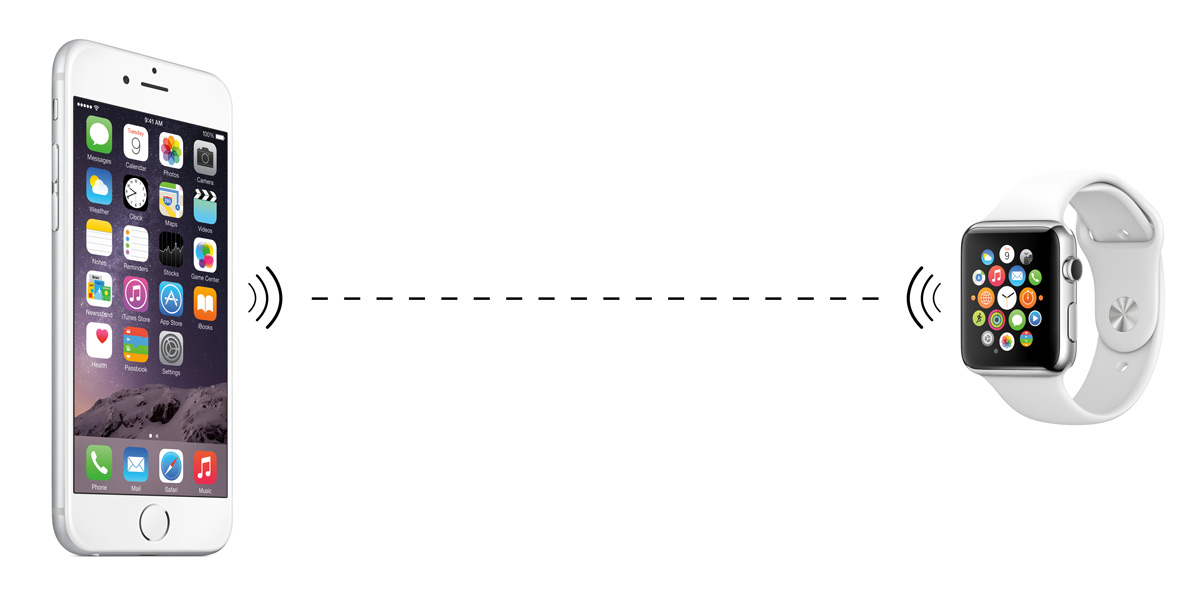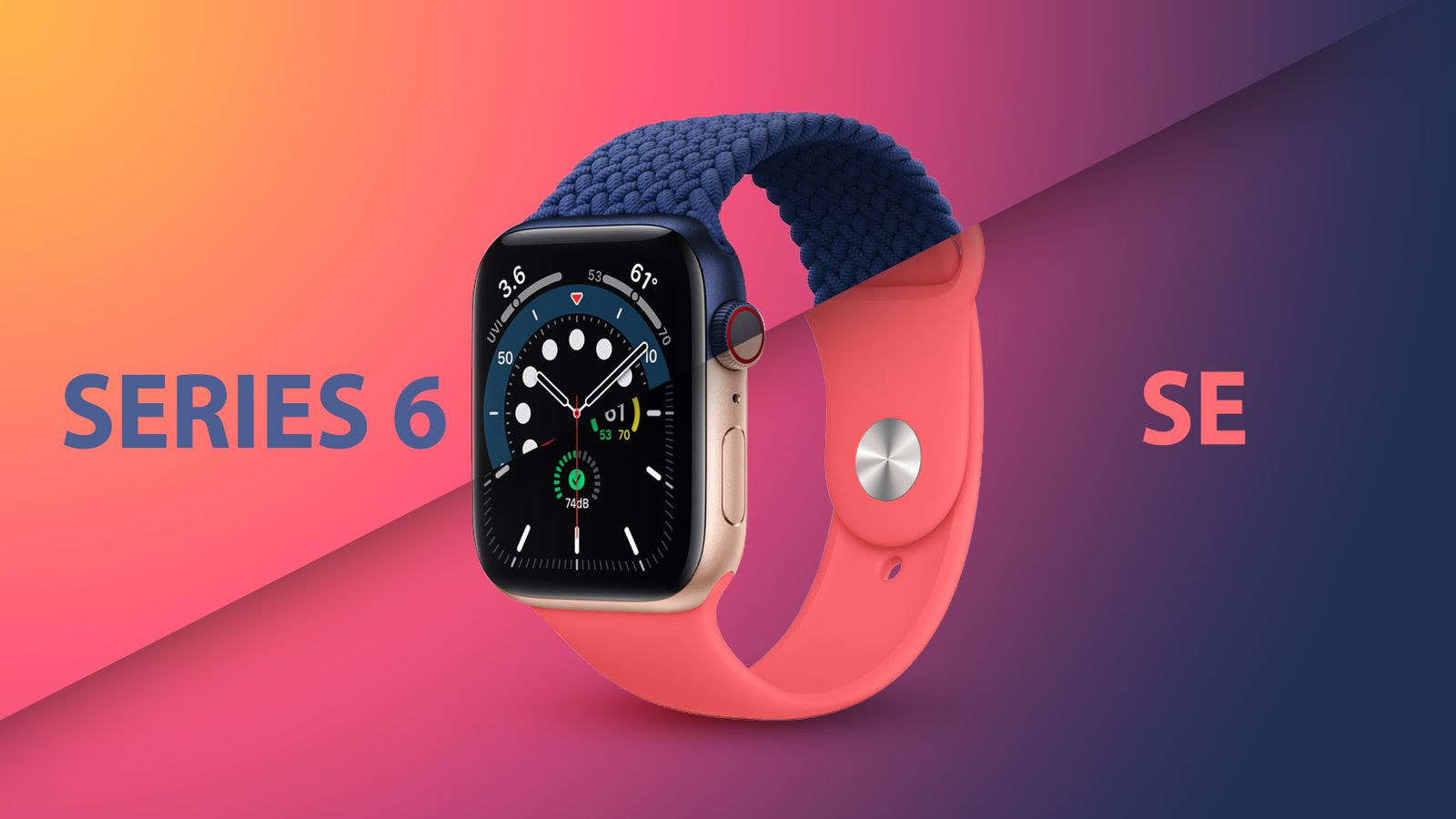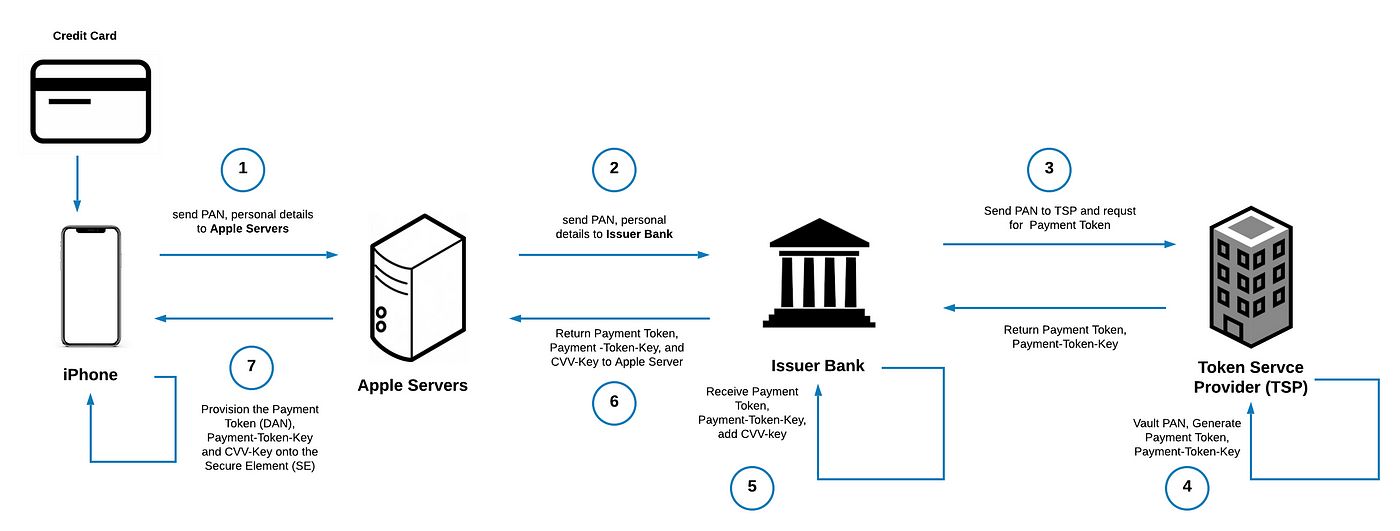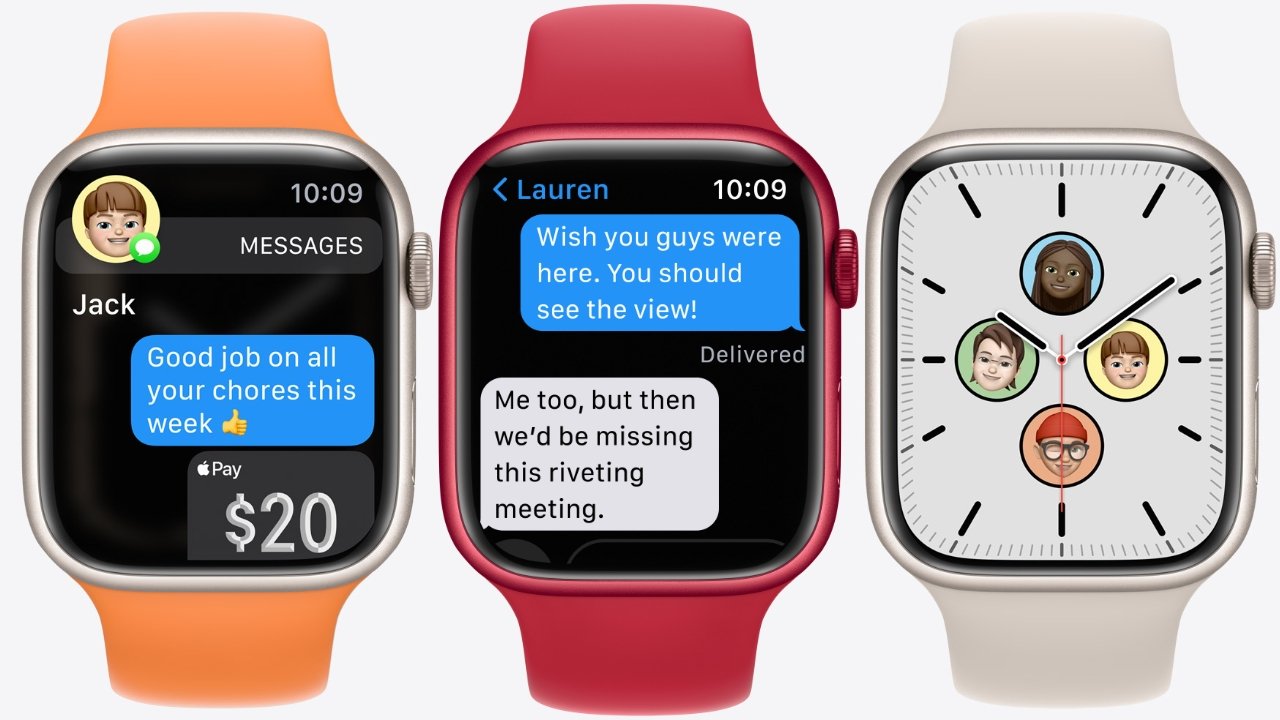Introduction
Welcome to the world of Apple Watch SE, a powerful and versatile smartwatch that seamlessly integrates with your iPhone. One of the key aspects of using Apple Watch SE is understanding its range and connectivity in relation to your iPhone. How far can you be away from your phone and still stay connected? In this article, we will dive into the details and explore the factors that affect the range of Apple Watch SE, as well as provide tips on how to maximize its connectivity.
Before we delve into the specifics, let’s highlight the importance of the Apple Watch SE in our daily lives. This advanced wearable device allows you to receive notifications, track activity and fitness goals, make payments with Apple Pay, and even answer calls and messages – all from your wrist. It’s a convenient and efficient tool that keeps you connected and informed throughout the day.
Now, let’s address the question that’s on your mind. The range of Apple Watch SE is dependent on a variety of factors, including the strength of the Bluetooth connection, the presence of obstacles, and the signal strength of your iPhone. Understanding these factors will help you determine how far you can venture from your phone while still maintaining a stable and reliable connection to your Apple Watch SE.
Whether you’re going for a run, leaving your phone in a different room, or even if you accidentally forget your iPhone at home, it’s essential to know the limitations and possibilities of using your Apple Watch SE on its own.
In the following sections, we will delve deeper into the range and connectivity of Apple Watch SE, explore the factors that can affect its range, discuss the maximum distance for it to stay connected to your iPhone, and provide insights on using the Apple Watch SE even without your iPhone nearby. Additionally, we will explore ways to extend the range of your Apple Watch SE and troubleshoot connectivity issues that you might encounter along the way.
So, without further ado, let’s dive into the world of Apple Watch SE and unravel the mysteries of its range and connectivity.
Understanding the Range and Connectivity of Apple Watch SE
When it comes to the range and connectivity of your Apple Watch SE, it’s important to understand how it communicates with your iPhone. The Apple Watch SE utilizes Bluetooth technology to establish a connection with your iPhone. Bluetooth is a wireless communication protocol that allows devices to connect and exchange data over short distances.
The range of Apple Watch SE is typically around 30 feet or 10 meters when in direct range of your iPhone. This means that as long as your Apple Watch SE is within this distance from your iPhone, it will maintain a stable connection. However, it’s worth noting that the actual range can vary depending on various factors.
One key factor that can affect the range is the strength of the Bluetooth connection between your Apple Watch SE and your iPhone. If there are obstacles such as walls, furniture, or other electronic devices in between, the range may be reduced. Thick walls or interference from other devices can weaken the Bluetooth signal, causing the connection between your Apple Watch SE and iPhone to become unstable or even disconnect.
Another factor to consider is the signal strength of your iPhone. If your iPhone has a weak cellular or Wi-Fi signal, it can potentially impact the connectivity between your Apple Watch SE and your iPhone. For example, if you’re in an area with poor cellular reception, your Apple Watch SE may struggle to maintain a reliable connection with your iPhone.
Furthermore, the range of your Apple Watch SE can be influenced by the environment you’re in. If you’re in an open space with no obstructions, you may experience a longer range compared to being indoors or in crowded areas. Keep in mind that if you’re in a place with a lot of wireless signals, such as a busy café or office building, it can interfere with the Bluetooth connection and affect the range of your Apple Watch SE.
It’s worth noting that Apple Watch SE also supports Wi-Fi connectivity, which allows it to stay connected to certain Wi-Fi networks even when your iPhone is out of range. This can come in handy if you’re at home or in a location with a trusted Wi-Fi network and still want to receive notifications and use certain features on your Apple Watch SE.
By understanding the range and connectivity of your Apple Watch SE, you can make the most out of its features and functionality. In the following sections, we will explore tips and techniques to extend the range of your Apple Watch SE, as well as troubleshooting steps to address any connectivity issues that may arise.
Factors That Can Affect the Range of Apple Watch SE
While the range of Apple Watch SE is generally around 30 feet or 10 meters, it’s important to understand that several factors can influence its actual range. By being aware of these factors, you can anticipate potential limitations and optimize the connectivity of your Apple Watch SE.
The primary factor that can affect the range of your Apple Watch SE is the strength of the Bluetooth connection between your watch and your paired iPhone. Bluetooth signals can be weakened by physical barriers and interference from other devices operating on the same frequency. Thick walls, metallic objects, and electronic appliances can all contribute to interference and reduce the effective range of your Apple Watch SE.
Additionally, the signal strength of your iPhone can impact the range of your Apple Watch SE. If your iPhone has a weak cellular or Wi-Fi signal, the transmission of data to your Apple Watch SE may be compromised, resulting in a decreased range. This is particularly relevant when you’re in areas with poor reception or crowded environments where there are multiple wireless signals competing for bandwidth.
The physical environment also plays a role in determining the range of your Apple Watch SE. In open outdoor spaces with no obstructions, such as parks or open fields, you’re likely to experience a more extended range. However, when you’re indoors or in areas with dense structures, the range may be reduced due to the presence of walls, floors, and ceilings. Keep this in mind when navigating through buildings or enclosed spaces.
Moreover, interference from other electronic devices can impede the connectivity of your Apple Watch SE. Devices like routers, microwaves, and cordless phones emit signals in the 2.4GHz frequency range, which can interfere with Bluetooth signals. If your Apple Watch SE is operating in an environment with multiple active devices, the range may be adversely affected.
Lastly, software updates can also impact the range of your Apple Watch SE. Apple periodically releases updates that include performance enhancements, bug fixes, and improvements to wireless connectivity. It is crucial to keep your Apple Watch SE and paired iPhone up to date with the latest software versions to optimize the range and stability of your connection.
By taking these factors into consideration, you can better understand and navigate the range limitations of your Apple Watch SE. In the next section, we will explore the maximum distance that your Apple Watch SE can stay connected to your iPhone.
Maximum Distance for Apple Watch SE to Stay Connected to Your iPhone
Understanding the maximum distance at which your Apple Watch SE can stay connected to your iPhone is essential for utilizing its features effectively. While the typical range is around 30 feet or 10 meters, it’s important to note that this can vary based on multiple factors.
Apple recommends keeping your Apple Watch SE within range of your iPhone for the best connectivity experience. However, in some cases, you may be able to extend the range slightly beyond the recommended distance. Factors such as the strength of the Bluetooth connection, obstacles like walls, and the signal strength of your iPhone can influence the maximum distance for a stable connection.
In optimal conditions with a strong Bluetooth connection and no significant obstacles, you may experience connectivity at distances slightly greater than the recommended range. However, it’s crucial to keep in mind that as you move further away from your iPhone, the stability of the connection can deteriorate, leading to interruptions or even a complete loss of connection.
If you find yourself pushing the limits of the range, it’s essential to consider the specific environment you’re in. In open outdoor spaces with minimal interference, you may have better luck maintaining a connection at a greater distance compared to indoor environments with walls and other obstructions.
Furthermore, it’s worth noting that if you’re on a Wi-Fi network that both your Apple Watch SE and iPhone are connected to, you may be able to achieve a greater distance while still staying connected. This is relevant in situations where your iPhone is out of range, but both devices are connected to the same Wi-Fi network. In such cases, your Apple Watch SE can still access certain features and receive notifications.
While it’s tempting to test the limits of the range, it’s important to be aware of the potential consequences. Moving out of range can result in missed notifications, loss of call connectivity, and limited functionality until you are back within range of your iPhone.
To ensure the best possible experience and to avoid connectivity issues, Apple recommends keeping your Apple Watch SE within the recommended range of your iPhone. However, it’s worth experimenting within your specific environment to determine the maximum distance you can stretch the range without compromising the stability of the connection.
In the next section, we will dive into using Apple Watch SE without an iPhone in proximity, providing insights into its standalone capabilities.
Using Apple Watch SE without an iPhone in Proximity
One of the remarkable features of the Apple Watch SE is its ability to function independently, even when your iPhone is not within immediate range. While the Apple Watch SE is designed to work seamlessly with your iPhone, there are situations where you can still make use of its features and capabilities without your iPhone nearby.
When your Apple Watch SE is disconnected from your iPhone, it can still perform a variety of tasks and provide certain functionalities on its own. Here are some key features that you can access and utilize without your iPhone in proximity:
1. Fitness and Activity Tracking
The Apple Watch SE is an excellent fitness companion that can track your workouts, monitor your heart rate, record your steps, and even provide coaching and motivation. You can enjoy these fitness and activity tracking features without your iPhone in range, making it the ideal fitness device for standalone use.
2. Music and Podcasts
With the Apple Watch SE, you can store and play your favorite music and podcasts directly from your wrist. Sync your favorite playlists or podcasts to your Apple Watch SE beforehand, and you can enjoy your entertainment even without your iPhone nearby. Pair your Apple Watch SE with Bluetooth headphones for a truly untethered audio experience.
3. Apple Pay and Wallet
Apple Pay, the convenient and secure digital payment service, is available on your Apple Watch SE even when your iPhone is out of range. You can make payments at supported establishments directly from your wrist, allowing for a seamless and contactless payment experience.
4. Notifications and Messages
Your Apple Watch SE can receive and display notifications from various apps, including messages, emails, and social media updates. Although you won’t be able to respond to messages or emails without your iPhone nearby, you can still stay informed and manage notifications directly from your watch.
5. Standalone Apps
The App Store on your Apple Watch SE offers a variety of standalone apps that are specifically designed to work independently on the watch. From productivity apps to games, you can explore and download apps that enhance your Apple Watch SE experience without the need for your iPhone.
It’s important to note that not all features and functionalities are available when your Apple Watch SE is disconnected from your iPhone. Some apps and services, like phone calls, messages, and Siri, require an active connection to your iPhone.
By leveraging these standalone features and capabilities, you can still enjoy the convenience and benefits of your Apple Watch SE even when your iPhone is not within proximity. Whether you’re going for a run, leaving your iPhone at home, or simply want to use your watch as a standalone device, the Apple Watch SE provides a comprehensive and versatile experience.
In the following section, we will explore ways to extend the range of your Apple Watch SE and enhance its connectivity with your iPhone.
How to Extend the Range of Apple Watch SE
If you find that the range of your Apple Watch SE is not meeting your needs, there are several strategies you can employ to extend its connectivity range. By maximizing the stability and strength of the Bluetooth connection between your Apple Watch SE and iPhone, you can enhance the range and enjoy a seamless experience. Here are some tips to help you extend the range of your Apple Watch SE:
1. Keep Your iPhone Nearby
The simplest way to ensure a stable and reliable connection is to keep your iPhone within close proximity to your Apple Watch SE. By reducing the distance between the two devices, you can minimize the chances of interference and maintain a strong Bluetooth connection.
2. Remove Obstacles
Physical barriers such as walls, furniture, and other electronic devices can weaken the Bluetooth signal. To extend the range, try to eliminate or minimize the number of obstacles between your Apple Watch SE and iPhone. Position yourself in a line of sight with your iPhone or move to an area with fewer obstructions for optimal connectivity.
3. Ensure Both Devices are Up to Date
Keeping your Apple Watch SE and iPhone software up to date is crucial for maximizing connectivity. Apple regularly releases updates that address performance issues and improve wireless connectivity. Make sure to check for and install any available software updates for both devices to enhance the range and stability of the connection.
4. Check Bluetooth Settings
Ensure that Bluetooth is enabled on both your Apple Watch SE and iPhone. Open the Settings app on your iPhone, go to “Bluetooth”, and make sure it is turned on. On your Apple Watch SE, swipe up on the watch face to access the Control Center and ensure that the Bluetooth icon is highlighted. If either device has Bluetooth turned off, enable it to establish a connection.
5. Restart Your Devices
If you’re experiencing connectivity issues, it can sometimes be resolved by restarting both your Apple Watch SE and iPhone. Restarting can help refresh the Bluetooth connection and clear any temporary glitches that might be causing the range to be limited. Simply power off and on both devices to initiate a fresh connection.
6. Reset Your Network Settings
In some cases, resetting the network settings on your iPhone can improve the range and connectivity with your Apple Watch SE. This can be done by going to “Settings” > “General” > “Reset” > “Reset Network Settings”. Keep in mind that this will remove saved Wi-Fi networks and passwords, so you will need to reconnect to them afterward.
By implementing these tips, you can extend the range and enhance the connectivity of your Apple Watch SE. However, it’s important to note that the physical limitations of Bluetooth technology may still impose some restrictions on the range. If you continue to experience connectivity issues, it may be worth contacting Apple support for further assistance.
In the next section, we will explore troubleshooting steps to address common connectivity issues that you may encounter with your Apple Watch SE.
Troubleshooting Connectivity Issues with Apple Watch SE
While Apple Watch SE offers a seamless and reliable connectivity experience, there may be instances where you encounter connectivity issues. If you’re experiencing trouble establishing or maintaining a connection between your Apple Watch SE and iPhone, here are some troubleshooting steps to help resolve common connectivity issues:
1. Restart Both Devices
A simple yet effective troubleshooting step is to restart both your Apple Watch SE and iPhone. Power off both devices simultaneously and then power them back on. This can help refresh the Bluetooth connection and resolve any temporary software glitches that might be affecting the connectivity.
2. Check Bluetooth Settings
Ensure that Bluetooth is enabled on both your Apple Watch SE and iPhone. On your iPhone, open the Settings app, go to “Bluetooth”, and make sure it is turned on. On your Apple Watch SE, swipe up on the watch face to access the Control Center and ensure that the Bluetooth icon is highlighted. If Bluetooth is disabled on either device, enable it to establish a connection.
3. Re-Pair Your Apple Watch SE
If restarting the devices didn’t resolve the connectivity issue, try unpairing and re-pairing your Apple Watch SE. On your iPhone, go to the Apple Watch app, select your watch, and tap “Unpair Apple Watch. Follow the prompts to complete the unpairing process. Then, re-pair your Apple Watch SE by following the on-screen instructions. This can help establish a fresh connection between the devices.
4. Check Wi-Fi Settings
If your Apple Watch SE has Wi-Fi capabilities, ensure that Wi-Fi is enabled on both devices. On your iPhone, go to the Settings app and tap on “Wi-Fi”. Make sure Wi-Fi is turned on and that you’re connected to a stable and trusted Wi-Fi network. On your Apple Watch SE, swipe up on the watch face, tap on the Wi-Fi icon, and ensure that it is turned on. This can help improve connectivity, especially in situations where your iPhone is out of range.
5. Reset Network Settings
If you’re still facing connectivity issues, resetting the network settings on your iPhone may help. To do this, go to “Settings” > “General” > “Reset” > “Reset Network Settings”. Keep in mind that this will remove saved Wi-Fi networks and passwords, so you will need to reconnect to them afterward. Resetting the network settings can resolve any network-related issues that may be affecting the connection between your Apple Watch SE and iPhone.
6. Update Software
Ensuring that both your Apple Watch SE and iPhone are running the latest software versions is important for optimal connectivity. Check for any available updates for both devices and install them if necessary. Apple frequently releases software updates that include performance enhancements and bug fixes, which can improve connectivity and resolve known issues.
If you’ve tried these troubleshooting steps and are still experiencing connectivity issues, you may want to contact Apple support or visit an Apple store for further assistance. It’s important to have a reliable connection between your Apple Watch SE and iPhone to fully enjoy its features and functionality.
In the next section, we will provide a brief summary of the key points discussed in this article about the range and connectivity of Apple Watch SE.
Conclusion
The Apple Watch SE is a versatile and powerful smartwatch that offers a range of features and functionalities. Understanding its range and connectivity is essential to make the most of this device. We have explored the factors that can affect the range of the Apple Watch SE, including the strength of the Bluetooth connection, the presence of obstacles, and the signal strength of your iPhone.
While the recommended range is around 30 feet or 10 meters, it’s important to note that the actual range can vary depending on various factors. We have discussed tips and techniques to extend the range of your Apple Watch SE, such as keeping your iPhone nearby, removing obstacles, and ensuring both devices are up to date.
We have also explored using the Apple Watch SE without an iPhone in proximity, highlighting the standalone capabilities of the watch, including fitness tracking, music playback, Apple Pay, and notifications. By leveraging these features, you can still enjoy the convenience of your Apple Watch SE even without your iPhone nearby.
In addition, we have provided troubleshooting steps to address common connectivity issues that you may encounter with your Apple Watch SE. Restarting both devices, checking Bluetooth settings, re-pairing the watch, and resetting network settings are some of the steps you can take to resolve connectivity issues and improve the stability of the connection.
By understanding the range and connectivity of your Apple Watch SE and applying the tips and troubleshooting steps discussed, you can maximize its capabilities and enjoy a seamless and reliable experience.
Remember, the range and connectivity of your Apple Watch SE are influenced by various factors, so it’s important to consider your specific environment and use case. If you continue to experience connectivity issues, don’t hesitate to reach out to Apple support or visit an Apple store for further assistance.
Embrace the power of your Apple Watch SE and enjoy the convenience and functionality it brings to your daily life.