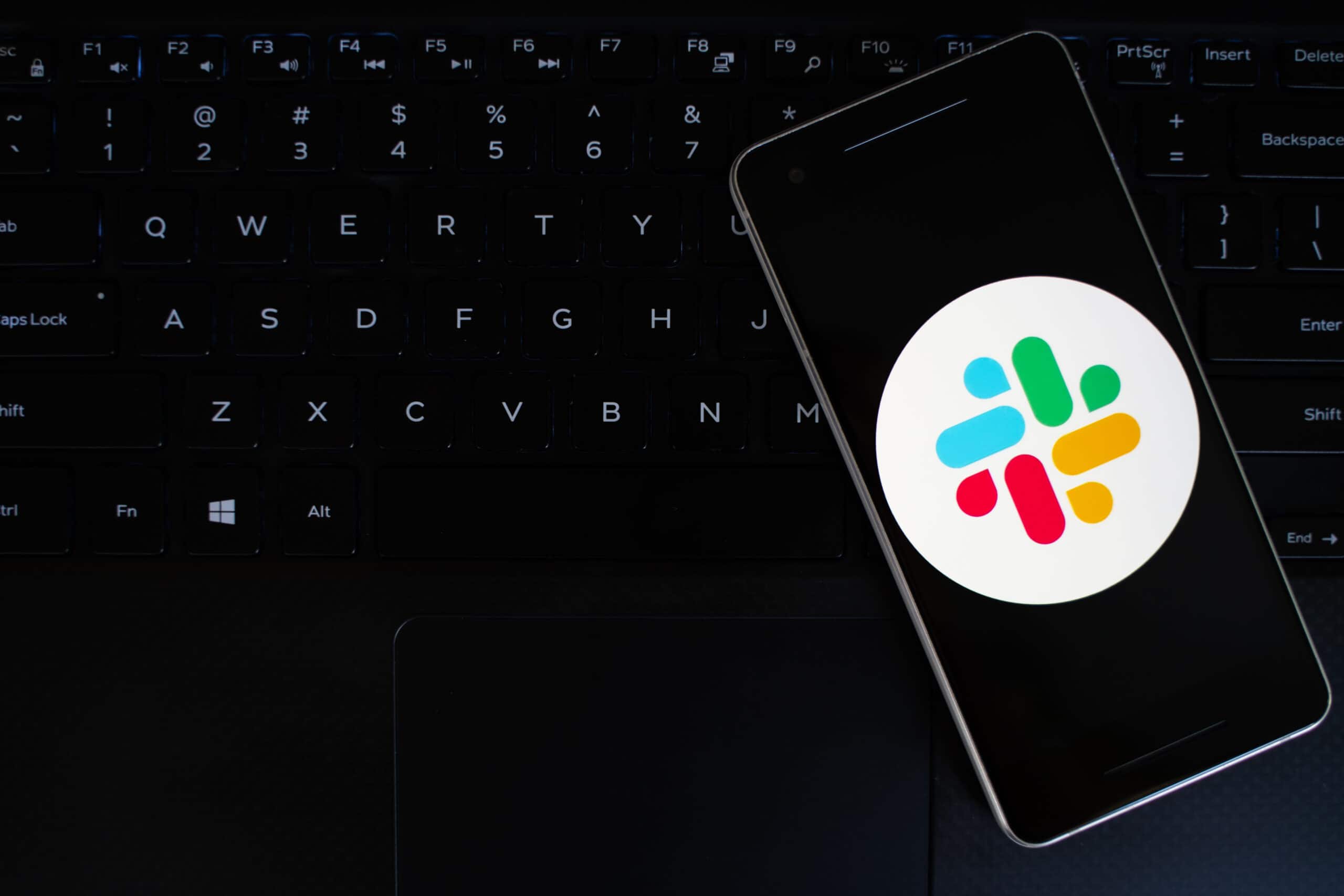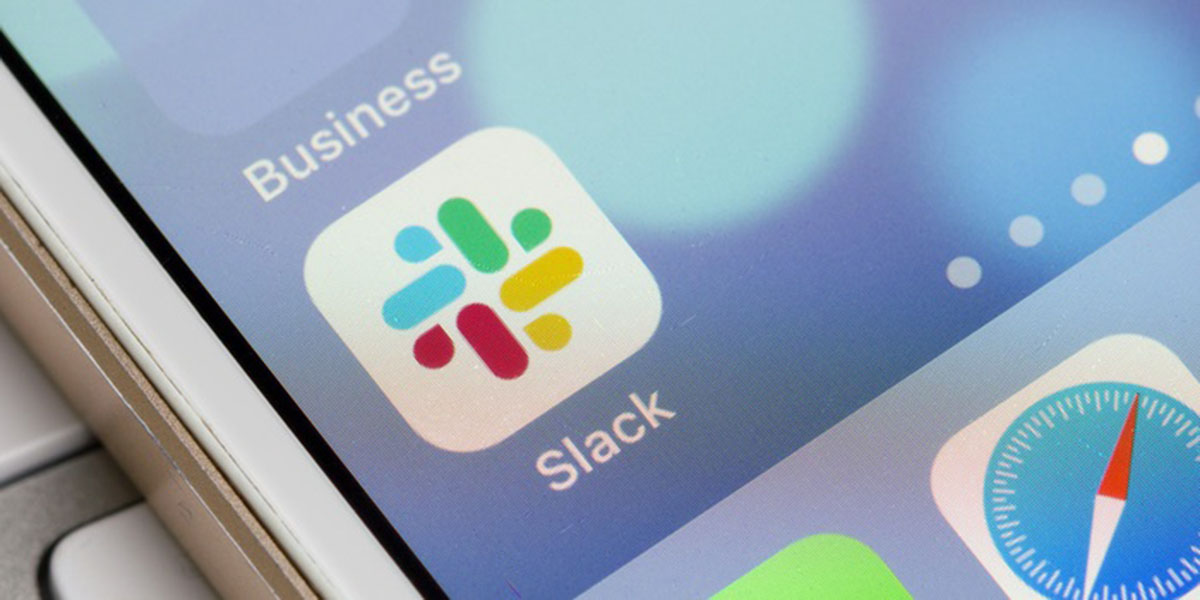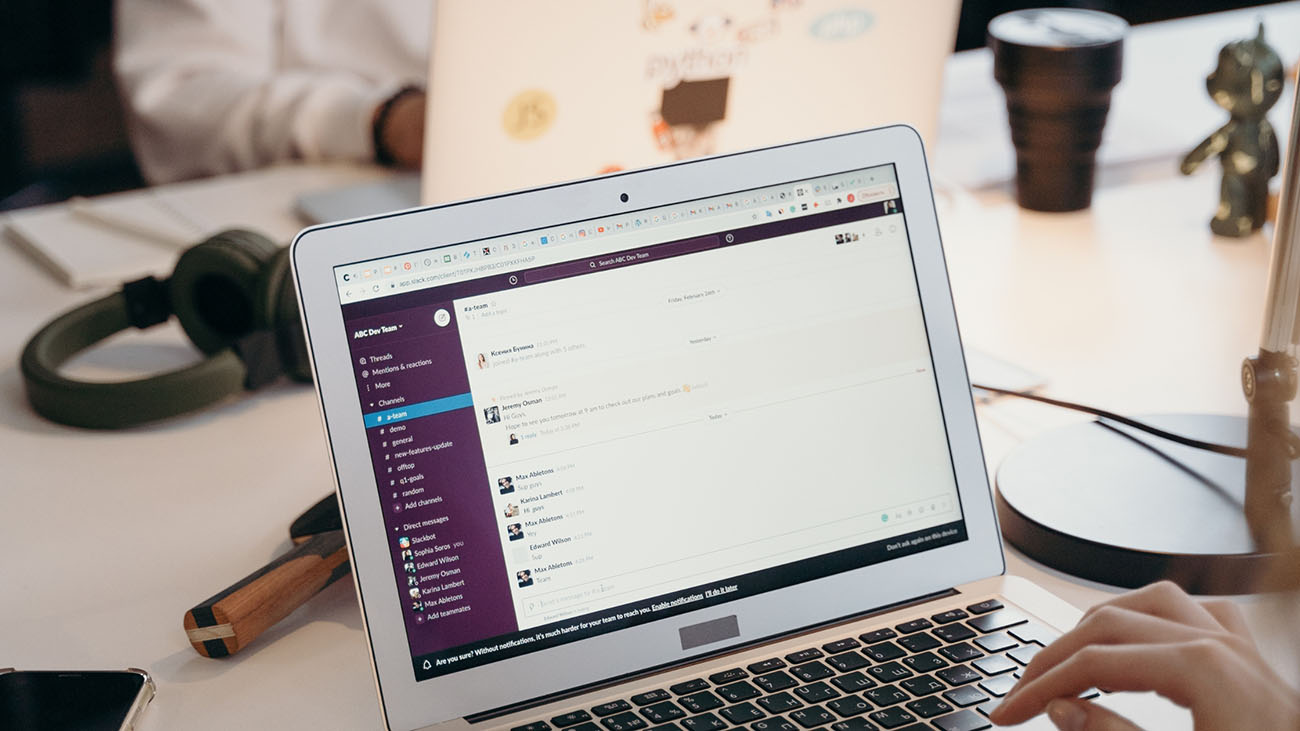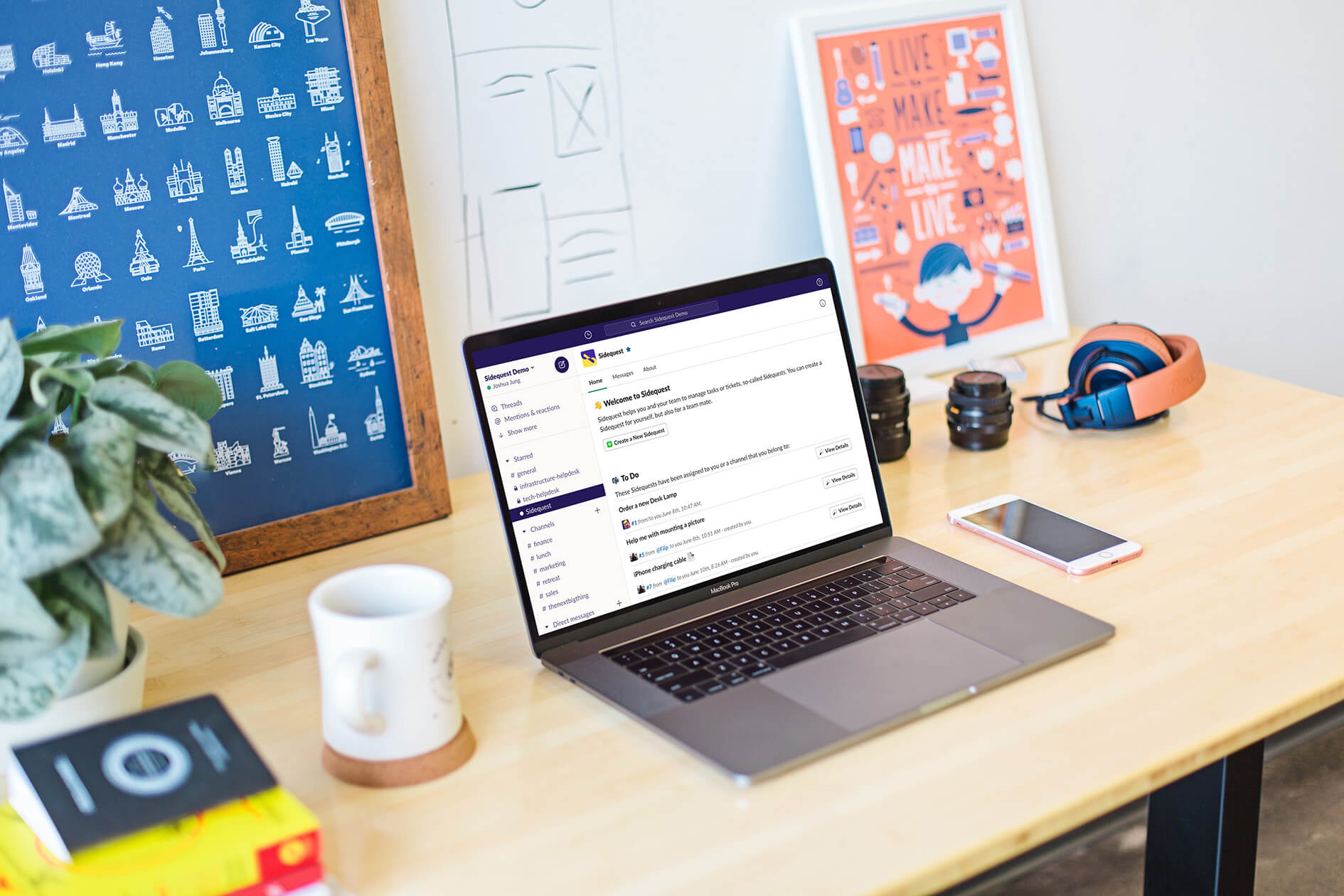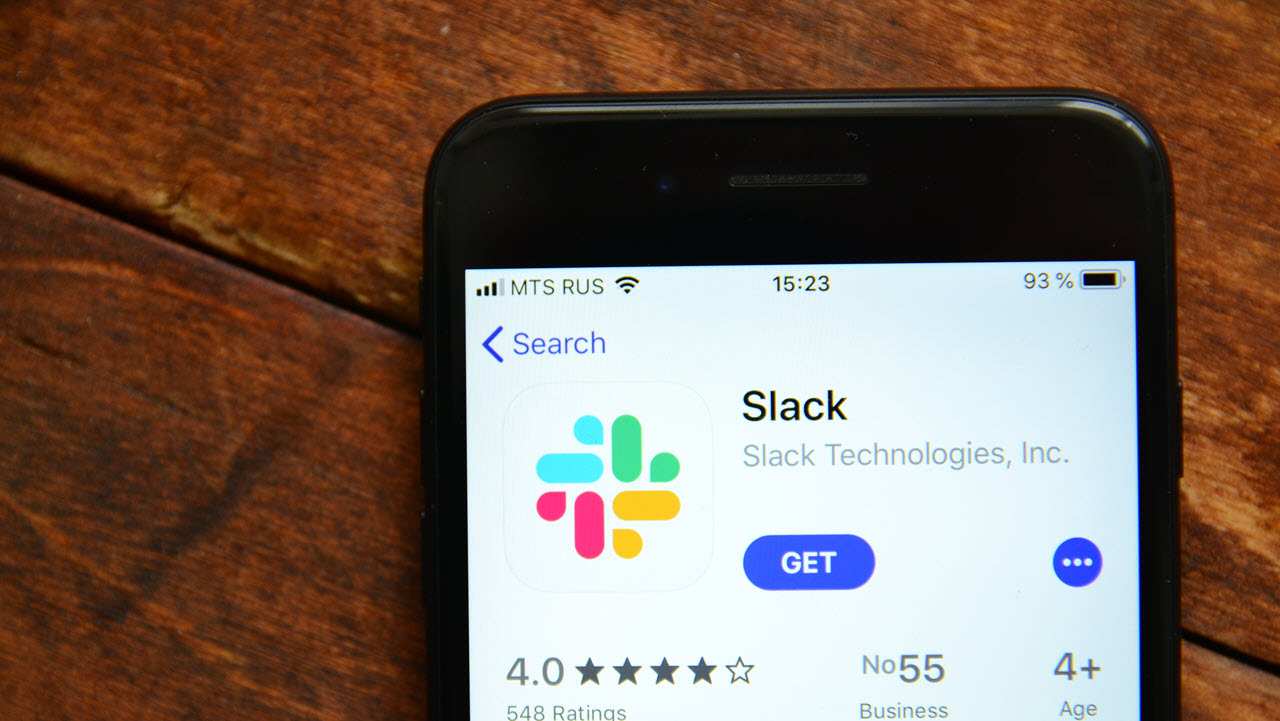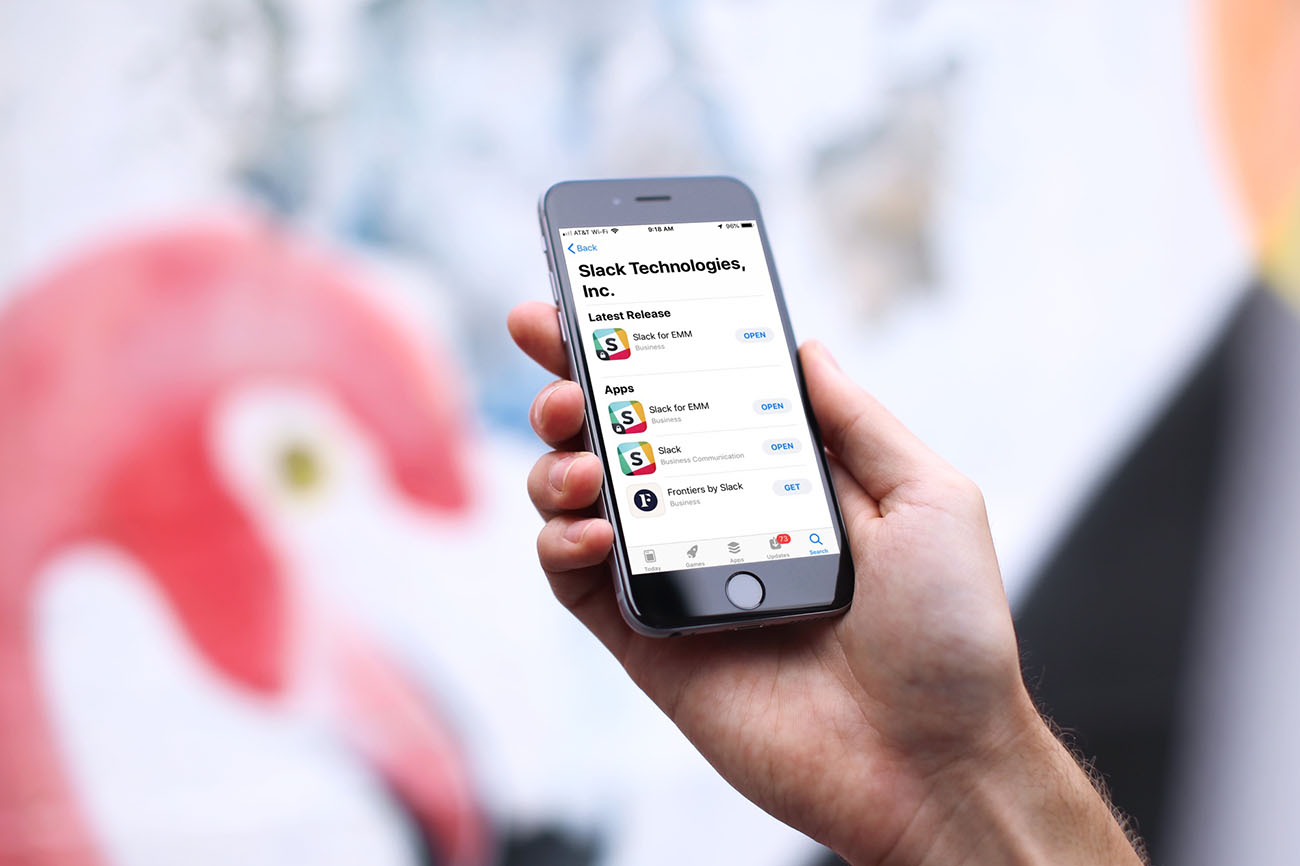Introduction
Welcome to Slack Connect, the powerful collaboration tool that connects teams and organizations across different companies. With Slack Connect, you can seamlessly communicate, collaborate, and share information with external contacts, breaking down barriers and increasing productivity. Whether you need to streamline project management, coordinate with clients, or connect with partners, Slack Connect provides a secure and efficient platform for collaboration.
Setting up Slack Connect is quick and simple. By following a few easy steps, you can connect with external organizations and start collaborating right away. Once connected, you can easily communicate with contacts outside your company by sending messages, sharing channels, and managing permissions.
This article serves as a guide to help you make the most out of Slack Connect. Whether you’re new to Slack or have been using it for a while, we will walk you through the process of setting up Slack Connect, collaborating with external organizations, and managing permissions for your external contacts. We will also cover important aspects of security and privacy, as well as troubleshooting common issues that you may encounter along the way.
So, whether you’re a project manager looking to streamline communication with clients, a sales team collaborating with partners, or an individual contributor collaborating with freelancers, Slack Connect has got you covered. Let’s dive in and explore the features and benefits of Slack Connect, and how it can empower your team to work seamlessly with external contacts.
Setting Up Slack Connect
Setting up Slack Connect is a straightforward process that allows you to connect with external organizations and start collaborating efficiently. To get started, follow these steps:
- Go to your Slack workspace and click on the “Settings” option from the drop-down menu.
- Select “Organization settings” and navigate to the “External organizations” tab.
- Click on the “Add an External Organization” button to begin the setup process.
- Enter the email domain of the external organization you want to connect with. Slack will send an email invitation to that domain.
- Once the invitation is accepted, the external organization will be added to your Slack workspace.
- Now, you can start collaborating with contacts from the external organization.
Once the connection is established, you can communicate with external contacts just like you do with your internal team members. It’s important to note that both organizations need to have Slack paid plans to use Slack Connect.
Connecting with external organizations opens up a world of opportunities for collaboration. You can seamlessly collaborate on projects, share files, and hold discussions with external contacts, all within the Slack platform. By breaking down communication barriers, Slack Connect streamlines cross-organizational collaboration and fosters a more productive work environment.
With Slack Connect, you have the flexibility to connect with multiple external organizations. Keep in mind that you will need to follow the same setup process for each organization you wish to connect with. However, once the initial setup is complete, you can easily switch between different external organizations within your Slack workspace.
Setting up Slack Connect is an essential step towards enhancing collaboration with external contacts. By following these simple steps, you can establish connections with external organizations and unlock the full potential of remote collaboration. Let’s now delve into the various ways you can collaborate with your external contacts through Slack Connect.
Collaborating with External Organizations
Now that you have successfully set up Slack Connect and connected with external organizations, it’s time to leverage this powerful tool to collaborate effectively. Here are some key ways to collaborate with your external contacts through Slack Connect:
Sending Direct Messages: With Slack Connect, you can send direct messages to individual contacts from external organizations, just as you do with your internal team members. This allows for seamless and real-time communication, ensuring that important information is conveyed promptly and efficiently.
Sharing Files and Documents: Slack Connect makes it easy to share files and documents with your external contacts. You can simply drag and drop files into a direct message or channel conversation, enabling smooth collaboration and file sharing.
Holding Channel Conversations: Channels are a powerful feature in Slack that facilitate group discussions and collaboration. With Slack Connect, you can create shared channels with external organizations, enabling teams from different companies to collaborate effectively. These shared channels provide a centralized space for discussions, file sharing, and coordination, eliminating the need for lengthy email threads and improving overall transparency.
Coordinating Meetings and Calls: Slack Connect integrates seamlessly with video conferencing tools, allowing you to coordinate meetings and calls with external contacts directly within Slack. You can send meeting invites, share meeting links, and have group discussions, all in one place, simplifying the coordination process and ensuring smooth communication.
Collaborating with external organizations through Slack Connect enhances communication and eliminates the barriers that often exist when working with teams outside of your company. It promotes a collaborative environment where ideas flow freely, information is shared effortlessly, and projects progress smoothly.
Furthermore, Slack Connect allows you to maintain a complete history of conversations and shared files, giving you the ability to refer back to important discussions and retrieve essential information easily. This not only improves productivity but also creates a centralized knowledge base that can be accessed by all members involved in the collaboration.
Now that you understand the various ways to collaborate with external organizations through Slack Connect, let’s explore the process of sending messages to specific external contacts.
Sending Messages to External Contacts
One of the key features of Slack Connect is the ability to send messages directly to individual contacts from external organizations. This allows for seamless and efficient communication, enabling you to collaborate effectively. Here’s how you can send messages to external contacts through Slack Connect:
1. Start a Direct Message: To send a message to an external contact, start by opening the Slack app and navigating to the Direct Messages section. Click on the “+” icon to start a new conversation.
2. Search and Select the External Contact: In the search bar, type the name or email address of the external contact you want to message. Slack will display a list of matching contacts. Select the appropriate contact from the list.
3. Compose and Send Your Message: Once the direct message window opens, compose your message in the text box provided. You can add text, emojis, links, and even attach files to your message. Once you’re ready, click on the “Send” button to send your message.
4. Optional: Add Additional External Contacts: If you want to include more external contacts in the conversation, you can click on the “+” icon in the direct message window and search for and add additional contacts. This allows for multi-party conversations and collaboration.
Sending messages to external contacts through Slack Connect offers several advantages. It eliminates the need for separate communication channels like email or third-party messaging apps, allowing you to centralize your collaboration efforts within the Slack platform. It also ensures that all team members involved in the project can stay updated in real-time, fostering efficient decision-making and problem-solving.
Moreover, Slack Connect allows you to maintain a clear record of conversations with external contacts. This can be extremely valuable for future reference or obtaining information from previous discussions. Slack’s robust search functionality also makes it easy to find specific messages or files shared within the conversation.
Now that you know how to send direct messages to external contacts through Slack Connect, let’s move on to the next section, where we’ll explore the process of sharing channels with external organizations.
Sharing Channels with External Organizations
Sharing channels with external organizations is a powerful feature of Slack Connect that allows for seamless collaboration and communication. By creating shared channels, you can bring together members from different companies and facilitate efficient teamwork. Here’s how you can share channels with external organizations:
1. Create a Shared Channel: To create a shared channel, navigate to the preferred workspace and click on the “+” icon next to the “Channels” header. Select “Create shared channel” from the dropdown menu.
2. Invite External Organization: In the shared channel creation window, enter the name or email domain of the external organization you want to invite. Click on the organization’s name when it appears in the list.
3. Set Channel Purpose and Privacy: Define the purpose of the channel and set its privacy settings. You can choose whether the conversation should be visible to all members of the shared channel or restricted to specific individuals or user groups.
4. Customize Channel Settings: Configure additional settings for the shared channel, such as channel name, description, and notification preferences. This helps ensure that the channel is well-organized and facilitates effective collaboration.
5. Collaborate and Communicate: Once the shared channel is created, members from your organization and the external organization can collaborate, share files, hold discussions, and coordinate work seamlessly within the channel. Everyone involved can stay updated and contribute to the project’s progress.
Sharing channels with external organizations brings numerous benefits to the collaboration process. It creates a centralized space where teams can share information, discuss ideas, and work together towards common goals. Rather than relying on email or other forms of communication, sharing channels fosters real-time collaboration, eliminating delays and improving overall efficiency.
Additionally, shared channels provide a transparent environment where all participants have equal access to information and can contribute to the conversation. This promotes transparency, accountability, and a sense of unity among team members from different organizations.
It is worth mentioning that you have control over the privacy and access settings of shared channels. This ensures that sensitive information is shared only with relevant individuals, maintaining the necessary security protocols.
Now that you understand how to share channels with external organizations through Slack Connect, let’s move on to the next section, where we will discuss managing permissions for external contacts.
Managing Permissions for External Contacts
With Slack Connect, you have full control over the permissions and access levels granted to your external contacts. Managing permissions ensures that you maintain data security and control who can view, edit, and delete information within your workspace. Here’s how you can effectively manage permissions for your external contacts:
1. Set External Contact Permissions: To manage external contact permissions, go to your Slack workspace and click on the “Settings” option. Select “Organization settings” and navigate to the “External organizations” tab. Here, you can view and manage the permissions assigned to each external contact.
2. Grant Access to Channels: Choose which channels your external contacts can access. You can configure permissions to allow or restrict their access to specific channels based on their role in the project or the information they need to collaborate effectively.
3. Control Message History Access: Decide how far back your external contacts can access message history within the shared channels. You can set the retention policy according to your organization’s needs and security requirements.
4. Restrict File Sharing: If necessary, you can restrict external contacts from sharing certain files or file types to ensure data security. This is particularly useful when working on sensitive projects or when compliance regulations require strict control over file sharing.
5. Review and Update Permissions Regularly: It’s important to regularly review and update the permissions assigned to your external contacts. As project dynamics change or collaborations end, you may need to adjust permissions to ensure data integrity and maintain a secure working environment.
By managing permissions for external contacts, you can strike a balance between collaboration and data security. This way, you can provide the necessary access for effective teamwork while maintaining control over sensitive information.
Note that as a Slack workspace owner or admin, you have the authority to manage permissions for all users, including external contacts. Customizing permissions for external contacts allows you to adapt to the specific needs of each collaboration, ensuring a smooth workflow while safeguarding your data and resources.
Now that you understand how to manage permissions for external contacts through Slack Connect, let’s explore the important aspects of security and privacy.
Security and Privacy in Slack Connect
Slack Connect prioritizes security and privacy to ensure that your organization’s data and communications are protected. Here are some key aspects of security and privacy in Slack Connect:
Data Encryption: Slack Connect uses industry-standard encryption protocols to secure data transmission between organizations. This ensures that information shared within channels or direct messages is protected and can only be accessed by authorized individuals.
Verified Organizations: Slack Connect verifies the identity of external organizations before establishing a connection. This verification process adds an extra layer of security, ensuring that you are collaborating with trusted organizations.
Access Controls: Slack allows you to define access controls for your shared channels, ensuring that only authorized individuals have permission to view or participate in the conversation. This helps protect sensitive information from unauthorized access.
Two-Factor Authentication: Slack supports two-factor authentication (2FA) to enhance account security. By enabling 2FA, you add an extra layer of protection, requiring users to provide additional verification beyond their password to access their Slack account.
Audit Logs: Slack provides detailed audit logs, allowing you to review and monitor activities within your workspace. This helps you identify and address any security concerns or suspicious behavior, ensuring the integrity of your collaboration environment.
Compliance Programs: Slack provides compliance programs and certifications, including SOC 2 Type II, ISO 27001, and HIPAA, which demonstrate their commitment to data security and privacy. This ensures that your organization can meet regulatory requirements when using Slack Connect.
User Control: Users have control over their own data and can choose the level of information they share with external contacts. They can easily manage their preferences, including opting out of specific shared channels or direct messages.
Security and privacy are paramount when collaborating with external organizations. Slack Connect incorporates robust measures to protect your data, communications, and overall workspace. By leveraging these security features, you can collaborate confidently, knowing that your information is secure and accessible only to authorized individuals.
It is important to stay informed about Slack’s security updates, best practices, and any potential vulnerabilities. Regularly reviewing your security settings and educating your team about the importance of secure practices ensures that you maximize the benefits of Slack Connect while mitigating any potential risks.
Now that you understand the security and privacy measures in Slack Connect, let’s address some common issues and provide troubleshooting tips in the next section.
Troubleshooting Common Issues
While using Slack Connect, you may encounter certain issues that can impact your collaboration experience. Here are some common issues that users face and troubleshooting tips to help resolve them:
1. Connection Issues: If you’re unable to establish a connection with an external organization, double-check that you have entered the correct email domain. Ensure that the invitation has been accepted by the external organization and that both organizations have active paid Slack plans.
2. Message Delivery Problems: If messages are not being delivered to your external contacts, ensure that they are active and logged into their Slack accounts. Check their notification settings to ensure they are configured correctly, and make sure they are not experiencing any technical difficulties on their end.
3. Channel Access Problems: If external contacts are having trouble accessing shared channels, verify their permissions in the channel settings. Make sure they have been invited to the channel and have the necessary access levels assigned.
4. File Sharing Issues: If files are not being shared successfully with external contacts, check the file size and format. Ensure that the file sharing settings are configured correctly and that there are no network or storage restrictions preventing the file from being shared.
5. Communication and Collaboration Roadblocks: If you’re facing challenges in collaborating with external contacts, establish clear communication protocols and guidelines. Ensure that everyone involved understands the expectations, project goals, and timelines. Consider scheduling regular check-ins or meetings to address any issues and foster a collaborative environment.
6. Security Concerns: If you have any security concerns related to Slack Connect, review the security settings and permissions assigned to external contacts. Update permissions as needed to ensure data security. Additionally, educate your team members about best practices for secure communication and emphasize the importance of strong passwords and two-factor authentication.
7. Technical Support: If you encounter issues that cannot be resolved with troubleshooting tips, reach out to Slack’s technical support for assistance. They can provide guidance specific to your situation and help address any technical difficulties you may be facing.
Remember, troubleshooting may require collaboration and communication with both internal and external teams. Effective communication and a proactive approach will help you overcome any challenges and ensure a smooth collaboration experience with your external contacts through Slack Connect.
Now that we’ve covered troubleshooting common issues, let’s wrap up this article by summarizing the key points we’ve discussed.
Conclusion
Slack Connect revolutionizes collaboration by seamlessly connecting teams and organizations across different companies. With its user-friendly interface, secure communication channels, and efficient collaboration features, Slack Connect provides a powerful platform for cross-organizational teamwork.
In this article, we explored the process of setting up Slack Connect, collaborating with external organizations, sending messages to external contacts, sharing channels, managing permissions, and ensuring security and privacy. By following the steps and best practices outlined, you can leverage the full potential of Slack Connect and enhance your collaboration with external contacts.
Slack Connect enables you to communicate in real-time, share files, hold discussions, and coordinate effortlessly with external contacts. It eliminates communication barriers, streamlines information sharing, and fosters a seamless collaboration experience.
Remember to regularly review and update permissions for external contacts, maintain good security practices, and troubleshoot any issues that may arise. By staying proactive and responsive, you can address challenges and maximize the benefits of Slack Connect.
So, whether you’re a project manager working with clients, a sales team collaborating with partners, or an individual contributor connecting with freelancers, Slack Connect empowers you to work seamlessly with external contacts, breaking down barriers and driving productivity.
Embrace the power of Slack Connect and unlock a new era of collaboration beyond the boundaries of your organization. With Slack Connect, the possibilities are endless, and your team can achieve greater levels of efficiency, innovation, and success.