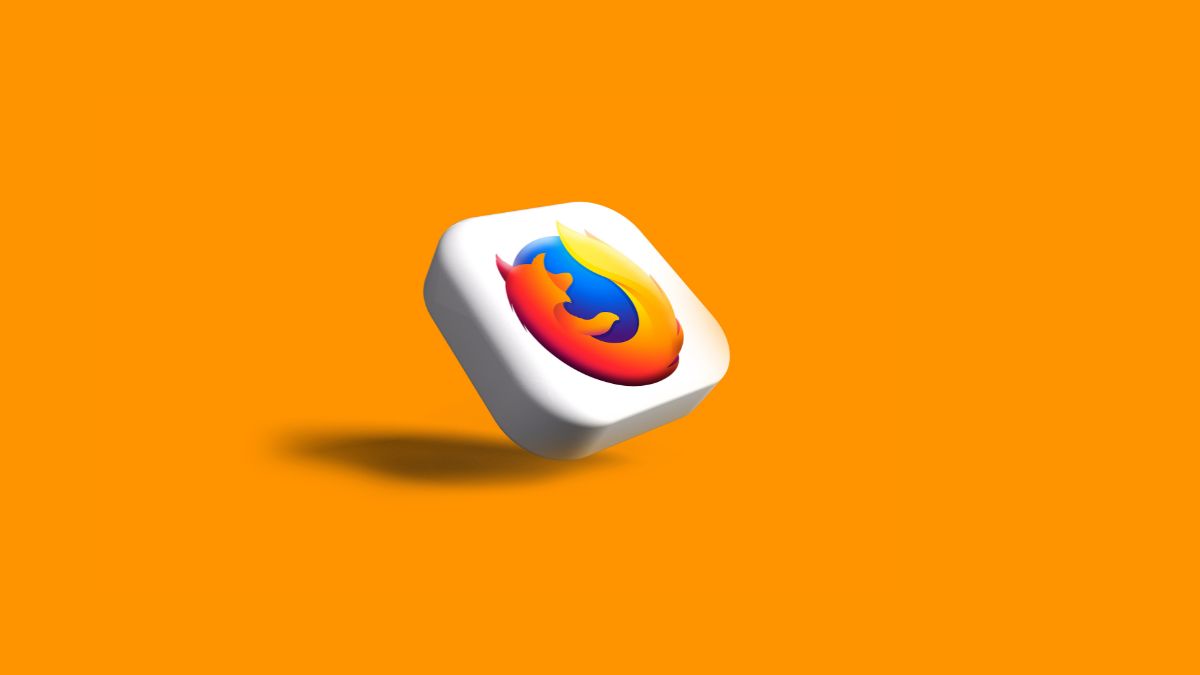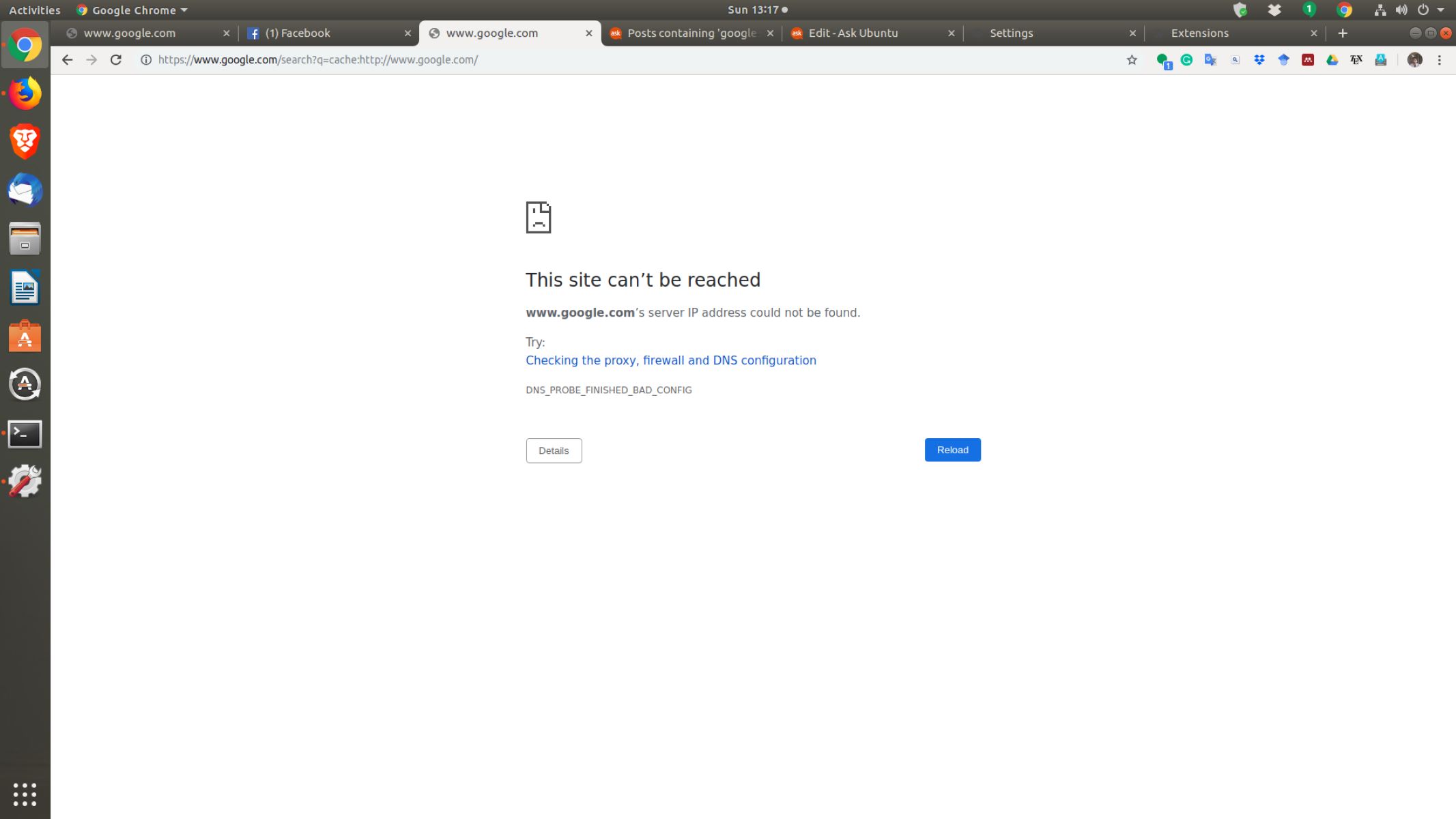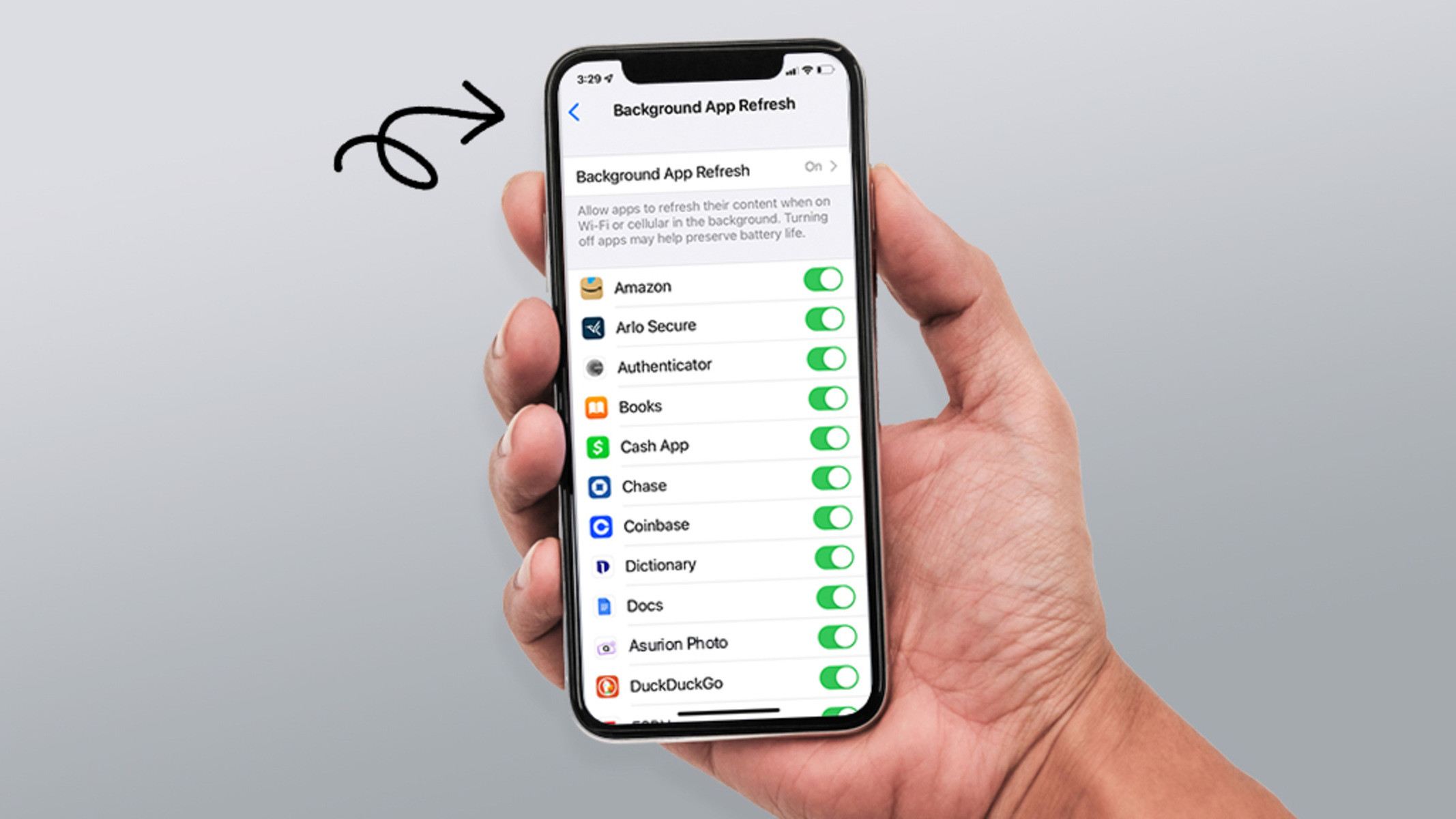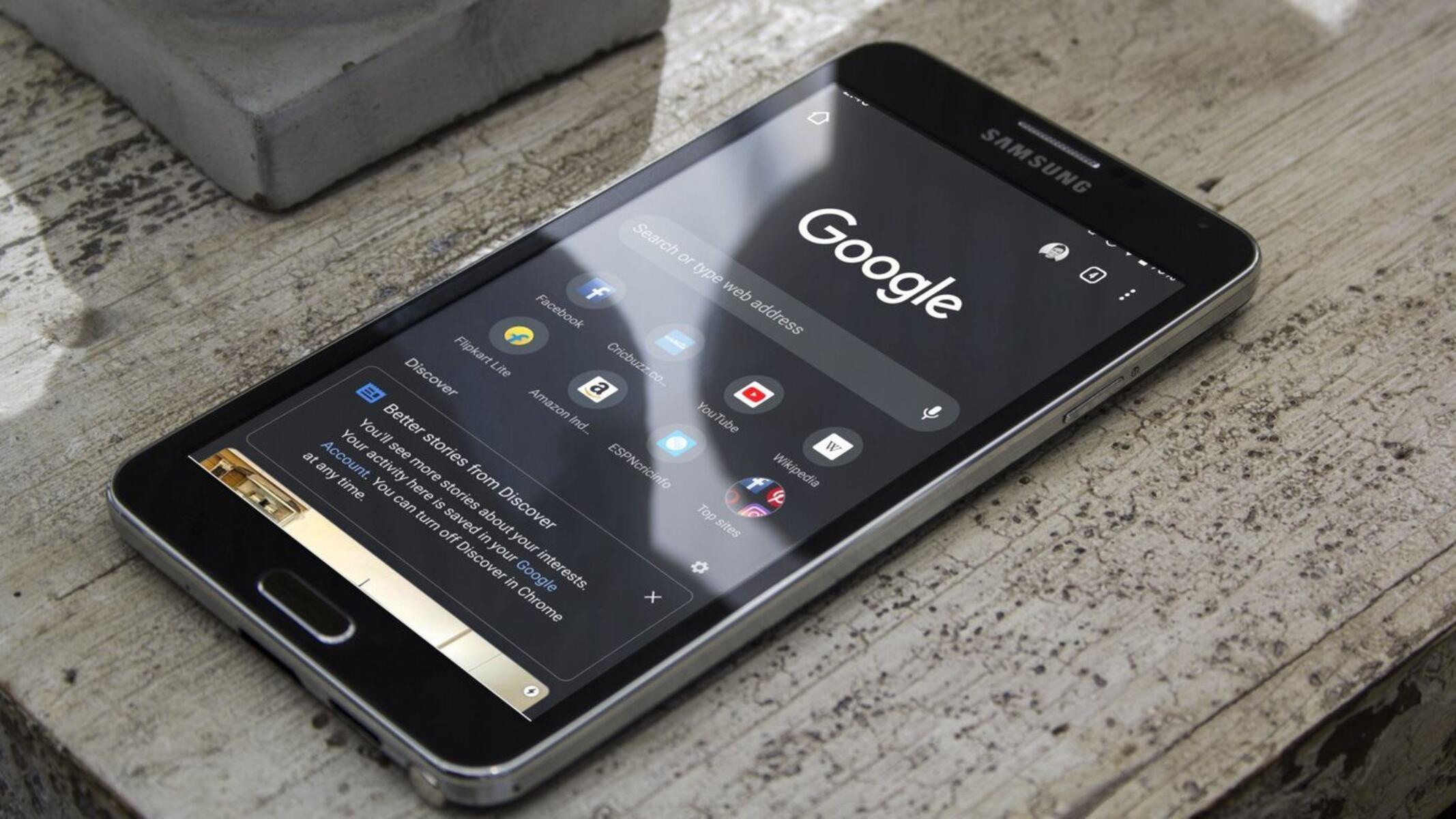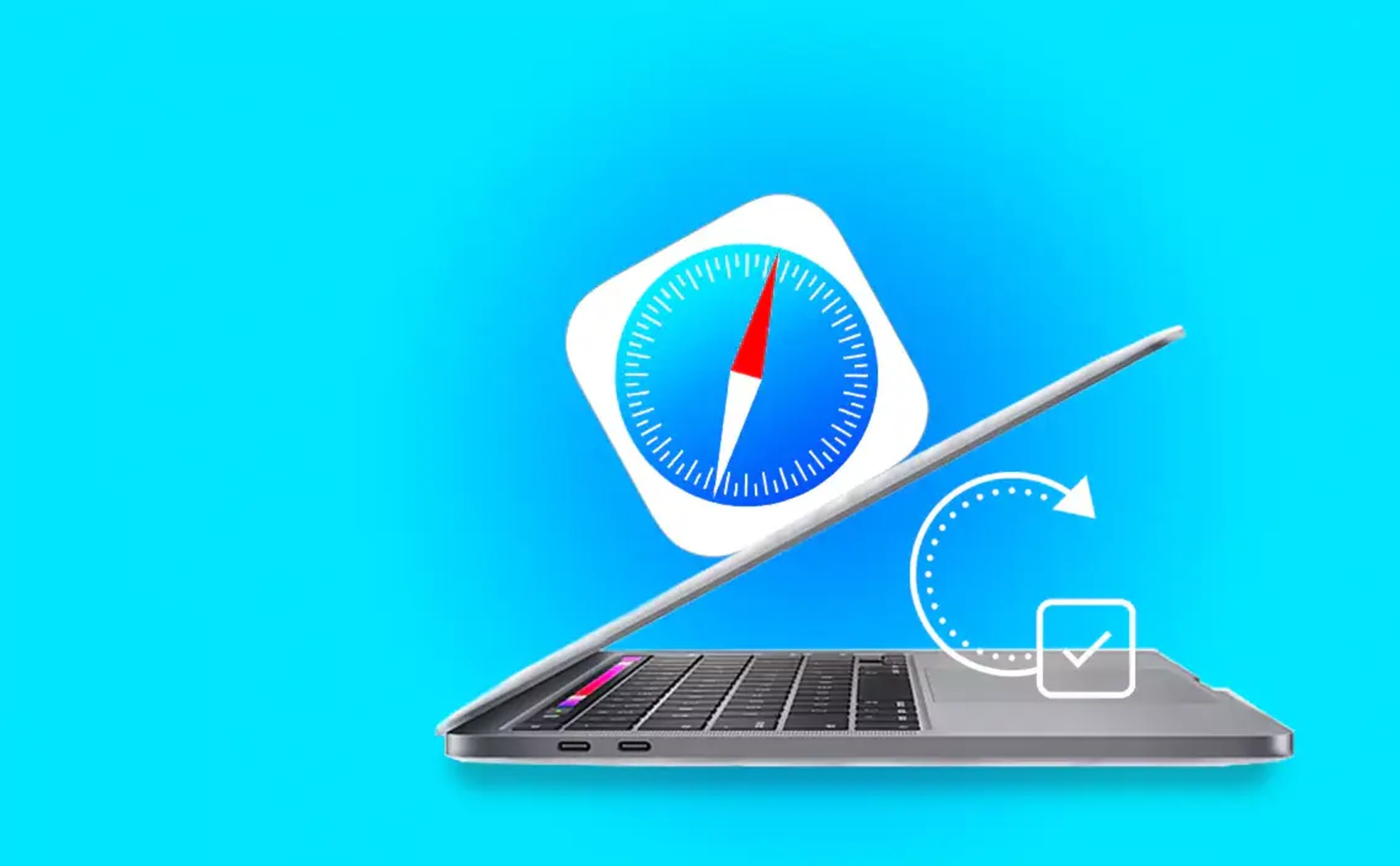Introduction
Keeping your web browser up to date is crucial for a smooth and secure browsing experience. With rapid advancements in technology and the continuous release of new features and security fixes, it’s essential to update your browser regularly. Whether you’re using a computer, smartphone, or tablet, updating your browser ensures that you have access to the latest web standards, improved performance, and enhanced security measures.
As you browse the internet, you may encounter websites that don’t function properly or look broken. This could be due to your outdated browser not being able to interpret the latest website codes correctly. By updating your browser, you can avoid these issues and seamlessly access the vast array of content available online.
Furthermore, outdated browsers are more vulnerable to various security threats. Hackers are constantly finding new ways to exploit vulnerabilities in outdated software. Browser updates often include security patches, bug fixes, and algorithm improvements that protect you from malware, phishing attempts, and other cyber threats.
Updating your browser also allows you to take advantage of the latest browser features and functionalities. Newer versions often introduce improved user interfaces, enhanced browsing speed, better HTML5 and CSS3 support, and compatibility with emerging technologies like WebAssembly or virtual reality. By staying up to date, you can maximize your browsing experience and enjoy the full potential of the websites you visit.
In this article, we will guide you through the process of updating your browser on different platforms, including Windows, Mac, Android, and iOS. We will also address common issues that may arise during the update and provide troubleshooting tips to ensure a seamless experience.
Reasons to Update Your Browser
Updating your web browser is crucial for several reasons. Here are some key reasons why you should keep your browser up to date:
- Security: One of the primary reasons to update your browser is to ensure maximum security. Browser updates often include important security patches that fix vulnerabilities and protect you from potential security threats. By staying up to date, you reduce the risk of being hacked, infected with malware, or falling victim to phishing attacks.
- Compatibility: Websites and web technologies are constantly evolving. To have the best browsing experience, it’s crucial to update your browser to support the latest web standards, HTML, CSS, and JavaScript. Outdated browsers may not display websites correctly or support newer features, making it difficult to navigate and interact with online content.
- Performance: Updates often bring performance improvements to your browser, resulting in faster page loading times, smoother scrolling, and improved responsiveness. By updating, you can take advantage of optimization efforts made by browser developers to ensure a better overall browsing experience.
- Feature updates: Browser updates often introduce new features and functionalities that enhance your browsing experience. These may include improved tab management, privacy settings, developer tools, bookmark syncing across devices, and more. By updating, you can make the most of these new features and enjoy a more efficient and personalized browsing experience.
- Improved user experience: Browser updates focus not only on security and performance but also on enhancing the overall user experience. From a more intuitive user interface to smoother animations, updated browsers strive to provide a visually pleasing and user-friendly browsing environment. Regularly updating your browser ensures that you can enjoy these improvements.
These are just a few of the compelling reasons to keep your browser up to date. By staying current with the latest browser version, you can enjoy improved security, compatibility, performance, and a range of new features that enhance your overall browsing experience.
Benefits of Updating Your Browser
Updating your web browser regularly comes with several benefits that contribute to a better browsing experience. Here are some significant advantages of keeping your browser up to date:
- Enhanced Security: Browser updates often include important security patches and bug fixes that address known vulnerabilities. By updating, you ensure that your browser has the latest security measures in place, protecting you from potential threats such as malware infections, phishing attempts, and data breaches.
- Improved Performance: Browser updates frequently include optimizations that improve overall performance. These enhancements can result in faster page loading times, smoother scrolling, and better memory management. By staying up to date, you can enjoy a more efficient and seamless browsing experience.
- Better Compatibility: Websites are constantly evolving and adopting new technologies. Updating your browser ensures that you can access and interact with the latest web standards and features. Outdated browsers may have difficulty rendering modern websites correctly or supporting advanced functionalities, causing compatibility issues and limiting your online activities.
- Access to New Features: Browser updates often introduce exciting new features and tools that can enhance your browsing experience. These may include improved privacy settings, built-in ad blockers, tab management options, cross-device synchronization, and more. By updating, you gain access to these new features, allowing you to customize and personalize your browsing experience.
- Optimized User Interface: Browser updates frequently include updates to the user interface, making it more intuitive, visually appealing, and user-friendly. Changes may involve improved navigation menus, streamlined toolbar layouts, and enhanced customization options. Updating your browser ensures that you can benefit from these interface enhancements and have a seamless browsing experience.
Overall, updating your browser regularly provides enhanced security, improved performance, better compatibility with websites, access to new features, and an optimized user interface. By staying up to date, you can make the most of your browsing experience and enjoy a safer and more enjoyable time online.
How to Update Your Browser on Windows
Keeping your browser up to date on Windows is a simple process. Here’s a step-by-step guide on how to update popular browsers on the Windows platform:
- Google Chrome:
- Open Google Chrome.
- Click on the three vertical dots in the top-right corner of the browser window.
- Select “Help” from the dropdown menu, then click on “About Google Chrome.”
- Google Chrome will automatically check for updates and install them if available. Restart the browser to apply the updates.
- Mozilla Firefox:
- Launch Mozilla Firefox.
- Click on the three horizontal lines in the top-right corner to open the menu.
- Select “Options” from the menu.
- Go to the “General” tab and scroll down to the “Firefox Updates” section.
- Click on the “Check for Updates” button to allow Firefox to check for updates and install them if available. Restart the browser after the updates have been installed.
- Microsoft Edge:
- Open Microsoft Edge.
- Click on the three horizontal dots in the top-right corner to open the menu.
- Scroll down and click on “Settings.”
- In the left menu, select “About Microsoft Edge.”
- Microsoft Edge will automatically check for updates and install them if available. Relaunch the browser to complete the update installation.
- Internet Explorer:
- Launch Internet Explorer.
- Click on the gear icon in the top-right corner to open the Tools menu.
- Select “About Internet Explorer.”
- Internet Explorer will automatically check for updates and prompt you to install them if available. Follow the on-screen instructions to complete the update installation.
- After updating, restart Internet Explorer to apply the changes.
It’s important to note that some browsers, like Chrome and Firefox, have an automatic update feature enabled by default, ensuring that you always have the latest version. However, manually checking for updates is still a good practice to ensure you are on the latest version.
By following these simple steps, you can easily update your preferred browser on the Windows platform and experience improved security, performance, and compatibility with web standards.
How to Update Your Browser on Mac
Updating your web browser on a Mac is a straightforward process. Here’s a guide on how to update popular browsers on the Mac platform:
- Google Chrome:
- Open Google Chrome on your Mac.
- Click on “Chrome” in the top-left corner of the screen.
- Select “About Google Chrome” from the dropdown menu.
- Google Chrome will automatically check for updates and install them if available. Restart the browser to apply the updates.
- Mozilla Firefox:
- Launch Mozilla Firefox on your Mac.
- Click on “Firefox” in the top-left corner of the screen.
- Select “About Firefox” from the dropdown menu.
- Firefox will automatically check for updates and install them if available. Restart the browser after the updates have been installed.
- Safari:
- Open Safari on your Mac.
- Click on “Safari” in the top-left corner of the screen.
- Select “About Safari” from the dropdown menu.
- Safari will automatically check for updates and install them if available. Restart the browser to complete the update installation.
- Microsoft Edge:
- Open Microsoft Edge on your Mac.
- Click on “Microsoft Edge” in the top-left corner of the screen.
- Select “About Microsoft Edge” from the dropdown menu.
- Microsoft Edge will automatically check for updates and install them if available. Relaunch the browser to complete the update installation.
For browsers like Chrome and Firefox, keep in mind that they often have automatic update features that ensure you’re always on the latest version. However, manually checking for updates is a good practice to ensure you have the most recent version installed.
Updating your browser on a Mac is essential for improved security, performance, and compatibility with the latest web standards. By following the steps outlined above, you can easily update your preferred browser and enjoy a seamless browsing experience.
How to Update Your Browser on Android
Updating your web browser on an Android device is crucial for optimal browsing performance, improved security, and compatibility with the latest web technologies. Here’s a simple guide on how to update popular browsers on Android:
- Google Chrome:
- Open the Google Play Store on your Android device.
- Tap the three horizontal lines in the top-left corner to open the menu.
- Select “My apps & games.”
- Scroll down to the “Updates” section and look for the “Chrome” app.
- If there’s an update available, tap the “Update” button next to Chrome. Alternatively, if the “Update” button is not visible, it means that you already have the latest version installed.
- Once the update is installed, launch Chrome to start using the updated version.
- Mozilla Firefox:
- Open the Google Play Store on your Android device.
- Tap the three horizontal lines in the top-left corner to open the menu.
- Select “My apps & games.”
- Scroll down to the “Updates” section and look for the “Firefox” app.
- If there’s an update available, tap the “Update” button next to Firefox. If the “Update” button is not visible, it means that you already have the latest version installed.
- After the update is installed, launch Firefox to access the updated version.
- Microsoft Edge:
- Open the Google Play Store on your Android device.
- Tap the three horizontal lines in the top-left corner to open the menu.
- Select “My apps & games.”
- Scroll down to the “Updates” section and look for the “Microsoft Edge” app.
- If there’s an update available, tap the “Update” button next to Microsoft Edge. If the “Update” button is not visible, it means that you already have the latest version installed.
- Once the update is installed, launch Microsoft Edge to enjoy the updated version.
Updating your browser on Android is essential for accessing new features, improved security, and compatibility with the latest web standards. By following the steps provided, you can easily update your preferred browser and ensure a smooth and secure browsing experience on your Android device.
How to Update Your Browser on iOS
Keeping your web browser up to date on your iOS device is essential for a seamless browsing experience, enhanced security, and compatibility with the latest web technologies. Here’s a step-by-step guide on how to update popular browsers on iOS:
- Google Chrome:
- Open the App Store on your iOS device.
- Tap on your profile picture in the top-right corner to access your account.
- Scroll down and look for the “Updates” section.
- If there’s an update available for Chrome, you will find it here. Tap the “Update” button to update Chrome to the latest version.
- Once the update is installed, launch Chrome to start using the updated version.
- Mozilla Firefox:
- Open the App Store on your iOS device.
- Tap on your profile picture in the top-right corner to access your account.
- Scroll down and look for the “Updates” section.
- If there’s an update available for Firefox, you will find it here. Tap the “Update” button to update Firefox to the latest version.
- After the update is installed, launch Firefox to access the updated version.
- Microsoft Edge:
- Open the App Store on your iOS device.
- Tap on your profile picture in the top-right corner to access your account.
- Scroll down and look for the “Updates” section.
- If there’s an update available for Microsoft Edge, you will find it here. Tap the “Update” button to update Microsoft Edge to the latest version.
- Once the update is installed, launch Microsoft Edge to enjoy the updated version.
Updating your browser on iOS ensures that you have access to the latest features, improved security, and compatibility with the ever-evolving web. By following these simple steps, you can easily update your preferred browser on your iOS device and enjoy a seamless browsing experience.
Common Issues While Updating and How to Solve Them
While updating your browser is usually a smooth process, you may encounter some common issues along the way. Here are a few common problems that users face while updating their browsers and some solutions to help you resolve them:
- Internet Connectivity Issues: If your internet connection is unstable or slow, the browser update process may be interrupted or fail. Make sure you have a stable internet connection before attempting to update your browser. You can try restarting your router, connecting to a different network, or contacting your internet service provider for assistance.
- Insufficient Storage Space: If your device has limited storage space, you may encounter issues when trying to update your browser. Check the available storage on your device and make sure you have enough space to accommodate the update. If necessary, delete unnecessary files, applications, or media to free up space.
- Outdated Operating System: Some browser updates may require a certain version of the operating system to be installed on your device. If you have an outdated operating system, you may face compatibility issues during the update. Make sure your device is running the latest version of the operating system recommended by the browser developer.
- Conflicting Software: Sometimes, conflicts with other software or security programs can interfere with the browser update process. Temporarily disable any antivirus or firewall software on your device and try updating your browser again. Remember to enable the software once the update is complete.
- Update Errors: Occasionally, you may encounter specific errors or messages during the update process. If you encounter an error code or message, search for it online along with the name of your browser for specific troubleshooting steps. Browser developers often provide resources, forums, or support options to help you address these update errors.
- Restart Browser or Device: If you encounter any issues during or after updating your browser, try restarting your browser or device. This simple step can resolve many common problems by clearing temporary cache and resolving any temporary software glitches.
If you continue to face issues while updating your browser, consider reaching out to the browser developer’s support team or visiting their official website for further assistance. They can provide guidance specific to your situation and help you resolve any persistent problems.
By being aware of these common issues and following the solutions provided, you can overcome obstacles and ensure a successful update of your preferred browser.
Conclusion
Keeping your web browser up to date is crucial for a seamless, secure, and optimized browsing experience. Regular browser updates ensure that you have access to the latest features, improved performance, enhanced security measures, and compatibility with the evolving web standards.
In this article, we covered the importance of updating your browser and the benefits it brings. We also provided step-by-step guides on how to update popular browsers on different platforms, including Windows, Mac, Android, and iOS. By following these simple instructions, you can keep your browser up to date and enjoy the latest features and improvements.
Additionally, we discussed common issues that may arise during the update process and provided solutions to help you overcome them. It is important to address connectivity issues, ensure sufficient storage space, keep your operating system up to date, and handle conflicts with other software to ensure a smooth update.
Remember, updating your browser not only provides a better browsing experience but also plays a vital role in ensuring your online safety. By staying current with the latest version, you reduce the risk of security breaches, malware infections, and other cyber threats.
So, take the time to update your browser regularly. Not only will it enhance your browsing experience, but it will also keep you protected in the constantly evolving digital landscape. Start by updating your browser today and enjoy the multitude of benefits it brings to your online journey.