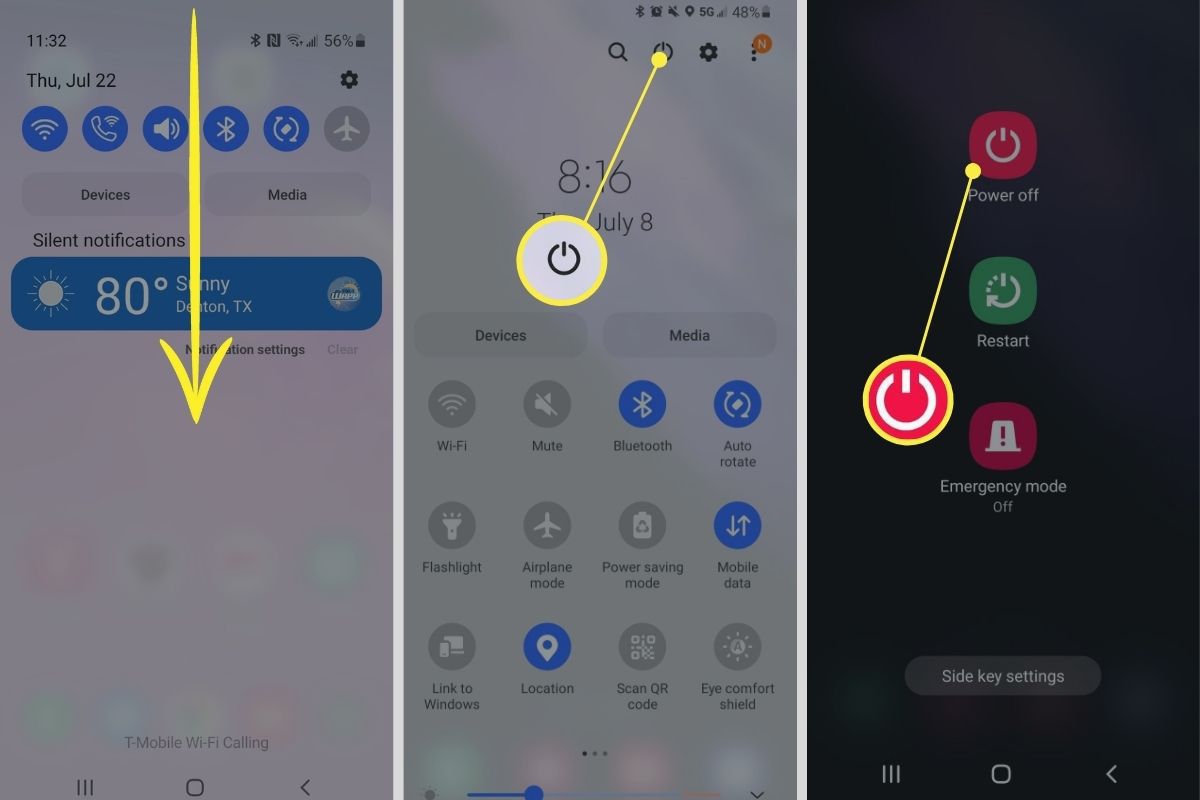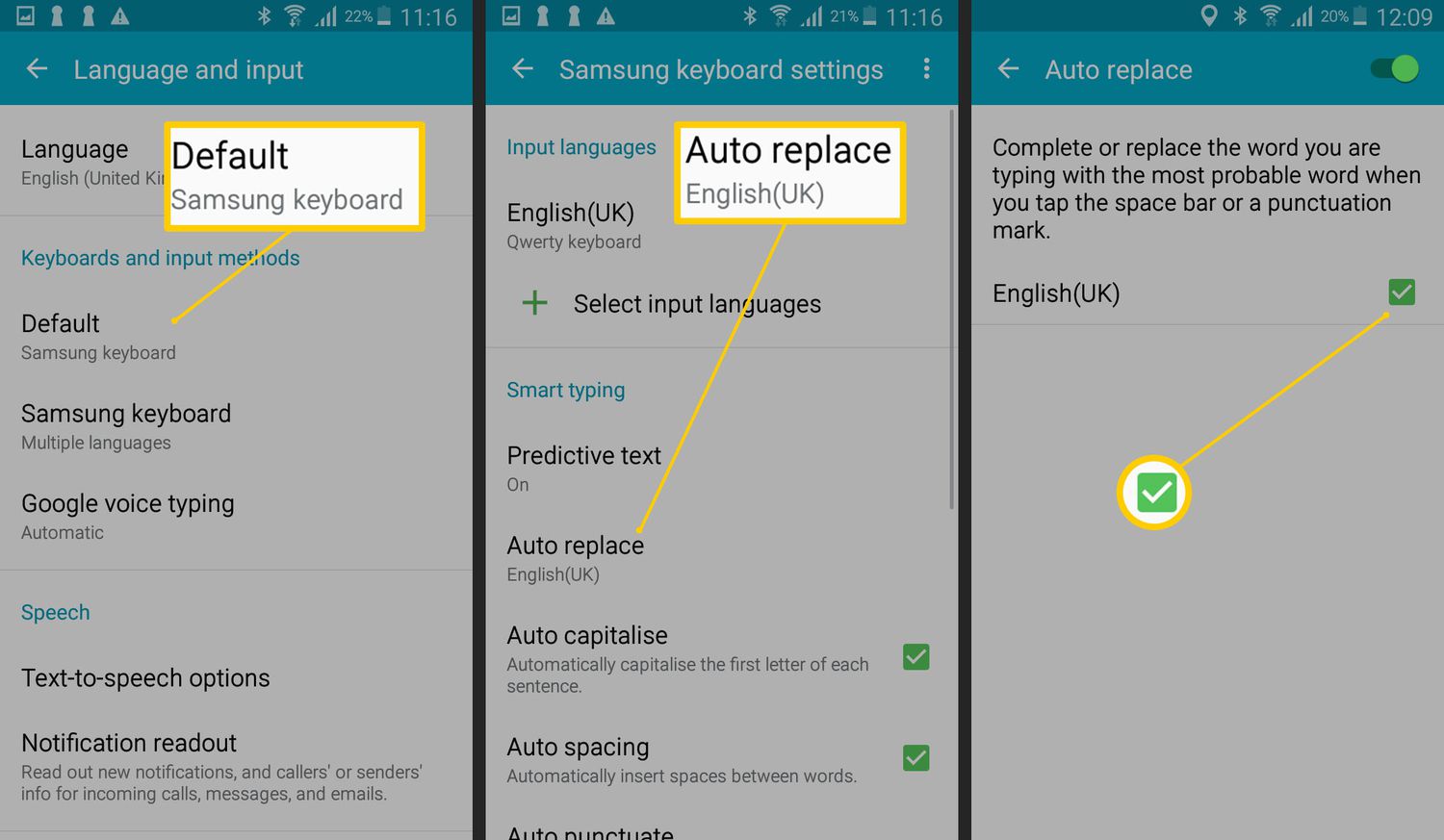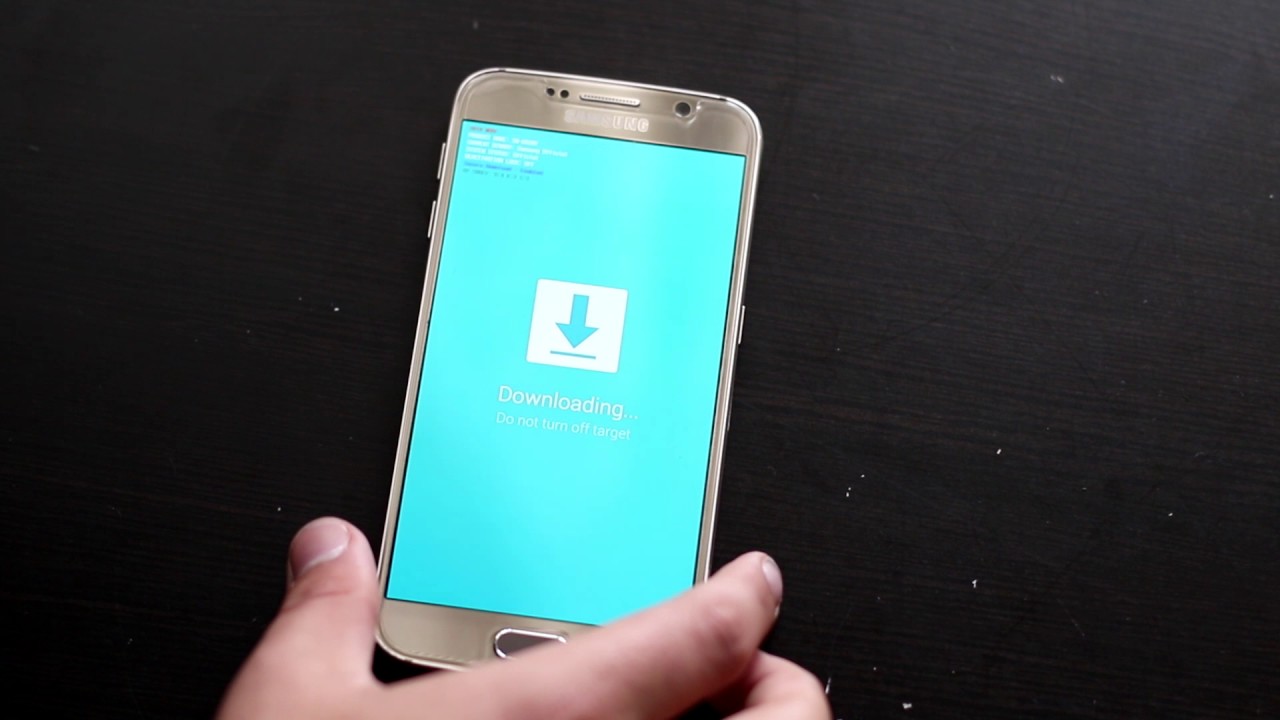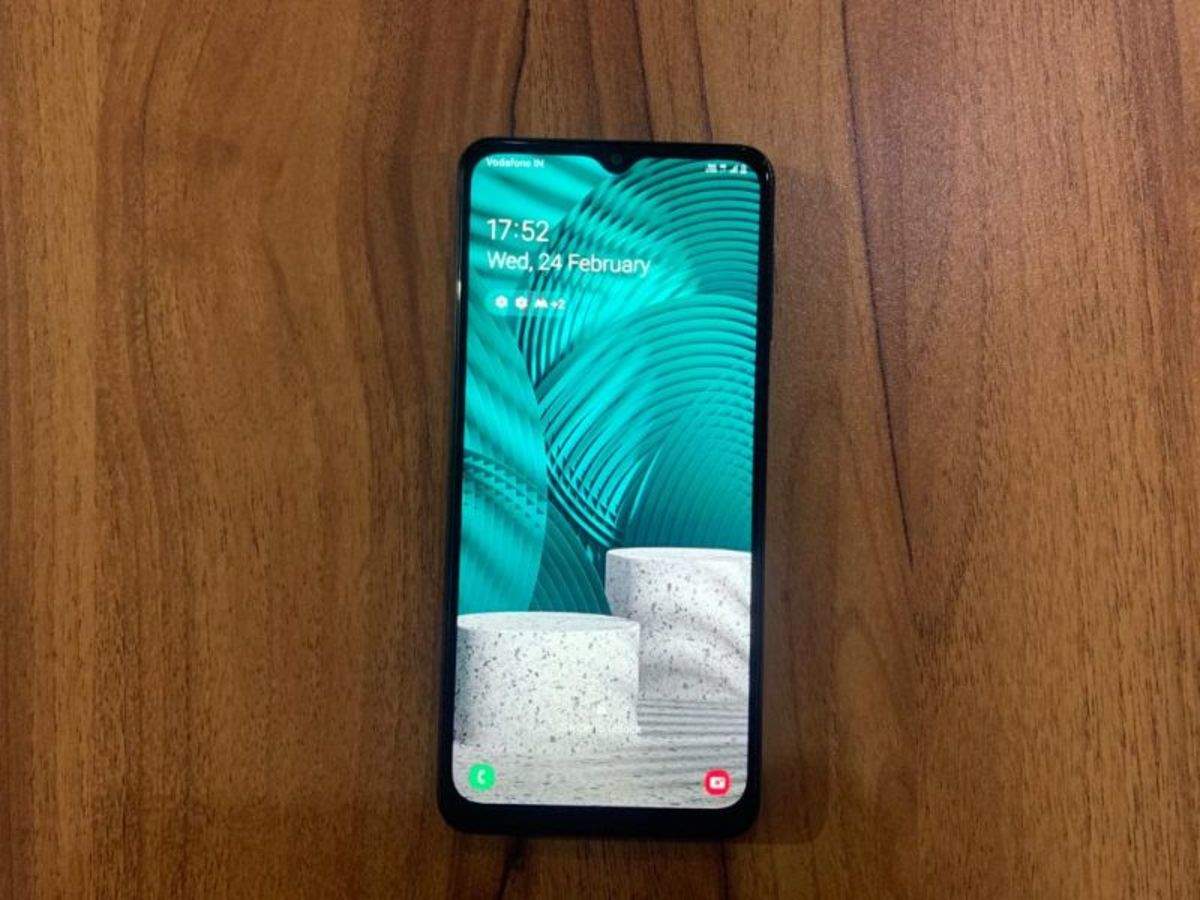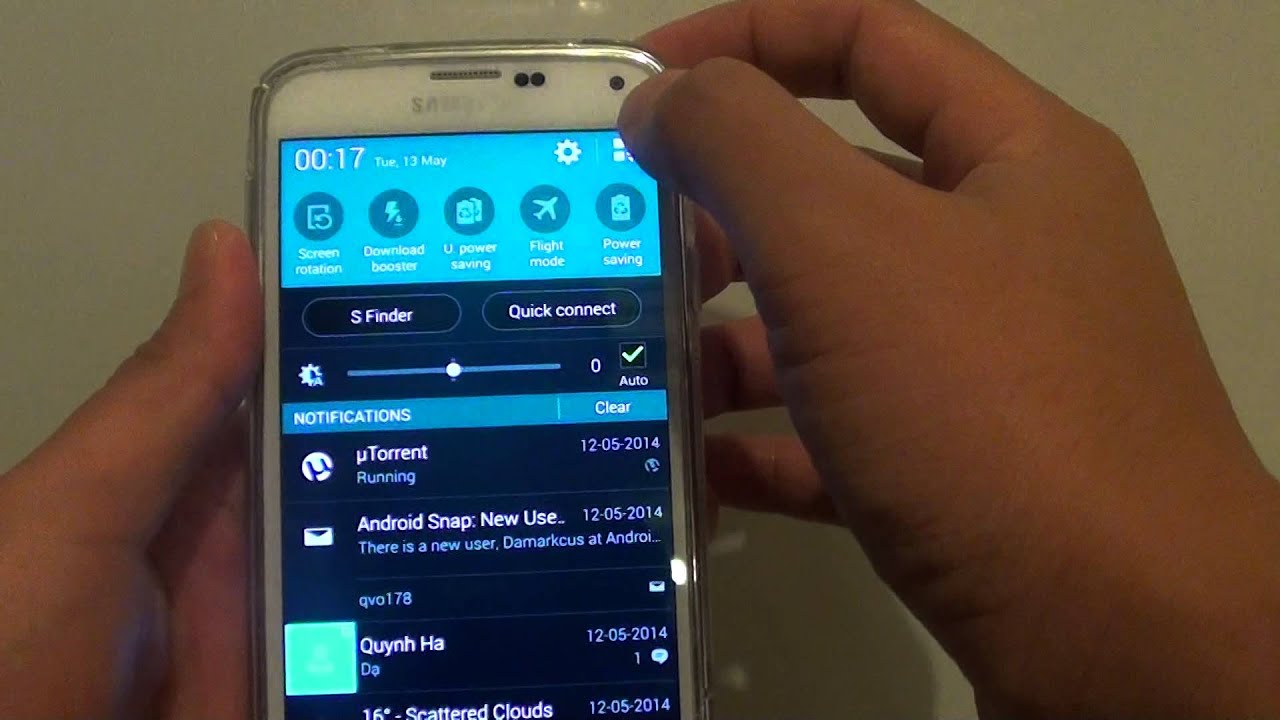Introduction
Welcome to the world of Samsung Galaxy smartphones! These sleek and powerful devices have become an integral part of our daily lives, helping us stay connected, capture memories, and access information at our fingertips. However, there may be occasions when you need to turn off your Samsung Galaxy device, whether it’s to conserve battery life, troubleshoot an issue, or simply give it a much-needed break.
In this article, we will explore different methods to turn off your Samsung Galaxy device. Whether you’re a new user or a seasoned pro, there is a method that suits your preferences and situation. From using the power button to navigating through the settings menu or using button combinations, we’ve got you covered.
Before we dive into the details, it’s important to note that the instructions provided in this article are applicable to most Samsung Galaxy smartphones. However, the exact steps may vary slightly depending on the model and software version of your device. It’s always a good idea to consult your device’s user manual or visit the official Samsung support website for specific instructions tailored to your device.
So, without further ado, let’s explore the different methods to turn off your Samsung Galaxy device and ensure you’re well-equipped to handle any situation that may arise.
Method 1: Using the Power Button
Turning off your Samsung Galaxy device using the power button is the simplest and most straightforward method. Here’s how you can do it:
- Locate the power button on your device. It is usually located on the side, top, or back of the phone, depending on the model.
- Press and hold the power button for a few seconds until the power options menu appears on the screen.
- In the power options menu, you will see various options such as Power off, Restart, and Emergency mode.
- To turn off your device, tap on the “Power off” option. A confirmation message may appear, asking if you’re sure you want to power off your device. Tap “OK” to proceed.
Your Samsung Galaxy device will now power down and turn off completely. It may take a few seconds for the screen to go blank and the device to shut down entirely.
Using the power button to turn off your device is a quick and convenient method, especially when you have easy access to the power button. However, if you’re unable to use the power button due to a hardware issue or any other reason, don’t worry. There are alternative methods available that we will explore in the following sections.
Method 2: Using the Quick Settings Panel
If your Samsung Galaxy device has a Quick Settings panel, you can use this convenient feature to turn off your device. Here’s how you can do it:
- Swipe down from the top of your screen to access the Notification Shade.
- At the top-right corner of the Notification Shade, you will see a small icon that looks like a gear or a drop-down menu. Tap on this icon to access the Quick Settings panel.
- In the Quick Settings panel, you will find various options and toggles, including Wi-Fi, Bluetooth, and Screen rotation.
- Look for the power icon, which represents the Power off option. It is usually labeled as “Power” or “Power off”.
- Tap on the power icon, and a confirmation message may appear, asking if you’re sure you want to power off your device. Tap “OK” to proceed.
Your Samsung Galaxy device will now begin the shutdown process and turn off completely. You may need to wait a few seconds for the device to power down entirely.
The Quick Settings panel provides a convenient way to access various settings and functions of your Samsung Galaxy device, including the power off option. This method is particularly useful when you’re using your phone with one hand or when you have limited access to the physical power button.
If your device does not have a Quick Settings panel or if you’re unable to access it for any reason, don’t worry. There are alternative methods available that we will explore in the following sections.
Method 3: Using the Settings Menu
Another way to turn off your Samsung Galaxy device is by using the Settings menu. This method allows you to access the power options directly from the device settings. Here’s how you can do it:
- Open the Settings app on your Samsung Galaxy device. You can usually find the Settings app in the app drawer or by swiping down from the top of the screen and tapping on the gear icon.
- In the Settings menu, scroll down and locate the “Power” or “Device” section. The exact placement and labeling may vary depending on your device and software version.
- Tap on the “Power” or “Device” section to access additional power-related settings and options.
- In the power section, you will find various options such as Power off, Restart, and Sleep.
- To turn off your Samsung Galaxy device, tap on the “Power off” option. A confirmation message may appear, asking if you’re sure you want to power off your device. Tap “OK” to proceed.
Your Samsung Galaxy device will now initiate the shutdown process and turn off completely. It may take a few seconds for the device to power down entirely.
Using the Settings menu to turn off your device provides a convenient option, especially if you prefer accessing power-related settings through the device settings interface. This method is also useful when your physical power button is not functioning correctly or if you’re unable to access the Quick Settings panel.
If the Settings menu method is not accessible to you for any reason, don’t worry. There are alternative methods available that we will explore in the following sections.
Method 4: Using Button Combinations
If you are unable to use the power button, access the Quick Settings panel, or navigate through the Settings menu to turn off your Samsung Galaxy device, you can try using button combinations. This method involves pressing a specific combination of buttons to initiate the power off process. Here’s how you can do it:
- Ensure that your device’s screen is active and unlocked.
- Press and hold the Volume Down button and the Power button simultaneously.
- Continue holding both buttons until the device’s screen turns off and restarts. This may take a few seconds.
- Once the screen turns off and restarts, release the buttons.
- After a short while, your Samsung Galaxy device will initiate the shutdown process and turn off entirely.
Using button combinations to turn off your device can be a handy method when the physical power button is unresponsive or when you need to quickly power off your device without navigating through menus. It provides an alternative way to access the power off option in such situations.
It’s important to note that button combinations may vary depending on the model and software version of your Samsung Galaxy device. In some cases, you may need to press and hold different combinations of buttons, such as Volume Up + Power or Home + Power. It’s recommended to consult your device’s user manual or visit the official Samsung support website for specific instructions tailored to your device.
With these button combinations, you have a reliable method to turn off your Samsung Galaxy device even when the conventional methods are not accessible.
Conclusion
In this article, we have explored different methods to turn off your Samsung Galaxy device. Whether you prefer using the power button, accessing the Quick Settings panel, navigating through the Settings menu, or utilizing button combinations, there is a method that suits your preferences and situation.
The power button method offers a quick and straightforward way to power off your device. Accessing the Quick Settings panel allows for convenient access to the power off option, especially when you have limited access to the physical power button. Navigating through the Settings menu provides direct access to power-related settings and options. Using button combinations is a handy alternative when other methods are not accessible.
It’s important to remember that the specific steps and button combinations may vary slightly depending on the model and software version of your Samsung Galaxy device. It’s always a good idea to refer to your device’s user manual or consult the official Samsung support website for detailed instructions.
By understanding and utilizing these methods, you can effectively turn off your Samsung Galaxy device whenever the need arises. Whether you’re conserving battery life, troubleshooting an issue, or simply giving your device a break, these methods ensure that you are well-equipped to handle any situation.
So, next time you need to turn off your Samsung Galaxy device, confidently employ the method that suits you best. Stay connected, stay in control, and enjoy the seamless performance of your Samsung Galaxy device.