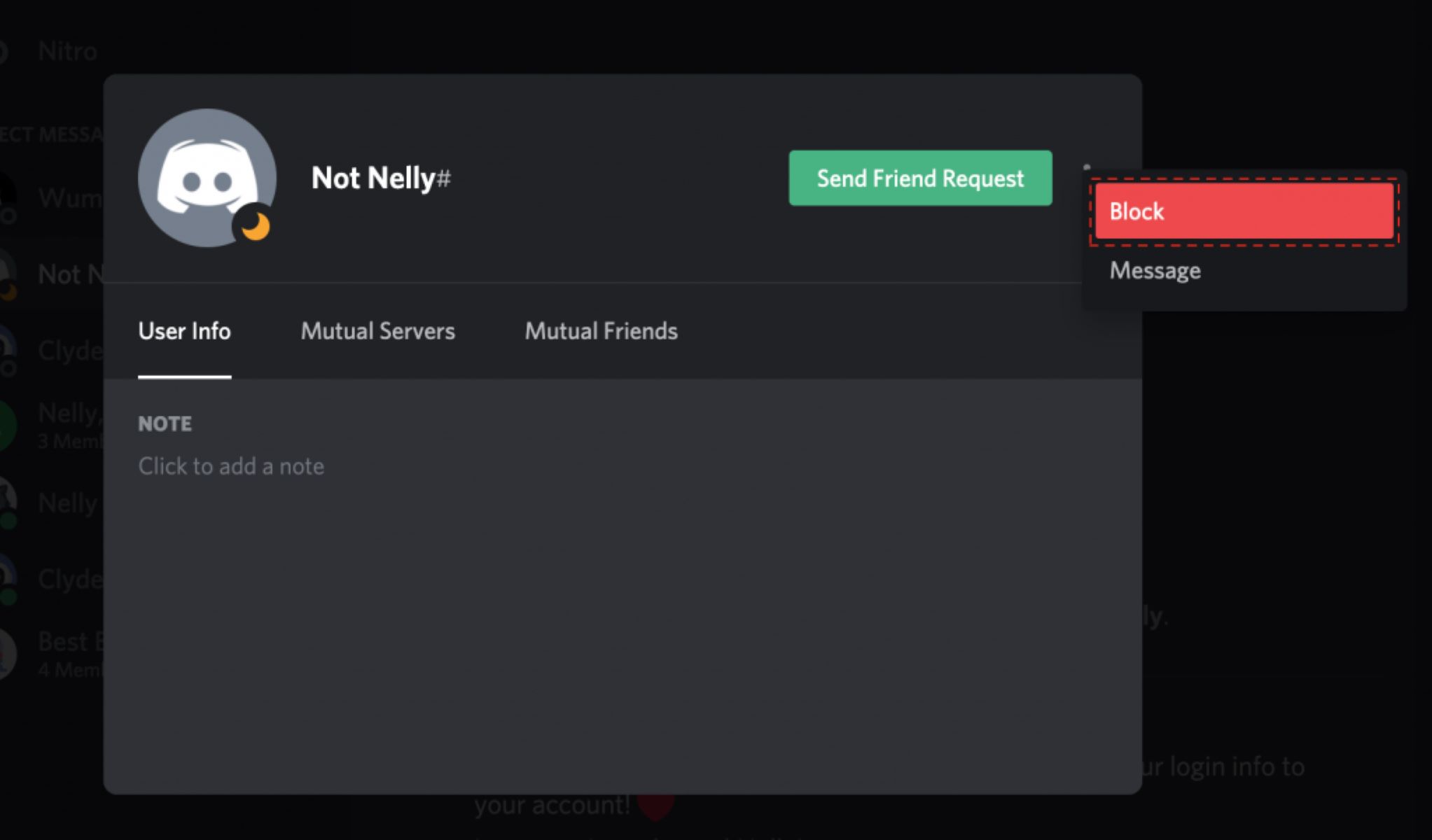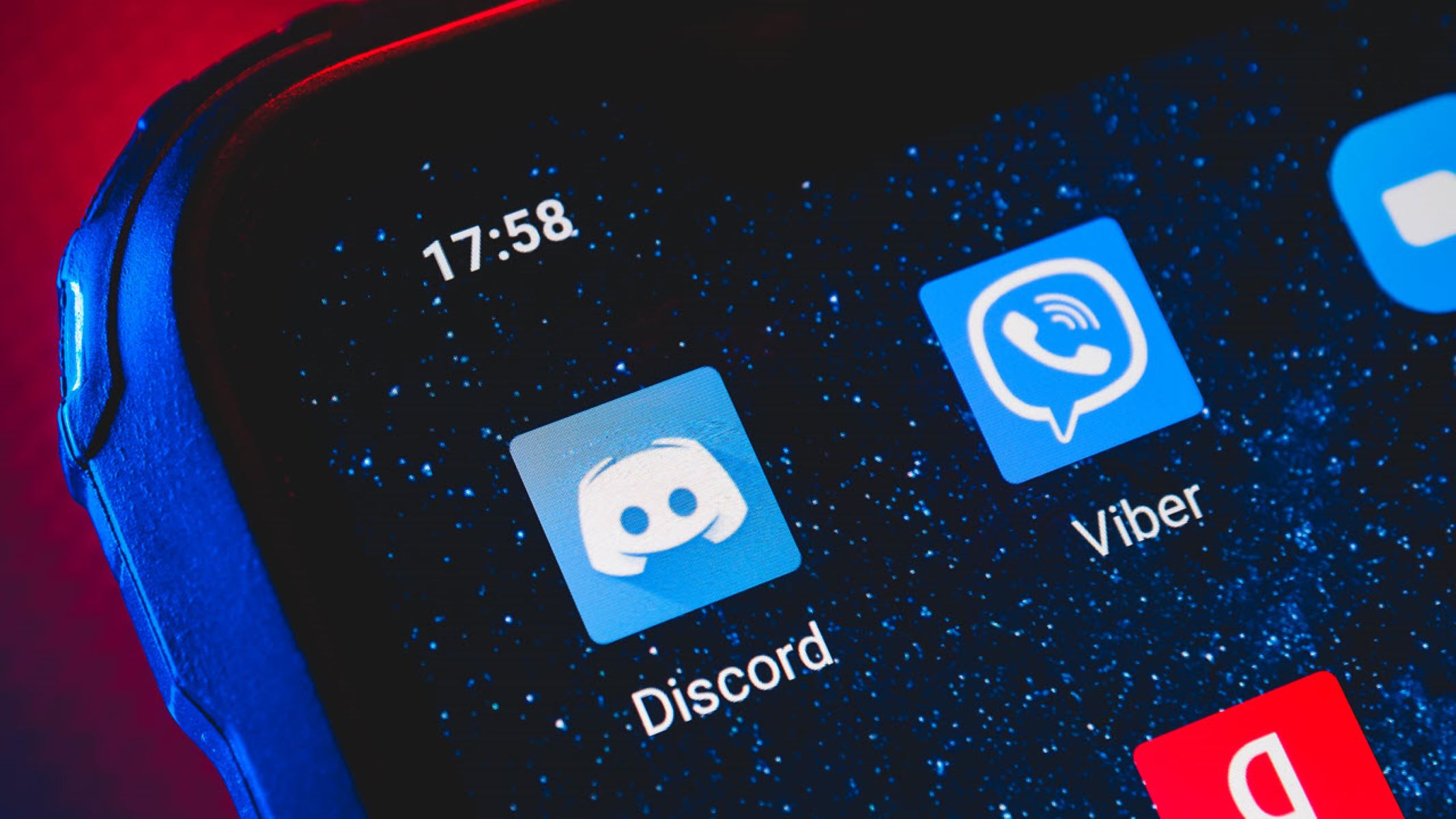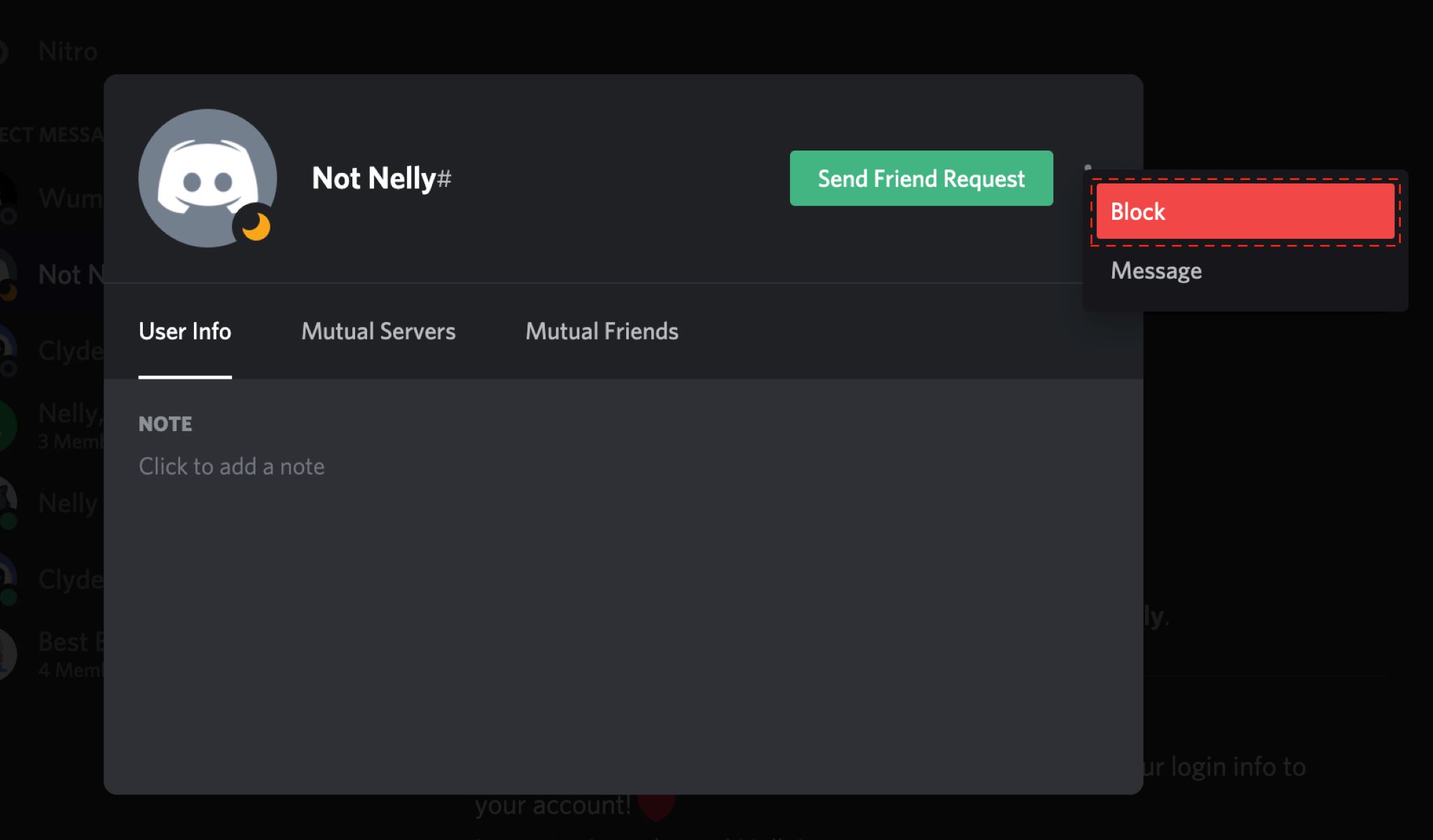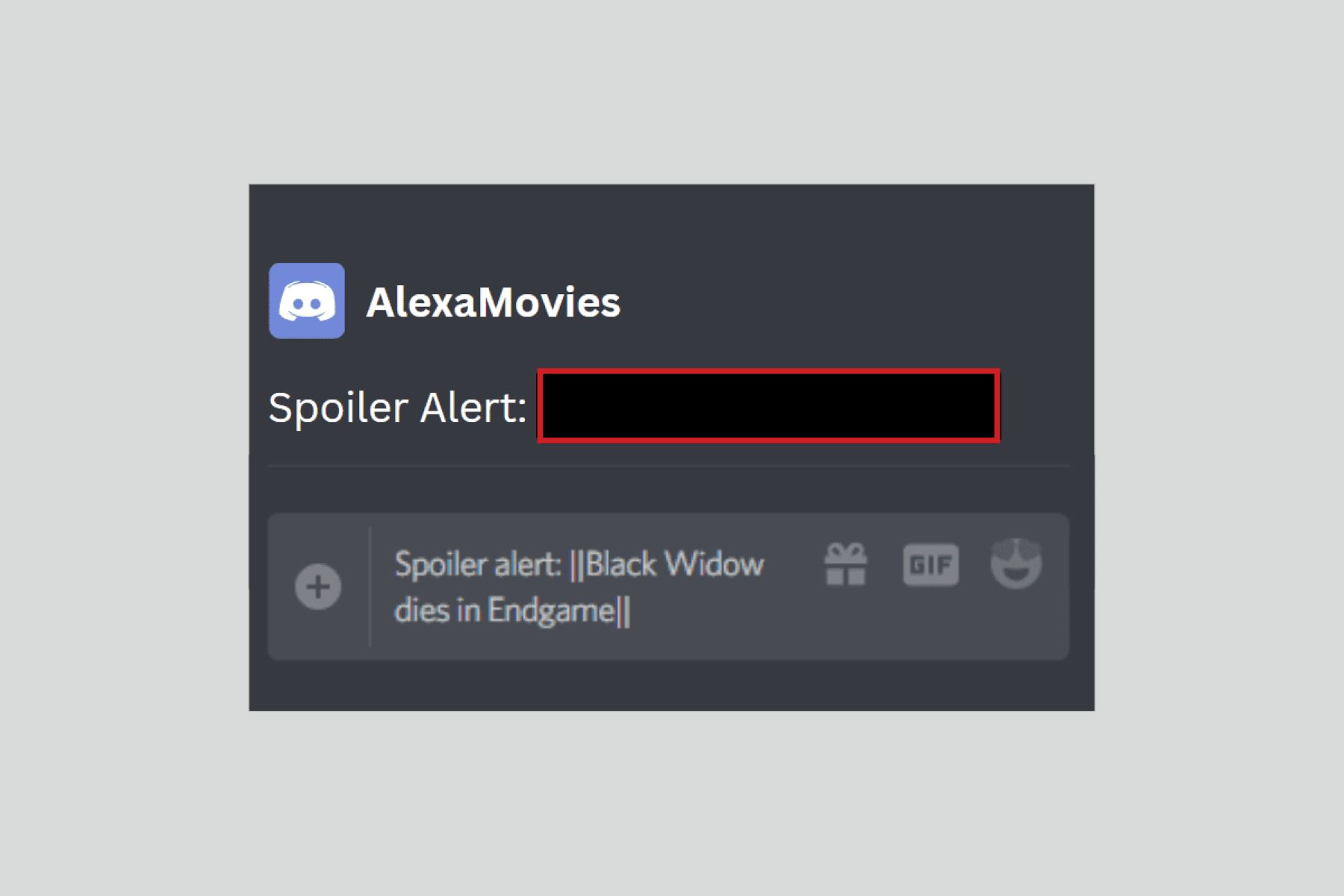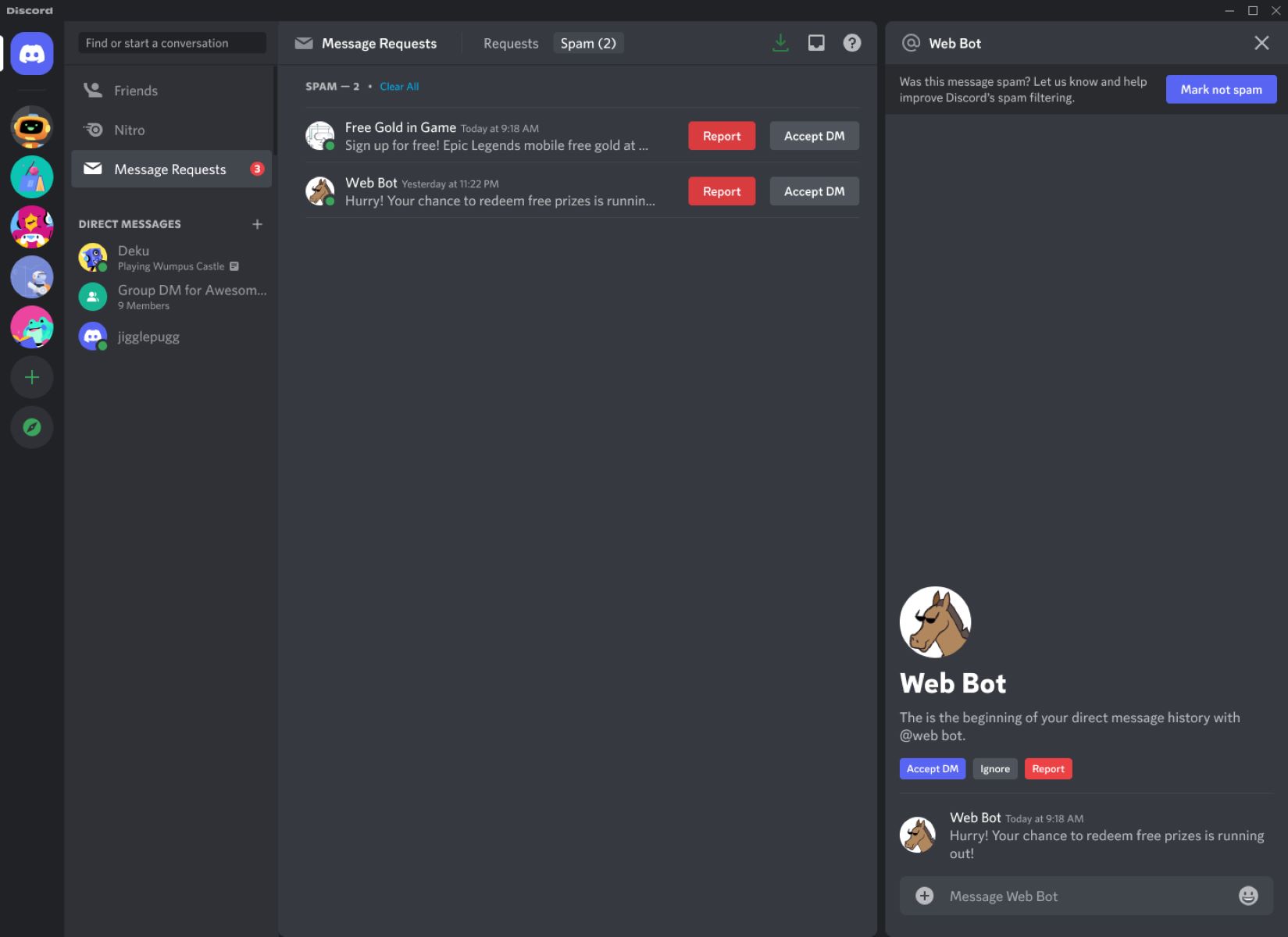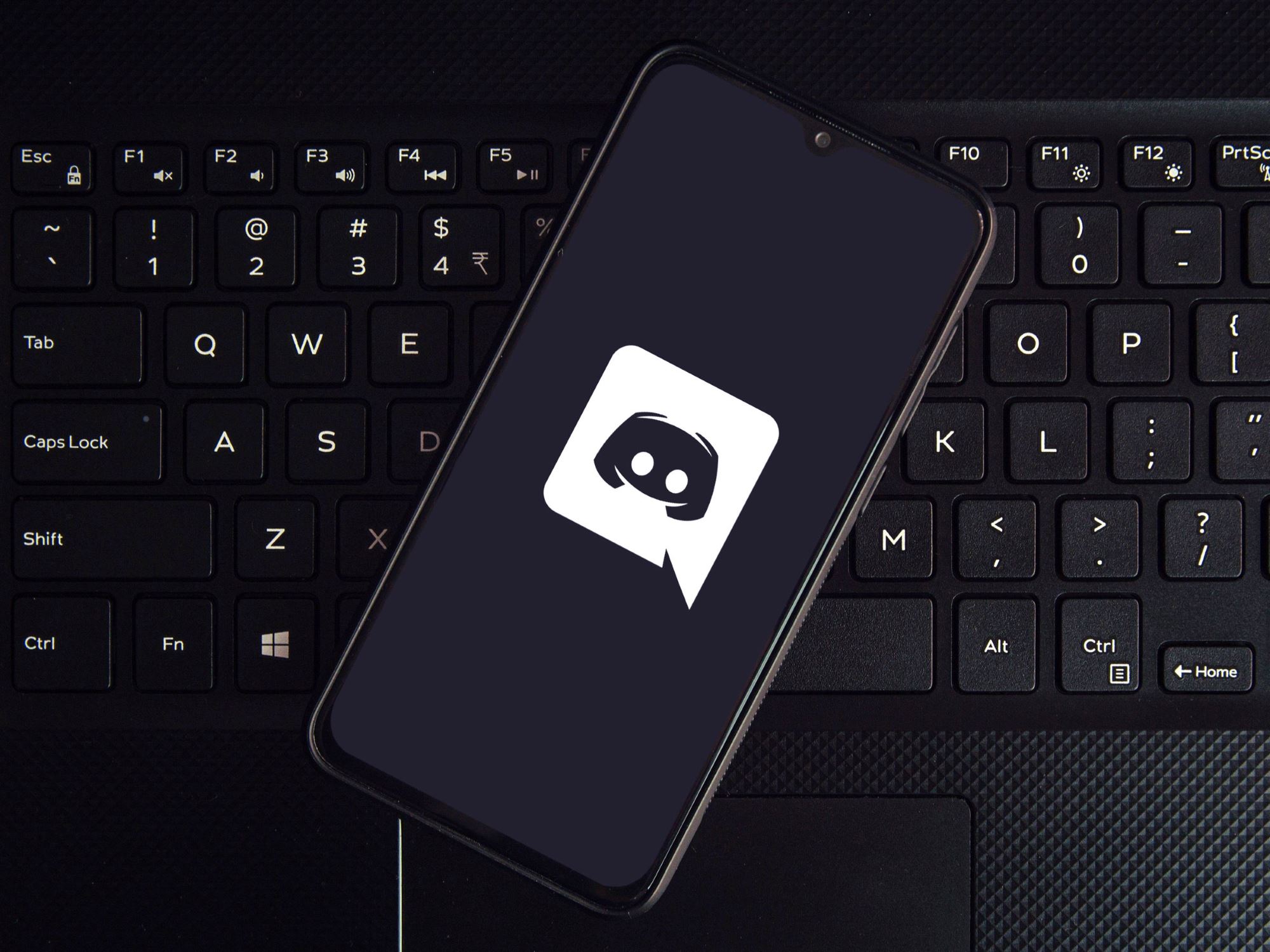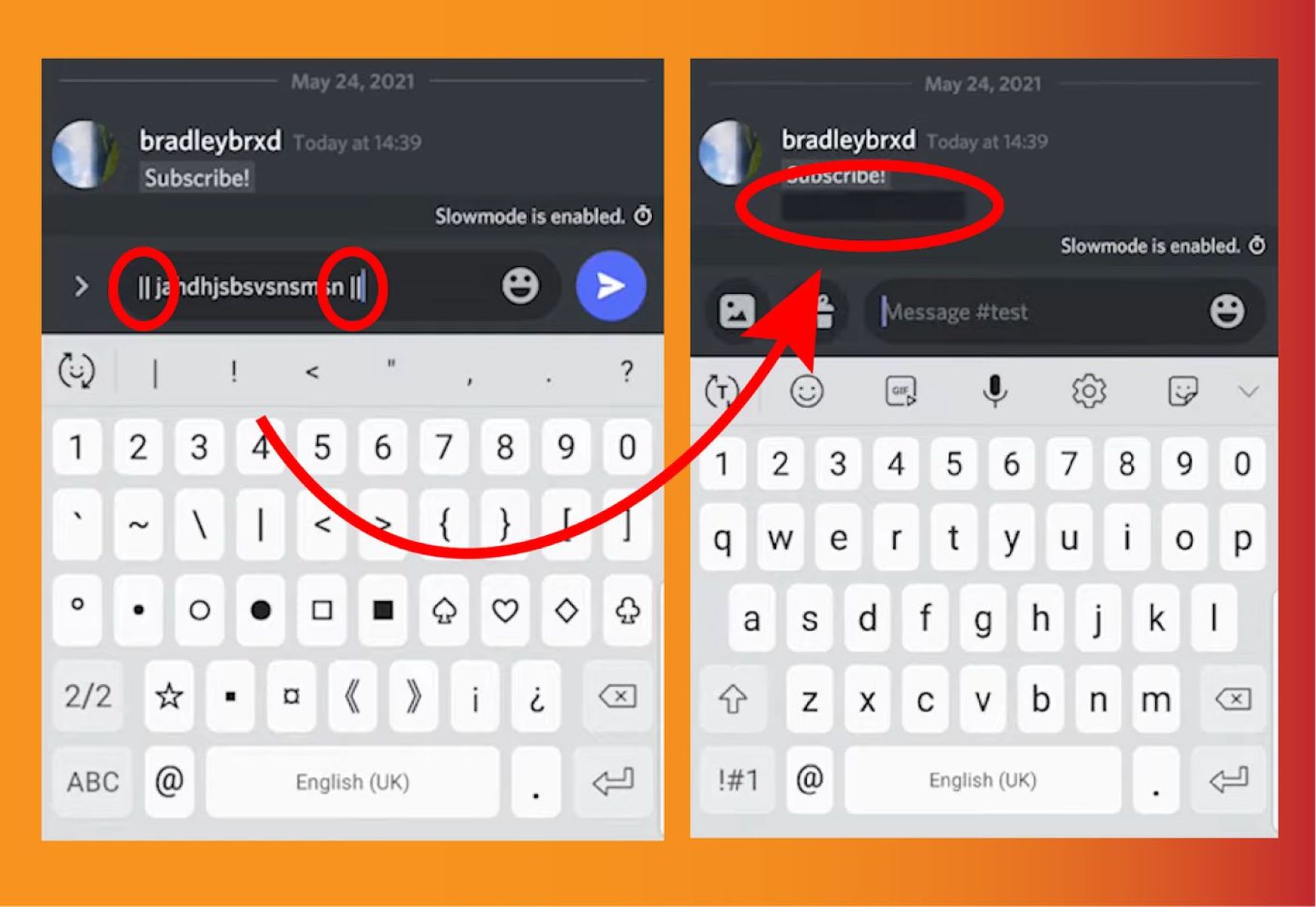Introduction
Welcome to the world of Discord, a popular communication platform that has become a haven for gamers, communities, and like-minded individuals to connect and share their interests. With millions of users worldwide, Discord provides a versatile and feature-rich environment where users can chat, voice call, and join communities called servers.
While Discord offers a welcoming and inclusive environment, it is not immune to the occasional undesirable encounter. Whether it’s dealing with spam, harassment, or unwanted interactions, you may find yourself in a situation where you need to exert some control over your Discord experience. That’s where the option to block someone on Discord comes in handy.
Blocking someone on Discord allows you to prevent them from interacting with you in any way within the platform. Once you block a user, they won’t be able to send you messages, add you as a friend, or join any servers you are a member of. The game-changer is that they won’t even know they have been blocked, ensuring a peaceful online experience.
In this guide, we will walk you through the process of blocking someone on Discord, step by step, and provide additional information on what happens after you block someone. So, whether you’re dealing with a persistent troll, an annoying spammer, or simply need a break from a particular individual, we’ve got you covered.
What is Discord?
Discord is a well-known communication platform designed for users to connect with each other through text, voice, and video chat. Initially created with gamers in mind, Discord has evolved into a versatile platform that caters to a wide range of communities and interests.
Think of Discord as a combination of a chat room, voice conference call, and social media platform all rolled into one. It allows users to create or join servers, which act as virtual spaces where people with similar interests can come together and interact.
At its core, Discord fosters a sense of community, offering features such as channels, roles, and permissions that enhance the overall user experience. Channels allow for organized discussions on specific topics, while roles and permissions enable server owners to customize user access and manage moderation effectively.
One of the most notable features of Discord is its seamless integration with gaming. Users can connect their Discord accounts to popular gaming platforms, allowing them to see what games their friends are playing and even join them in multiplayer sessions. Additionally, Discord offers screen sharing and streaming capabilities, making it a fantastic tool for co-op gaming or streaming sessions.
Beyond gaming, Discord has found a place in various communities, including educational institutions, professional teams, hobbyist groups, and even virtual conferences. The platform’s versatility and user-friendly interface have made it a go-to choice for communities seeking a reliable and interactive communication solution.
Discord is available as a desktop application for Windows, macOS, and Linux, as well as a mobile app for iOS and Android devices. It can also be accessed through a web browser, making it accessible to users across different platforms.
Now that we have a better understanding of what Discord is, let’s delve into how you can use its features to block unwanted individuals and maintain a positive online experience.
Why would you want to block someone on Discord?
Blocking someone on Discord is not a decision to be taken lightly, but there are several valid reasons why you might consider doing so. Let’s explore some common scenarios where blocking someone can help maintain a healthy and enjoyable Discord experience.
1. Harassment and Bullying: Unfortunately, online harassment and bullying can occur in any community, including Discord. If you find yourself a target of persistent and unwelcome harassment, blocking the person responsible can provide a much-needed avenue for self-protection and ensure a safer online environment.
2. Toxic Atmosphere: Discord servers thrive on inclusivity, respect, and positive interactions. However, there are times when certain individuals can create a toxic atmosphere by consistently engaging in rude, disrespectful, or disruptive behavior. Blocking such individuals allows you to shield yourself and your server members from their negative influence.
3. Unwanted Messages: Whether it’s unsolicited advertisements, spam, or a flood of irrelevant messages, receiving constant unwanted messages can be a frustrating experience. Blocking the sender can help you regain control of your Discord inbox and reduce the distractions caused by such messages.
4. Privacy Concerns: Sometimes, you may encounter a user who exhibits suspicious or intrusive behavior, invading your personal space or constantly prying into your private information. Blocking them ensures a level of privacy and helps protect your personal details from unwanted scrutiny.
5. Previous Discord Interactions: In some cases, you may have had a negative experience with a particular individual on Discord, which may have resulted in conflicts, arguments, or simply a negative impression. Blocking them allows you to move forward with a fresh start and avoid potential future confrontations.
6. Emotional Well-being: If someone on Discord consistently triggers negative emotions, causes stress, or affects your mental well-being, it’s important to prioritize your own emotional health. Blocking them can help create a more positive and supportive environment for yourself and others.
Remember, blocking someone is a personal decision and should be based on your own judgment and comfort level. It is your right to curate your Discord experience and create a space where you feel safe, respected, and able to engage with others in a positive way.
How to block someone on Discord
If you find yourself in a situation where blocking someone on Discord is necessary, the platform provides a straightforward process to do so. Here are the steps to block a user:
- Step 1: Go to the Discord app or website. Access Discord through the desktop app, mobile app, or web browser by entering your credentials.
- Step 2: Find the user you want to block. Locate the user you wish to block either in your friend’s list, a server member list, or through a direct message conversation.
- Step 3: Open the user’s profile. Click on the user’s name to open their profile. This will allow you to access more options and actions related to that user.
- Step 4: Select the three-dot menu. Within the user’s profile, you will see a three-dot menu icon (often referred to as a kebab or hamburger menu). Click on this icon to reveal a dropdown menu of options.
- Step 5: Choose to block the user. From the dropdown menu, select the “Block” option. Discord will display a prompt informing you about the consequences of blocking someone. Take a moment to read the information and ensure that blocking is the action you want to take.
- Step 6: Confirm the block. Once you are certain about your decision, click on the “Block” button. Discord will then proceed to block the user, preventing them from interacting with you on the platform.
After following these steps, the user you have blocked will not be able to send you messages, friend requests, or see any updates from your account. They will also be unable to join any servers you are a member of. It is important to note that the blocked user will not receive any notification about being blocked, allowing you to maintain a peaceful online experience.
Blocking someone on Discord provides you with control over your interactions and helps ensure a more positive and enjoyable experience within the community. However, it’s essential to consider the implications of blocking and make informed decisions based on your specific circumstances.
Step 1: Go to the Discord app or website
Before you can block someone on Discord, you need to access the Discord app or website on your preferred device. Discord is available as a desktop application for Windows, macOS, and Linux, as well as a mobile app for iOS and Android devices. It can also be accessed through a web browser.
To begin, follow these steps:
- Desktop App: If you’re using a desktop computer, open the Discord application from its icon on the desktop or by searching for it in the Applications folder on macOS.
- Mobile App: For iOS users, locate the Discord app on your home screen or in your app library. For Android users, open the app drawer and find the Discord icon among your installed apps.
- Web Browser: If you prefer to use Discord through a web browser, open your chosen browser (such as Chrome or Firefox) and navigate to the Discord website at https://discord.com.
Once you have accessed Discord, you will need to log in with your Discord account credentials. If you don’t have an account yet, you can create one by clicking on the “Register” button and following the on-screen instructions.
It’s important to ensure that you download the Discord application or visit the official website to ensure you are accessing the platform from a trusted source. Avoid clicking on suspicious links or downloading Discord from unofficial sources, as these may pose security risks.
Now that you have successfully accessed Discord, you can proceed to the next step in blocking someone on the platform. Let’s move on to finding the user you want to block.
Step 2: Find the user you want to block
Once you have accessed Discord through the app or website, the next step in blocking someone is to locate the user whom you want to block. Discord provides several ways to find and interact with users, depending on your current context. Here are a few common scenarios:
Friend’s List: If you have previously added the user as a friend on Discord, you can find them in your friend’s list. To access your friend’s list, look for the icon that resembles two people at the bottom of the app/window. Clicking on it will open up your list of friends. Scroll or search through the list to find the specific user you want to block.
Server Member List: If the user is a member of a Discord server that you are also part of, you can find them in the server’s member list. Open the server by clicking on its name in the server list on the left-hand side of the app/window. Look for a list of members, usually located on the right-hand side of the server window. Scroll or search through the list until you find the user you wish to block.
Direct Message Conversation: If you have had a previous conversation with the user through direct messaging, you can find them by opening the direct message conversation. Look for the chat bubble icon located at the top left corner of the app/window. Clicking on it will reveal your direct message conversations. Scroll or search through the conversations to find the specific user you want to block.
Once you have located the user you want to block, proceed to the next step, which is opening their profile. This will grant you access to more options and actions related to that user, including the option to block them.
Note that Discord also provides search functionality, allowing you to type in a user’s name or specific keywords to find them quickly. Utilize the search bar provided in Discord to streamline the process of finding the user you wish to block.
Now that you know how to find the user, let’s move on to the next step, which is opening their profile and accessing the options to block them.
Step 3: Open the user’s profile
After locating the user you want to block on Discord, the next step is to open their profile. By accessing their profile, you will be able to view more information about the user and access the options to block them.
Here’s how to open the user’s profile:
- On the Discord app or website, navigate to the area where you found the user. This can be your friend’s list, a server member list, or a direct message conversation.
- Locate the user’s name or avatar and click on it. This action will open their profile in a new window or section of the app, depending on your device and Discord version.
When you open the user’s profile, you will be able to see details such as their username, avatar, status, and other shared information, depending on their privacy settings. Additionally, you will find options and actions related to that user, including the ability to block them.
Take a moment to review the user’s profile and ensure that you have identified the correct person before proceeding to the next step. It’s crucial to verify the user’s identity to avoid blocking the wrong individual unintentionally.
Now that you have opened the user’s profile, you are one step closer to blocking them on Discord. Let’s move on to the next step, where you will find the options to block the user in question.
Step 4: Select the three-dot menu
Once you have opened the user’s profile on Discord, the next step in blocking someone is to select the three-dot menu. This menu contains a variety of options and actions that you can perform relating to the user’s profile.
To select the three-dot menu and access the available options, follow these steps:
- Look for the three-dot icon, often referred to as a kebab or hamburger menu, located somewhere within the user’s profile window or section.
- Click on the three-dot icon to open the dropdown menu of options.
The three-dot menu is where you’ll find several actions you can take regarding the user, including the ability to block them. Discord provides a range of options in this menu that may vary depending on your device and Discord version.
It’s worth noting that the location of the three-dot menu may vary depending on the version of Discord you are using. In some cases, it may be located at the top right corner of the user’s profile, while in others, it may be found in the profile header or near the user’s username. Take a moment to locate the menu, ensuring you are selecting the correct one.
Now that you have successfully selected the three-dot menu, you are one step away from blocking the user on Discord. Let’s move on to the next step, where you will choose the option to block the user and initiate the blocking process.
Step 5: Choose to block the user
After selecting the three-dot menu in the user’s profile on Discord, the next step is to choose the option to block the user. Discord provides a range of actions in the menu, and one of them is specifically designed to block a user.
To choose the option to block the user, follow these steps:
- From the three-dot menu, carefully review the available options presented to you.
- Look for an option that is related to blocking or blocking the user. The wording may differ slightly depending on the version of Discord you are using.
- Once you have identified the correct option, click on it to initiate the blocking process.
Discord may display a prompt or confirmation message after you select the option to block the user. This message typically highlights the consequences of blocking, reminding you that the user will no longer be able to interact with you in Discord.
Take a moment to review the prompt or confirmation message carefully. Make sure you understand the implications of blocking before proceeding. If you are certain about your decision, proceed to the next step to confirm the block.
By choosing to block the user, you are taking an active step to prevent further interactions with them on Discord. Once the block is confirmed, the user will no longer be able to send you messages, add you as a friend, or join any servers you are a member of.
After selecting the option to block the user, you are almost done with the process of blocking someone on Discord. Let’s move on to the final step, where you will confirm the block and complete the process.
Step 6: Confirm the block
After choosing to block a user on Discord, the final step is to confirm the block. This ensures that you are certain about your decision and initiates the process of preventing further interactions with the blocked user.
To confirm the block, follow these steps:
- Once you have selected the option to block the user, Discord may display a confirmation message or prompt to ensure that you want to proceed.
- Read the confirmation message or prompt carefully, as it may provide additional information about the consequences of blocking.
- If you are certain about your decision to block the user, proceed by confirming the block. This is typically done by clicking on a button that explicitly confirms the block, such as “Block” or “Yes, Block”.
Once you have confirmed the block, Discord will proceed to implement the block, preventing the user from interacting with you on the platform.
It is important to note that the blocked user will not receive any notification that they have been blocked. This allows you to maintain a sense of privacy and ensures a peaceful online experience for yourself.
Now that you have completed the confirmation of the block, the user you have blocked will no longer be able to send you messages, add you as a friend, or join any servers you are a member of. The block is effective immediately.
If you ever change your mind and decide to unblock the user in the future, Discord also provides an option to do so. Keep in mind that unblocking a user will allow them to interact with you again, so carefully consider your decision before unblocking.
Congratulations! You have successfully blocked someone on Discord. Take a moment to review the blocking process to ensure you have completed all the necessary steps correctly. Now you can enjoy a Discord experience without the unwanted interactions from the blocked user.
What happens after you block someone?
Once you block someone on Discord, several changes and restrictions come into effect regarding their interactions with you. It’s important to understand what happens after you block someone to fully grasp the impact of this action. Here are some key points to consider:
- Messaging: The blocked user will no longer be able to send you direct messages. Any existing conversations you had with them will be archived and inaccessible. They will also be unable to see whether you are online or typing.
- Friendship: Blocking a user on Discord also severs the friendship connection. They will be removed from your friend’s list, and you will be removed from theirs. As a result, you won’t be able to see each other’s activities or communicate in any way.
- Server Interactions: If the blocked user is a member of a server that you are also a member of, they will be unable to directly interact with you within that server. They will not be able to mention you, send you messages, or see your activities in the server.
- Server Bans: Blocking a user does not automatically ban them from servers you are an administrator or moderator of. If you want to prevent them from accessing a server completely, you will need to take separate actions (such as issuing a ban or revoking their permissions).
- Server Visibility: The blocked user will not be able to see your presence in servers where they are not a member. This means they won’t see your username, activities, or any messages you send in those servers.
- Privacy: Blocking a user on Discord helps ensure a level of privacy and protection. They will not be notified of the block, and Discord will not disclose any information about your actions to them.
It’s worth noting that blocking someone on Discord only affects your interactions with them. They can still participate in servers, communicate with other members, and send messages to anyone who hasn’t blocked them.
If you ever decide to unblock a user, it is important to remember that this action will restore their ability to interact with you on Discord. Take the time to consider your decision carefully and only unblock them if you are comfortable with reestablishing communication.
Now that you understand what happens after you block someone on Discord, you can make an informed decision about blocking users who engage in unwanted or disruptive behaviors, ensuring a more enjoyable and positive Discord experience.
Can a blocked user see your messages or join your servers?
Blocking a user on Discord has specific effects on their ability to interact with you on the platform. It’s important to understand how blocking works in terms of message visibility and server access. Let’s explore what happens when you block someone on Discord:
- Message Visibility: Once you block a user on Discord, they will no longer be able to see your messages or any new messages you send in direct message conversations. Any previous messages exchanged with the blocked user will remain visible in your conversation history, but they won’t be able to view any new messages you send.
- Joining Servers: When you block a user, they will not be able to join any servers that you are a member of. This means they won’t have access to the channels, discussions, or activities within those servers. The blocked user will not be able to see the server on their server list or access any content shared within it.
It’s important to note that blocking a user only affects their interactions with you personally. They can still send messages, join servers, and interact with other users who have not blocked them. Blocking a user does not prevent them from accessing Discord or participating in server activities with other members.
If the blocked user is a member of a server that you own or moderate, blocking them will not automatically remove them from the server. To prevent their access completely, you will need to take additional actions such as banning them from the server or revoking their permissions. Consult the Discord server administration tools and documentation for guidance on managing server memberships.
When considering whether to block a user, it’s important to weigh the impact it will have on your personal interactions and the level of privacy and control it provides. Keep in mind that blocking is a personal decision, and it should be used to create a safer and more comfortable environment for yourself on Discord.
Now that you understand the limitations of a blocked user’s visibility and access, you can make an informed decision about blocking someone on Discord based on your specific circumstances and desired level of interaction.
How to unblock someone on Discord
If you have previously blocked someone on Discord and have now decided to give them another chance or want to reestablish communication, you can unblock them. The unblocking process allows the user to interact with you on Discord once again. Here’s how to unblock someone:
- Log in to Discord: Launch the Discord app or open the Discord website and log in with your credentials to access your Discord account.
- Open User Settings: On the Discord app, click on the gear icon located in the bottom left corner of the screen. On the Discord website, click on the gear icon located in the top right corner of the window. This will open the User Settings menu.
- Go to Privacy & Safety: In the User Settings menu, locate and click on the “Privacy & Safety” tab on the left-hand sidebar. This will display various privacy and safety-related settings.
- Find Blocked Users: Scroll down in the Privacy & Safety settings until you find the “Blocked Users” section. Click on it to access your list of blocked users.
- Locate the User to Unblock: In the Blocked Users section, you will see a list of all the users you have previously blocked. Scroll or search through the list to find the specific user you want to unblock.
- Unblock the User: Next to the user’s name, click on the “Unblock” button or icon. Discord will display a confirmation message or prompt to ensure that you want to unblock the user.
- Confirm the Unblock: If you are certain about your decision to unblock the user, confirm the unblock by clicking on the “Unblock” button or “Yes, Unblock” option in the confirmation prompt.
Once you have completed these steps, the user will be unblocked, and they will be able to interact with you on Discord again. They will be able to send you messages, add you as a friend, and join servers that you are a member of.
It’s important to note that unblocking a user does not restore any previous messages or friend connections. The unblocking process simply lifts the block and allows the user to interact with you moving forward.
Take the time to consider your decision before unblocking a user on Discord. If you encounter any issues or concerns after the unblock, you can always reblock the user again to regain control over your Discord experience.
Now that you know how to unblock someone on Discord, you can manage your blocked users effectively and make adjustments based on your evolving preferences and interactions on the platform.
Conclusion
Blocking someone on Discord is a powerful tool that allows you to take control of your interactions and maintain a positive online experience. Whether you’re dealing with harassment, spam, or simply want to distance yourself from a certain individual, blocking can provide a sense of privacy and peace of mind.
In this guide, we covered the step-by-step process of blocking someone on Discord. Starting from accessing the Discord app or website, finding the user, opening their profile, selecting the three-dot menu, choosing to block them, and confirming the block, each step was outlined to ensure a seamless blocking experience.
We also discussed what happens after you block someone on Discord. Blocked users cannot see your messages in direct message conversations, join any servers you are a part of, or interact with you directly on the platform. The block allows you to maintain a certain level of privacy and control over your Discord interactions.
In the event that you change your mind or want to give someone another chance, we also covered how to unblock someone on Discord. By navigating to the appropriate settings and confirming the unblock action, you can grant the user access to communicate with you once again.
Remember, blocking and unblocking are personal decisions that should be based on your individual circumstances and desired level of interaction. By utilizing these features wisely, you can create a more enjoyable and positive experience on Discord.
Now that you are equipped with the knowledge of how to block and unblock on Discord, you can confidently navigate the platform and maintain a supportive and respectful online environment.