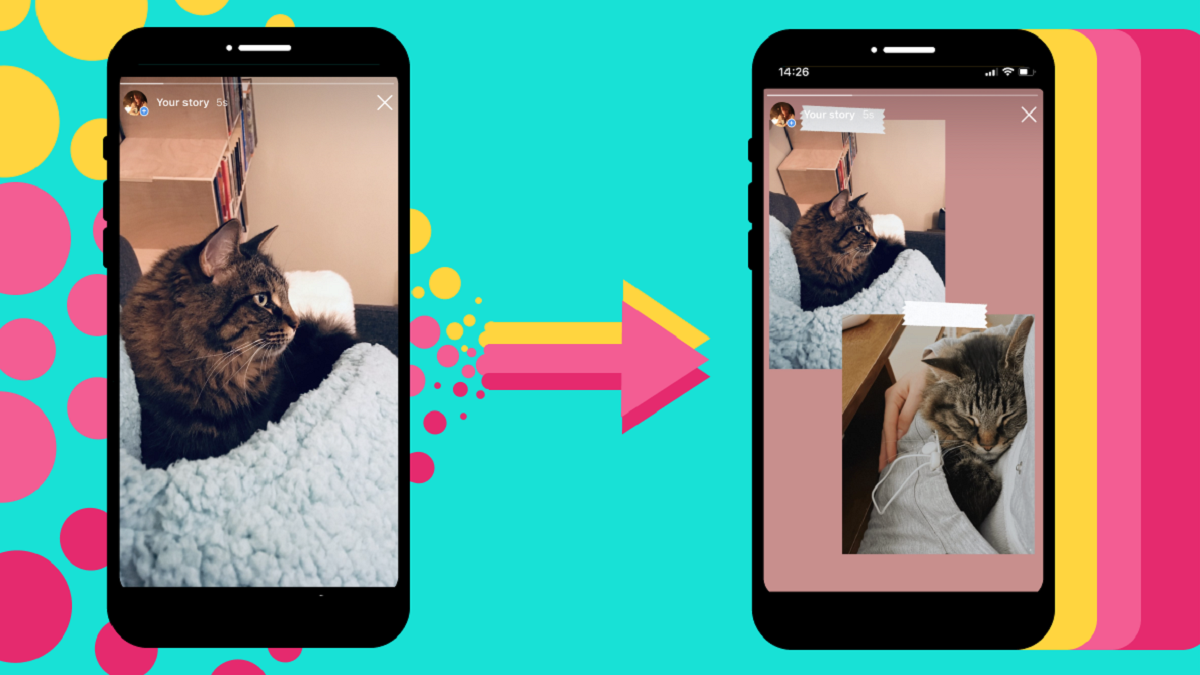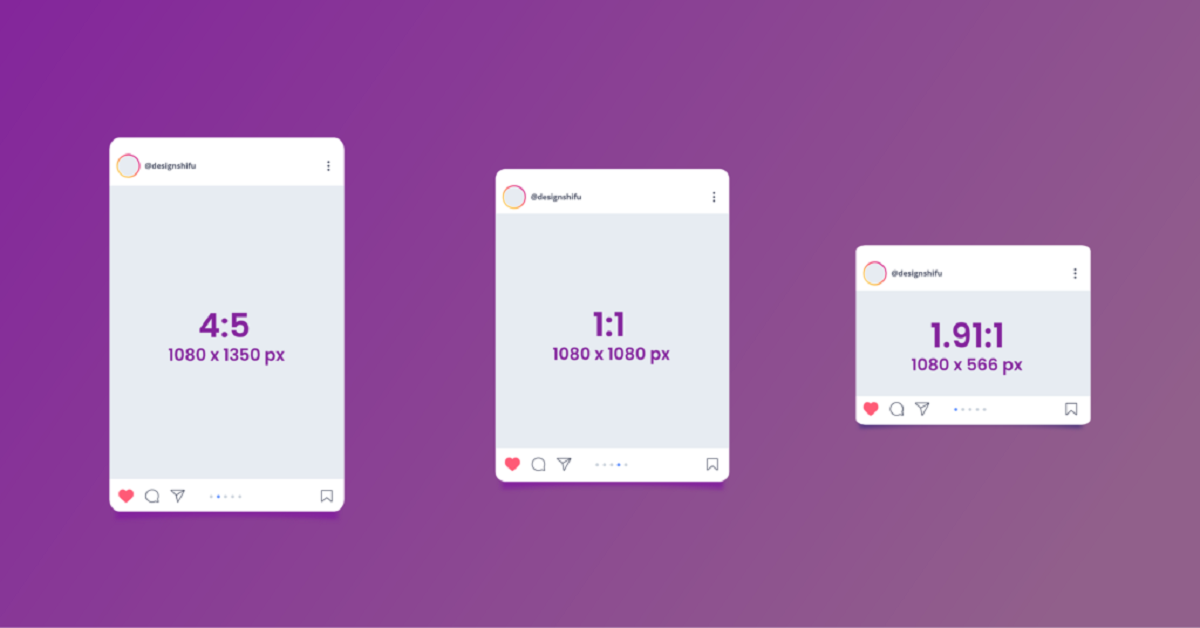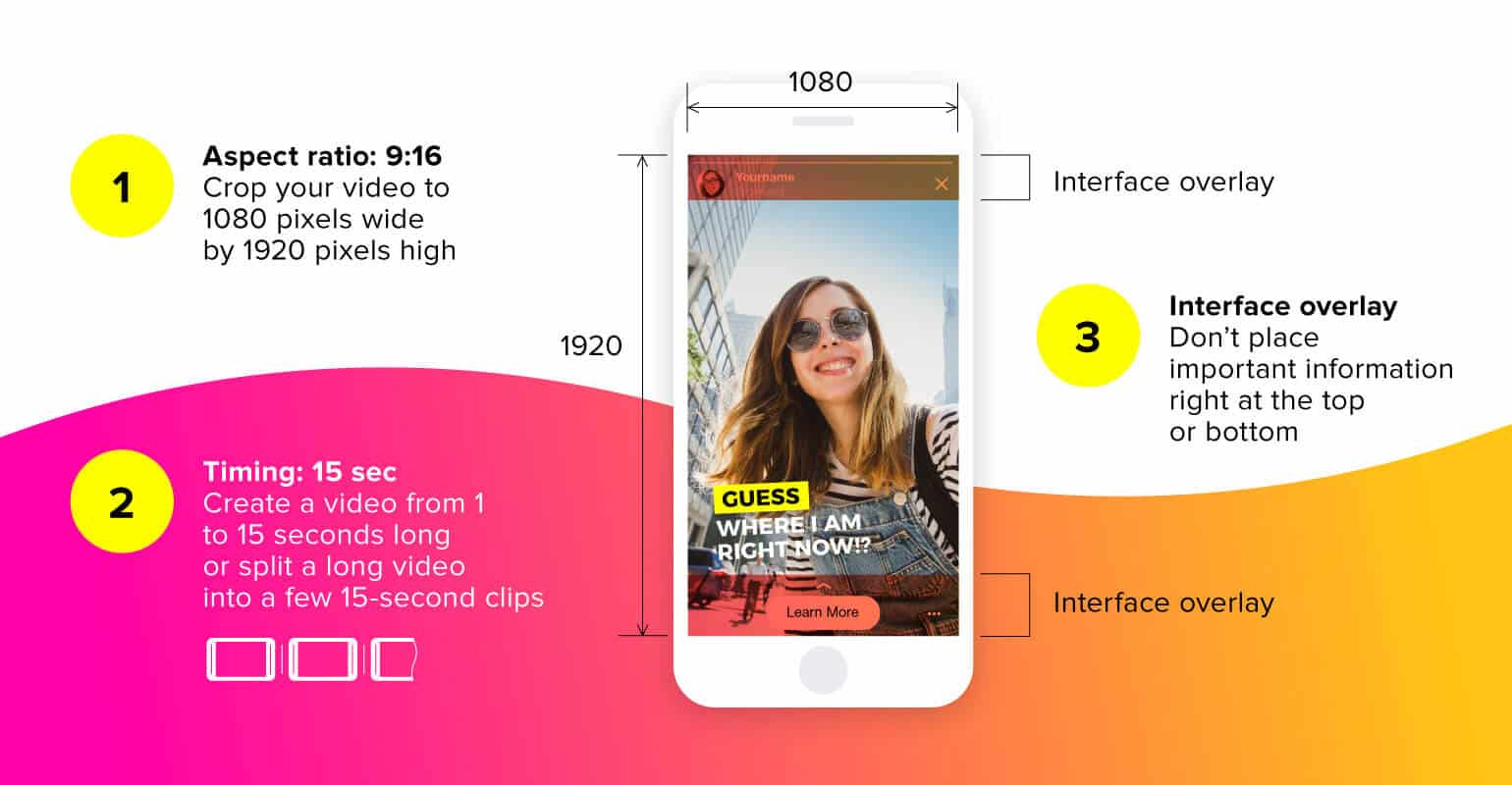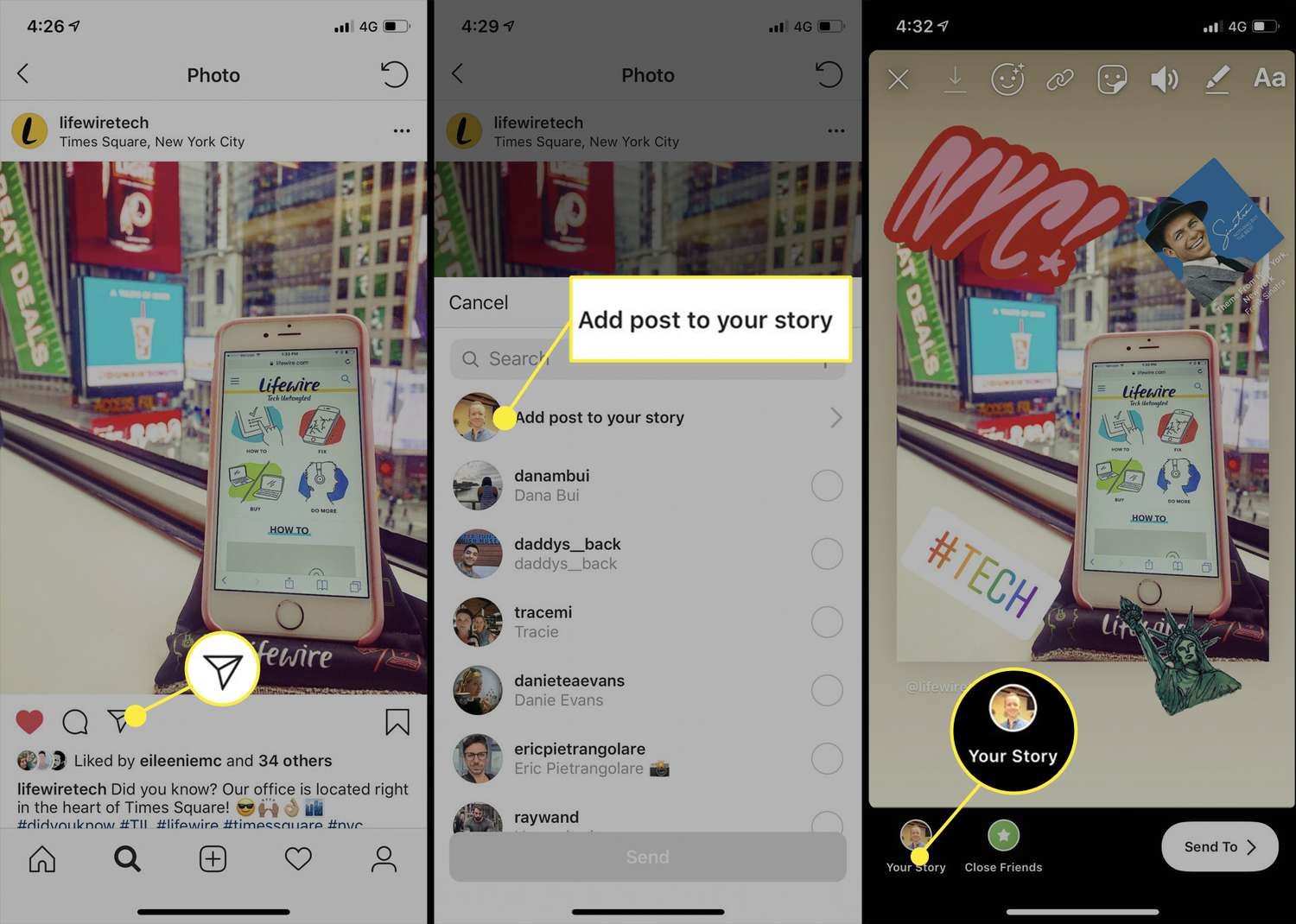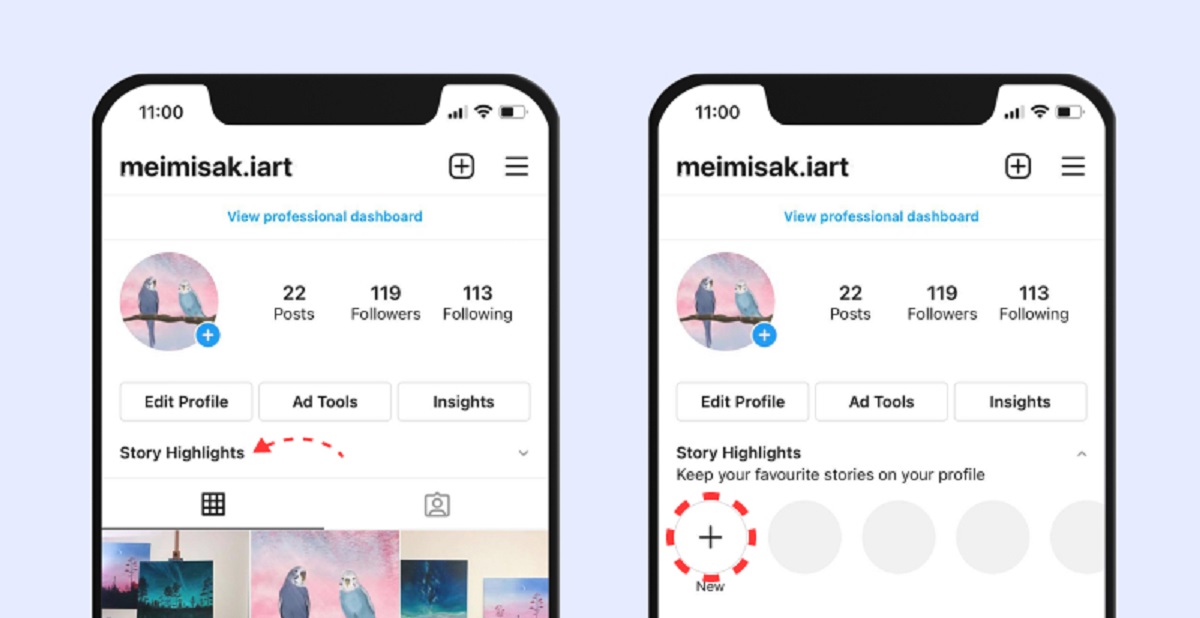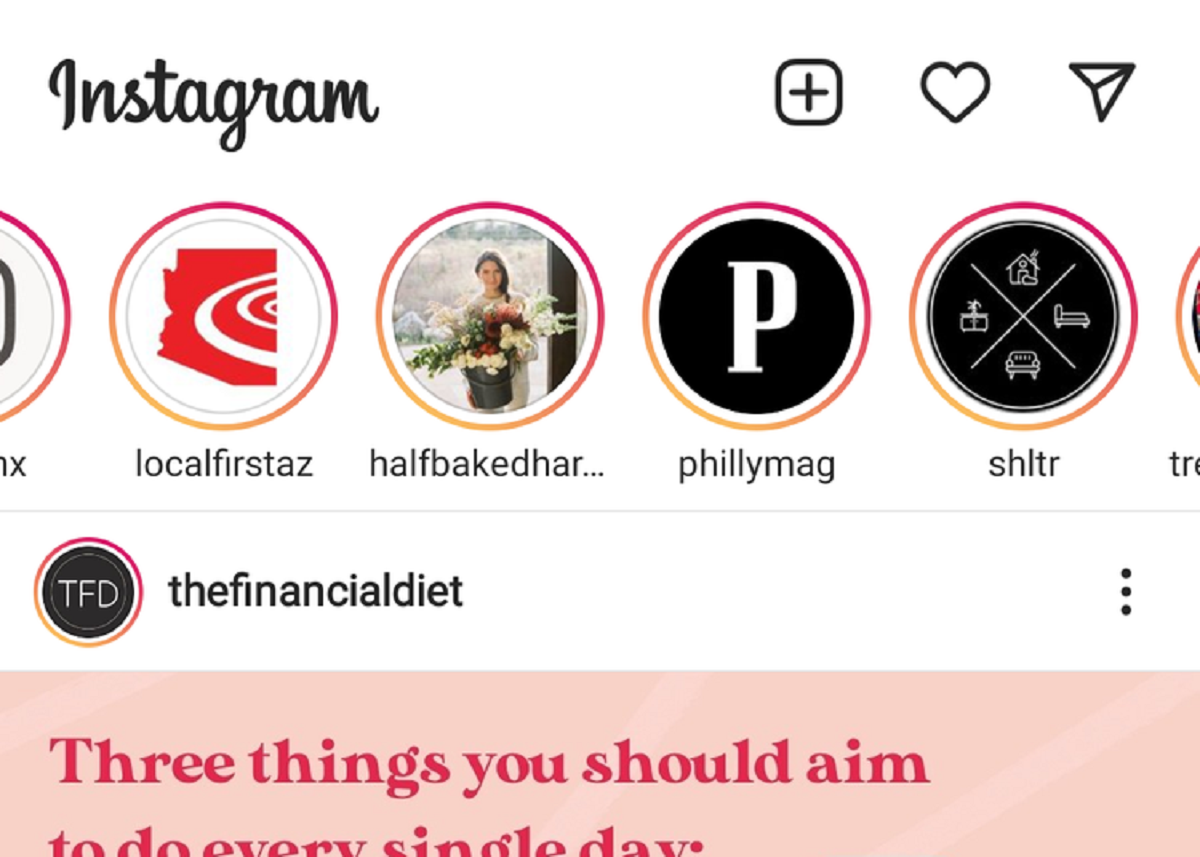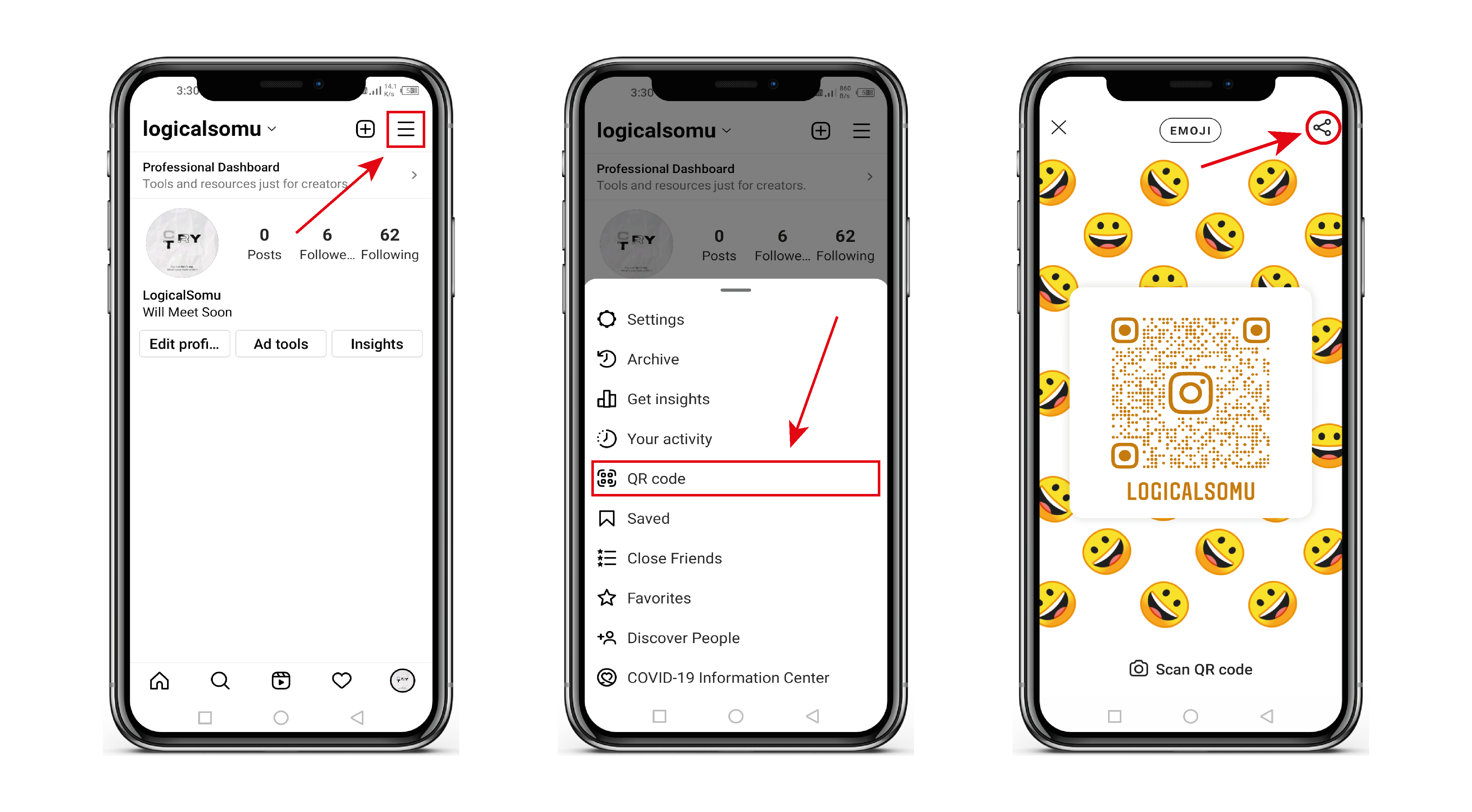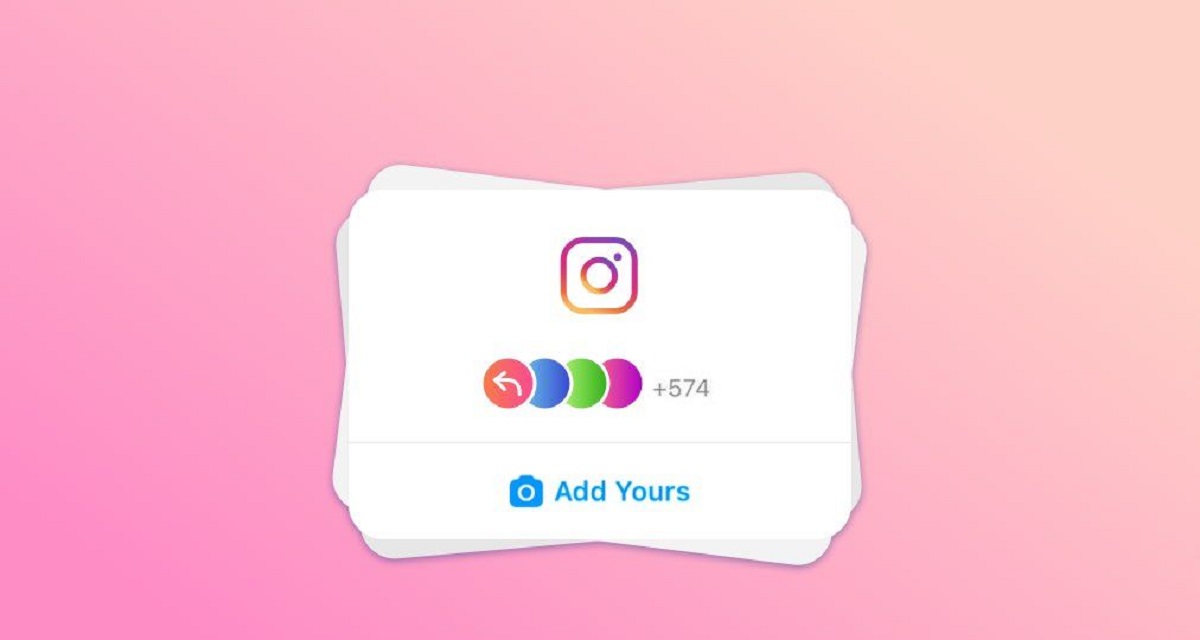Introduction
Instagram has become one of the most popular social media platforms, allowing users to share their photos and videos with friends, family, and followers. One of the features that Instagram offers is the ability to add multiple pictures to your Instagram Story. This feature allows you to share a series of photos in a single post, giving your followers a more comprehensive and engaging visual experience.
In this article, we will explore various methods you can utilize to add multiple pictures to your Instagram Story. Whether you want to showcase a series of vacation pictures, share before-and-after images, or document a step-by-step tutorial, these options will enable you to customize your story and create visual narratives that captivate your audience.
We will walk you through different techniques, including using Instagram’s built-in feature, utilizing third-party apps or websites, creating collages with photo editing apps, using Instagram’s Layout app, and uploading multiple pictures as a slide show. By the end of this article, you will have a range of methods at your disposal, allowing you to choose the one that best suits your needs and preferences.
Adding multiple pictures to your Instagram Story can enhance your storytelling capabilities and provide more context to your audience. Whether you are a blogger, business owner, or simply an individual who loves sharing photos, this feature can help you engage and connect with your followers on a deeper level. So, let’s dive in and explore the different ways you can add multiple pictures to your Instagram Story.
Option 1: Using Instagram’s Built-In Multiple Picture Feature
One of the simplest and most straightforward ways to add multiple pictures to your Instagram Story is by using Instagram’s built-in feature. This feature allows you to select multiple photos from your camera roll and arrange them in a specific order before posting.
To get started, open the Instagram app on your smartphone and tap the camera icon in the top-left corner of your screen. This will take you to your camera mode. At the bottom of the screen, you will see different options, including “Normal,” “Type,” “Live,” and “Boomerang.” Swipe to the right until you see the “Layout” option.
Selecting “Layout” will open up the built-in feature that allows you to add multiple pictures to your Story. You can choose from various layout templates, such as side-by-side photos, photos arranged in a grid, or even overlapping images. This provides you with flexibility in showcasing your pictures in a visually appealing way.
Once you have selected a layout, you will be prompted to choose the pictures you want to include in your Story. You can select up to 10 photos from your camera roll. After selecting the photos, you can rearrange them by tapping and dragging each photo to your desired position. You can also pinch and zoom to adjust the size and placement of each photo within the layout.
Additionally, you have the option to add filters, stickers, text, and other creative elements to each individual photo within the layout. This allows you to further enhance and personalize your Story, adding your unique touch to each image.
Once you are satisfied with your layout and edits, you can tap the “Next” button in the top-right corner of the screen. From there, you can add captions, hashtags, locations, and other interactive features before finally posting your Story. Your multiple picture Story will then appear in a single slide, which your followers can swipe through to view each photo.
Using Instagram’s built-in multiple picture feature is a convenient and user-friendly way to showcase a series of photos in your Story. It eliminates the need for external apps or websites, streamlining the process and allowing for a seamless photo sharing experience on Instagram.
Option 2: Using Third-Party Apps or Websites
If you’re looking for more customization options and advanced features to add multiple pictures to your Instagram Story, using third-party apps or websites can be a great alternative. These tools offer a wide range of layouts, filters, effects, and other creative elements that can take your Story to the next level.
There are numerous third-party apps and websites available that specialize in creating stunning collages or slideshows for Instagram Stories. Some of the popular choices include Canva, Unfold, Adobe Spark, and Pic Collage. These platforms provide pre-designed templates and easy-to-use interfaces, making it simple to arrange and edit your photos to create a cohesive and visually appealing Story.
To get started with these apps or websites, you will typically need to download the app from your app store or visit the website on your computer. Once installed or accessed, you can upload your desired photos and select from a variety of layout options. These layout options go beyond what Instagram’s built-in feature offers, allowing for more creative arrangements, such as collages, slideshows, and split-screen designs.
In addition to layouts, these third-party tools often provide a range of filters, effects, stickers, text styles, and other design features to enhance your photos and customize your Story. You can experiment with different combinations to create unique and eye-catching visuals that resonate with your audience.
Once you have finalized your design, these apps and websites usually provide an option to export or save the collage or slideshow directly to your camera roll. From there, you can easily upload it to your Instagram Story by following the same process as you would for a single picture.
Using third-party apps or websites gives you more flexibility and creative control over your Instagram Story. It allows you to explore different layouts and effects that can help you stand out from the crowd and deliver a visually stunning and engaging experience to your followers.
However, keep in mind that some third-party apps or websites may have limitations or require payment for certain features. Make sure to research and choose the app or website that best fits your needs and preferences.
Option 3: Creating a Collage with Photo Editing Apps
If you prefer a more hands-on approach to adding multiple pictures to your Instagram Story, using photo editing apps can be a fantastic option. These apps provide a range of tools and features that allow you to create customized collages with your photos, giving your Story a unique and personalized touch.
To create a collage using a photo editing app, you will first need to download a reliable and user-friendly app. Popular choices include Adobe Photoshop Express, Snapseed, and PicsArt Photo Studio. Once installed, open the app and select the photos you want to include in your collage from your camera roll.
Most photo editing apps offer a variety of collage templates that you can choose from. These templates come in different shapes, sizes, and layouts, allowing you to experiment with different arrangements. You can drag and drop your selected photos into the template and resize them as needed to fit the desired composition.
Apart from layout options, these apps usually offer additional editing tools and features, such as filters, effects, text overlays, stickers, and drawing tools. You can use these features to add your personal style and creativity to your collage. Play around with different effects and adjustments to make your photos stand out and evoke the desired emotions in your audience.
Once you are satisfied with your collage, save it to your camera roll. From there, you can easily upload it to your Instagram Story by selecting it from your camera roll during the posting process. You can also add captions, locations, and interactive features to further engage your viewers.
Creating a collage with photo editing apps gives you full control over the arrangement and customization of your multiple pictures. It allows you to curate a visually cohesive and aesthetically pleasing Story that reflects your unique style and vision.
Keep in mind that the availability of collage templates and editing features may vary depending on the photo editing app you choose. Explore different apps and find the one that best suits your preferences and needs.
Option 4: Using Instagram’s Layout App
If you want a dedicated app for creating collages and layouts specifically for your Instagram Story, Instagram’s own Layout app is a great option. This app, developed by Instagram, provides a simple and intuitive interface for arranging multiple pictures into creative collage layouts.
To use the Layout app, first, make sure you have it installed on your smartphone. You can find and download it from your app store. Once installed, open the Layout app and grant it access to your camera roll. The app will automatically populate with your recent photos.
Now, browse through your camera roll and select the photos you want to include in your Instagram Story collage. You can choose up to nine photos at a time. Once you have made your selections, the app will display various layout options for your collage. You can swipe through the different layouts to find the one that best suits your aesthetic and the number of photos you have chosen.
After selecting the desired layout, you can further edit and customize your collage. The app provides features such as resizing, cropping, mirror effect, flipping, and rearranging photos within the collage. You can also adjust the size and position of each photo to create a visually appealing composition.
Additionally, the Layout app offers creative tools like filters, overlays, and effects that you can apply to your photos. Experiment with different combinations to enhance the overall look and mood of your collage.
Once you are satisfied with your collage, you can save it to your camera roll. To upload it to your Instagram Story, open the Instagram app, tap the camera icon at the top-left corner of the screen, and swipe right to access the Layout app. Your saved collage will appear at the bottom of the screen as a thumbnail. Tap on it to open the collage, add any additional edits or text if desired, and finally post it as your Story.
Using Instagram’s Layout app provides a seamless and integrated experience for creating collages directly within the Instagram ecosystem. It offers a range of layout options and editing features that can help you showcase multiple pictures in a visually captivating and cohesive manner.
Remember to update the Layout app regularly to access the latest features and enhancements from Instagram.
Option 5: Uploading Multiple Pictures as a Slideshow
If you want to add a dynamic and interactive element to your Instagram Story, consider uploading multiple pictures as a slideshow. This option allows you to create a seamless sequence of photos that your followers can swipe through, providing a more engaging and immersive experience.
To upload multiple pictures as a slideshow, open the Instagram app on your smartphone and tap the camera icon in the top-left corner of your screen. From there, swipe right until you see the “Story” option. This will take you to the camera mode for creating your Story.
In the camera mode, tap the small square icon in the bottom-left corner of the screen or swipe up to access your camera roll. Select the first photo you want to include in your slideshow. Once selected, you will notice a small “Sticker” icon at the top of the screen. Tap on this icon to open the sticker menu.
In the sticker menu, you will find various options, including the “Gallery” sticker. Tap on the Gallery sticker to add it to your photo. This will create a placeholder for your slideshow. Next, tap on the placeholder to select additional photos from your camera roll that you want to include in the slideshow. You can select up to 10 photos in total.
After selecting all the desired photos, you can rearrange their order by tapping and dragging them along the bottom of the screen. You can also add captions, text, drawings, stickers, and other interactive elements to each individual photo if you wish.
Once you have finalized your slideshow, tap the “Next” button in the bottom-right corner of the screen. From there, you can apply filters, crop or resize the photos, and add any additional edits to enhance the overall look of your slideshow.
Finally, you can add captions, locations, hashtags, and other interactive features to your slideshow. Once everything is set, tap the “Your Story” button to share your slideshow with your followers. They will be able to swipe through the photos at their own pace, immersing themselves in your visual storytelling.
Uploading multiple pictures as a slideshow adds a dynamic and visually engaging element to your Instagram Story. It allows you to create a captivating sequence of photos, enabling your followers to experience your content in a more interactive way.
Keep in mind that slideshow feature availability may depend on your Instagram app version. Make sure to update the app regularly to access the latest features and enhancements.
Conclusion
Adding multiple pictures to your Instagram Story can significantly enhance your storytelling capabilities and make your content more engaging for your followers. In this article, we explored five different options that allow you to add multiple pictures to your Instagram Story: using Instagram’s built-in multiple picture feature, utilizing third-party apps or websites, creating collages with photo editing apps, using Instagram’s Layout app, and uploading multiple pictures as a slide show.
Instagram’s built-in multiple picture feature provides a convenient and user-friendly way to share a series of photos in your Story without the need for external tools. It allows you to select multiple photos, customize their layout, and add creative elements to each individual picture.
Using third-party apps or websites gives you more freedom and flexibility to create customized layouts and apply various effects to your photos. Apps like Canva, Unfold, and Adobe Spark provide a wide range of features and templates to unleash your creativity and make visually stunning collages or slideshows.
For those who prefer a more hands-on approach, photo editing apps like Adobe Photoshop Express and Snapseed offer the option to create personalized collages with advanced editing features. You can arrange and customize your photos to create a cohesive composition that reflects your unique style.
Instagram’s Layout app, specifically designed for creating collages for Instagram Stories, provides an intuitive and integrated experience. It offers various layout options and editing features that allow you to curate visually appealing and professional-looking collages directly within the Instagram ecosystem.
Lastly, uploading multiple pictures as a slideshow adds a dynamic and interactive element to your Instagram Story. Your followers can swipe through the photos at their own pace, immersing themselves in your visual storytelling.
Each option offers its own set of advantages and features, so you can choose the one that aligns with your goals and preferences. Whether you want to share a travel diary, before-and-after photos, or a step-by-step tutorial, these options allow you to create captivating and engaging visual narratives for your audience.
So, start experimenting with these different methods and unleash your creativity to add multiple pictures to your Instagram Story. Wow your followers with visually stunning content and create a more immersive storytelling experience that will leave a lasting impression.