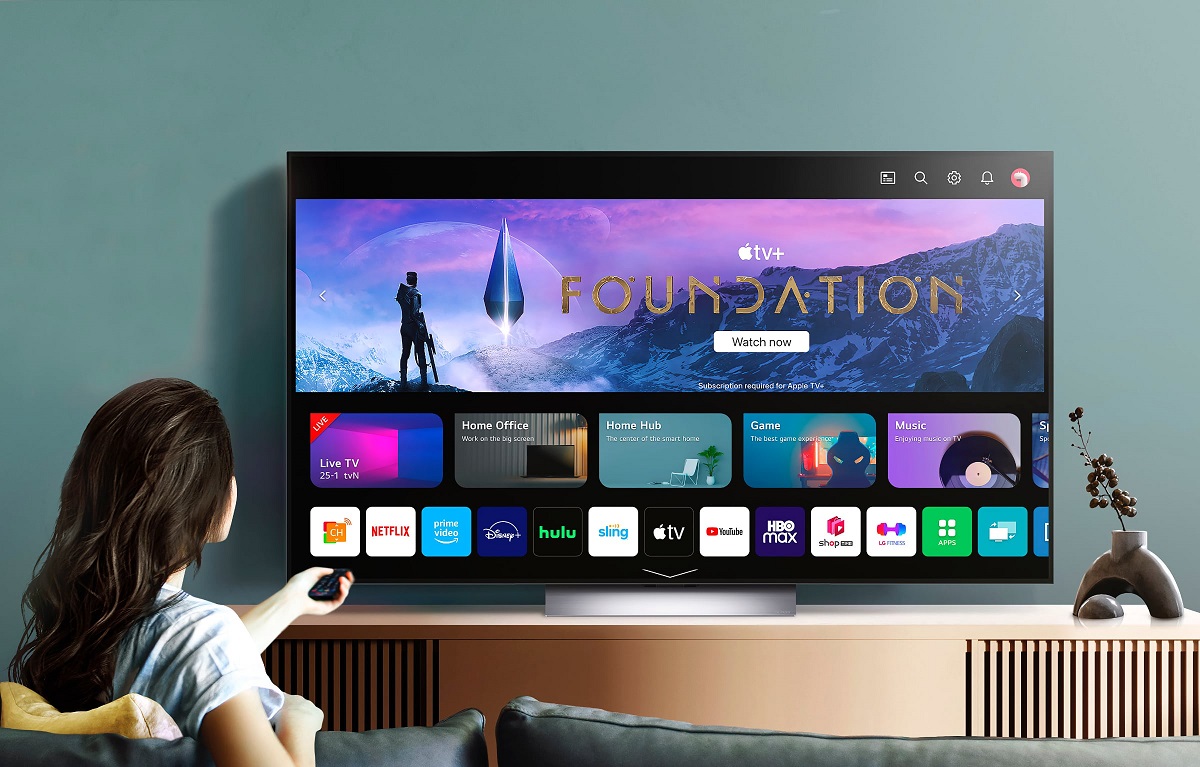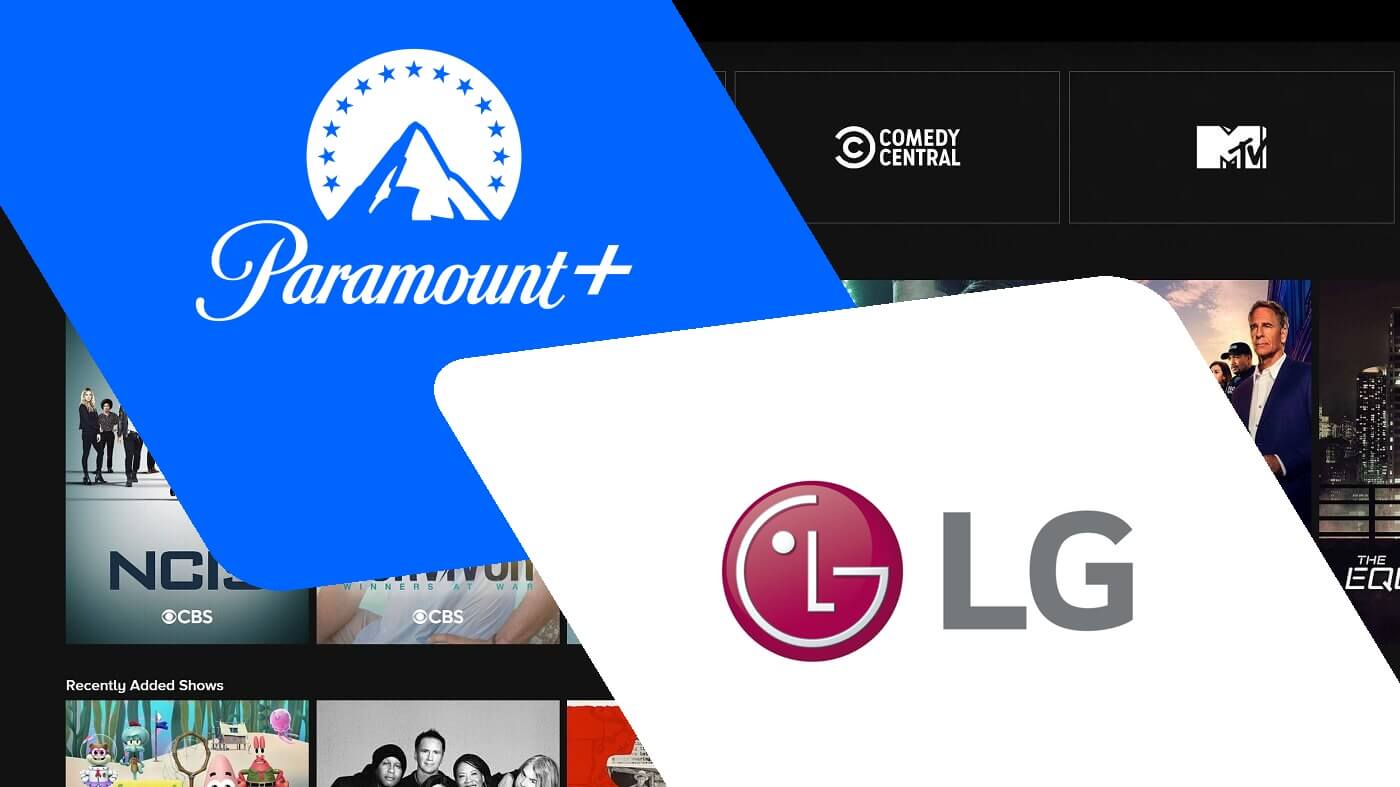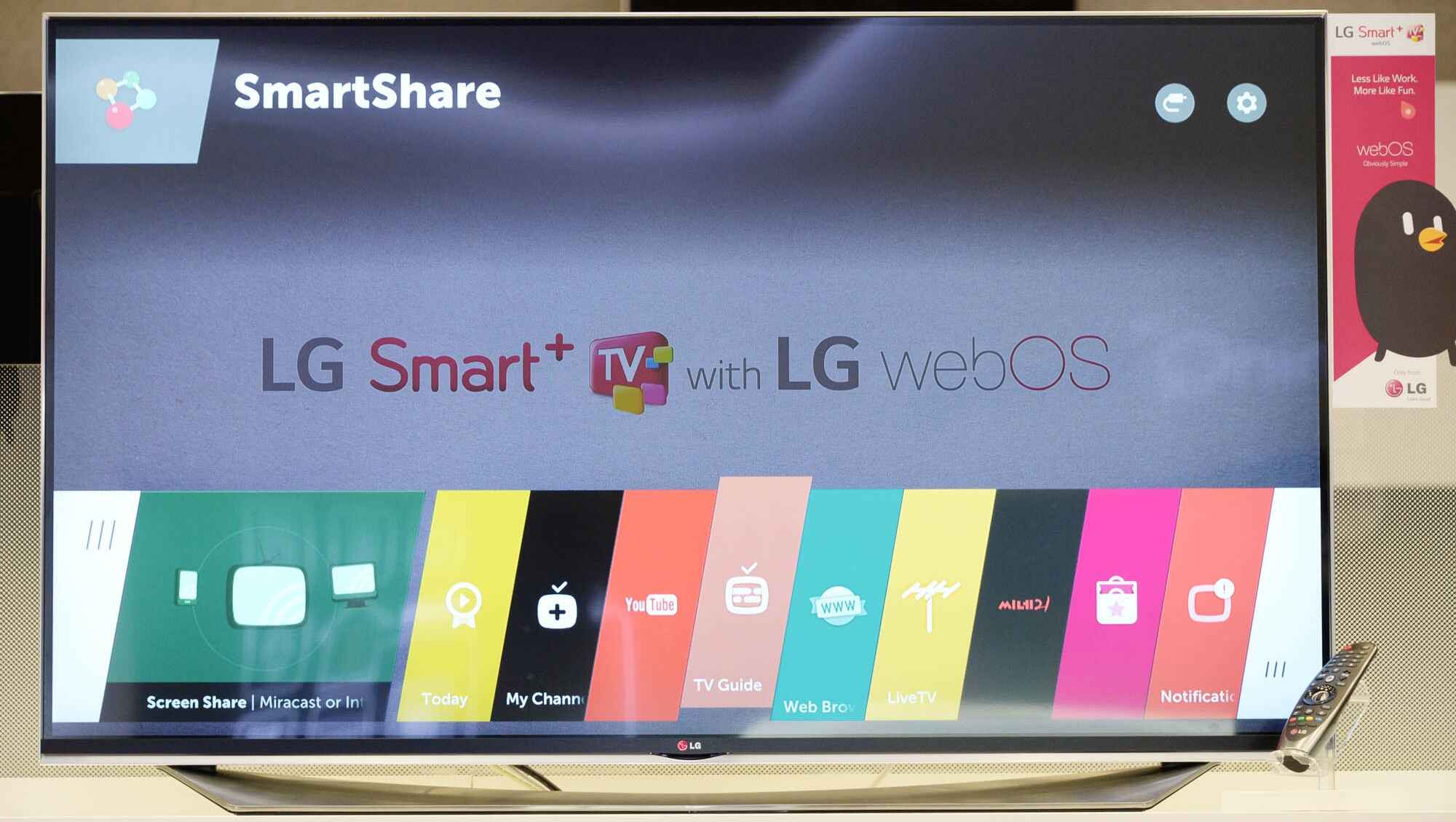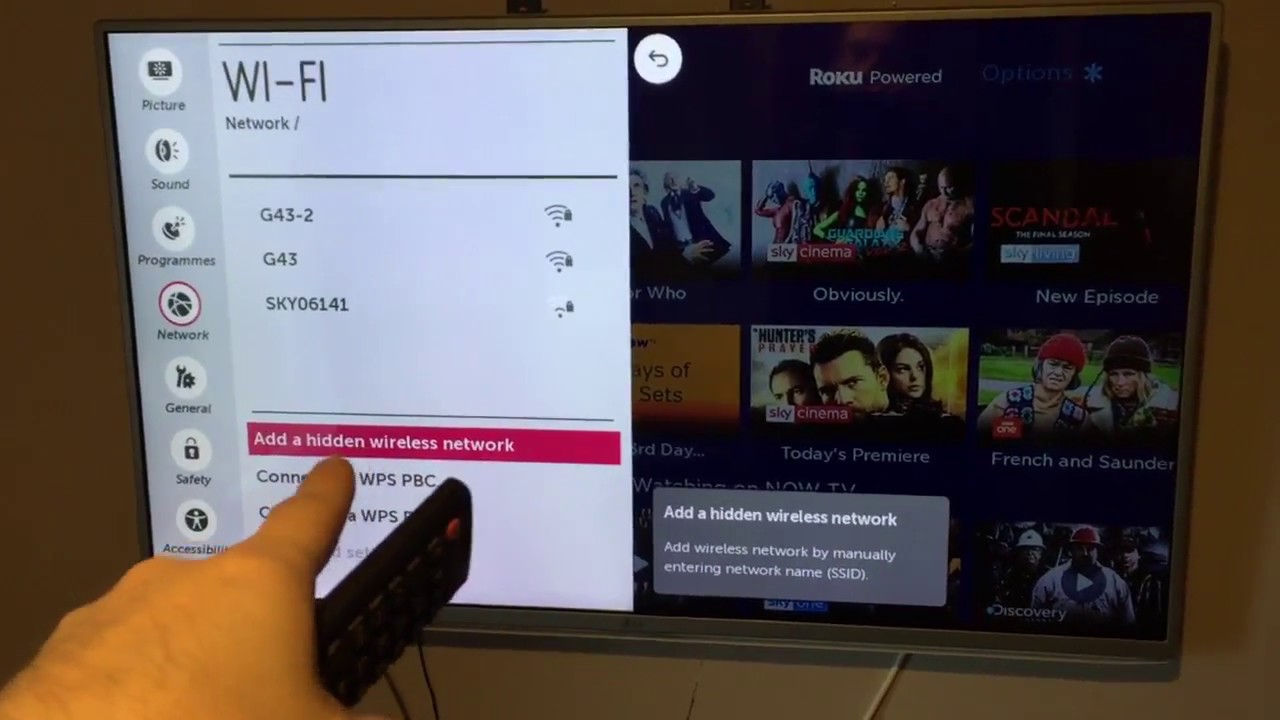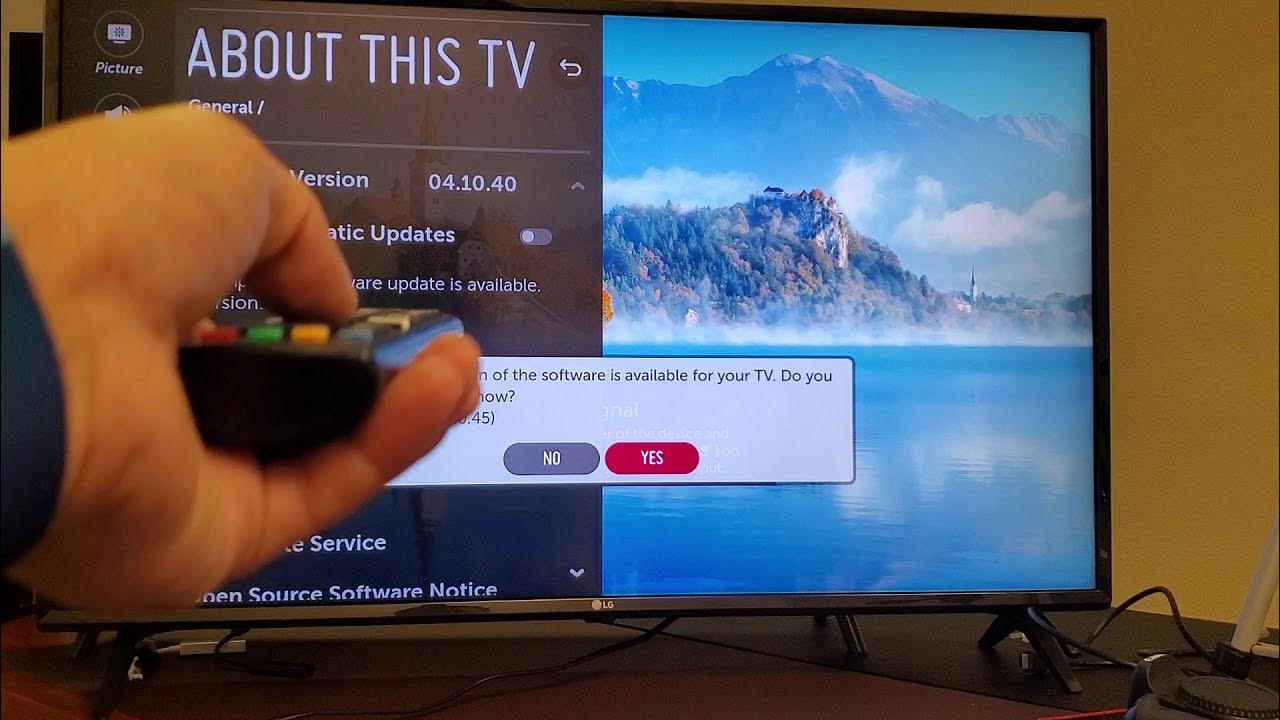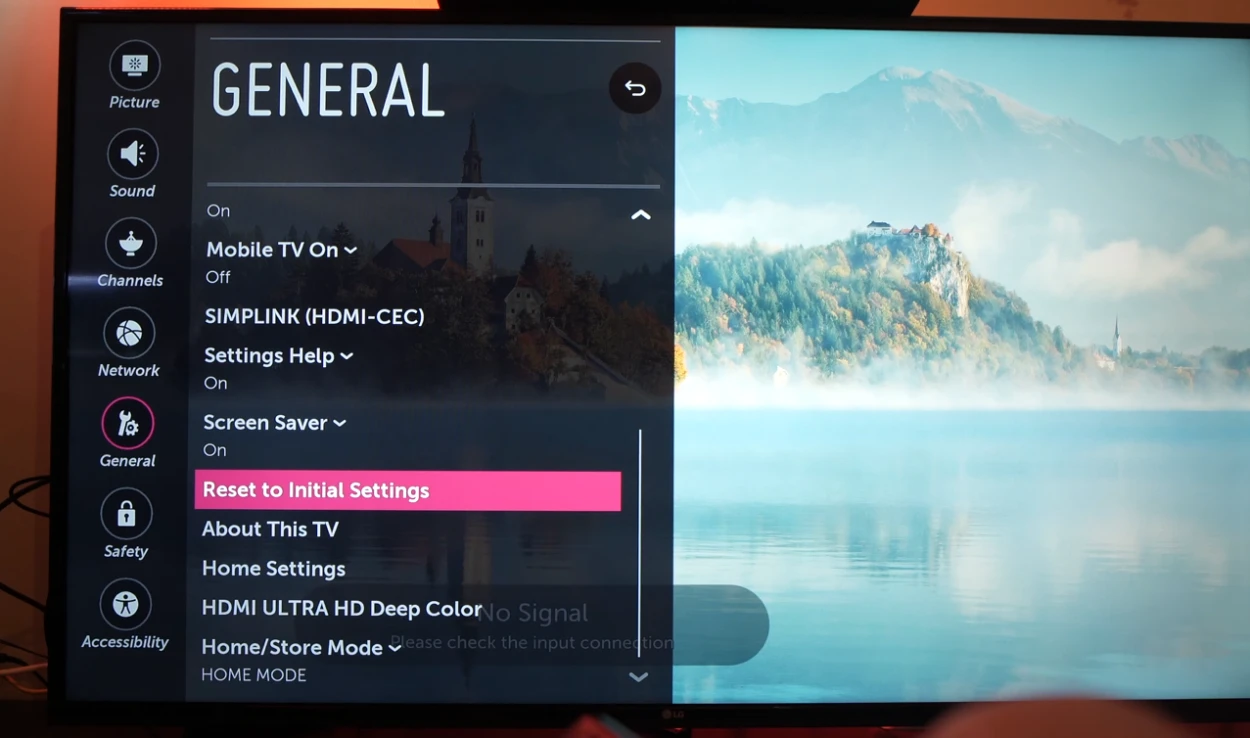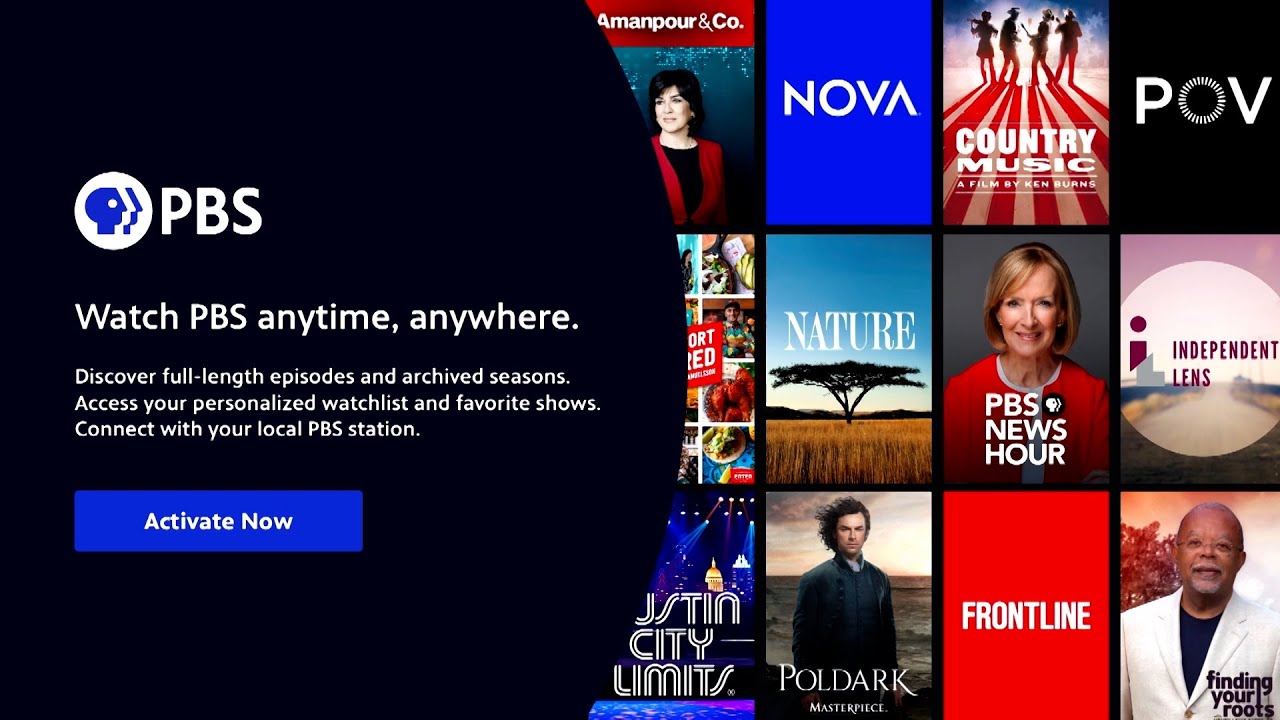Overview of LG Smart TV
LG Smart TV is a cutting-edge television that combines the latest technology with smart features to offer a seamless and immersive entertainment experience. It allows you to access a vast range of content, from streaming services to online apps, directly from your television screen. With its user-friendly interface and intuitive navigation, LG Smart TV brings convenience and entertainment together in one device.
LG Smart TV is equipped with a range of advanced features that enhance your viewing experience. With high-quality displays and stunning visuals, you can enjoy your favorite movies, TV shows, and sports events in vivid detail. The smart TV also supports HDR (High Dynamic Range) technology, which delivers enhanced contrast and a wider color gamut for a more lifelike and immersive viewing experience.
One of the major advantages of LG Smart TV is its extensive connectivity options. It offers both wired and wireless connectivity, allowing you to connect to the internet effortlessly. This opens up a world of possibilities, as you can stream content from popular platforms like Netflix, Hulu, and YouTube, or access the LG Content Store to download and install apps, games, and other entertainment options.
Furthermore, LG Smart TV comes with built-in voice recognition technology, allowing you to control your television using voice commands. Whether you want to adjust the volume, change channels, or search for specific content, simply speak out loud to activate the voice recognition feature. This hands-free control adds convenience and simplicity to your TV viewing experience.
In addition to entertainment features, LG Smart TV also allows you to connect other smart devices to create a connected ecosystem within your home. With the LG ThinQ AI technology, you can control compatible smart appliances, such as refrigerators or washing machines, directly from your TV screen. This integration of devices adds a new level of convenience and efficiency to your daily life.
Overall, LG Smart TV combines advanced technology, user-friendly interface, and a range of features to deliver an exceptional viewing experience. It offers a world of entertainment options, seamless connectivity, and the ability to control other smart devices within your home. Whether you’re streaming your favorite show or interacting with smart appliances, LG Smart TV brings convenience, entertainment, and innovation right into your living room.
Understanding the Importance of Updating Your LG Smart TV
Updating your LG Smart TV is an essential task that should not be overlooked. Just like any other technology device, your smart TV’s software needs regular updates to ensure optimal performance, security, and access to the latest features. In this section, we will explore why updating your LG Smart TV is important and the benefits it brings.
First and foremost, updating your LG Smart TV provides you with the latest features and enhancements. Manufacturers constantly release software updates that introduce new functionalities, improve user interface, and add compatibility with emerging technologies. By updating your TV, you can enjoy a more seamless and user-friendly experience, explore new apps and services, and make the most out of your device.
Additionally, updating your LG Smart TV is crucial for maintaining security. Just like any other internet-connected device, smart TVs are vulnerable to cyber threats. Software updates often include security patches that address identified vulnerabilities and protect your TV from potential attacks. By keeping your TV software up to date, you can minimize the risk of unauthorized access, malware, and data breaches, ensuring the privacy and security of your personal information.
Another important reason to update your LG Smart TV is to improve performance and stability. Over time, software bugs and glitches may be discovered, causing issues like freezing, slow responsiveness, or app crashes. Software updates usually include bug fixes and stability improvements, smoothing out any performance hiccups and ensuring a smoother and more enjoyable TV experience.
Updating your LG Smart TV is also vital for ensuring compatibility with external devices and services. As technology advances, new devices and services may require updated software versions to work seamlessly with your TV. By regularly updating, you ensure that your smart TV remains compatible with the latest gaming consoles, soundbars, streaming devices, and other external accessories, allowing you to take full advantage of the connected ecosystem.
Lastly, updating your LG Smart TV is a proactive step to future-proof your device. Technology evolves rapidly, and manufacturers often discontinue support for older software versions. By keeping your TV updated, you ensure that you can access future updates, improvements, and services. This extends the lifespan of your TV and prevents the device from becoming outdated and incompatible with upcoming technologies.
In summary, updating your LG Smart TV is essential to enjoy the latest features, enhance security, improve performance, ensure compatibility, and future-proof your device. Regular updates keep your smart TV running smoothly, safeguard your personal information, and provide access to emerging technologies. So, make it a habit to regularly check for updates and keep your LG Smart TV up to date to maximize its potential and enhance your TV viewing experience.
Checking for Updates on Your LG Smart TV
Checking for updates on your LG Smart TV is a straightforward process that ensures you have the latest software version installed. These updates often bring new features, improved performance, and enhanced security to your television. In this section, we will walk you through the steps to check for updates on your LG Smart TV.
1. Start by turning on your LG Smart TV and accessing the main menu. You can do this by pressing the “Home” button on your remote control.
2. Navigate to the “Settings” option using the arrow buttons on your remote control and press the “Enter” button to select it.
3. In the settings menu, look for the “General” or “All Settings” option and select it. This will take you to a submenu with various settings options for your TV.
4. Locate the “About This TV” or “Support” option in the submenu and select it. This option provides information about your TV, including the current software version.
5. Within the “About This TV” or “Support” menu, there should be an option called “Software Update” or “Check for Updates.” Select this option to initiate the update process.
6. Your LG Smart TV will now connect to the internet and check for available updates. This process may take a few minutes, so be patient.
7. If there is an update available, your TV will prompt you to install it. Follow the on-screen instructions to proceed with the update. Make sure your TV remains connected to a stable internet connection throughout the process.
8. Once the update is installed, your LG Smart TV will restart to apply the changes. Allow your TV some time to complete the restart process.
9. After the restart, navigate back to the “About This TV” or “Support” menu to verify that the software update was successful. The software version should reflect the latest update.
It is important to regularly check for updates on your LG Smart TV to ensure you have the most recent software version. Manufacturers release updates regularly, which can improve your TV’s performance, introduce new features, and enhance security. By following these simple steps, you can easily check for updates and keep your LG Smart TV up to date.
Updating Your LG Smart TV via the Internet
Updating your LG Smart TV via the internet is a convenient and efficient method to ensure you have the latest software version installed. This process allows your TV to connect directly to the manufacturer’s servers and download and install updates automatically. In this section, we will guide you through the steps of updating your LG Smart TV via the internet.
1. Begin by turning on your LG Smart TV and connecting it to a stable and reliable internet connection. Use either an Ethernet cable or connect to a Wi-Fi network, depending on your TV’s connectivity options.
2. Once your TV is connected to the internet, press the “Home” button on your remote control to access the main menu.
3. Navigate to the “Settings” option using the arrow buttons on your remote and press the “Enter” button to select it.
4. In the settings menu, look for the “General” or “All Settings” option and select it. This will take you to a submenu with various settings options for your TV.
5. Within the submenu, locate the “About This TV” or “Support” option and select it. This option provides information about your TV, including the current software version.
6. In the “About This TV” or “Support” menu, find the “Software Update” or “Check for Updates” option and select it. Your LG Smart TV will now connect to the internet and check for available updates.
7. If there is an update available, your TV will display a notification or prompt indicating the availability of the update. Follow the on-screen instructions to proceed with the update process, which may involve accepting any terms or conditions.
8. Your LG Smart TV will then start to download the update. The downloading time will depend on the size of the update and your internet connection speed. Ensure that your internet connection remains stable during this process.
9. Once the download is complete, your LG Smart TV will automatically install the update. The TV may display a progress bar or a notification indicating the installation progress. Avoid turning off the TV or interrupting the process until the installation is complete.
10. After the installation is finished, your LG Smart TV will restart to apply the changes. This restart ensures that the software update takes effect. Allow your TV some time to complete the restart process.
11. Once the TV has restarted, navigate back to the “About This TV” or “Support” menu to verify that the software update was successful. The software version should reflect the latest update.
Updating your LG Smart TV via the internet is a hassle-free way to keep your TV software up to date. It ensures that you have the latest features, improvements, and security enhancements. By following these straightforward steps, you can easily update your LG Smart TV and enjoy a seamless and optimized viewing experience.
Updating Your LG Smart TV via USB Drive
Updating your LG Smart TV via a USB drive is an alternative method for updating your TV’s software if you do not have an internet connection or prefer manual installation. It involves downloading the software update from the manufacturer’s website onto a USB drive and then inserting it into your TV for installation. In this section, we will guide you through the steps of updating your LG Smart TV via a USB drive.
1. Start by visiting the LG support website on your computer. Search for the specific model of your LG Smart TV to find the appropriate software update. Download the software update file onto your computer.
2. After downloading the software update, you will need to transfer it to a USB drive that is formatted to the FAT32 file system. Insert the USB drive into your computer.
3. Locate the downloaded software update file on your computer and copy it to the root directory of the USB drive. Make sure you do not place the file inside any folders on the USB drive.
4. Safely eject the USB drive from your computer and insert it into one of the available USB ports on your LG Smart TV.
5. On your TV, press the “Home” button on your remote control to access the main menu.
6. Navigate to the “Settings” option using the arrow buttons on your remote control and press the “Enter” button to select it.
7. In the settings menu, look for the “General” or “All Settings” option and select it. This will take you to a submenu with various settings options for your TV.
8. Within the submenu, locate the “About This TV” or “Support” option and select it. This option provides information about your TV, including the current software version.
9. In the “About This TV” or “Support” menu, find the “Software Update” or “Check for Updates” option and select it.
10. Select the “File” option or “Update via USB” option, depending on your TV model and software version. Your LG Smart TV will detect the USB drive and prompt you to confirm the update.
11. Follow the on-screen instructions to proceed with the update. Your TV will now begin to install the software update from the USB drive. Do not remove the USB drive or turn off the TV during this process.
12. After the installation is complete, your LG Smart TV will automatically restart to apply the changes. This restart ensures that the software update takes effect. Allow your TV some time to complete the restart process.
13. Once the TV has restarted, navigate back to the “About This TV” or “Support” menu to verify that the software update was successful. The software version should reflect the latest update.
Updating your LG Smart TV via a USB drive is a useful method if you are unable to connect your TV to the internet or prefer manual installation. By following these steps and ensuring you download the correct software update, you can easily update your LG Smart TV and enjoy the latest features, improvements, and security enhancements.
Troubleshooting Common Issues with Updating Your LG Smart TV
Updating your LG Smart TV is usually a smooth and straightforward process. However, there are times when you may encounter issues during the update process. In this section, we will discuss some common issues that may arise and provide troubleshooting steps to resolve them.
1. Internet connection issues: If your LG Smart TV is unable to connect to the internet, make sure you have a stable and reliable connection. Restart your modem and router, or try connecting to a different network. If the issue persists, check your network settings on the TV and ensure they are correctly configured.
2. Update failure: In some cases, the update may fail to complete successfully. If this occurs, try restarting your LG Smart TV and initiating the update process again. If the problem persists, check if there is sufficient storage space on your TV for the update. Remove any unnecessary files or apps and try again.
3. USB update issues: When updating your LG Smart TV via a USB drive, ensure that the USB drive is properly formatted to the FAT32 file system. Double-check that the software update file is in the root directory of the USB drive and not placed inside any folders. If the update still fails, try using a different USB drive or re-downloading the software update file.
4. Installation errors: If you encounter installation errors during the update process, you can try performing a factory reset on your LG Smart TV. However, keep in mind that a factory reset will erase all settings and data on the TV, so make sure to back up any important files or settings beforehand. After the reset, you can attempt the update process again.
5. Software compatibility: It is crucial to ensure that you download the correct software update for your specific model of LG Smart TV. Installing an incompatible update can lead to issues or even damage your TV. Double-check that the software update is intended for your exact TV model number and consult the LG support website for verification if needed.
6. Seek professional help: If you have followed all troubleshooting steps and are still experiencing issues with updating your LG Smart TV, it may be necessary to seek assistance from LG customer support or a professional technician. They can provide specialized guidance and support to address the specific issue you are facing.
Remember, updating your LG Smart TV is essential for optimal performance and security. If you encounter any issues, try the troubleshooting steps mentioned above. By following these steps and seeking assistance if needed, you can overcome common issues and successfully update your LG Smart TV to enjoy the latest features and enhancements.
Benefits of Regularly Updating Your LG Smart TV
Regularly updating your LG Smart TV is not just a necessary maintenance task, but it also brings several benefits that enhance your TV viewing experience. In this section, we will explore the advantages of keeping your LG Smart TV up to date.
1. Access to the latest features: One of the primary benefits of updating your LG Smart TV is gaining access to the latest features. Manufacturers release software updates that introduce new functionalities, improved user interfaces, and compatibility with emerging technologies. By updating your TV, you can enjoy new features that enhance your TV viewing experience and give you more control over your entertainment options.
2. Improved performance: Over time, software bugs and glitches may be discovered in your TV’s operating system. These issues can cause slow responsiveness, app crashes, or other performance-related problems. Software updates often include bug fixes and performance enhancements, ensuring that your LG Smart TV runs smoothly and optimally.
3. Enhanced security: With the increasing number of internet-connected devices, ensuring the security of your LG Smart TV is essential. Software updates typically include security patches that address potential vulnerabilities and protect your TV from cyber threats. By keeping your TV software up to date, you can safeguard your personal information, minimize the risk of unauthorized access, and protect against malware or data breaches.
4. Better app compatibility: Updating your LG Smart TV ensures better compatibility with various apps and services. App developers often release updates to enhance compatibility and improve performance. By updating your TV, you can ensure that you have the latest app versions installed, allowing you to enjoy a seamless and uninterrupted streaming experience.
5. Extended device lifespan: Regularly updating your LG Smart TV can extend its overall lifespan. Manufacturers often discontinue support for older software versions, focusing on the latest technologies and updates. By keeping your TV updated, you ensure that you have access to future updates, improvements, and services, prolonging the usefulness of your TV and preventing it from becoming outdated.
6. Improved device compatibility: Updating your LG Smart TV can improve compatibility with external devices and accessories. Updates often include compatibility enhancements for gaming consoles, sound systems, streaming devices, and other peripherals. This ensures that your TV can seamlessly connect and integrate with other devices, enhancing your entertainment options and creating a more connected and immersive viewing experience.
In summary, regularly updating your LG Smart TV brings numerous benefits. You gain access to the latest features, enjoy improved performance and security, ensure better compatibility with apps and external devices, and extend the lifespan of your TV. By keeping your LG Smart TV up to date, you can maximize its potential, enhance your TV viewing experience, and stay at the forefront of technology advancements.
Conclusion
Updating your LG Smart TV is an essential task that should not be overlooked. It brings a range of benefits that enhance your TV viewing experience, including access to the latest features, improved performance, enhanced security, better app compatibility, extended device lifespan, and improved device compatibility.
By regularly checking for updates on your LG Smart TV via the internet or using a USB drive, you can ensure that your TV stays up to date with the latest software versions. This ensures optimal performance, compatibility with external devices, and access to new features and services.
If you encounter any issues during the update process, troubleshoot common problems by checking your internet connection, ensuring proper USB drive formatting, or seeking professional assistance if needed.
Updating your LG Smart TV is a proactive step to future-proof your device and ensure that it remains compatible with emerging technologies. By keeping your TV software up to date, you can continue to enjoy a seamless, secure, and immersive entertainment experience.
So, make it a habit to regularly check for software updates on your LG Smart TV. By doing so, you can take full advantage of the latest features, improvements, and security enhancements, and stay at the cutting edge of technology in the comfort of your own home.