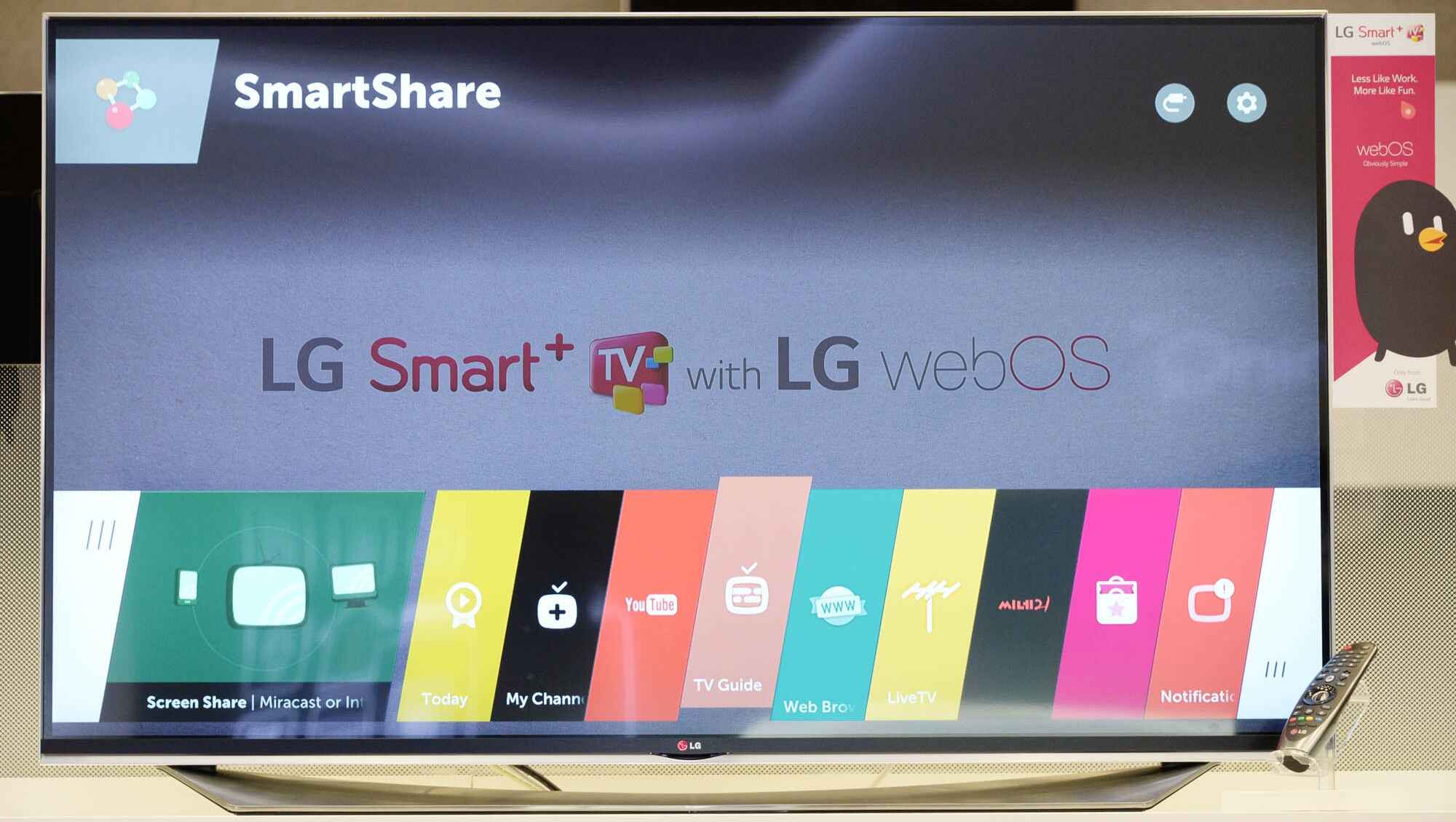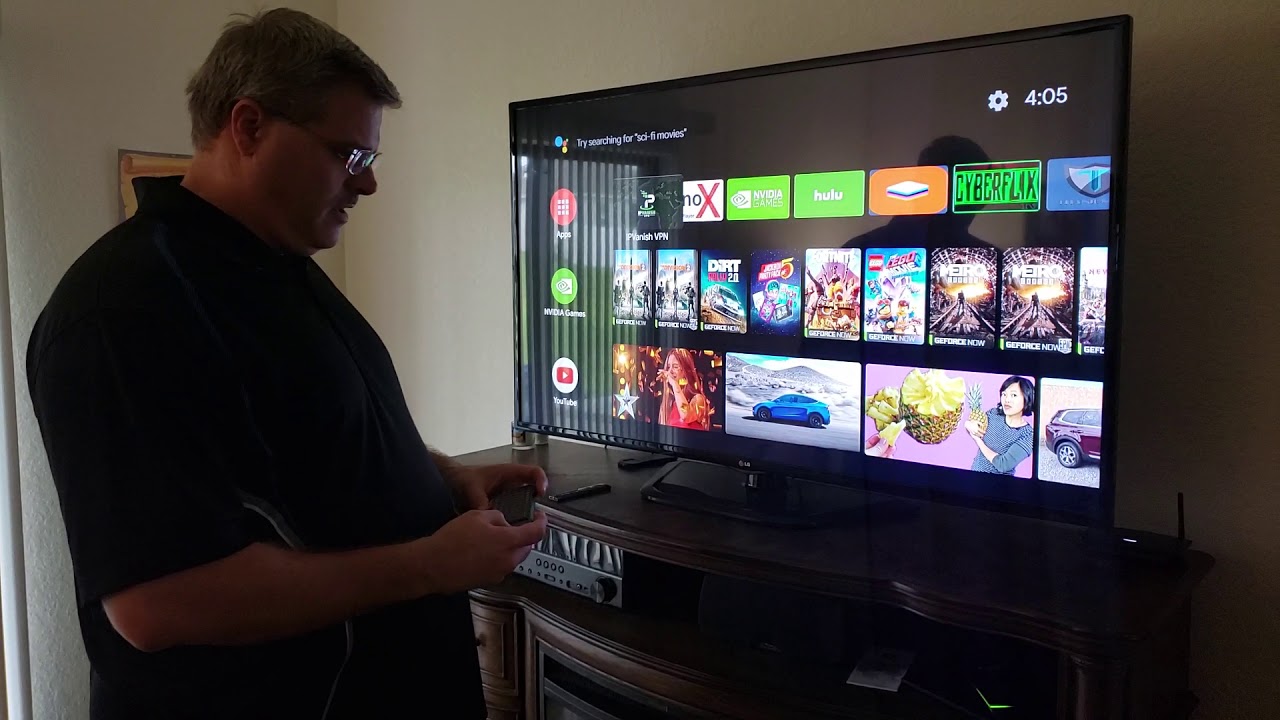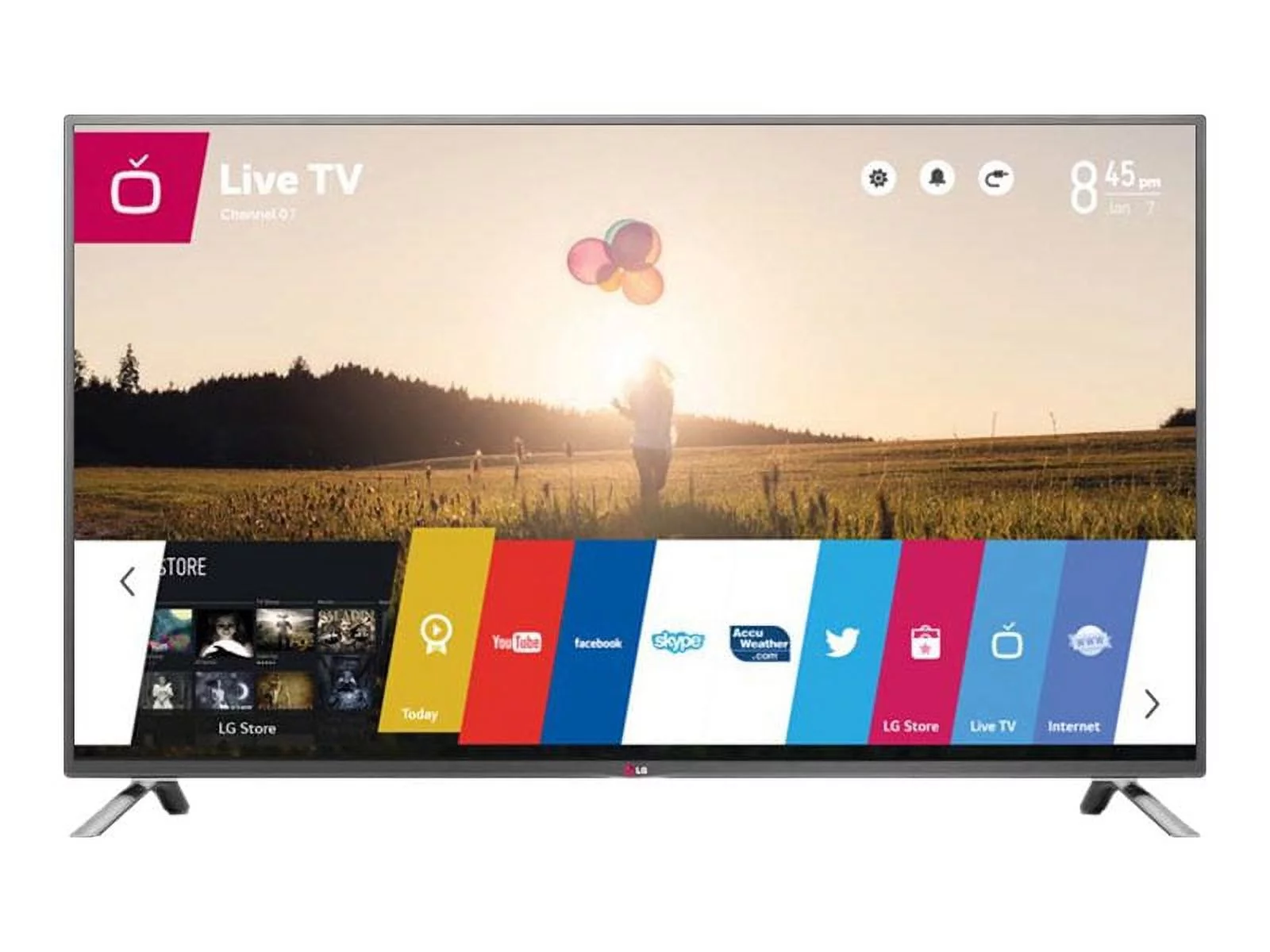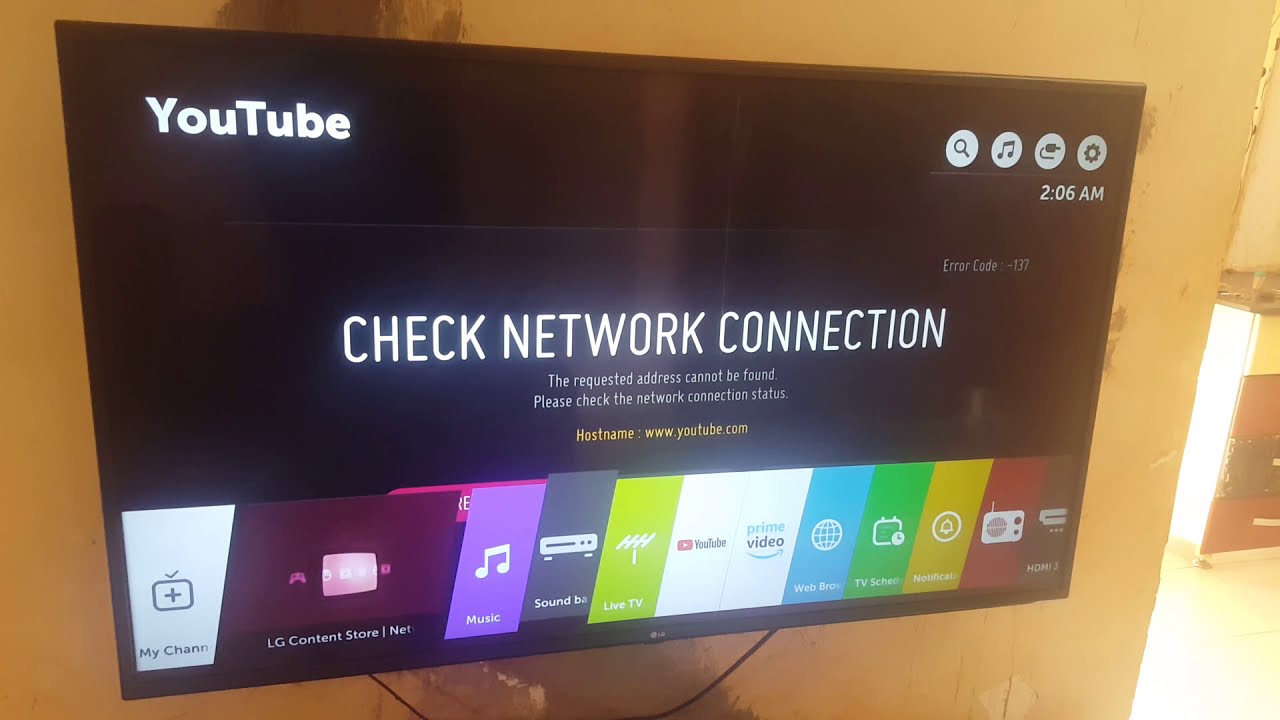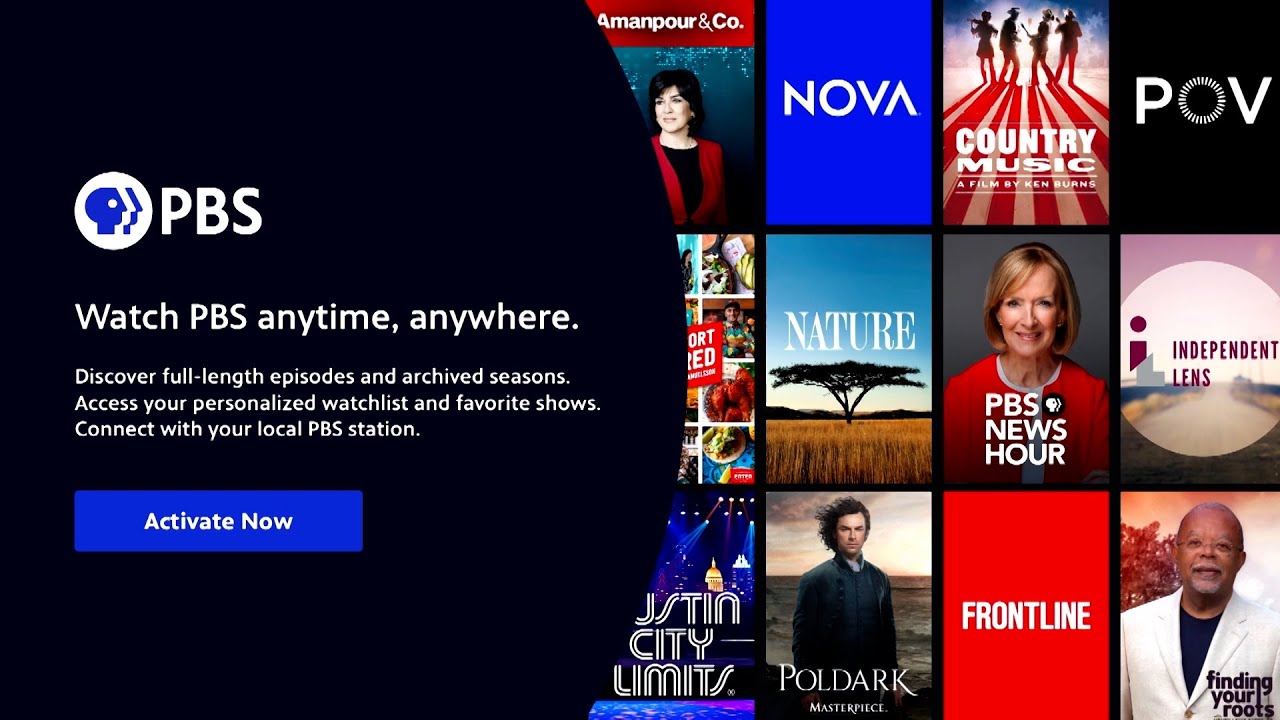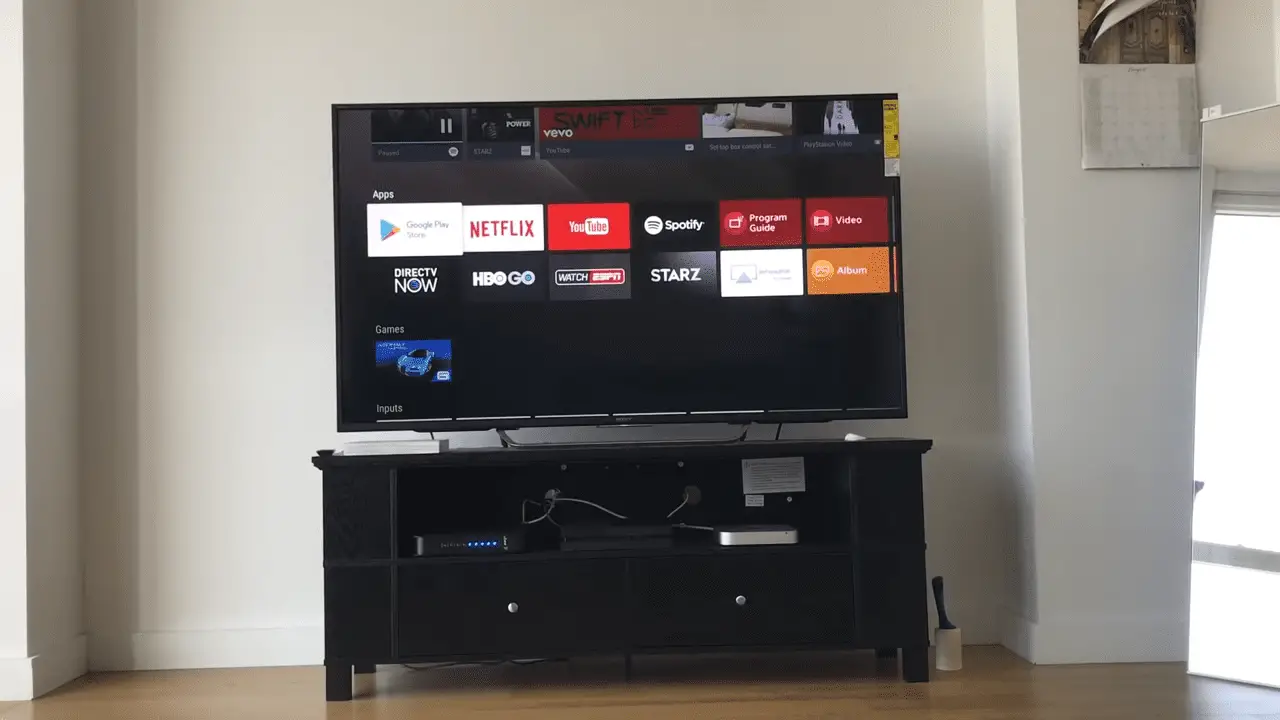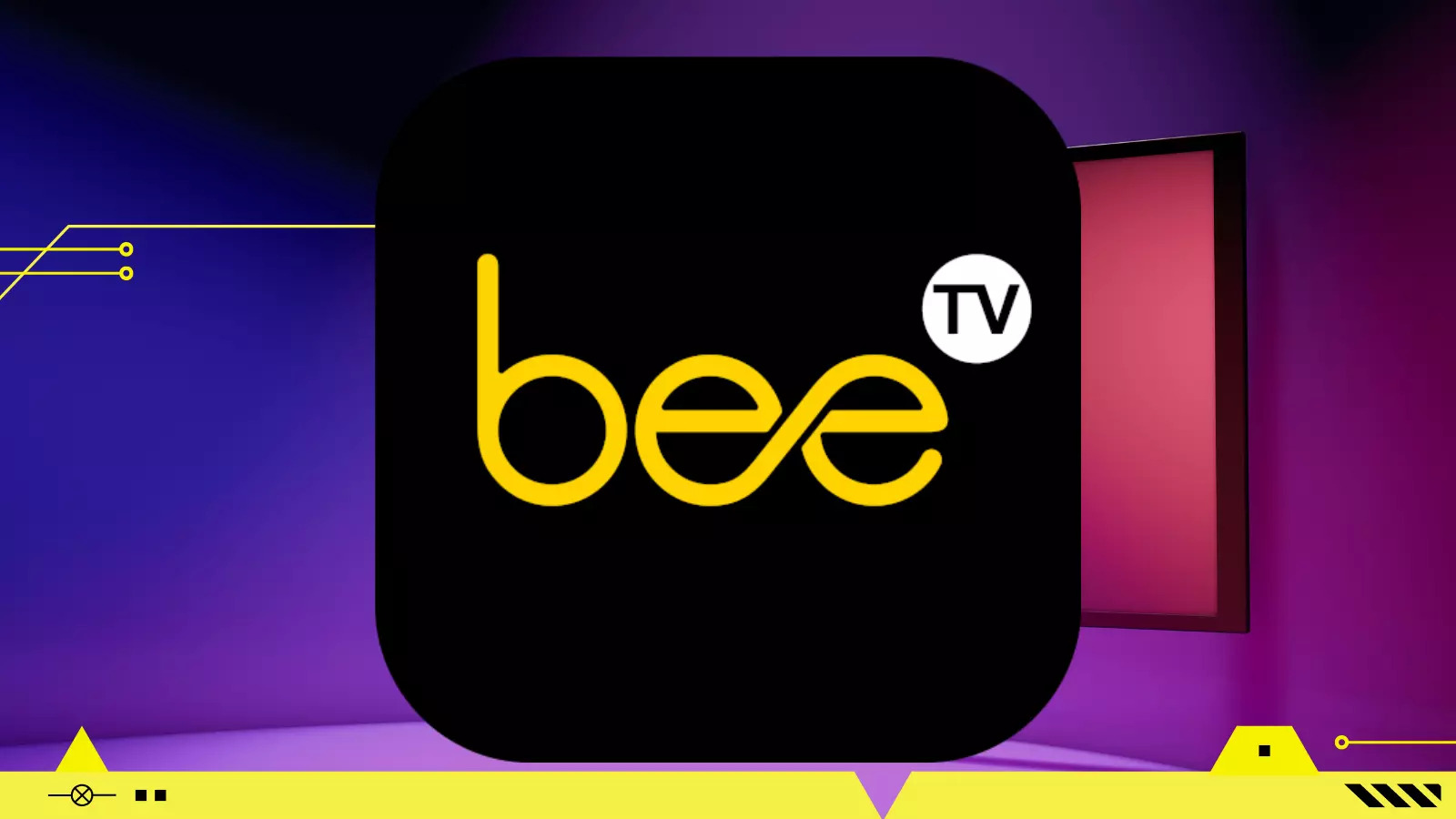Introduction
In today’s digital age, Smart TVs have become an integral part of many households, providing a convenient way to access a wide range of entertainment and online content. LG Smart TVs are among the popular choices, offering a host of features to enhance your viewing experience. One crucial aspect of Smart TVs is the web browser, which allows you to surf the web, stream videos, and interact with various online platforms.
However, just like any software, web browsers on LG Smart TVs require regular updates to ensure optimal performance and security. Keeping your web browser up to date is essential to enjoy the latest features, improvements, and security enhancements provided by the manufacturer. In this article, we will guide you on how to update the web browser on your LG Smart TV.
Whether you enjoy streaming your favorite shows, using social media platforms, or browsing the internet, having an updated web browser is crucial. Updates often include bug fixes, compatibility improvements, and new features that enhance your browsing experience. Moreover, updating your web browser can help protect you from potential security vulnerabilities, ensuring a safer online experience on your LG Smart TV.
Checking if your web browser is up to date and performing regular updates should become a part of your routine maintenance for your LG Smart TV. Fortunately, LG provides a straightforward way to determine if your web browser needs an update and to initiate the update process. By following a few simple steps, you can ensure that your web browser is always running on the latest version.
In the following sections, we will delve into the process of checking for updates, as well as the steps to update the web browser on your LG Smart TV.
Why should you update your web browser on LG Smart TV?
Updating your web browser on your LG Smart TV is crucial for several reasons.
1. Enhanced Performance: Web browser updates often include performance improvements, allowing for smoother and faster browsing. These updates optimize speed, stability, and overall responsiveness, ensuring a hassle-free browsing experience on your LG Smart TV.
2. New Features and Functionality: Software updates bring new features and functionalities to your web browser. These updates can introduce enhancements such as improved user interface, better navigation, and additional customization options. By staying up to date, you can enjoy all the latest features available, maximizing your browsing experience.
3. Compatibility: As technology advances, websites and web applications often require higher compatibility standards. Web browser updates ensure that your LG Smart TV remains compatible with the latest web technologies, allowing you to access and interact with a wider range of websites and online services without any compatibility issues.
4. Security: One of the most critical reasons to update your web browser is to keep your LG Smart TV secure. Updates often include security patches that address vulnerabilities and potential threats, protecting you from malicious attacks and unauthorized access. By staying up to date, you minimize the risk of encountering security breaches and enjoy a safer browsing experience.
5. Bug Fixes: Like any software, web browsers may have bugs and glitches that can impact your browsing experience. Regular updates address these issues by fixing bugs, resolving stability problems, and improving overall performance. By updating your web browser, you ensure a smoother and more reliable browsing experience on your LG Smart TV.
Overall, updating your web browser on your LG Smart TV is essential to ensure optimal performance, access to the latest features, compatibility with modern websites, and protection against security risks. Now that we understand the importance of updating, let’s move on to the next section, where we will guide you through the process of checking for updates.
How to check if your web browser on LG Smart TV is up to date
Before proceeding with the update process, it is crucial to verify if your web browser on your LG Smart TV is already up to date. LG makes it easy to check for updates directly on your TV using a simple procedure.
Follow these steps to check if your web browser is up to date:
- Turn on your LG Smart TV and navigate to the home screen.
- Using your TV remote, navigate to the “Settings” menu. It is typically represented by a gear or cog icon.
- Scroll through the settings menu and locate the “Support” or “About” section.
- Within the “Support” or “About” section, look for an option related to “Software Update” or “System Update”. This option may vary depending on the LG Smart TV model.
- Select the “Software Update” or “System Update” option and choose the “Check for Updates” or similar option.
- Wait for your LG Smart TV to check for updates. This process may take a few minutes as the TV connects to the LG server to verify the latest available firmware.
- If an update is available, you will receive a prompt or notification informing you of the update’s availability. Follow the on-screen instructions to proceed with the update.
By following these steps, you can easily determine if your web browser on your LG Smart TV requires an update. If your TV informs you that an update is available, it is recommended to proceed with the update to ensure you have the latest version of the web browser installed.
Now that you have checked for updates, and if necessary, identified that an update is available, let’s move on to the next section where we will guide you through the steps to update the web browser on your LG Smart TV.
Steps to update the web browser on LG Smart TV
Updating the web browser on your LG Smart TV is a straightforward process. Once you have confirmed that an update is available, you can follow these steps to ensure your web browser is up to date:
- Ensure that your LG Smart TV is connected to the internet. A stable internet connection is necessary to download and install the update.
- When you receive the prompt or notification indicating an available update, select the option to “Update Now” or similar.
- Wait for the update process to begin. The TV will download the update files from the LG server.
- During the update process, it is important not to turn off the TV or disconnect it from the power source to avoid any interruptions.
- Once the update is downloaded, the TV will automatically install it. This process may take a few minutes, and the TV may restart during the installation.
- After the installation is complete, the TV will notify you that the update has finished successfully.
- Restart your LG Smart TV to finalize the update process.
- Once the TV restarts, launch the web browser and verify that the update is applied. You can do this by checking for any changes in the user interface or testing the browser’s performance.
By following these steps, you can easily update the web browser on your LG Smart TV. It is recommended to perform regular updates to keep your web browser running on the latest version and enjoy the benefits of improved performance, new features, compatibility, and security enhancements.
Now that you have successfully updated your web browser, let’s move on to the next section where we will discuss common problems that you may encounter during the update process and provide troubleshooting tips to help you resolve them.
Common problems and troubleshooting tips
While updating the web browser on your LG Smart TV is generally a smooth process, you may encounter some common problems along the way. Here are a few troubleshooting tips to help you resolve these issues:
1. Slow or interrupted download: If the download process seems slow or gets interrupted, check your internet connection. Ensure that you have a stable and reliable internet connection to download the update files. Consider restarting your router or connecting your TV to a wired connection for a more stable download process.
2. Update not available: If your TV does not prompt you with an available update, it may already be on the latest version. Check the current software version of your LG Smart TV by going to the “Settings” menu and selecting the “Support” or “About” section. If your software version matches the latest version available from LG, your web browser is up to date.
3. Update failure: In rare cases, the update may fail during the installation process. If this occurs, try restarting your LG Smart TV and repeating the update process. If the issue persists, consider resetting your TV to factory settings and trying the update again. Remember to back up any important data before resetting your TV.
4. Compatibility issues: After updating the web browser, you may encounter compatibility issues with certain websites or web applications. This can happen if the updated browser version has different compatibility standards. In such cases, try clearing your browser cache and cookies, or consider using alternative browsers available on the LG Smart TV.
5. System instability: If you notice any system instability issues, such as freezing or crashing, after the update, try restarting your LG Smart TV and checking for any firmware updates for your TV model. Updating the TV’s firmware can address stability issues and ensure optimal performance.
If you continue to experience problems or encounter other issues during the update process, it is advisable to reach out to LG customer support for further assistance. They can provide specific troubleshooting steps tailored to your LG Smart TV model and help resolve any potential issues.
Now that you are equipped with troubleshooting tips, you can confidently update your web browser on your LG Smart TV and enjoy an enhanced browsing experience. In the next section, we will conclude this article with a summary of the key points discussed.
Conclusion
Updating the web browser on your LG Smart TV is essential to ensure optimal performance, access to new features, compatibility with modern websites, and protection against security risks. In this article, we have discussed why updating your web browser is crucial and provided a step-by-step guide to check for updates and update the web browser on LG Smart TV.
We highlighted the importance of updating your web browser, such as enhancing performance, gaining access to new features and functionality, ensuring compatibility, improving security, and fixing bugs. Regular updates help you make the most of your browsing experience on your LG Smart TV.
We explained how to check if your web browser is up to date by navigating to the settings menu, locating the support section, and checking for available updates. We also provided a clear set of steps to follow when updating the web browser, including downloading and installing the update on your LG Smart TV.
We acknowledged that issues may arise during the update process and provided common troubleshooting tips to help you resolve them. These tips included addressing slow or interrupted downloads, understanding incompatible websites or applications, and troubleshooting system instability issues.
Remember, if you encounter persistent issues or require further assistance, contacting LG customer support is always a reliable option to ensure a seamless update experience.
By staying proactive in keeping your web browser up to date on your LG Smart TV, you can optimize your browsing experience, enjoy the latest features, and navigate the web with ease.
We hope that this article has empowered you with the knowledge and guidance necessary to successfully update the web browser on your LG Smart TV. Now, you can surf the web, stream videos, and engage with online content on your LG Smart TV with confidence and efficiency.