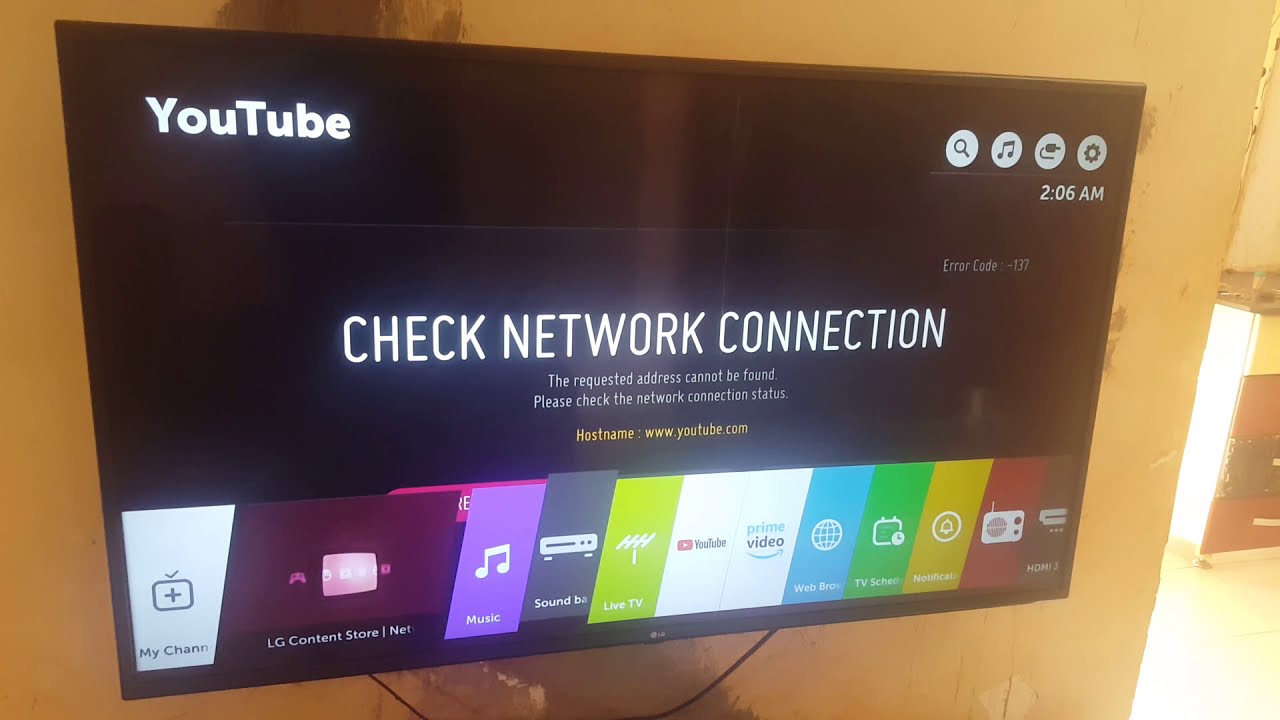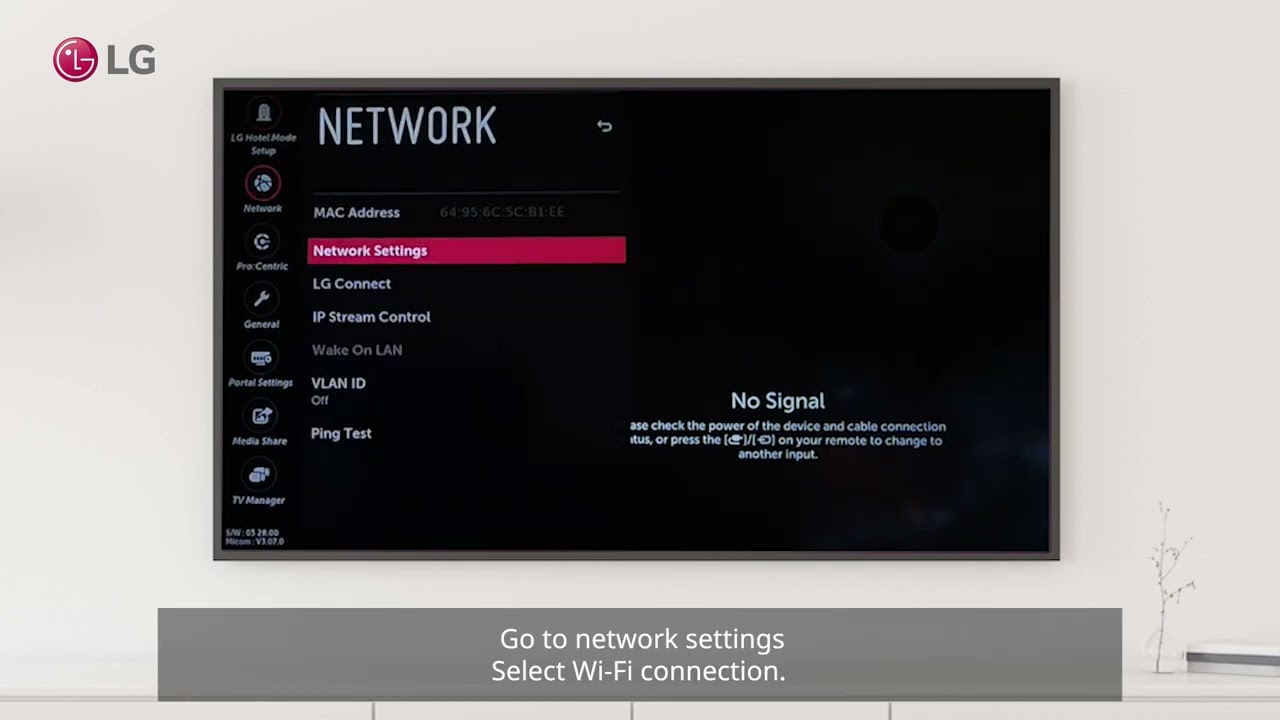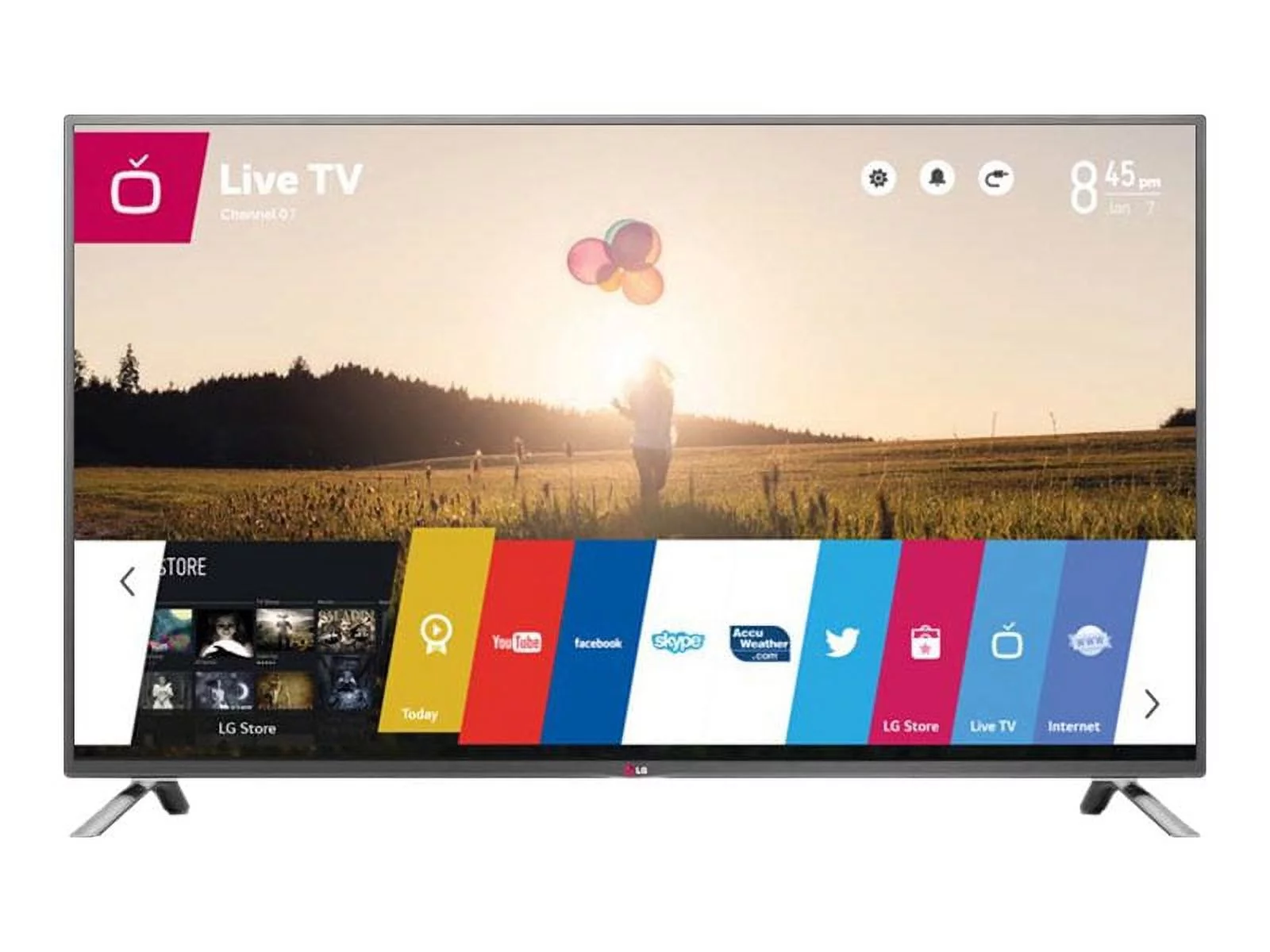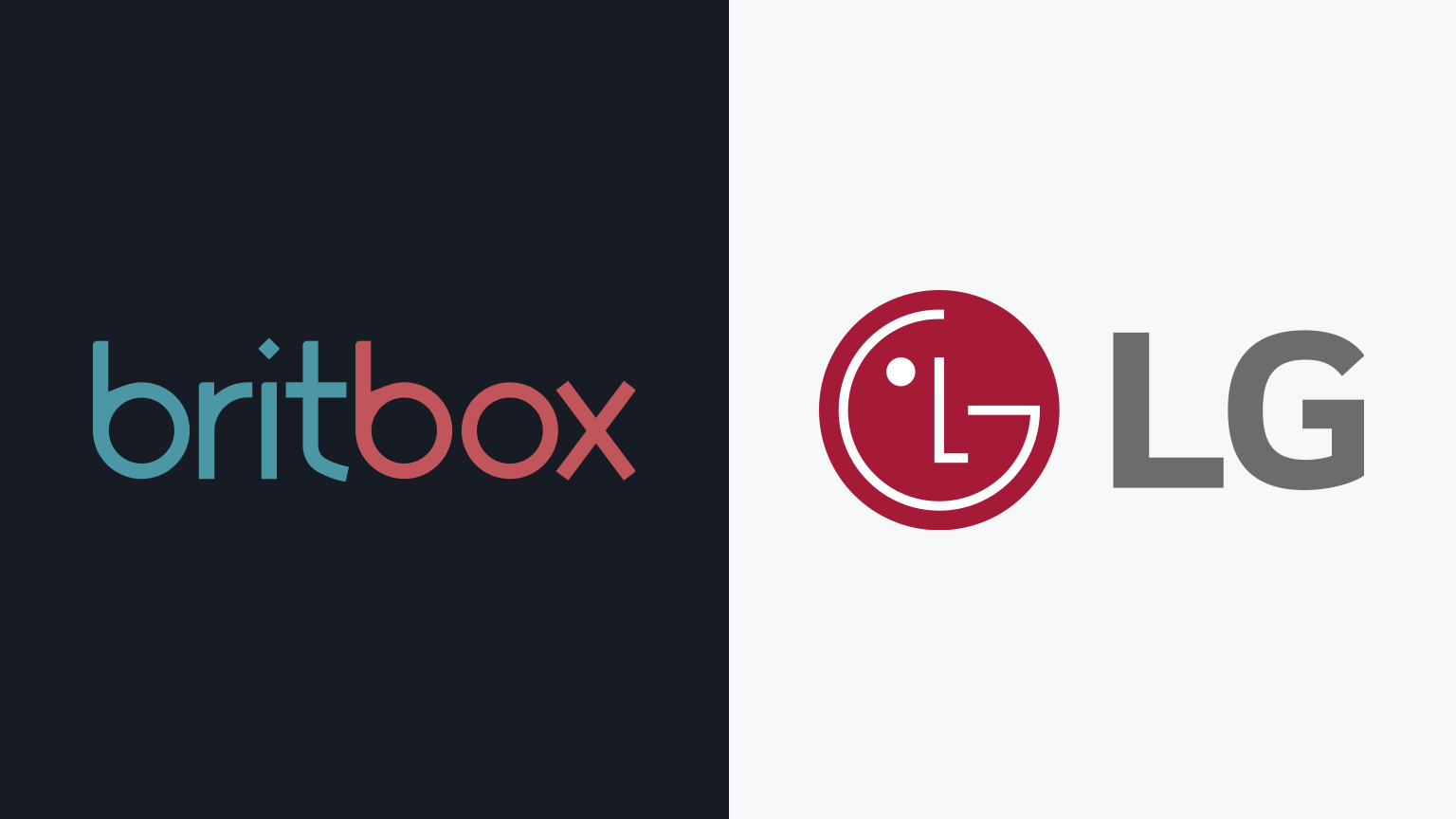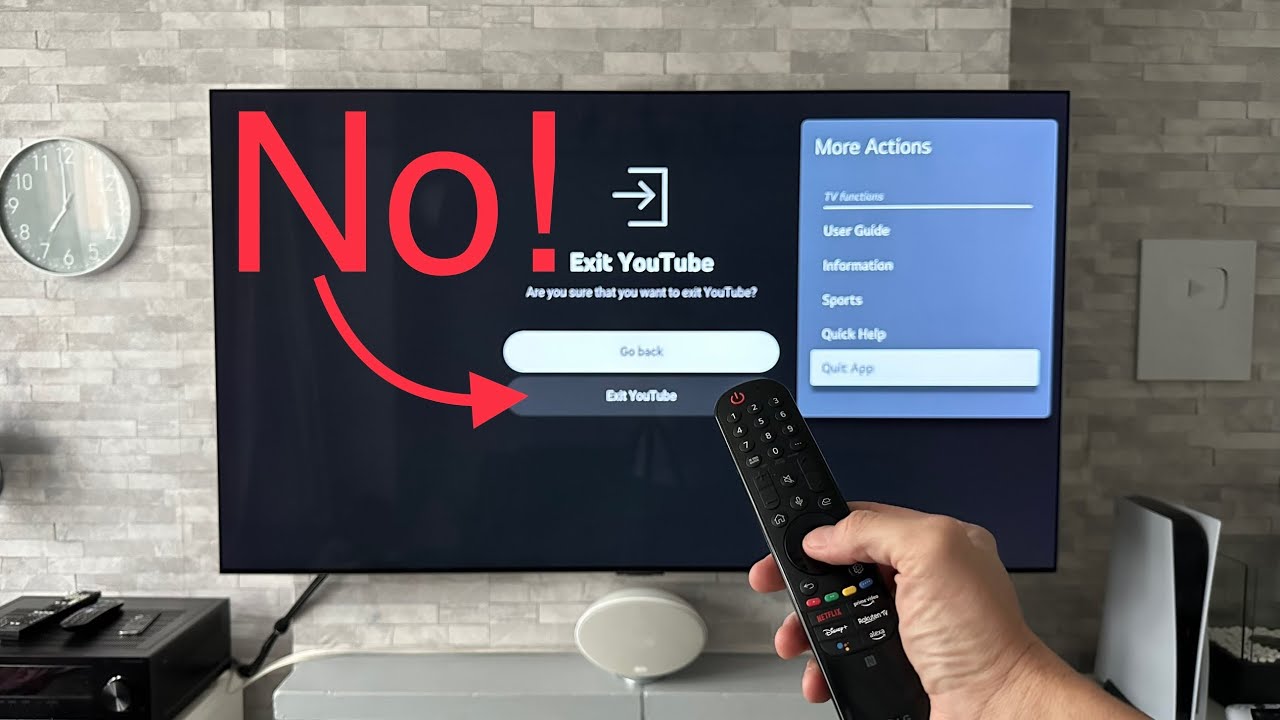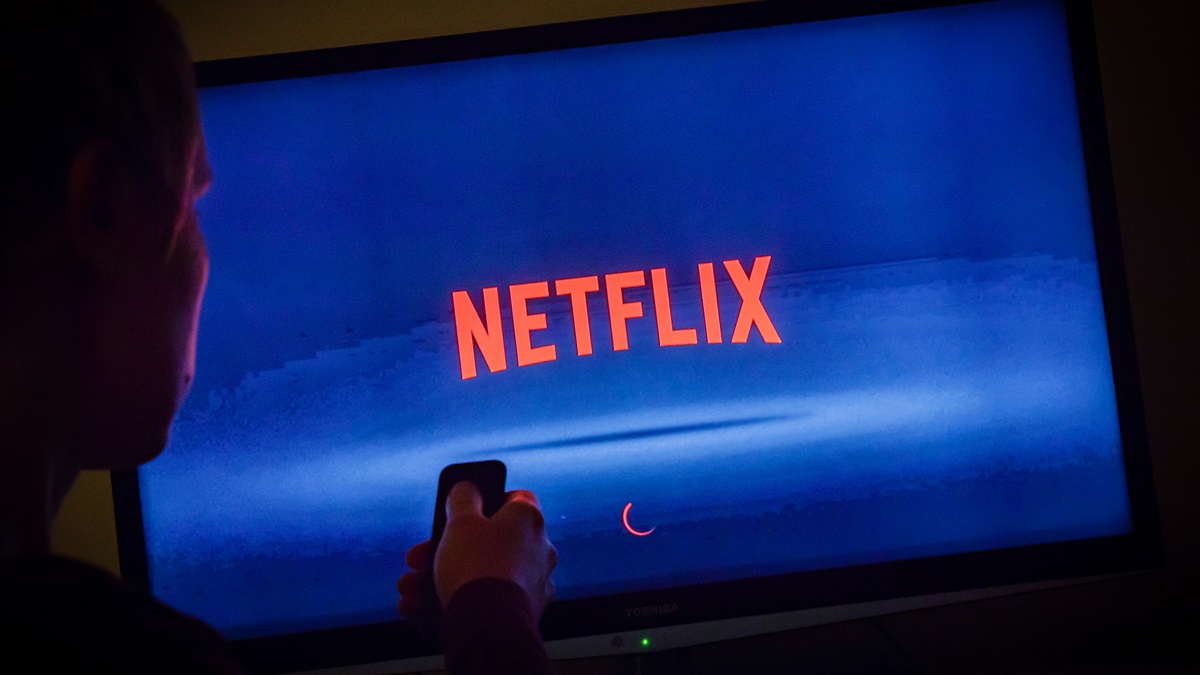Introduction
With the increasing popularity of streaming services and online content, a stable and high-speed internet connection is crucial for enjoying an immersive entertainment experience on your LG Smart TV. Nothing can be more frustrating than buffering or lagging while watching your favorite shows or movies.
In this article, we will guide you on how to test the internet speed on your LG Smart TV. By checking the speed of your internet connection, you can ensure that you are getting the best possible streaming experience on your device.
Whether you want to stream movies, play online games, or browse the internet, accurately testing your internet speed will help you diagnose any connection issues and take necessary steps to optimize your network performance.
In the following sections, we will walk you through the process of checking and testing the internet speed on your LG Smart TV using the built-in web browser or the speed test app available on the device. We will also discuss how to interpret the speed test results and troubleshoot any potential problems you may encounter.
So, without further ado, let’s dive into the different methods of testing your internet speed on an LG Smart TV and ensure that you are getting the most out of your streaming experience.
Checking Internet Connection on LG Smart TV
Before you start testing the internet speed on your LG Smart TV, it’s important to ensure that your device is connected to the internet. Here are the steps to check your internet connection:
- Turn on your LG Smart TV and navigate to the Home Screen.
- Using the remote control, select the ‘Settings’ option.
- Within the settings menu, locate and select the ‘Network’ or ‘Connection’ option.
- From the available connection types (e.g., wired or wireless), choose the one that corresponds to your setup. If you have a wireless connection, make sure that your TV is connected to your Wi-Fi network.
- Once connected, you can do a quick test to ensure that your LG Smart TV is properly connected to the internet. Select the ‘Test Connection’ or ‘Check Connection’ option.
- The TV will start checking the connectivity and display the results, indicating whether the connection is successful or not.
If the test shows that the connection is successful, you can proceed to test the internet speed on your LG Smart TV. However, if the test fails or you encounter any issues during the process, you may need to troubleshoot the connection problems. This could involve restarting your router, checking your network settings, or contacting your internet service provider (ISP) for further assistance.
Keep in mind that a stable internet connection is essential for accurate internet speed testing, so make sure you have a reliable connection before proceeding with the speed test.
Testing Internet Speed on LG Smart TV using the Web Browser
If you prefer to use the web browser on your LG Smart TV to test the internet speed, follow these steps:
- Ensure that your LG Smart TV is connected to the internet and launch the web browser. You can typically find the web browser icon in the app launcher or the home screen.
- Using the remote control, navigate to the address bar in the web browser.
- Enter a reliable and trusted speed test website URL in the address bar. Some popular options include Speedtest.net, Fast.com, or Ookla’s Speedtest.
- Press the ‘Enter’ or ‘Go’ button on your remote control to access the speed test website.
- Wait for the website to load and locate the ‘Start’ or ‘Begin Test’ button on the page. Select it to initiate the speed test.
- The website will now measure your internet speed by conducting a series of upload and download tests. This process typically takes a few seconds to a minute.
- Once the test is complete, the website will display your internet speed results, including your download speed (how fast data is transferred to your device) and your upload speed (how fast data is sent from your device).
Take note of the speed test results, as it will help you evaluate the quality of your internet connection. If the displayed speed is significantly lower than what you are paying for or lower than your expectations, you may want to consider troubleshooting your network or contacting your ISP for assistance.
Moreover, it’s a good practice to run the speed test multiple times to obtain consistent results. This can help identify any fluctuations or inconsistencies in your internet speed that could impact your streaming experience.
By using the web browser on your LG Smart TV to test the internet speed, you can gain valuable insights into the performance of your connection and make informed decisions regarding your streaming activities.
Testing Internet Speed on LG Smart TV using the Speed Test App
If you prefer a more convenient and dedicated method to test the internet speed on your LG Smart TV, you can utilize the built-in Speed Test app. Follow these steps to perform the speed test:
- Ensure your LG Smart TV is connected to the internet and navigate to the app launcher or home screen.
- Using the remote control, locate and open the Speed Test app. If you don’t have the app installed, you can download it from the LG Content Store.
- Once the Speed Test app is open, you will see an option to begin the test. Select it to initiate the speed test process.
- The app will now start measuring your internet speed by conducting upload and download tests. This may take a few seconds to complete.
- After the test is finished, the Speed Test app will display your internet speed results, indicating both the download and upload speeds.
Make sure to note down the results to evaluate whether your internet speed meets your expectations and the requirements for smooth streaming.
The advantage of using the Speed Test app is that it is specifically designed for testing internet speed on LG Smart TVs. It provides a seamless and streamlined experience without the need to navigate through a web browser. Additionally, the app may offer additional features such as monitoring your network performance over time and providing historical data of your speed tests.
By using the Speed Test app, you can have quick and convenient access to your internet speed results, allowing you to monitor any fluctuations or inconsistencies that may affect your streaming experience.
Interpreting the Speed Test Results
When performing a speed test on your LG Smart TV, it’s essential to understand how to interpret the results. Here’s what you need to know:
- Download Speed: This refers to how quickly your internet connection can retrieve data from the server. It impacts your ability to stream videos, download files, and load web pages. A higher download speed means faster data transfer.
- Upload Speed: This measures how fast your internet connection can send data to the server. It is important for activities like video conferencing, uploading files, and sharing content online. Higher upload speeds allow for faster and smoother data transmission.
- Ping: This is the measure of the latency, or the time it takes for data to travel from your device to the server and back. A lower ping indicates a more responsive connection, which is crucial for online gaming and video calls.
When interpreting the speed test results, compare them to the internet speed that you are paying for from your ISP. This will help you determine if you are getting the promised speed or if there are any disparities.
While the speed test can give you a general idea of your internet performance, it’s important to consider other factors that may affect your streaming experience. These factors include network congestion, the quality of your Wi-Fi signal, and the performance of the streaming server you are accessing.
If the speed test results consistently fall significantly below the expected speed, you may want to troubleshoot your network connection, such as changing your Wi-Fi channel, moving closer to the router, or upgrading your internet plan.
Remember that the ideal internet speed for streaming can vary depending on the resolution and streaming platform you use. For example, streaming 4K content requires a higher speed compared to streaming in standard definition.
Therefore, understanding and interpreting the speed test results will allow you to assess the quality of your internet connection and make any necessary adjustments to ensure a smooth and uninterrupted streaming experience on your LG Smart TV.
Troubleshooting Slow Internet Speed on LG Smart TV
If you are experiencing slow internet speed on your LG Smart TV, here are some troubleshooting steps you can take to improve your connection:
- Restart your router: Sometimes, a simple router restart can fix connectivity issues. Power off your router and modem for about 30 seconds, then turn them back on and wait for them to fully reconnect.
- Check your Wi-Fi signal: Ensure that your LG Smart TV is close enough to the Wi-Fi router for a strong signal. Walls and other obstacles can weaken the signal, so consider repositioning your router or using a Wi-Fi range extender if necessary.
- Reduce interference: If you have other devices that use the same frequency band (e.g., cordless phones or baby monitors), they can interfere with your Wi-Fi signal. Keep them away from your LG Smart TV or change their Wi-Fi channels.
- Upgrade your internet plan: If you consistently experience slow internet speed, it might be time to consider upgrading your internet plan to a higher speed tier offered by your ISP.
- Use a wired connection: Ethernet connections typically offer more stable and faster internet speeds than Wi-Fi. If possible, connect your LG Smart TV directly to the router using an Ethernet cable.
- Update your TV’s firmware: Ensure that your LG Smart TV has the latest firmware version installed. Manufacturers often release updates that can improve network performance and address any known issues.
- Limit background activities: Close any unnecessary apps or streaming services running in the background on your LG Smart TV. This can help allocate more bandwidth to the streaming app you are using.
- Check your ISP’s network status: If you have tried all the troubleshooting steps and are still experiencing slow internet speed, contact your ISP to check if there are any known network issues or outages in your area.
By following these troubleshooting steps, you can optimize your internet connection and potentially improve the speed and performance of your LG Smart TV while streaming content.
Keep in mind that every network setup is unique, and the specific steps required to troubleshoot slow internet speed may vary. If you are unsure or unable to resolve the issue, consider contacting your ISP or a professional technician for further assistance.
Conclusion
Testing the internet speed on your LG Smart TV is crucial for ensuring a smooth and uninterrupted streaming experience. By checking your internet connection and accurately measuring your internet speed, you can identify any issues and take necessary steps to optimize your network performance.
In this article, we discussed two methods for testing the internet speed on your LG Smart TV. You can either use the built-in web browser to access speed test websites or utilize the dedicated Speed Test app available on the device.
Interpreting the speed test results involves understanding the download and upload speeds, as well as the ping. Comparing the results to your expected internet speed can help you assess the quality of your connection and make any necessary adjustments.
If you encounter slow internet speed on your LG Smart TV, follow the troubleshooting steps provided to improve your connection. Restarting your router, checking your Wi-Fi signal, and reducing interference are some common solutions. Additionally, consider upgrading your internet plan or using a wired connection for better performance.
Remember that optimizing your internet speed is essential for enjoying high-quality streaming, whether you’re watching movies, playing games, or browsing the internet on your LG Smart TV.
By taking the time to test and optimize your internet speed, you can ensure a seamless and enjoyable entertainment experience, with minimal buffering and lagging. So, follow the steps outlined in this article and make the most out of your LG Smart TV’s streaming capabilities.