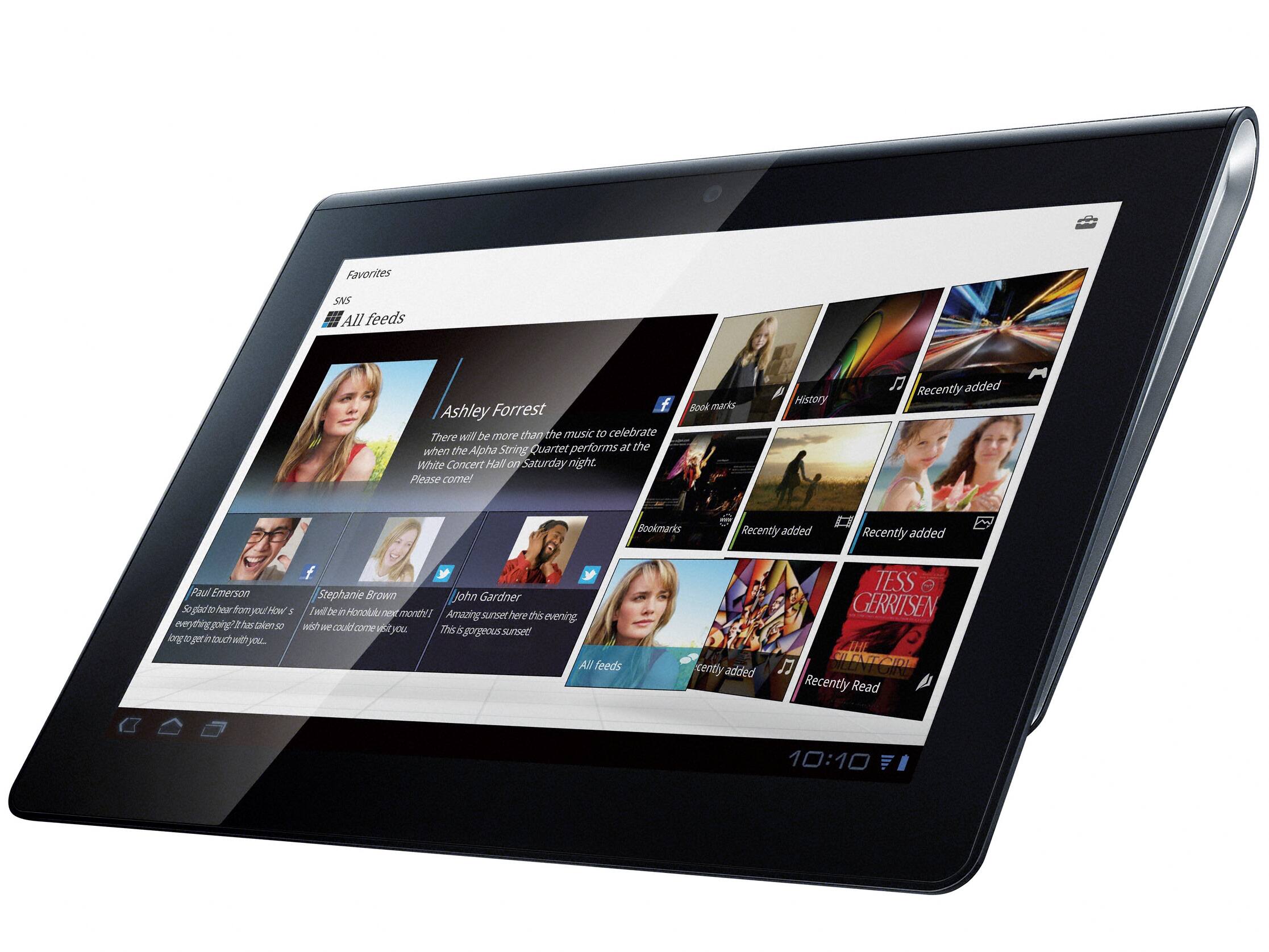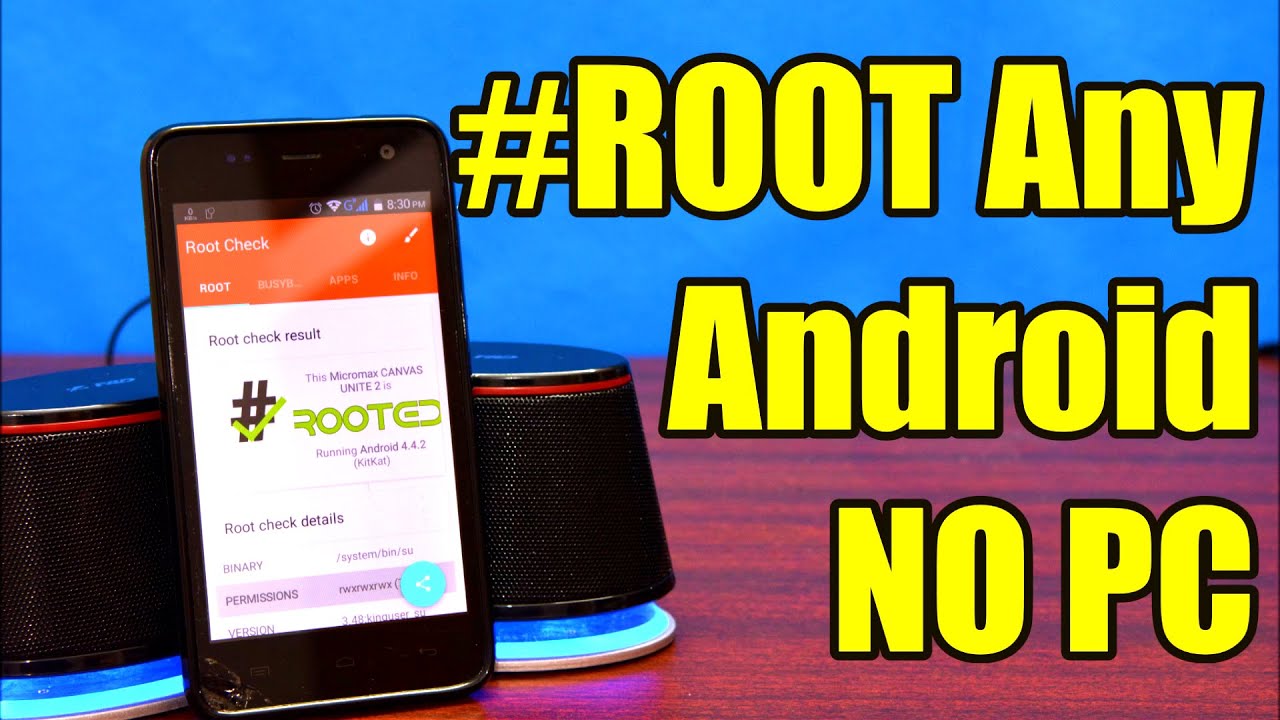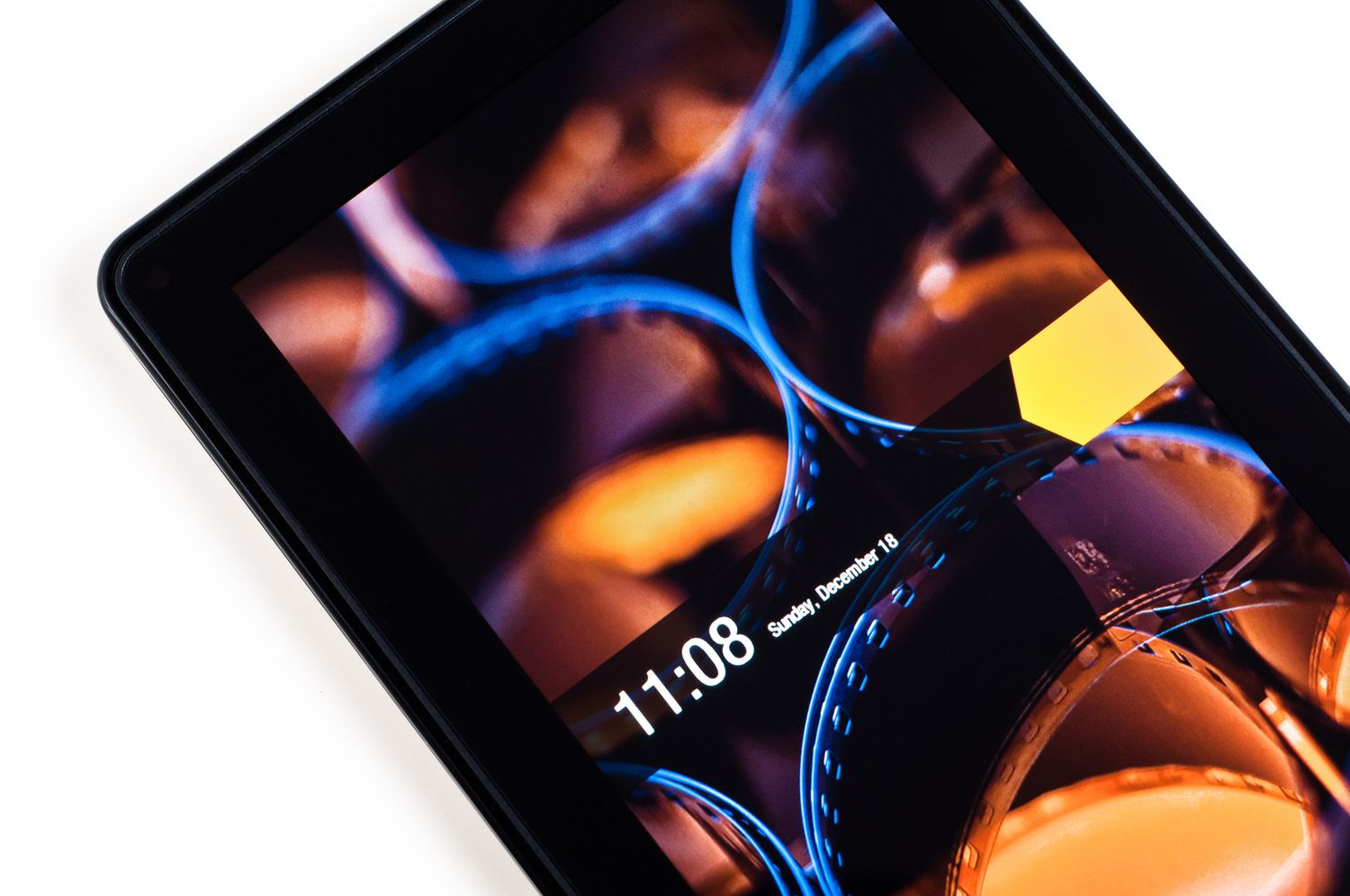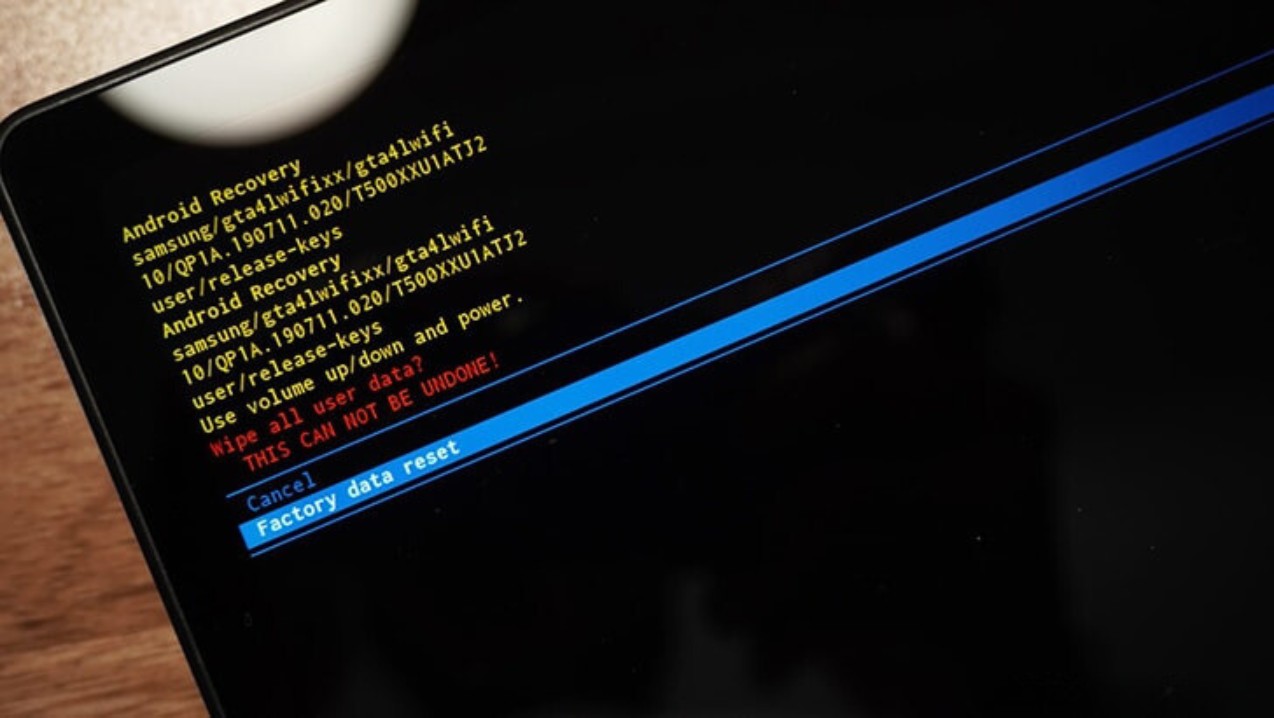Introduction
Welcome to this guide on how to unroot your tablet. If you have recently rooted your tablet and now wish to revert back to its original state, you have come to the right place. In this article, we will explore various methods to unroot your tablet and provide you with step-by-step instructions to ensure a smooth unrooting process.
Rooting is the process of gaining privileged access, often referred to as “root access,” to your Android device’s operating system. This allows you to have complete control over your tablet, enabling you to customize the software, install custom ROMs, and even overclock the device for better performance. However, there may come a time when you decide that rooting is no longer necessary for your needs, or you want to return the tablet to its original state for warranty purposes. Unrooting your tablet is the solution to revert back to the stock settings and remove any traces of root access.
Before we dive into the methods of unrooting, it’s important to note that unrooting your tablet will often involve restoring the original firmware or software that the device came with. This process may vary depending on the manufacturer, model, and version of your tablet, so be sure to follow the steps specific to your device.
In the following sections, we will discuss different methods to unroot your tablet, including using unrooting apps, flashing a stock ROM, factory resetting, and reverting to a stock firmware. We will also provide some tips on preventing future rooting and ensuring the security and stability of your tablet. So, let’s get started and learn how to unroot your tablet!
What is rooting?
Rooting is the process of gaining administrative access to your Android device’s operating system. It allows you to remove limitations imposed by the manufacturer and customize your device to a greater extent. When you root your tablet, you gain “root access,” also known as superuser access, which enables you to modify system files and settings that are otherwise restricted.
Rooting your tablet gives you the freedom to optimize its performance, enhance battery life, uninstall pre-installed bloatware, and customize the appearance of the user interface. You can also install custom ROMs, which are modified versions of the Android operating system, to unlock additional features and functionalities not available in the stock firmware.
Rooting your tablet comes with both pros and cons. On the one hand, it allows you to take full control of your device and personalize it to suit your preferences. You can install powerful apps that require root access, use advanced backup and restore tools, and tweak system settings to maximize performance.
On the other hand, rooting your tablet also carries some risks. By gaining root access, you bypass certain security measures put in place by the manufacturer, potentially exposing your device to security threats and malware. Additionally, rooting your tablet often voids the warranty provided by the manufacturer, as it is considered a modification to the original software.
It’s essential to note that not all devices can be rooted, and the process may vary depending on the specific model and firmware version. Before attempting to root your tablet, it’s crucial to research and understand the risks, benefits, and compatibility with your device.
Now that you have a better understanding of what rooting entails, let’s explore why you might want to unroot your tablet in the next section.
Why would you want to unroot your tablet?
While rooting your tablet can provide numerous benefits and customization options, there are several reasons why you might want to unroot your device:
- Security concerns: Rooting your tablet bypasses certain built-in security features and exposes your device to potential security risks. If you are concerned about the safety of your personal data or want to ensure the integrity of your tablet’s operating system, unrooting is a recommended course of action.
- Software updates: Rooted devices often face compatibility issues when it comes to installing official firmware updates or operating system upgrades. Manufacturers frequently release software updates to improve device performance, fix bugs, and address security vulnerabilities. When your tablet is rooted, it can be challenging to receive and apply these updates, leading to potential software incompatibilities.
- Warranty and support: Rooting your tablet typically voids its warranty, as it is considered an unauthorized modification to the original software. If you encounter any hardware or software issues with your tablet, unrooting it before seeking warranty support ensures that you are eligible for manufacturer assistance.
- Unwanted modifications: Sometimes, after experimenting with different customizations and modifications on your rooted tablet, you may find that certain changes are not to your liking. By unrooting your tablet, you can revert back to the original stock firmware and remove any unwanted modifications, returning your device to its default state.
- App compatibility: Certain apps, especially those with advanced security measures or sensitive functionalities, may not work on rooted devices. Banking apps, payment gateways, and corporate applications often have root-detection mechanisms in place to ensure the integrity and security of the device. Unrooting your tablet allows you to use these apps without any compatibility issues.
By unrooting your tablet, you can regain the security, compatibility, and support benefits that come with using the stock firmware. Additionally, unrooting your device restores its original state, ensuring a seamless experience when using official software updates and applications designed for non-rooted devices.
Now that you understand why you might want to unroot your tablet, let’s move on to the next section, where we will discuss the importance of backing up your data before proceeding with the unrooting methods.
Backing up your data
Before you proceed with unrooting your tablet, it is crucial to back up your data. Unrooting your device may involve processes that could potentially erase your data, so taking the necessary precautions will ensure that you don’t lose any important files or settings during the unrooting process.
There are various methods to back up your data, and the approach may differ depending on the specific device and your personal preferences. Here are some steps you can take to safeguard your data:
- Cloud storage: Consider using cloud storage services, such as Google Drive or Dropbox, to back up your important files, photos, videos, and documents. These services allow you to access your data from any device with an internet connection, providing a secure and convenient backup solution.
- External storage: If you have a microSD card or an external hard drive, you can transfer your files to these devices for safekeeping. This method ensures that your data remains accessible even if your tablet is reset during the unrooting process.
- Syncing with a computer: Connect your tablet to a computer and transfer your files using file transfer software, such as Android File Transfer (for Mac) or Windows File Explorer (for Windows). This method allows you to create a local backup of your data on your computer’s hard drive.
- App data and settings backup: Some apps provide built-in backup and restore functionalities. Check if the apps you use have options to back up your data and settings. This way, you can easily restore your app data after unrooting your tablet.
- Take screenshots: If you have important settings or configurations saved on your tablet, consider taking screenshots as a quick reference for restoring them later.
Remember to back up your data regularly, even if you are not planning to unroot your tablet. It is always good practice to have a backup of your files and settings to prevent potential data loss due to unforeseen circumstances.
Now that you have taken the necessary steps to back up your data, you can proceed with unrooting your tablet using one of the methods we will discuss in the next sections.
Method 1: Using an unrooting app
One of the easiest and most convenient methods to unroot your tablet is by using an unrooting app. These apps are specifically designed to remove root access from your device, allowing you to revert back to the original system settings.
Here is a step-by-step guide on how to unroot your tablet using an unrooting app:
- Research and choose an unrooting app: There are several unrooting apps available in the Google Play Store. Take the time to read reviews, consider user ratings, and ensure compatibility with your tablet model.
- Download and install the unrooting app: Once you have selected an unrooting app, download and install it on your tablet from the Google Play Store.
- Launch the unrooting app: Open the unrooting app on your tablet and follow the on-screen instructions provided by the app. The app will guide you through the unrooting process.
- Complete the unrooting process: The unrooting app will typically remove the root binaries, uninstall any root-related apps, and restore the original system files. This process may take a few minutes, so be patient and let the app complete the unrooting procedure.
- Reboot your tablet: After the unrooting app has finished, it will prompt you to reboot your tablet. Restart your device to ensure that all changes take effect.
- Verify unrooting: Once your tablet has rebooted, you can verify if the unrooting process was successful. Check if your tablet no longer has root access by using a root checker app from the Google Play Store.
Using an unrooting app is a straightforward method to remove root access from your tablet. However, please note that the effectiveness of unrooting apps may vary depending on the specific device and root method used. In some cases, this method may not completely remove all traces of root access, so it is advisable to follow additional unrooting methods for a more comprehensive unrooting procedure.
Now that you have learned how to unroot your tablet using an unrooting app, let’s explore another method – flashing a stock ROM.
Method 2: Flashing a stock ROM
If using an unrooting app didn’t fully remove root access from your tablet, or if you prefer a more comprehensive method, flashing a stock ROM (Read-Only Memory) is another effective way to unroot your device. A stock ROM is the original firmware provided by the tablet manufacturer, which restores your tablet to its factory settings.
Here is a step-by-step guide on how to unroot your tablet by flashing a stock ROM:
- Find the correct stock ROM: Visit the official website of the tablet manufacturer or browse reputable Android forums to locate and download the appropriate stock ROM for your tablet model. Ensure that you choose the correct ROM for your specific device version.
- Enable USB debugging: Go to the Settings on your tablet, navigate to the “Developer options,” and enable USB debugging. This will allow your computer to communicate with your tablet during the flashing process.
- Download and install the necessary tools: Install the appropriate USB drivers for your tablet on your computer. Additionally, download and install a flash tool such as Odin for Samsung devices or SP Flash Tool for MediaTek devices.
- Enter download mode or fastboot mode: Depending on your tablet model, you may need to enter download mode or fastboot mode. This can usually be done by pressing specific key combinations or using commands through the computer.
- Connect your tablet to the computer: Connect your tablet to the computer using a USB cable. Ensure that the tablet is recognized by the computer and that the flash tool detects the device.
- Load the stock ROM: Open the flash tool on your computer and load the stock ROM file that you downloaded earlier. Follow the instructions provided by the tool to initiate the flashing process.
- Start the flashing process: Once the stock ROM is loaded, start the flashing process. This may take a few minutes, so refrain from disconnecting the tablet or interrupting the process.
- Reboot your tablet: After the flashing process is complete, disconnect your tablet from the computer and reboot it. Your tablet should now be unrooted and returned to its original factory settings.
- Verify unrooting: Once your tablet has rebooted, you can verify if the unrooting process was successful. Check if your tablet no longer has root access by using a root checker app from the Google Play Store.
Flashing a stock ROM is a more advanced method and requires careful attention to detail. Make sure to research and follow instructions specific to your tablet model to avoid any potential issues or data loss during the flashing process.
Now that you have learned how to unroot your tablet by flashing a stock ROM, let’s explore another method – factory resetting your tablet.
Method 3: Factory resetting your tablet
Factory resetting your tablet is another method to unroot your device and restore it to its original state. This method erases all user data, installed apps, settings, and modifications, effectively removing any traces of root access.
Here is a step-by-step guide on how to unroot your tablet by performing a factory reset:
- Backup your data: Before proceeding with a factory reset, ensure that you have backed up all your important data, as the process will erase everything on your tablet.
- Open the Settings: Go to the Settings app on your tablet. The location of the Settings app may differ depending on your tablet’s manufacturer and Android version.
- Find the “Backup and Reset” section: Look for the “Backup and Reset” or “System” section in the Settings menu of your tablet.
- Select “Factory data reset”: Within the “Backup and Reset” or “System” section, find the option labeled “Factory data reset” or “Reset.” Tap on it to initiate the factory reset process.
- Confirm the factory reset: You will be prompted with a warning message stating that all your data will be erased. Confirm the factory reset by selecting the appropriate option. This may be labeled as “Reset phone” or “Erase everything.”
- Wait for the factory reset to complete: The tablet will now begin the factory reset process. The duration of this process may vary depending on the tablet’s model and the amount of data to be erased. Allow the tablet to complete the reset process without interruption.
- Set up your tablet: Once the factory reset is complete, your tablet will reboot and prompt you to go through the initial setup process. Follow the on-screen instructions to configure your tablet as if setting it up for the first time.
- Verify unrooting: After the setup process is complete, you can verify if the unrooting process was successful. Check if your tablet no longer has root access by using a root checker app from the Google Play Store.
Performing a factory reset removes all user data and resets your tablet to its original state. It is essential to back up your data beforehand to avoid permanent data loss. Additionally, keep in mind that factory resetting your tablet will not remove any custom recovery or bootloader modifications. If you have made such modifications, further steps may be required to revert to completely stock settings.
Now that you know how to unroot your tablet by performing a factory reset, let’s explore another method – reverting to a stock firmware.
Method 4: Reverting to a stock firmware
If the previous methods did not successfully unroot your tablet or if you want to ensure a complete restoration of the original firmware, reverting to a stock firmware is another effective option. This method involves manually installing the stock firmware provided by the tablet manufacturer, replacing any modified system files and settings.
Here is a step-by-step guide on how to unroot your tablet by reverting to a stock firmware:
- Research and download the correct stock firmware: Visit the official website of your tablet’s manufacturer or reputable Android forums to obtain the appropriate stock firmware for your tablet model. Ensure that you download the correct firmware version for your specific device.
- Enable USB debugging: On your tablet, navigate to the Settings app, go to the “Developer options,” and enable USB debugging. This will allow your computer to communicate with your tablet during the firmware installation process.
- Install necessary tools and drivers: Install the necessary tools on your computer, such as a firmware flashing tool like Odin for Samsung devices or Sony Flash Tool for Sony Xperia devices. Additionally, make sure to install the appropriate USB drivers specific to your tablet model.
- Enter download mode or fastboot mode: Depending on your tablet model, you may need to enter download mode or fastboot mode. Consult your tablet’s user manual or search online for instructions on how to enter the required mode for firmware installation.
- Connect your tablet to the computer: Use a USB cable to connect your tablet to the computer. Ensure that the tablet is recognized by the computer and that the firmware flashing tool detects the device.
- Load the stock firmware: Open the firmware flashing tool on your computer and load the stock firmware file that you downloaded earlier. Follow the instructions provided by the tool to initiate the flashing process.
- Start the firmware installation: Once the firmware file is loaded, start the installation process by following the on-screen instructions provided by the firmware flashing tool. This process may take several minutes, and it is essential not to disconnect the tablet or interrupt the installation process.
- Reboot your tablet: After the firmware installation is complete, disconnect your tablet from the computer and reboot it. Your tablet should now be unrooted and restored to the original stock firmware.
- Verify unrooting: To confirm the success of the unrooting process, use a root checker app from the Google Play Store to check if your tablet no longer has root access.
Please note that reverting to a stock firmware requires careful attention to detail and following the instructions specific to your tablet model. Make sure to research and understand the process before proceeding to avoid any potential issues or data loss.
Now that you have learned how to unroot your tablet by reverting to a stock firmware, let’s move on to the next section, where we will provide some tips to prevent future rooting.
Tips to prevent future rooting
If you have unrooted your tablet and want to prevent future rooting attempts, here are some tips to help you secure your device and discourage unauthorized root access:
- Keep your tablet updated: Regularly update your tablet’s firmware and software to ensure you have the latest security patches and bug fixes. Manufacturers often release updates specifically designed to address potential vulnerabilities exploited by rooting methods.
- Avoid unofficial app sources: Stick to trusted sources such as the Google Play Store or official app stores provided by verified developers. Downloading apps from unknown sources increases the risk of installing malicious software that may compromise the security of your tablet.
- Be cautious with root permissions: Exercise caution when granting root permissions to apps or system settings. Only provide root access to trusted apps that you know are safe and require root access for legitimate purposes.
- Use a reputable security app: Install a reputable security app on your tablet to scan for malware, detect potential security threats, and protect your device from unauthorized modifications.
- Enable secure lock screen: Set up a secure lock screen, such as a PIN, pattern, or fingerprint lock, to prevent unauthorized access to your tablet. This adds an extra layer of protection, reducing the risk of someone gaining physical access and attempting to root your device.
- Stay informed about rooting risks: Stay updated on the risks and potential consequences of rooting your tablet. Understanding the security implications and potential issues associated with rooting can help you make informed decisions about the risks you are willing to take.
- Consider a warranty or insurance: If you are concerned about potential hardware or software issues with your tablet, consider purchasing a warranty or insurance plan. This can provide you with additional support and alleviate any worries about voiding your warranty when you seek professional assistance.
- Regularly backup your data: Create backups of your important data on a regular basis. This ensures that even if your tablet experiences a security breach or any other issue, you will have a copy of your valuable files and information.
- Secure your tablet physically: Keep your tablet in a safe and secure location, and avoid lending it to others who may attempt to root or modify the device without your knowledge.
By implementing these tips, you can significantly reduce the likelihood of future rooting attempts and enhance the overall security and stability of your tablet.
Now that you have learned some preventive measures to protect your tablet, let’s wrap up this guide on unrooting your tablet.
Conclusion
In this comprehensive guide, we have explored various methods to unroot your tablet. Rooting your tablet can provide you with extensive customization options and control over your device. However, there may come a time when you want to revert back to the stock settings and remove any trace of root access. Following the methods outlined in this guide can help you achieve that goal.
We started by discussing what rooting is and why you might want to unroot your tablet. We then covered the importance of backing up your data before proceeding with the unrooting methods, ensuring that your valuable files and information are protected.
We explained four different methods to unroot your tablet: using an unrooting app, flashing a stock ROM, factory resetting your tablet, and reverting to a stock firmware. Each method has its advantages and considerations, so be sure to choose the one that suits your specific tablet model and requirements.
Additionally, we provided tips to prevent future rooting attempts, emphasizing the importance of keeping your tablet updated, using reputable app sources, being cautious with root permissions, and securing your tablet physically and digitally.
Remember, unrooting your tablet is a process that should be approached with caution and research. Make sure to follow the instructions carefully and understand the potential risks involved.
By unrooting your tablet, you can restore it to its original state, ensuring security, compatibility, and eligibility for support from the manufacturer. Whether you are unrooting for personal preference, security concerns, or warranty considerations, these methods can help you achieve your goal.
We hope this guide has provided you with the knowledge and confidence to unroot your tablet successfully. Remember to take the necessary precautions, back up your data, and choose the unrooting method that best suits your needs. Enjoy using your unrooted tablet with peace of mind!