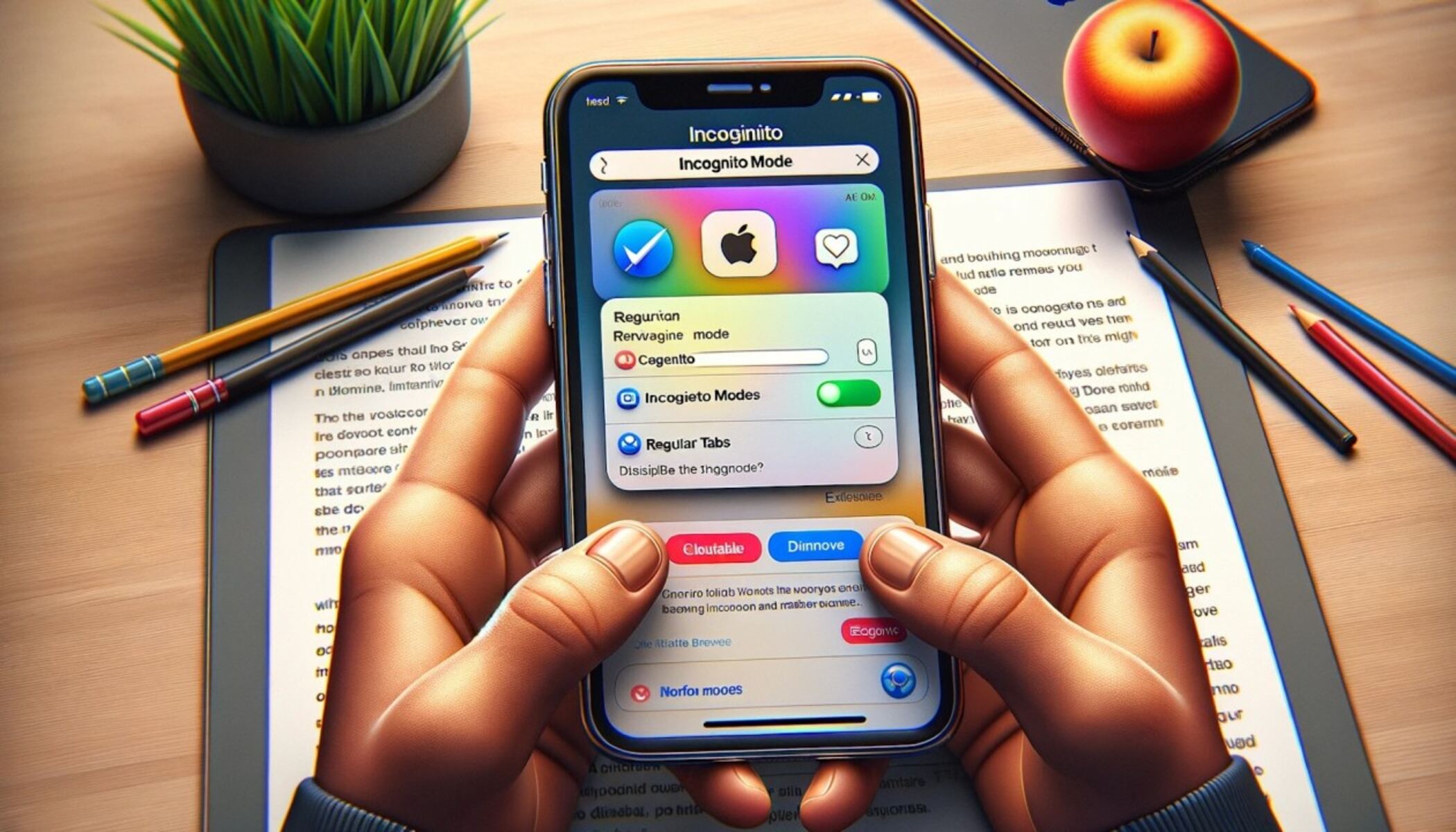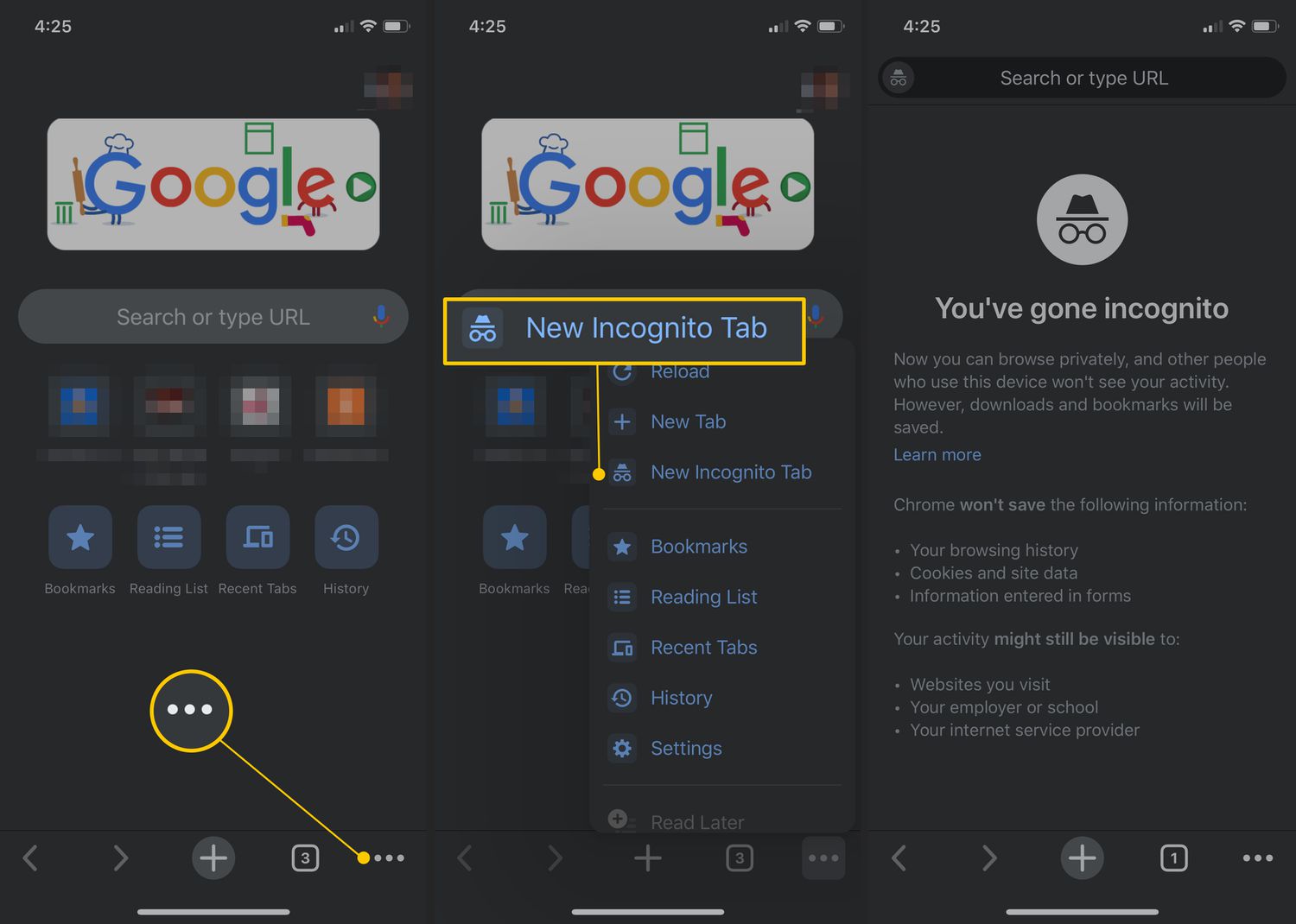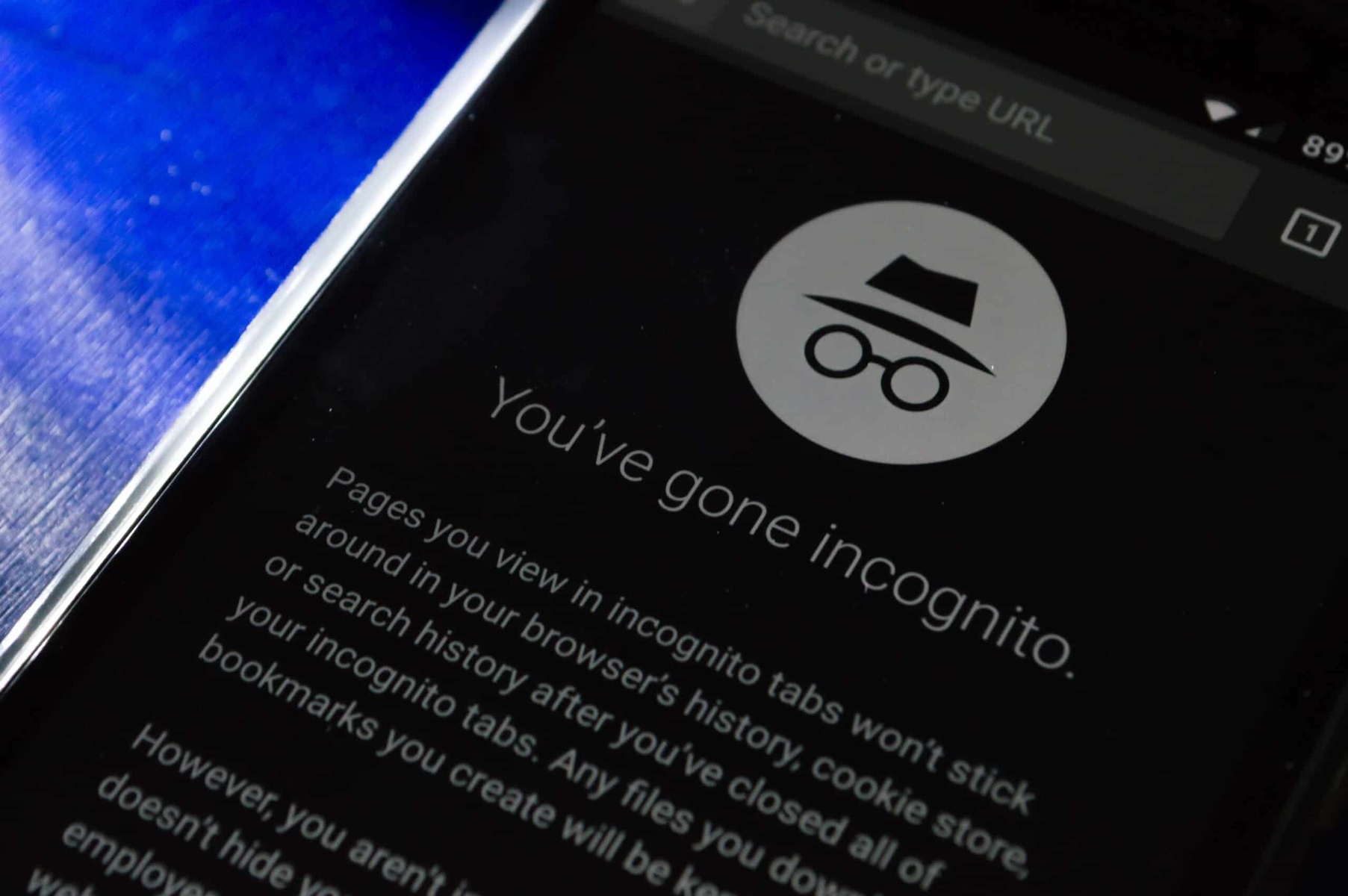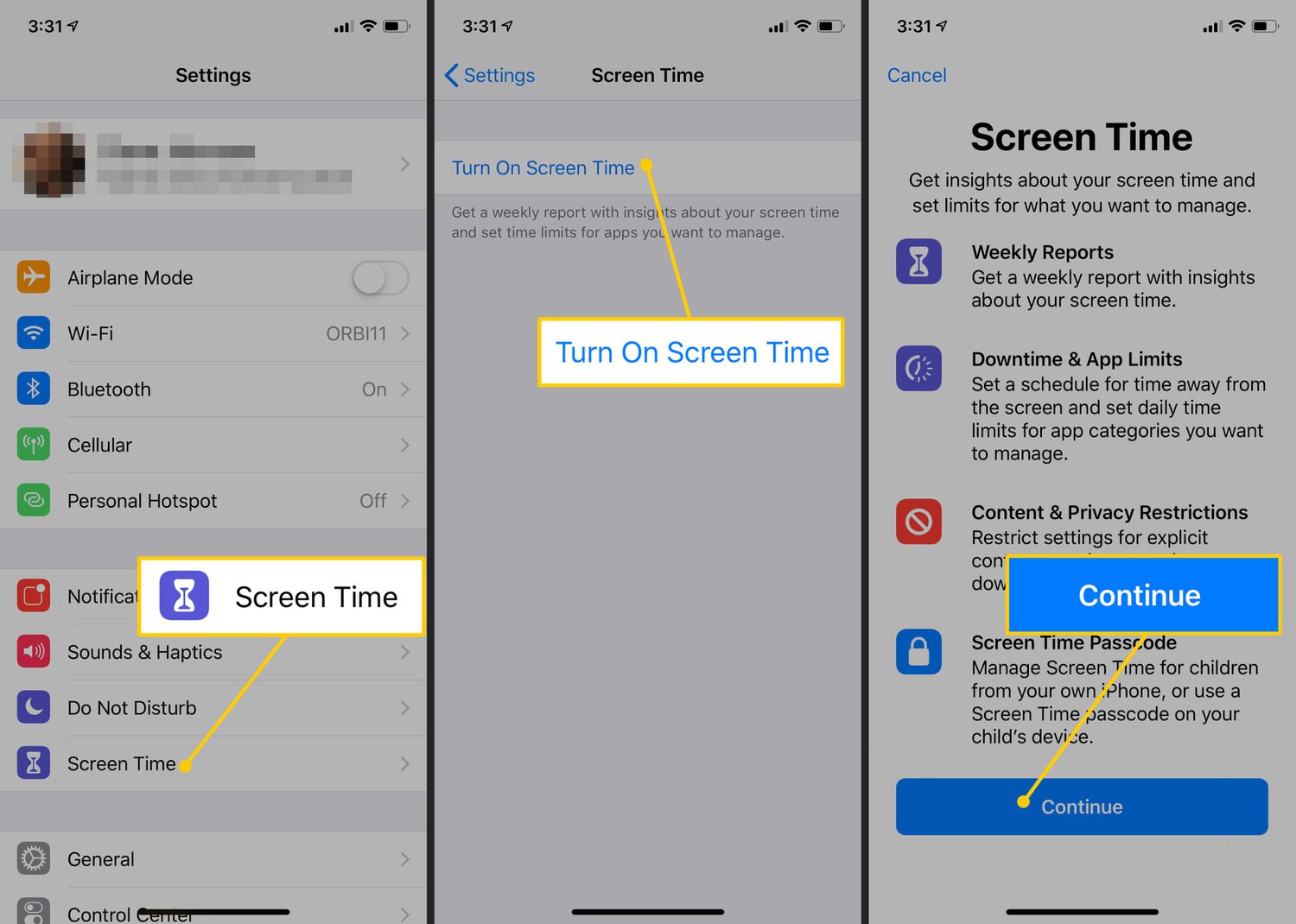Introduction
Welcome to the world of iPhone, where your privacy and browsing habits are important. One feature that helps protect your privacy while browsing is the Incognito Mode. Whether you use it for personal reasons or to keep your search history private, Incognito Mode provides a secure environment where your browsing activity is not saved, and your data is not stored. However, there may be instances when you want to turn off Incognito Mode on your iPhone.
Incognito Mode, also known as private browsing or private mode, is a setting available on web browsers that allows you to browse the internet without leaving behind any traces. It prevents your browsing history, cookies, and other site data from being stored on your device. When you enable Incognito Mode, your online activities are essentially “off the record”.
Accessing Incognito Mode on your iPhone is a breeze. Just open a web browser like Safari, Google Chrome, or Firefox, and tap on the tab switcher icon (usually represented by overlapping squares) in the lower right corner of the screen. In the tab switcher menu, you’ll see the option to open a new private tab or turn on private browsing. Once enabled, you’ll notice that the interface of the browser changes slightly, indicating that you are now in Incognito Mode.
While Incognito Mode provides a convenient way to browse privately, there may be situations when you want to go back to regular browsing or disable this feature altogether. Perhaps you want to save your browsing history for future reference, or you want to enable certain browser extensions that are not compatible with Incognito Mode. Whatever the reason, turning off Incognito Mode on your iPhone is a straightforward process.
What is Incognito Mode?
Incognito Mode, also known as private browsing or private mode, is a privacy feature available on web browsers like Safari, Google Chrome, and Firefox. It allows users to browse the internet without leaving any trace of their online activity. When you enable Incognito Mode, your browsing history, cookies, and other site data are not saved on your device.
This feature is particularly useful when you want to keep your browsing habits private. It prevents others who may have access to your device from seeing which websites you visit and what you search for online. When you use Incognito Mode, your search history is not saved, and any cookies or temporary files created during your browsing session are deleted as soon as you close the Incognito tab or window.
Incognito Mode is not foolproof, though. While it prevents the browser from saving your browsing history and cookies on your device, it does not make you completely anonymous online. Your internet service provider, employer, or the websites you visit can still track your online activity. It’s important to note that Incognito Mode only masks your activity locally on your device, not on the wider internet.
Incognito Mode can be useful in various scenarios. For example, if you are using a shared device or a public computer, enabling Incognito Mode can help ensure that your personal information, such as login credentials or banking details, is not stored on the device. It can also be handy when shopping for gifts online and you don’t want your browsing history to reveal your surprise.
Additionally, Incognito Mode can be useful for testing websites or web applications. By browsing in a private window, you can avoid the influence of your browsing history, cache, and cookies, allowing you to view the website as a new user would see it.
Overall, Incognito Mode provides a convenient way to browse the internet privately without leaving any traces on your device. However, it’s important to remember that it does not offer complete anonymity and should not be relied upon as the sole method of ensuring privacy online.
How to Access Incognito Mode on iPhone
Accessing Incognito Mode on your iPhone is a simple and straightforward process. Here’s how you can do it:
- Open a web browser on your iPhone, such as Safari, Google Chrome, or Firefox.
- Tap on the tab switcher icon in the lower right corner of the screen. This icon is usually represented by overlapping squares.
- In the tab switcher menu, you’ll see the option to open a new private tab or turn on private browsing. Tap on this option.
- Once enabled, you’ll notice that the interface of the browser changes slightly, indicating that you are now in Incognito Mode.
- You can now start browsing the internet privately without leaving any trace of your online activity. Any websites you visit, searches you perform, or forms you fill out will not be saved on your device.
It’s important to note that when you open an Incognito tab, it will be separate from your regular browsing tabs. This means that any tabs you have open in regular browsing mode will not be visible in Incognito Mode and vice versa.
If you want to open multiple Incognito tabs, simply follow the same steps mentioned above for each tab you want to open. Each Incognito tab operates independently, providing a separate private browsing experience for each tab.
Additionally, you can switch between regular browsing and Incognito Mode by tapping on the tab switcher icon and selecting the appropriate option. This allows you to seamlessly transition between private and non-private browsing sessions as needed.
Remember that while Incognito Mode prevents your browsing history from being saved on your device, it does not make you completely anonymous online. Your internet service provider, employer, or the websites you visit can still track your online activity. If you want to enhance your online privacy, consider using a virtual private network (VPN) or other privacy tools in conjunction with Incognito Mode.
Why Would I Want to Turn Off Incognito Mode?
While Incognito Mode offers privacy and helps prevent your browsing history from being saved, there may be instances when you want to turn off or disable this feature on your iPhone. Here are a few reasons why you might want to do so:
- Save Browsing History: Incognito Mode is designed to not save your browsing history. However, there may be times when you want to keep a record of the websites you visit for future reference. By turning off Incognito Mode, your browsing history will be recorded and can be easily accessed.
- Log in to Websites: Some websites require you to log in to access certain features or content. In Incognito Mode, your login credentials will not be saved, and you will need to log in every time you visit the website. By turning off Incognito Mode, you can stay logged in and avoid the hassle of entering your credentials repeatedly.
- Use Browser Extensions: Incognito Mode may disable some browser extensions or add-ons that you have installed. These extensions can enhance your browsing experience by providing additional functionalities or blocking ads. If you want to utilize these extensions, you will need to turn off Incognito Mode.
- Automatic Form Filling: Some browsers have a feature that automatically fills in forms with your saved information, such as name, address, and credit card details. In Incognito Mode, this feature is typically disabled for privacy reasons. If you want to take advantage of this time-saving feature, you will need to disable Incognito Mode.
- Restricted Websites: In certain situations, websites may restrict access to users in private browsing mode. This can be due to security measures or to prevent abuse of the website’s services. If you encounter such restrictions, turning off Incognito Mode will allow you to access the website without any limitations.
It’s important to consider the trade-off between privacy and convenience when deciding whether to keep Incognito Mode enabled. While it provides a private browsing experience, some features and functionalities may be limited or disabled. Assess your specific needs and preferences to determine whether turning off Incognito Mode is the right choice for you.
Step-by-Step Guide to Turning Off Incognito Mode on iPhone
If you’ve been using Incognito Mode on your iPhone and now want to turn it off, follow these simple steps:
- Step 1: Open the web browser on your iPhone that you have been using in Incognito Mode, such as Safari, Google Chrome, or Firefox.
- Step 2: Look for the tab switcher icon, typically located in the lower right corner of the screen. This icon is represented by overlapping squares.
- Step 3: Tap on the tab switcher icon to open the tab switcher menu.
- Step 4: In the tab switcher menu, you’ll see the option to exit private browsing or close the private tab. Tap on this option to turn off Incognito Mode.
- Step 5: Once you have turned off Incognito Mode, the browser interface will return to its regular appearance, indicating that you are now browsing in the regular mode.
Turning off Incognito Mode allows your browsing history to be saved, enables automatic form filling, and lets you stay logged in to websites. Additionally, browser extensions and add-ons that may have been disabled in Incognito Mode will be reactivated.
It’s important to note that turning off Incognito Mode applies to the specific tab or window you are currently using. If you want to turn off Incognito Mode for all tabs in the browser, make sure to follow these steps for each tab individually.
Remember, disabling Incognito Mode means that your browsing history and other browsing data will be saved on your device. If you want to maintain a level of privacy, consider periodically clearing your browsing history, cookies, and cache from the browser settings.
By following these simple steps, you can easily turn off Incognito Mode on your iPhone and continue browsing the internet in regular mode with all its associated features and conveniences.
Alternative Ways to Control Privacy on iPhone
While Incognito Mode provides a convenient way to browse privately on your iPhone, there are alternative methods to control your privacy and protect your personal information. Here are some additional ways to enhance your privacy:
- Use a Virtual Private Network (VPN): A VPN creates a secure and encrypted connection between your device and the internet. It masks your IP address and encrypts your internet traffic, making it difficult for anyone to track your online activities. By using a trusted VPN service, you can browse the internet anonymously and protect your data from prying eyes.
- Manage App Permissions: Review and manage the permissions granted to various apps on your iPhone. Go to the Settings app, select Privacy, and you will see a list of different categories, such as Camera, Location Services, and Microphone. Review the permissions and adjust them according to your preferences to control which apps can access your personal information.
- Enable Two-Factor Authentication (2FA): Enable 2FA for your online accounts to add an extra layer of security. This feature requires you to provide a second method of authentication, such as a text message code or a fingerprint scan, in addition to your password. It helps protect your accounts from unauthorized access, even if someone manages to obtain your login credentials.
- Use Private Browsing Mode: Apart from Incognito Mode, many browsers offer a dedicated private browsing mode. This mode is similar to Incognito Mode and allows you to browse without saving your browsing history or cookies. It can be useful if you want to separate your regular browsing activities from your private browsing activities.
- Regularly Clear Browsing Data: Clearing your browsing history, cookies, and cache from time to time can help maintain your privacy. Most browsers have options to clear this data within their settings. By regularly clearing this data, you remove any stored information that could be used to track your online activities.
Implementing these alternative methods helps you gain better control over your privacy and safeguards your personal information while using your iPhone. Remember to assess your specific needs and preferences and choose the privacy settings and tools that align with your desired level of privacy and convenience.
Conclusion
In this guide, we have explored the concept of Incognito Mode on your iPhone and discussed how to access and turn off this feature. Incognito Mode, also known as private browsing, provides a convenient way to browse the internet without leaving any traces of your online activity on your device. It can be useful in various scenarios, such as when using a shared device or when you want to keep your browsing history private.
However, there may be instances when you would want to turn off Incognito Mode. Whether you want to save your browsing history, enable certain browser extensions, or stay logged in to websites, turning off Incognito Mode allows you to enjoy the full functionality of your browser. Additionally, we have explored alternative methods to control your privacy on your iPhone, such as using a VPN, managing app permissions, and enabling two-factor authentication.
It’s important to remember that while Incognito Mode provides a level of privacy, it does not make you completely anonymous online. Your internet service provider, employer, or the websites you visit can still track your online activities. To enhance your privacy further, consider combining Incognito Mode with other privacy measures, such as using a VPN or regularly clearing your browsing data.
Ultimately, the choice to use Incognito Mode or turn it off depends on your specific needs and preferences. Assess the trade-off between privacy and convenience and choose the methods that align with your desired level of privacy and browsing experience.
By understanding how to access and control Incognito Mode on your iPhone, along with other privacy-enhancing measures, you can have greater control over your online privacy, protect your personal information, and browse the internet with peace of mind.