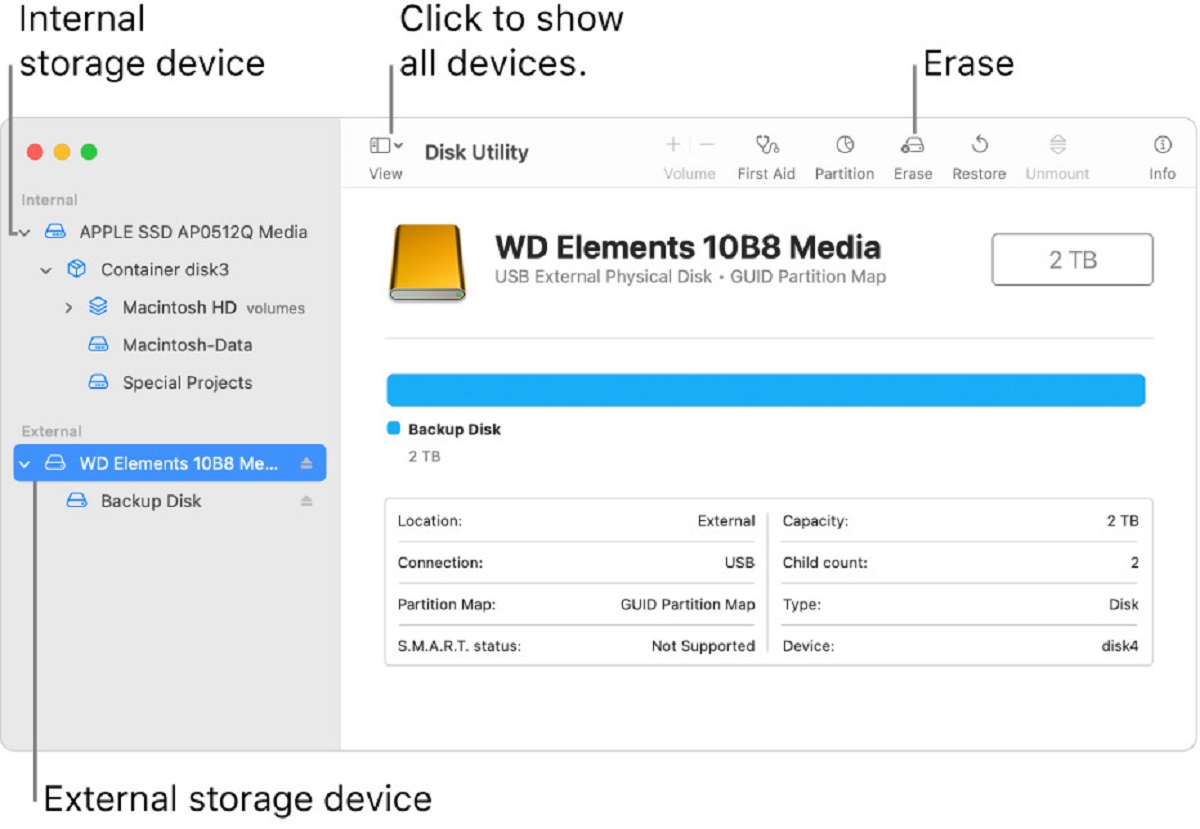Introduction
Ensuring the security of your hard disk drive is of utmost importance in today’s digital age. With the increasing threats of hacking, data breaches, and identity theft, safeguarding your personal and sensitive information should be a top priority. Whether you use your hard disk drive for personal or professional purposes, implementing proper security measures is crucial to prevent unauthorized access and protect your valuable data.
In this article, we will explore various methods to secure your hard disk drive effectively. From password protection to encryption, regular updates to antivirus software, and being cautious of phishing scams, we will cover practical steps to enhance the security of your hard disk drive. By following these recommendations, you can significantly reduce the risk of data loss, compromise, and identity theft.
Remember, the security of your hard disk drive is not only important for your personal files but also for any confidential or sensitive data related to your work, such as financial records, client information, or intellectual property. Neglecting the security of your hard disk drive could have severe consequences, both financially and professionally.
Without further ado, let’s dive into the various methods you can employ to secure your hard disk drive and protect your valuable data.
Why is it important to secure your hard disk drive?
Securing your hard disk drive is essential for a multitude of reasons. Let’s take a closer look at why it is crucial to prioritize the security of your hard disk drive:
- Data Protection: Your hard disk drive contains a vast amount of personal, financial, and confidential data. From documents and photos to banking details and login credentials, your hard drive is a treasure trove of sensitive information. By securing your hard disk drive, you can prevent unauthorized access and protect your data from falling into the wrong hands.
- Identity Theft Prevention: Identity theft is a prevalent crime in today’s digital world. Hackers and cybercriminals are constantly looking for opportunities to obtain personal information and use it for fraudulent activities. By securing your hard disk drive, you create a barrier that makes it significantly more difficult for unauthorized individuals to steal your identity and compromise your personal information.
- Financial Security: With the rise of digital transactions and online banking, securing your hard disk drive is vital for maintaining financial security. If your hard drive is not protected, hackers can gain access to your financial data, such as credit card information or banking details. This could lead to unauthorized transactions, draining your accounts, and causing significant financial loss.
- Preventing Data Loss: Data loss can occur due to various factors, including hardware failure, accidental deletion, or malware attacks. By implementing security measures, you can reduce the risk of data loss and protect your important files and documents. Secure backups and encryption can help you recover data in case of an unexpected event, ensuring that your information remains intact.
- Protecting Intellectual Property: For businesses and professionals, securing the hard disk drive is crucial for safeguarding intellectual property. This includes confidential business information, trade secrets, proprietary software, and client data. Failure to protect these assets could lead to financial loss, reputation damage, or even legal consequences.
Considering the multitude of risks and potential consequences, it is evident that securing your hard disk drive is of utmost importance. By implementing proper security measures, you can ensure the privacy, integrity, and availability of your data, minimizing the chances of data breaches, identity theft, and financial loss.
Password protect your hard disk drive
One of the primary steps you can take to secure your hard disk drive is to password protect it. Setting up a strong and unique password is a simple yet effective way to prevent unauthorized access to your data. Here are some essential tips to help you password protect your hard disk drive:
- Choose a strong password: Ensure that your password is complex and not easily guessable. It should include a combination of uppercase and lowercase letters, numbers, and special characters. Avoid using common phrases, personal information, or sequential patterns.
- Enable encryption: Many operating systems offer built-in encryption options to enhance the security of your hard disk drive. Encryption scrambles your data, making it unreadable to anyone who doesn’t have the encryption key or password. This provides an extra layer of protection, especially in case of theft or unauthorized physical access to your hard drive.
- Set up a BIOS or UEFI password: Another method to protect your hard disk drive is by setting up a BIOS (Basic Input/Output System) or UEFI (Unified Extensible Firmware Interface) password. This password prompts users to enter a password before the computer boots up, ensuring that only authorized individuals can access the system.
- Consider third-party encryption software: If your operating system doesn’t offer built-in encryption options, you can explore third-party encryption software. There are various reliable and robust programs available that can encrypt your entire hard disk drive or specific folders and files.
- Regularly change your password: It’s crucial to change your password regularly to minimize the risk of unauthorized access. Set a schedule to update your password every few months, and also consider changing it immediately if you suspect any compromise or suspicious activity.
Implementing strong passwords and enabling encryption significantly enhances the security of your hard disk drive, making it harder for attackers to gain access to your data. By taking these essential steps, you can prevent unauthorized individuals from accessing your files, ensuring the confidentiality and privacy of your information.
Encrypt your hard disk drive
Encrypting your hard disk drive is a powerful security measure that adds an extra layer of protection to your data. Encryption converts your data into an unreadable format, making it inaccessible without the encryption key. This ensures that even if your hard drive falls into the wrong hands, your sensitive information remains secure. Here are some key points to consider when encrypting your hard disk drive:
- Full disk encryption: Full disk encryption (FDE) is a method that encrypts your entire hard disk drive. It protects all the data stored on the drive, including the operating system and personal files. FDE provides comprehensive security and is an effective way to prevent unauthorized access to your data.
- Operating system encryption: Many modern operating systems, such as Windows and macOS, provide built-in encryption tools. These tools allow you to encrypt your hard disk drive during the installation process or through system settings. Take advantage of these options to ensure the security of your data.
- Third-party encryption software: If your operating system doesn’t offer built-in encryption features, you can opt for third-party encryption software. There are various reliable software options available that allow you to encrypt your hard disk drive independently of the operating system.
- Choose a strong encryption algorithm: When encrypting your hard disk drive, it’s important to select a strong encryption algorithm. Commonly used algorithms include AES (Advanced Encryption Standard) and BitLocker (for Windows users). These algorithms provide robust encryption and are widely accepted as secure methods.
- Keep your encryption key secure: The encryption key is essential for accessing your encrypted data. It is vital to keep this key secure and ensure that only authorized individuals have access to it. Consider storing the key in a password manager or a secure location separate from your computer.
- Regularly back up your data: Encryption is a powerful security measure, but it’s important to have backup copies of your encrypted data. Regularly back up your files to external storage devices or cloud services. This ensures that even if your encrypted hard drive gets damaged or compromised, you can still recover your data from the backups.
By encrypting your hard disk drive, you significantly reduce the risk of unauthorized access and data breaches. It provides an additional layer of security to safeguard your personal and sensitive information, giving you peace of mind knowing that your data is protected.
Regularly update your operating system and software
Regularly updating your operating system and software is crucial for maintaining the security of your hard disk drive and protecting your data. Software updates and patches often address security vulnerabilities that hackers can exploit. By keeping your operating system and software up to date, you ensure that you have the latest security protections in place. Here are some key reasons why regular updates are vital:
- Security patches: Operating system and software updates often include security patches that fix known vulnerabilities. These vulnerabilities can be exploited by hackers to gain unauthorized access to your system. By installing updates promptly, you protect your hard disk drive from potential cyberattacks and data breaches.
- Bug fixes and performance improvements: Updates not only address security issues but also fix bugs and improve the performance of your operating system and software. These fixes ensure smooth operation and minimize the chances of system crashes or data corruption that could affect your hard disk drive.
- Compatibility: Updates often include improvements to ensure compatibility with new hardware and software releases. Regularly updating your operating system and software ensures that your hard disk drive remains compatible with the latest technologies, reducing the risk of compatibility issues that could impact the functionality of your drive.
- New features: Updates can also bring new features and functionalities to your operating system and software. These new features enhance your user experience and provide additional options for securing and managing your hard disk drive. Staying up to date allows you to take advantage of these advancements.
- Automate updates: Many operating systems and software applications offer the option to automate updates. Enabling this feature ensures that updates are installed promptly without requiring manual intervention. This simplifies the update process and ensures that you stay protected without having to remember to install updates manually.
Regularly updating your operating system and software is a critical step in maintaining the security, stability, and performance of your hard disk drive. By staying up to date with the latest patches, bug fixes, compatibility improvements, and new features, you can ensure that your data remains secure and your system operates efficiently.
Install and update antivirus software
Installing and regularly updating antivirus software is essential for protecting your hard disk drive from malware infections and other security threats. Antivirus software acts as a shield against viruses, ransomware, spyware, and other malicious programs that can compromise your data. Here are some key points to consider when installing and updating antivirus software:
- Choose a reputable antivirus software: There are numerous antivirus software options available in the market. It’s important to choose a reputable and trusted software from a reliable vendor. Research the features, effectiveness, and customer reviews before making a selection.
- Real-time scanning: Ensure that your antivirus software provides real-time scanning capabilities. This feature continuously monitors your system for any suspicious activity, scanning files and programs as they are accessed or downloaded. Real-time scanning detects and eliminates threats before they can cause any harm to your hard disk drive.
- Automatic updates: Set your antivirus software to automatically update its virus definitions and software components. This ensures that it stays up to date with the latest threats and security enhancements. Regular updates are crucial to maintaining the effectiveness of the antivirus software against evolving malware threats.
- Regular system scans: Schedule regular system scans with your antivirus software to check for any existing infections or hidden malware. Perform full system scans periodically to thoroughly examine your hard disk drive, including all files, folders, and system areas.
- Enable firewall and web protection: Many antivirus software solutions offer additional security features such as a firewall and web protection. Enable these features to add an extra layer of defense to your hard disk drive. The firewall monitors incoming and outgoing network traffic, while web protection blocks access to malicious websites and prevents phishing attacks.
- Stay vigilant: While antivirus software provides critical protection, it’s important to maintain a cautious approach. Avoid downloading files from untrustworthy sources, be cautious of email attachments from unknown senders, and exercise caution while browsing the internet. Remember that antivirus software works best when combined with responsible online behavior.
Installing and regularly updating antivirus software is a fundamental step in securing your hard disk drive. It provides proactive protection against malware, ensuring that your data remains safe, and your system functions optimally.
Be cautious of phishing scams and malware
Being cautious of phishing scams and malware is crucial in protecting your hard disk drive and personal information from cyber threats. Phishing scams aim to trick individuals into revealing sensitive information, while malware can cause significant damage to your system. Here are important points to consider when it comes to phishing and malware:
- Recognize phishing emails and messages: Phishing emails often appear as legitimate messages from trusted organizations. They may contain requests for personal information or ask you to click on malicious links. Be wary of unsolicited emails, especially if they seem suspicious or ask for confidential details. Verify the authenticity of such emails before responding or taking any action.
- Avoid clicking on suspicious links: Be cautious when clicking on links in emails, social media messages, or websites that seem suspicious or unfamiliar. These links may lead to malicious websites or initiate downloads of malware onto your hard disk drive. Before clicking, hover over the link to view the actual web address and ensure it matches the expected destination.
- Keep software and browsers up to date: Regular software and browser updates often include security enhancements that can protect against phishing attacks and malware. Ensure that your operating system, web browser, and other software are always up to date to benefit from the latest security features.
- Use spam filters: Enable spam filters in your email client or use email services that provide strong spam filtering capabilities. This helps reduce the number of phishing emails that make it to your inbox, minimizing the likelihood of being tricked into revealing sensitive information.
- Exercise caution when downloading: Be careful when downloading files from the internet. Only trust reputable sources, such as official software websites or trusted file sharing platforms. Always scan downloaded files with an updated antivirus software program to ensure they are free from malware.
- Be wary of fake websites: Phishing attacks often involve creating websites that mimic legitimate sites to deceive users. Double-check the URL of websites before entering any login credentials, especially when accessing sensitive accounts or making financial transactions. Look for secure connections (https://) and signs of authenticity, such as trust seals or organization verification.
- Train employees and family members: Educate employees and family members about the risks of phishing and malware, as they can inadvertently put your hard disk drive and data at risk. Teach them how to identify suspicious emails, websites, and links, and encourage them to report any potential threats immediately.
Being cautious of phishing scams and malware plays a vital role in protecting your hard disk drive from potential threats. By staying vigilant and adopting safe online practices, you can effectively mitigate the risks associated with phishing attacks and malware infections.
Use a firewall
Using a firewall is an essential security measure to protect your hard disk drive from unauthorized access, network threats, and potential intrusions. A firewall acts as a barrier between your computer and the internet, monitoring incoming and outgoing network traffic. Here are some key points to consider when using a firewall:
- Enable the built-in firewall: Most operating systems come with a built-in firewall that provides basic network protection. Ensure that your firewall is enabled by default or activate it manually through the system settings. This is the first line of defense against unauthorized access to your hard disk drive and network.
- Configure firewall settings: Take the time to configure your firewall settings according to your specific requirements. In addition to blocking incoming connections, you can set rules to allow or deny specific programs or ports, providing granular control over network traffic.
- Consider a hardware firewall: For enhanced security, consider using a hardware firewall in conjunction with your software firewall. Hardware firewalls provide an extra layer of protection by filtering network traffic at the device level, preventing unauthorized access to your hard disk drive and network infrastructure.
- Regularly update firewall software: Just like any other security software, firewall software requires regular updates to address new threats and vulnerabilities. Keep your firewall software up to date by installing the latest patches and updates provided by the vendor. This ensures that your firewall remains effective against evolving security risks.
- Monitor firewall logs: Review the logs generated by your firewall to identify any suspicious or unauthorized connection attempts. Firewall logs can provide valuable insights into attempted intrusions or unusual network activity, allowing you to take appropriate action and strengthen your security measures.
- Set up a password for your firewall: Protect access to your firewall settings by setting up a strong password. This prevents unauthorized individuals from making unauthorized changes to your firewall configuration, ensuring that your hard disk drive and network remain secure.
- Regularly test your firewall: It’s prudent to conduct periodic firewall testing to identify any potential weaknesses or misconfigurations. You can utilize online tools or hire a professional to perform penetration testing to assess the effectiveness of your firewall and overall network security.
Using a firewall is an essential component of a robust security strategy to protect your hard disk drive. By implementing and configuring a firewall properly, you can significantly reduce the risk of unauthorized access, network intrusions, and potential threats to your data and system.
Avoid suspicious websites and downloads
Being cautious of the websites you visit and the downloads you make is crucial in maintaining the security of your hard disk drive. Engaging with suspicious websites or downloading files from untrusted sources can expose your system to malware, viruses, and other cyber threats. Here are some key points to consider when it comes to avoiding suspicious websites and downloads:
- Verify website credibility: Before visiting a website, evaluate its credibility and reputation. Stick to well-known and reputable websites that have established trust. Be cautious of websites that have a poor design, excessive advertisements, or suspicious URLs, as they may be indicators of malicious intent.
- Look for secure connections: When providing personal information or making online transactions, ensure that the website has a secure connection. Look for https:// in the website’s URL, which indicates that the connection is encrypted and more secure. Avoid entering sensitive information on websites that lack proper security measures.
- Be cautious of pop-ups: Pop-up windows or advertisements can be used to trick users into downloading malware or revealing personal information. Avoid clicking on pop-ups, especially those that claim your computer is infected with a virus or offer suspicious deals. Instead, close them using the designated “X” button or a reputable ad-blocking extension.
- Download software from trusted sources: When downloading software, choose reliable sources such as the official website or authorized app stores. Avoid downloading from unfamiliar websites or third-party sources, as these may offer modified or infected versions of the software.
- Read user reviews and check software authenticity: Before downloading software, read user reviews and check for authenticity. Look for feedback and ratings from trusted sources to ensure that the software is legitimate and safe to use. Be skeptical of software that lacks reviews or has overwhelmingly negative feedback.
- Scan downloads with antivirus software: Always scan downloaded files with an updated antivirus software program before opening or executing them. This helps detect and quarantine any potential threats, protecting your hard disk drive from malware infections.
- Avoid illegal file-sharing and torrents: Avoid downloading files through illegal file-sharing platforms or torrents. These platforms are notorious for hosting and distributing pirated content, and they often harbor malware-infected files. Stick to legitimate sources for obtaining software, media, and other digital content.
By being cautious of the websites you visit and the downloads you make, you can significantly reduce the risk of malware infections and other security threats to your hard disk drive. Adopt a vigilant approach and always prioritize safety when interacting with online content.
Enable two-factor authentication
Enabling two-factor authentication (2FA) is a crucial step in enhancing the security of your hard disk drive and protecting your sensitive information. 2FA adds an extra layer of verification to the traditional username and password combination, making it significantly more difficult for attackers to gain unauthorized access to your accounts. Here are some key points to consider when enabling two-factor authentication:
- What is two-factor authentication? Two-factor authentication is a security mechanism that requires two separate forms of identification to verify your identity. Typically, it involves something you know (such as a password) and something you have (such as a unique code generated by a mobile app or sent via SMS).
- Why is two-factor authentication important? Two-factor authentication provides an additional layer of security by requiring an extra step to verify your identity. Even if someone gains access to your password, they would still need the second factor (such as a code on your mobile device) to log in successfully. This greatly reduces the risk of unauthorized access to your hard disk drive and personal information.
- Enable 2FA on important accounts: Enable two-factor authentication on all your important accounts, including email, online banking, cloud storage, and any services related to your hard disk drive. Most online platforms and services offer built-in 2FA options that you can easily enable in your account settings.
- Use a dedicated authentication app: Consider using a dedicated authentication app such as Google Authenticator or Authy for generating the second factor codes. These apps provide an added layer of security compared to receiving codes via SMS, as SMS can be susceptible to SIM swapping or intercepted by attackers.
- Store backup codes: When setting up two-factor authentication, many platforms provide backup codes that you can use if you lose access to your second-factor device. It’s crucial to store these codes securely in a password manager or offline location for future use.
- Keep your mobile devices secure: Since two-factor authentication often involves using a mobile device, it’s important to keep your device secure. Set up a strong password or biometric lock on your device, enable remote tracking and wiping capabilities, and install regular updates to ensure the security of your mobile device.
- Use app-specific passwords: Some services, particularly those connected to email or cloud storage, require app-specific passwords when enabling two-factor authentication. Generate unique app-specific passwords for third-party applications or devices that cannot directly support 2FA.
- Regularly review and update your 2FA settings: Periodically review your 2FA settings across different accounts. Remove any unused devices or apps and ensure that your second-factor authentication methods are up to date and properly configured.
Enabling two-factor authentication provides an additional layer of security, significantly reducing the risk of unauthorized access to your hard disk drive and personal information. Take the time to enable 2FA on important accounts and follow best practices for maintaining the security of your second-factor devices.
Use a virtual private network (VPN)
Using a virtual private network (VPN) is a powerful security measure to protect your hard disk drive and maintain your privacy while accessing the internet. A VPN creates a secure, encrypted connection between your device and the internet, shielding your online activities from prying eyes. Here are some key points to consider when using a VPN:
- What is a VPN? A VPN is a service that creates a secure connection between your device and the internet through an encrypted tunnel. It routes your internet traffic through a remote server, masking your IP address and encrypting your data, making it difficult for hackers, ISPs, or other third parties to track your online activities.
- Enhanced security: One of the primary benefits of using a VPN is enhanced security. The encrypted connection provided by the VPN ensures that your data remains confidential and protected from eavesdropping or interception, even when using public Wi-Fi networks or unsecured internet connections.
- Privacy protection: With a VPN, your online activities are shielded from your internet service provider (ISP), advertisers, or other entities trying to gather information about your browsing habits. The VPN hides your IP address and replaces it with the IP address of the remote server, providing a level of anonymity and privacy.
- Bypass geographic restrictions: Many websites and online services impose geographic restrictions or censorship based on your location. By using a VPN, you can bypass these restrictions by connecting to a server located in a different country, allowing you to access content or services that may be restricted in your region.
- Secure remote access: If you access your hard disk drive remotely or connect to internal corporate networks, using a VPN ensures secure remote access. It establishes a protected connection, allowing you to access your files and data securely, even when connected to public networks.
- Choose a reputable VPN provider: It’s important to select a reputable VPN provider that values privacy and offers strong security features. Look for providers that have a no-logs policy, encrypt your data with robust encryption protocols, and have a large network of servers worldwide.
- Ensure VPN compatibility: Verify that the VPN you choose is compatible with your operating system and devices. Most VPN providers offer applications for Windows, macOS, iOS, Android, and other platforms. Install the VPN client and configure it to establish a secure connection.
- Enable VPN on public Wi-Fi: Public Wi-Fi networks are notorious for their lack of security. Whenever you connect to a public Wi-Fi network, enable your VPN to encrypt your traffic and protect your data from potential eavesdropping or unauthorized access.
Using a VPN adds an extra layer of security and privacy to your online activities, effectively protecting your hard disk drive from potential threats or unauthorized surveillance. Utilize a reputable VPN service and ensure that your VPN is enabled whenever you browse the internet, especially on unsecured Wi-Fi networks.
Backup your data regularly
Regularly backing up your data is an essential practice to safeguard your hard disk drive and ensure the availability of your important files and information. Data loss can be caused by hardware failure, malware attacks, accidental deletion, or other unforeseen circumstances. By maintaining up-to-date backups, you can minimize the impact of data loss and quickly restore your data. Here are some key points to consider when backing up your data:
- Choose a backup solution: Select a backup solution that suits your needs, such as external hard drives, network-attached storage (NAS) devices, cloud storage, or a combination of these options. Evaluate the capacity, ease of use, and reliability of the backup solution before making a decision.
- Identify critical data to backup: Determine which data is critical and needs to be backed up regularly. This can include personal documents, photos, videos, financial records, work files, and any other valuable or irreplaceable information stored on your hard disk drive.
- Set a backup schedule: Establish a regular backup schedule that suits your needs. Depending on the frequency of changes to your data, consider daily, weekly, or monthly backups. Automate the backup process whenever possible to ensure consistency and reliability.
- Store backups in multiple locations: It’s important to have multiple copies of your backups and store them in separate physical locations. This protects against events such as theft, fire, or other disasters that could damage or destroy your primary hard disk drive and backups simultaneously.
- Encrypt your backups: For added security, consider encrypting your backups. Encryption ensures that even if your backup media falls into the wrong hands, your data remains secure. Use reliable encryption methods to protect sensitive information and prevent unauthorized access.
- Test your backups: Regularly test your backups to ensure that the data can be successfully restored. Periodically verify the integrity of your backups by restoring files or accessing them to ensure that they are in a usable state.
- Consider offsite cloud backups: Cloud storage services provide convenient and offsite backup options. By utilizing cloud backups, you can securely store your data on remote servers, minimizing the risk of data loss due to physical damage or theft of your local backups.
- Update your backups: As your data changes and new files are created, remember to update your backups accordingly. Regularly add new files or update modified files to ensure that your backups remain current and reflect the latest version of your data.
Regularly backing up your data is a crucial step in protecting your hard disk drive and ensuring that your important files remain safe and accessible. By following a consistent backup routine and implementing appropriate storage solutions, you can mitigate the impact of data loss and maintain the integrity and availability of your valuable data.
Conclusion
Securing your hard disk drive is essential in today’s digital landscape, where data breaches and cyber threats are on the rise. By implementing the various security measures discussed in this article, you can significantly enhance the protection of your hard disk drive and mitigate the risk of unauthorized access, data loss, and identity theft.
From password protecting your hard disk drive and encrypting your data to regularly updating your operating system and software, each step plays a significant role in maintaining the security and integrity of your data. Additionally, being cautious of phishing scams and malware, using a firewall, avoiding suspicious websites and downloads, enabling two-factor authentication, and utilizing a virtual private network (VPN) further bolster your overall security posture.
Regularly backing up your data serves as a safety net, allowing you to restore your files in case of any unforeseen events or data loss. Remember to choose a reliable backup solution, establish a backup schedule, and store your backups in multiple locations, including offsite cloud storage.
By adopting a proactive approach to securing your hard disk drive, you can protect your personal and sensitive information, maintain the privacy of your data, and safeguard against potential cyber threats. Stay vigilant, stay informed, and prioritize the security of your hard disk drive to ensure peace of mind in this ever-evolving digital world.