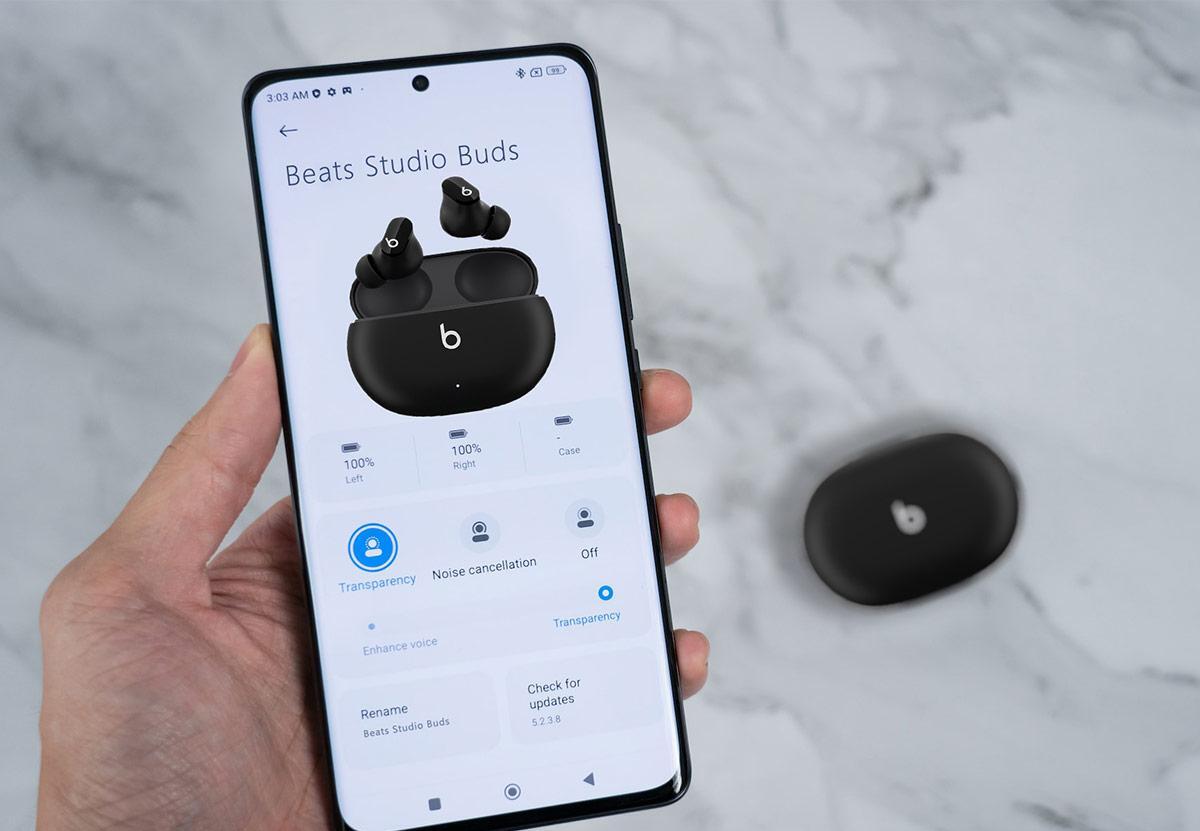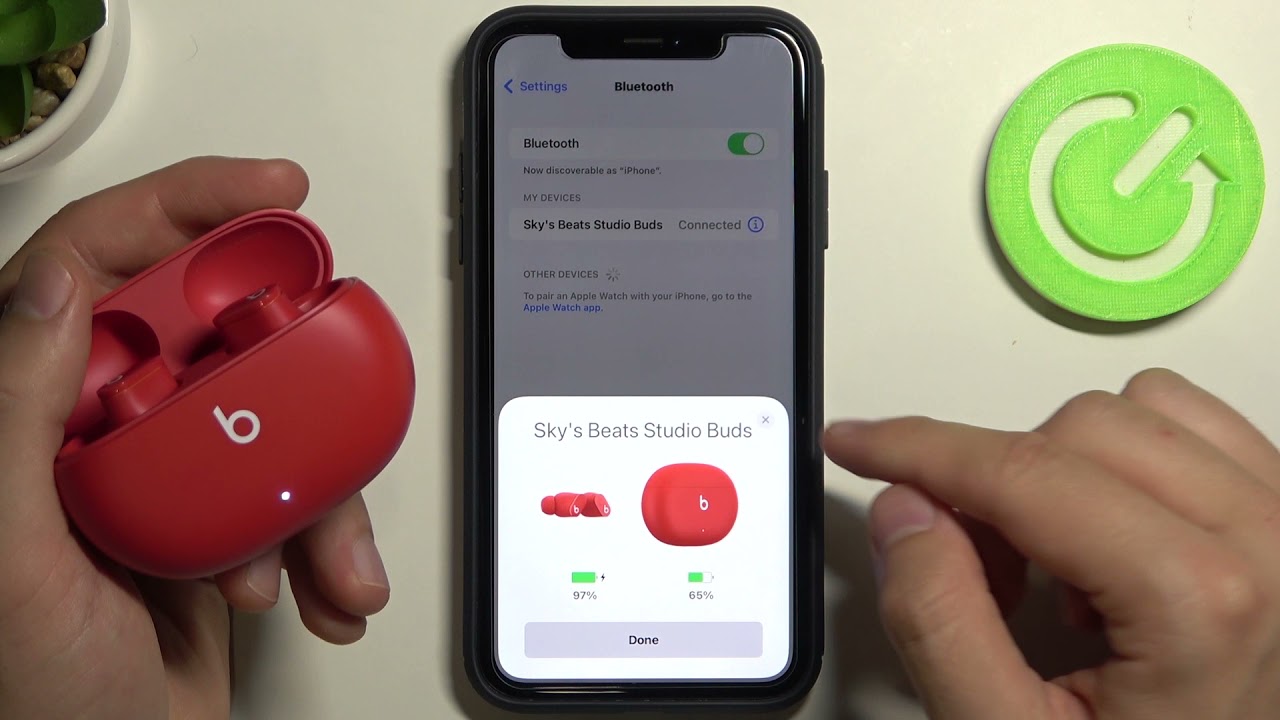Introduction
Welcome to the world of Beats Wireless Earbuds, where immersive sound quality and wireless convenience merge to enhance your music listening experience. These cutting-edge earbuds offer a range of features, including seamless connectivity and superior audio performance. However, like any electronic device, there may be times when you encounter technical issues or need to reset your Beats Wireless Earbuds.
Resetting your earbuds can be a useful troubleshooting step to address connectivity problems, sound quality issues, or other software-related glitches. It allows you to restore the earbuds to their default settings, potentially resolving any underlying issues that may be hindering their performance.
In this guide, we will explore the different methods you can use to reset your Beats Wireless Earbuds and restore them to their factory settings. Before diving into the resetting process, however, it’s important to understand that resetting should be considered as a last resort. There are a few troubleshooting steps you can try before resorting to a reset, which may resolve the issue without the need for a full reset.
Now, let’s examine the troubleshooting steps you can take before resetting your Beats Wireless Earbuds, and then we’ll delve into the various methods of resetting that you can use.
Understanding the Need to Reset Beats Wireless Earbuds
As a Beats Wireless Earbuds user, there may come a time when you encounter issues that require you to reset the earbuds. Resetting your Beats Wireless Earbuds can serve several purposes, such as resolving connectivity problems, improving sound quality, or addressing software glitches.
Connectivity issues can arise due to various reasons, including software conflicts, interference from other devices, or simply a temporary glitch in the earbuds’ system. If you find that your earbuds are not connecting to your device or are experiencing frequent disconnections, a reset may help restore stable and reliable connectivity.
Sometimes, you may notice a decline in the sound quality of your Beats Wireless Earbuds. This could be due to certain settings getting altered or the earbuds not functioning optimally. By performing a reset, you can bring the earbuds back to their default settings, which may improve the overall sound quality and restore the audio experience you initially enjoyed.
In addition, software glitches can occasionally occur, leading to malfunctions or unusual behavior of the earbuds. These glitches can manifest in different ways, such as unresponsive controls, incorrect battery level readings, or difficulty in pairing with devices. Resetting your Beats Wireless Earbuds can help eliminate these software-related issues and restore the earbuds to their factory state.
It’s important to note that resetting your earbuds should not be your first course of action. Before resorting to a reset, it is recommended to try some troubleshooting steps to rule out other potential causes. For example, you can try disconnecting and reconnecting your earbuds, ensuring that they are charged, and checking for any software updates for both your earbuds and the paired device. These steps can sometimes resolve the issue without the need for a complete reset.
However, if the troubleshooting steps fail to resolve the problem or if you are facing recurring issues with your Beats Wireless Earbuds, it may be time to proceed with a reset. In the following sections, we will explore different methods of resetting your Beats Wireless Earbuds, guiding you through the process step by step.
Troubleshooting Steps Before Resetting
Before jumping into the process of resetting your Beats Wireless Earbuds, it’s important to try some troubleshooting steps to potentially resolve the issue without a reset. These steps can help identify any minor issues or conflicts that may be impacting the performance of your earbuds. Here are a few troubleshooting steps you can follow:
- Check the battery: Ensure that your Beats Wireless Earbuds have a sufficient charge. Low battery levels can sometimes cause connectivity issues or impact the audio quality. Charge your earbuds fully and see if that solves the problem.
- Restart your devices: Turn off both your Beats Wireless Earbuds and the device they are paired with. After a few seconds, power them back on. This simple reboot can sometimes resolve minor connectivity issues or software glitches.
- Disconnect and reconnect: Unpair your Beats Wireless Earbuds from your device and then reconnect them. This can help establish a fresh and stable connection between the earbuds and the device, potentially resolving any pairing issues.
- Update firmware: Check for any available firmware updates for your Beats Wireless Earbuds. Manufacturers often release updates to address bugs or enhance performance. Updating the firmware can potentially fix any underlying software issues.
- Reset network settings: If you are experiencing connectivity issues, it may be worth resetting the network settings on your device. This can help clear any network-related configurations that might be causing conflicts with your earbuds.
If these troubleshooting steps fail to resolve the issue or if you are still experiencing persistent problems with your Beats Wireless Earbuds, a reset may be necessary. In the next sections, we will explore different methods you can use to reset your earbuds effectively.
Resetting Beats Wireless Earbuds: Method 1
The first method of resetting your Beats Wireless Earbuds involves a simple button combination. Follow these steps to perform a reset:
- Ensure your earbuds are charged: Before proceeding with the reset, make sure your Beats Wireless Earbuds have enough charge to complete the process.
- Power off your earbuds: Press and hold the Power/Pairing button on your earbuds until the LED indicator turns off. This indicates that your earbuds are powered off.
- Reset your earbuds: Press and hold the Power/Pairing button for about 10 seconds. You will notice that the LED indicator starts flashing white. Keep holding the button until the LED indicator turns solid white and then goes off. This confirms that the reset process is complete.
- Pair your earbuds: Turn on your Beats Wireless Earbuds by pressing and holding the Power/Pairing button until the LED indicator starts flashing white. Now, follow the pairing instructions specific to your device to connect your earbuds.
By following these steps, you can effectively reset your Beats Wireless Earbuds using method 1. This method works for various models of Beats earbuds, including Powerbeats, Solo, and BeatsX.
It’s important to note that resetting your earbuds will erase any personalized settings and configurations you have made. After the reset, you will need to set up your preferences, such as adjusting the volume levels or enabling any special features, again.
If you find that method 1 did not resolve the problem or if you prefer to explore alternative methods, there are additional techniques to reset your Beats Wireless Earbuds. We will discuss these in the following sections.
Resetting Beats Wireless Earbuds: Method 2
If the first method of resetting your Beats Wireless Earbuds didn’t work or if you prefer an alternative approach, you can try method 2. This method involves using the Beats Updater software on your computer. Follow the steps below to reset your earbuds using this method:
- Download and install the Beats Updater software: Visit the official Beats website and download the Beats Updater software. Install the software on your computer following the provided instructions.
- Connect your earbuds to your computer: Use a USB cable to connect your Beats Wireless Earbuds to your computer. Make sure the earbuds are turned on and in pairing mode.
- Launch the Beats Updater software: Open the Beats Updater software on your computer. It should automatically detect your connected earbuds and display them on the screen.
- Select “Restore Beats” or a similar option: Within the Beats Updater software, look for the option to restore or reset your earbuds. This option may be named differently based on the version of the software you are using. Select the appropriate option to initiate the reset process.
- Follow the on-screen instructions: The Beats Updater software will guide you through the reset process. Make sure to carefully follow the on-screen instructions to complete the reset. Do not disconnect your earbuds from the computer until the process is complete.
Once the reset process is finished, disconnect your earbuds from the computer and follow the pairing instructions specific to your device to reconnect them.
Using method 2, you can effectively reset your Beats Wireless Earbuds using the Beats Updater software. This method is suitable for various Beats earbud models, including Powerbeats Pro, Beats Studio Buds, and Beats Flex.
Remember, resetting your earbuds using this method will erase any personalized settings and configurations. You will need to set up your preferences again after the reset.
If you are still experiencing issues or prefer to explore another method, there is an additional technique to reset your Beats Wireless Earbuds, which we will discuss in the next section.
Resetting Beats Wireless Earbuds: Method 3
If the previous methods did not solve the issue with your Beats Wireless Earbuds, you can try method 3. This method involves draining the battery completely to initiate a reset. Follow the steps below to reset your earbuds using this method:
- Ensure your earbuds are fully charged: Before proceeding with this method, make sure your Beats Wireless Earbuds are fully charged.
- Connect your earbuds to a power source: Use a USB cable to connect your Beats Wireless Earbuds to a power source, such as a computer or a USB wall adapter.
- Keep the earbuds connected: Leave your earbuds connected to the power source and let them charge until the LED indicator turns solid white.
- Disconnect the power source: Once the LED indicator turns solid white, disconnect the USB cable from the power source while keeping the cable connected to the earbuds.
- Let the battery drain: Allow the battery of your Beats Wireless Earbuds to drain completely. This can be achieved by leaving the earbuds aside and not using them until the battery is depleted.
- Recharge and reconnect: After the battery is completely drained, connect your earbuds to a power source again and let them recharge. Once they are recharged, follow the pairing instructions specific to your device to connect the earbuds.
By performing a complete battery drain and recharge, you can effectively reset your Beats Wireless Earbuds using method 3. This method can help resolve certain issues related to the earbuds’ firmware or settings.
It’s important to note that resetting your earbuds using this method will erase any personalized settings and configurations you have made. After the reset, you will need to set up your preferences, such as adjusting the volume levels or enabling any special features, again.
If none of the methods discussed so far have resolved the problem or if you require further assistance, it is recommended to reach out to the official Beats support team for personalized guidance. They can provide specific troubleshooting steps based on your earbud model and address any persistent issues you may be facing.
Tips to Maximize the Performance of Reset Beats Wireless Earbuds
Once you have successfully reset your Beats Wireless Earbuds, there are several tips and practices you can follow to maximize their performance and ensure a great audio experience. Here are some useful tips:
- Keep your earbuds updated: Regularly check for firmware updates for your Beats Wireless Earbuds and install them. Manufacturers often release updates to enhance performance, fix bugs, and introduce new features.
- Handle with care: Treat your Beats Wireless Earbuds with care to avoid any physical damage. Avoid dropping them, exposing them to extreme temperatures, or placing heavy objects on them. Proper handling can prolong their lifespan and maintain their performance.
- Clean your earbuds: Regularly clean your earbuds to remove any dirt, earwax, or debris that may accumulate over time. Use a soft cloth or a small brush to gently clean the earbuds and keep them in optimal condition.
- Store them properly: When not in use, store your Beats Wireless Earbuds in their case or a dedicated pouch to protect them from dust, moisture, and potential damage. This will help maintain their functionality and extend their lifespan.
- Manage battery life: Be mindful of managing the battery life of your earbuds. Avoid using them until the battery is completely drained, as this can affect the overall battery performance over time. Similarly, avoid overcharging the battery, as it may impact its longevity.
- Optimize audio settings: Adjust the EQ (equalizer) settings or any other audio enhancements available in your device or app to personalize the sound experience. Experiment with different settings to find the optimal balance for your preferences.
- Avoid exposing to water: While some Beats earbuds are designed to be sweatproof or waterproof, it is still advisable to avoid immersing them in water or exposing them to excessive moisture. This can help prevent any potential damage to the internal components.
By following these tips, you can maintain the performance and longevity of your reset Beats Wireless Earbuds. Remember to refer to the user manual or the official Beats website for any specific guidelines or instructions related to your earbud model.
If you continue to experience issues with your reset earbuds or have further questions, it is advisable to reach out to the official Beats support team for prompt assistance and personalized solutions.
Conclusion
Resetting your Beats Wireless Earbuds can be a valuable troubleshooting step to address various issues, including connectivity problems, sound quality concerns, and software glitches. By restoring your earbuds to their factory settings, you can potentially resolve these issues and enhance the performance of your Beats Wireless Earbuds.
In this guide, we explored different methods of resetting your earbuds. Method 1 involves a simple button combination, method 2 utilizes the Beats Updater software, and method 3 requires draining the battery completely. Depending on your specific situation and earbud model, you can choose the most suitable method for your needs.
Before resorting to a reset, it’s important to try some troubleshooting steps to potentially resolve the issue without the need for a complete reset. These steps may include checking the battery, restarting your devices, disconnecting and reconnecting, updating the firmware, or resetting network settings.
Once you have successfully reset your Beats Wireless Earbuds, there are certain tips to follow to maximize their performance. These include keeping your earbuds updated, handling them with care, cleaning them regularly, storing them properly, managing battery life, optimizing audio settings, and avoiding exposure to water.
If you continue to experience issues with your reset earbuds or have further questions, it is advisable to seek assistance from the official Beats support team. They can provide personalized guidance and solutions based on your specific situation.
By following the steps and tips outlined in this guide, you can effectively reset your Beats Wireless Earbuds and ensure a seamless and enjoyable audio experience. Enjoy the immersive sound and wireless convenience that your Beats earbuds bring!