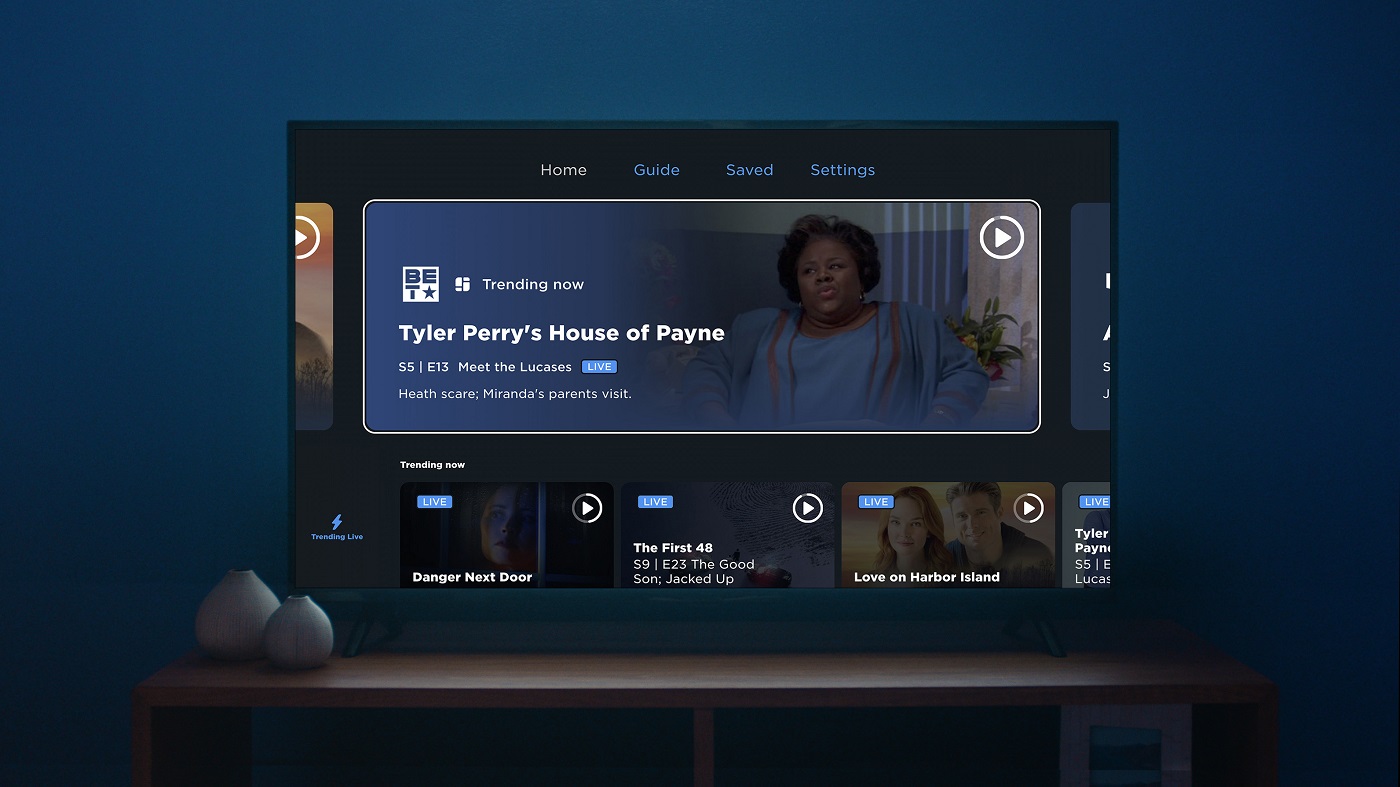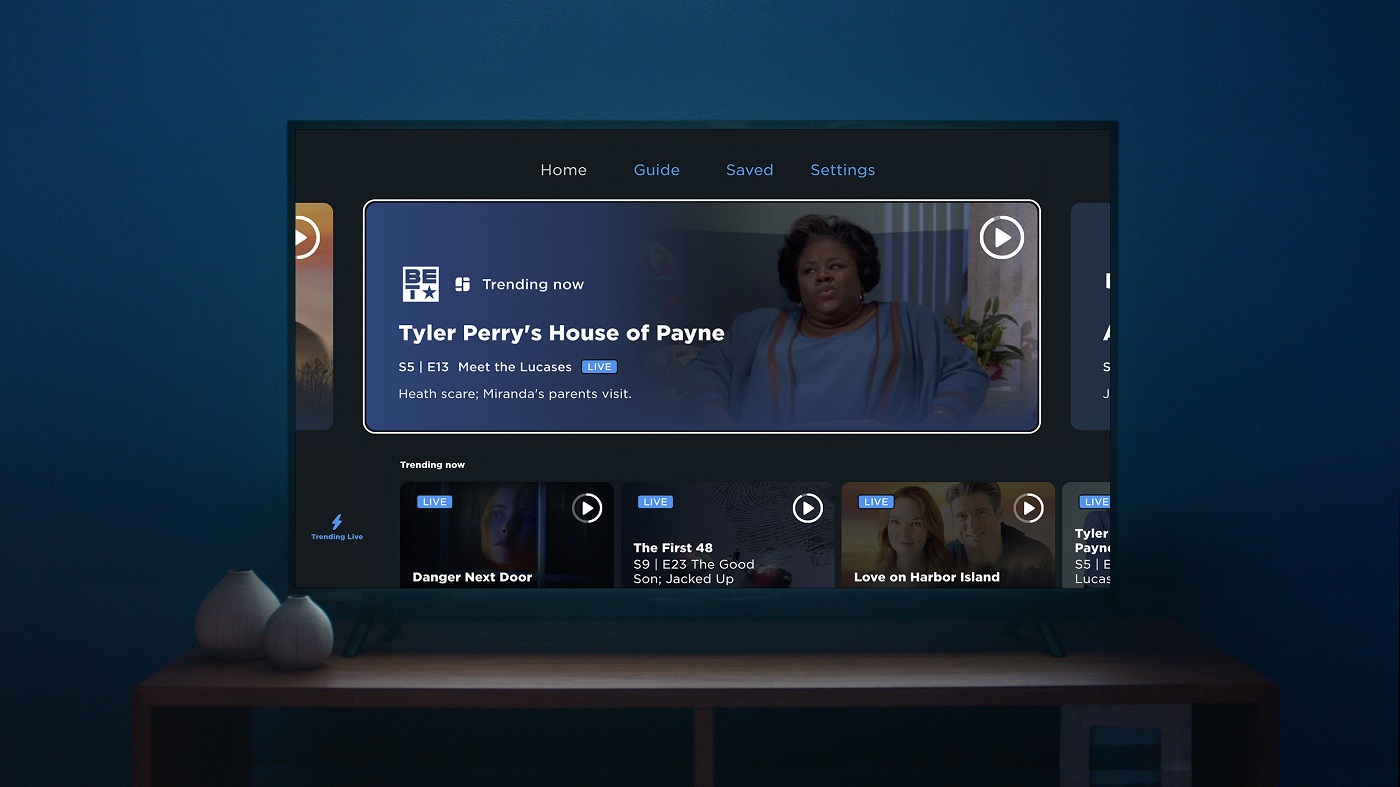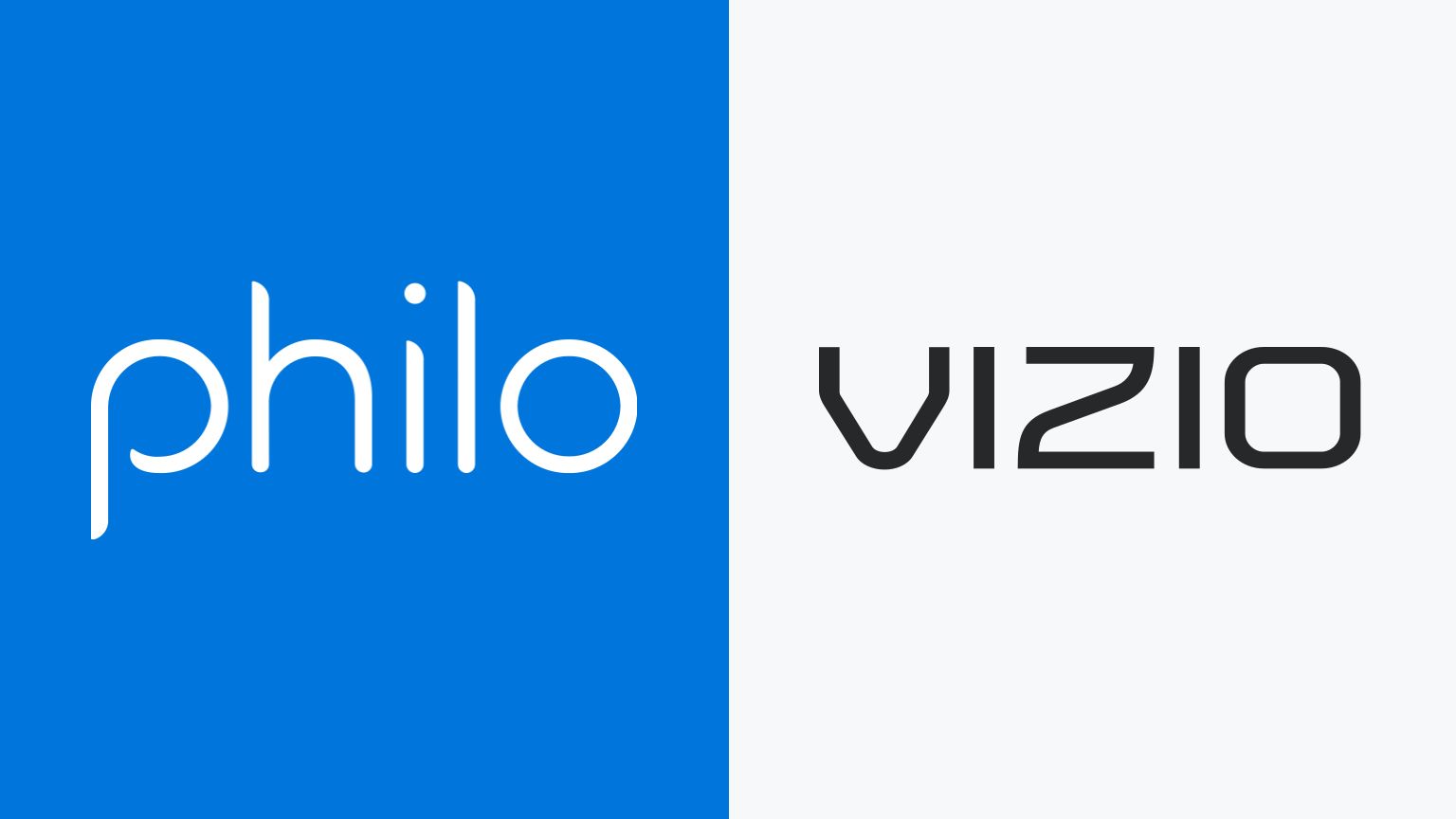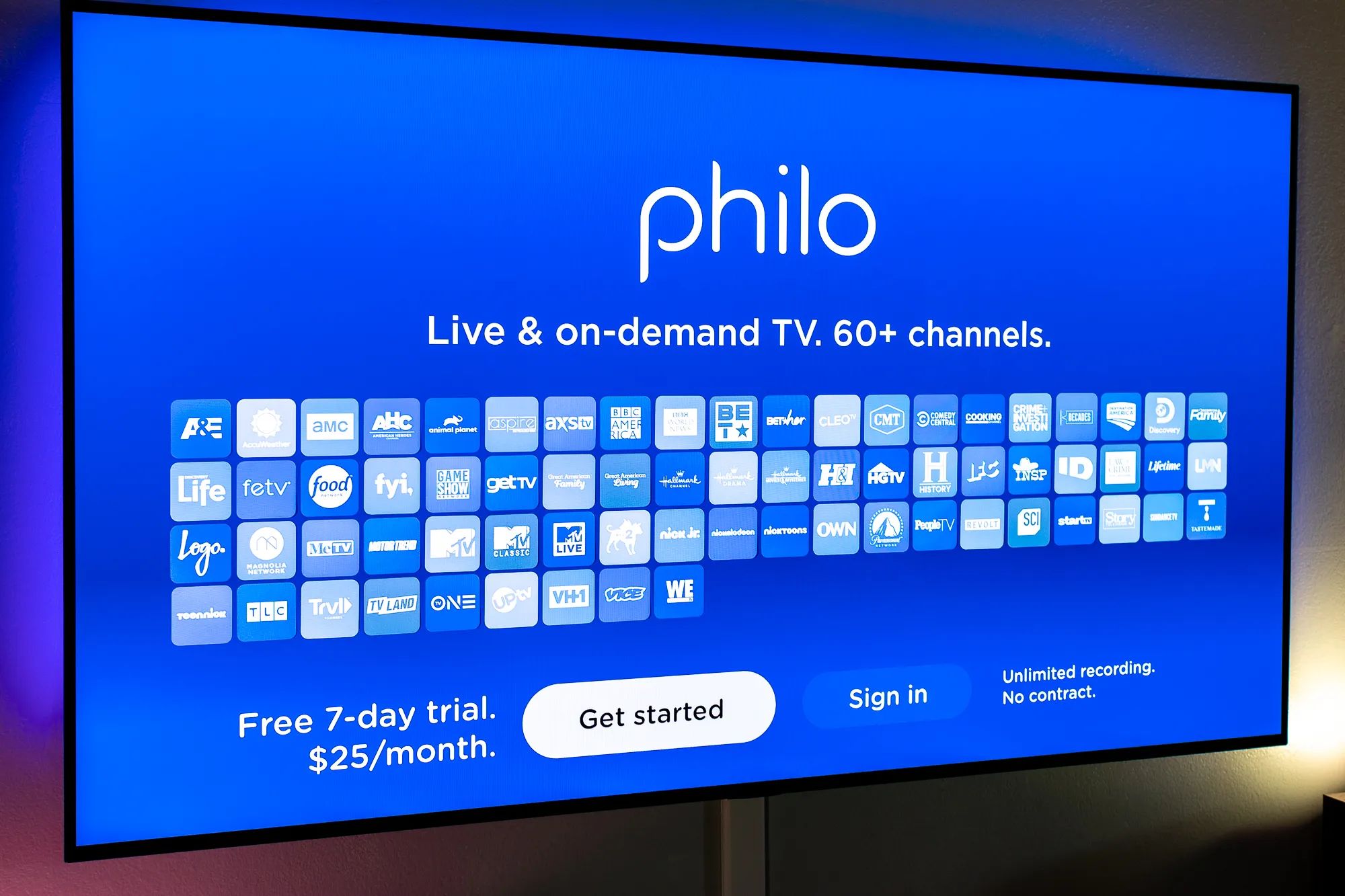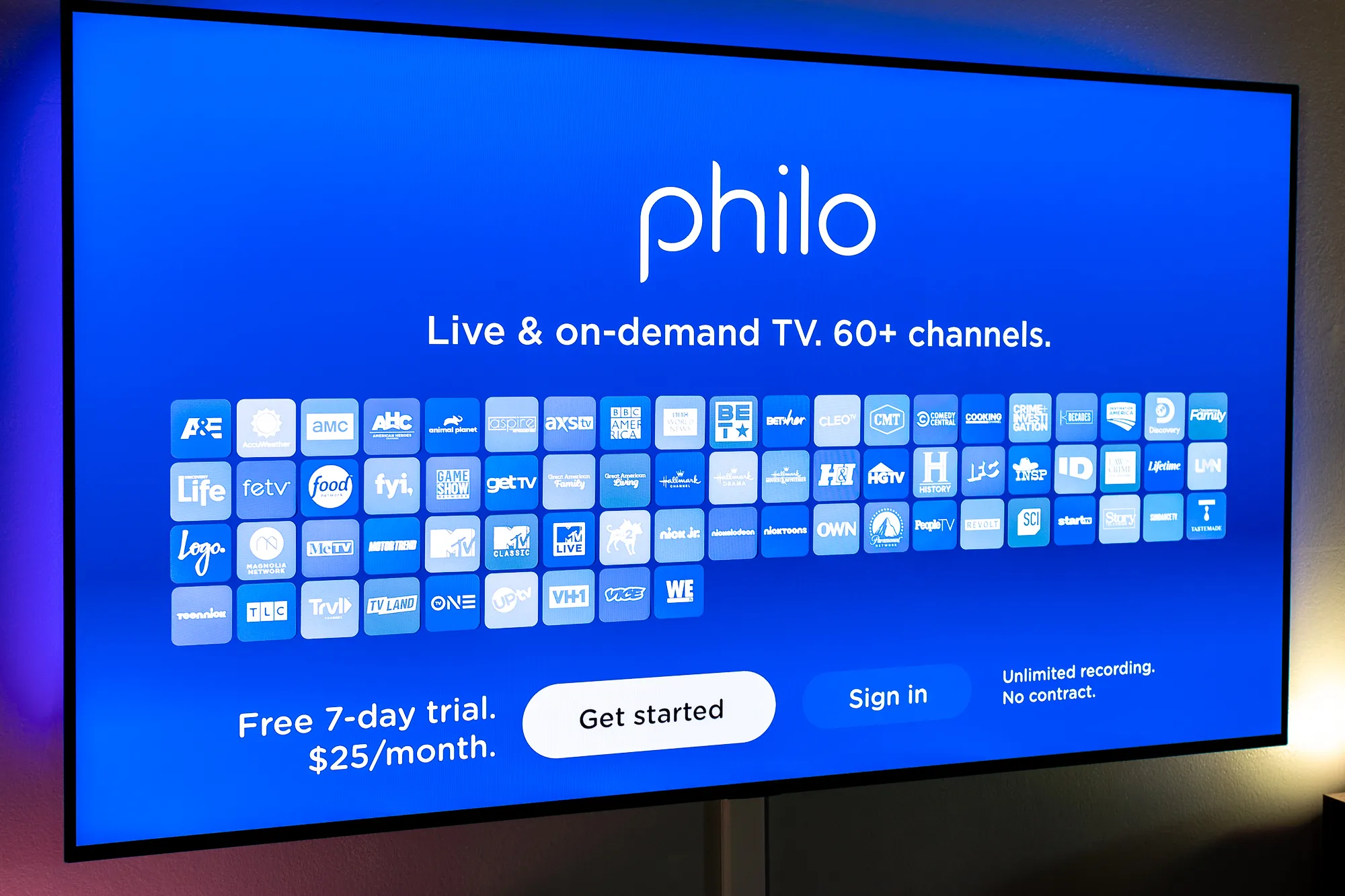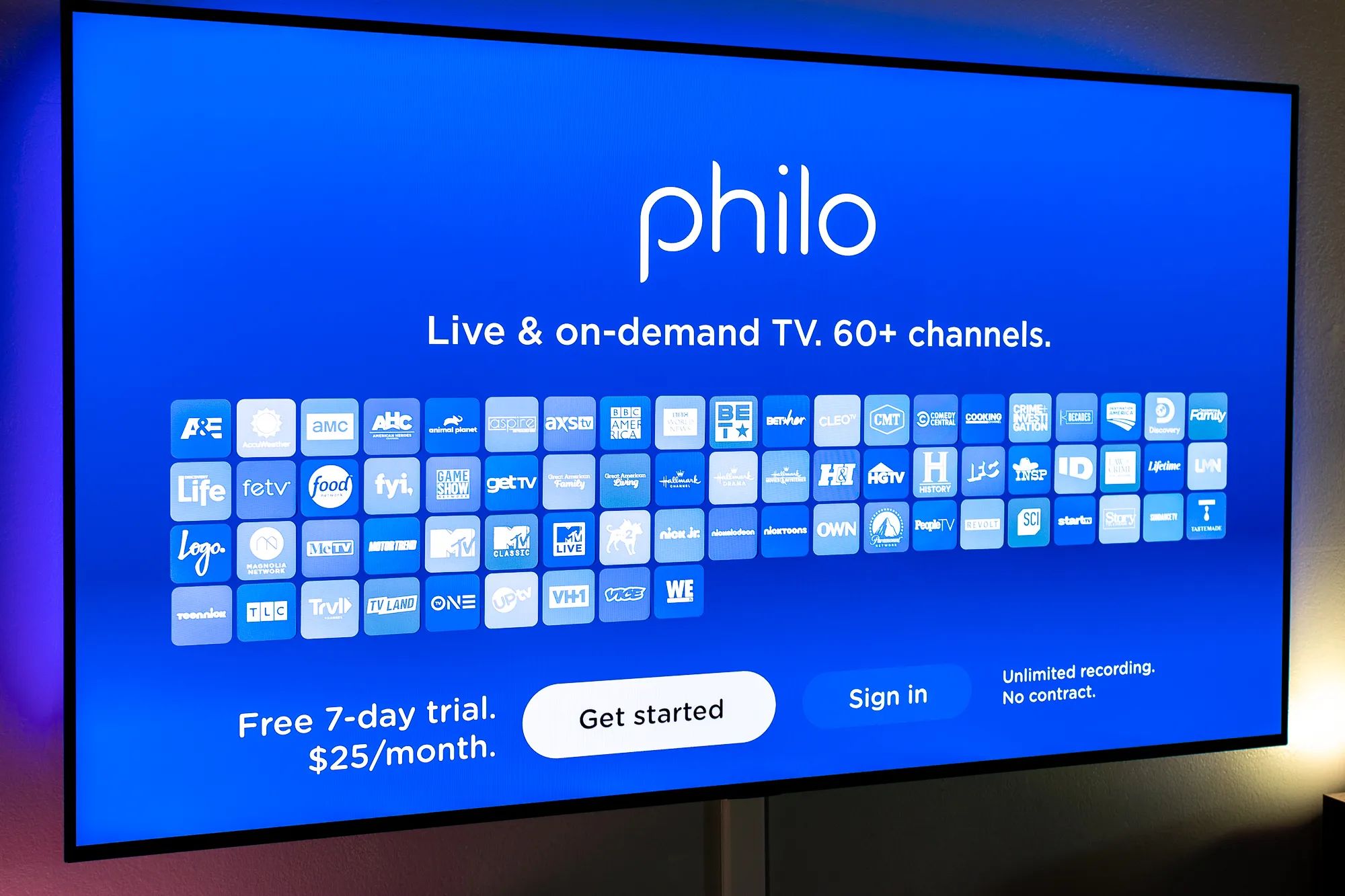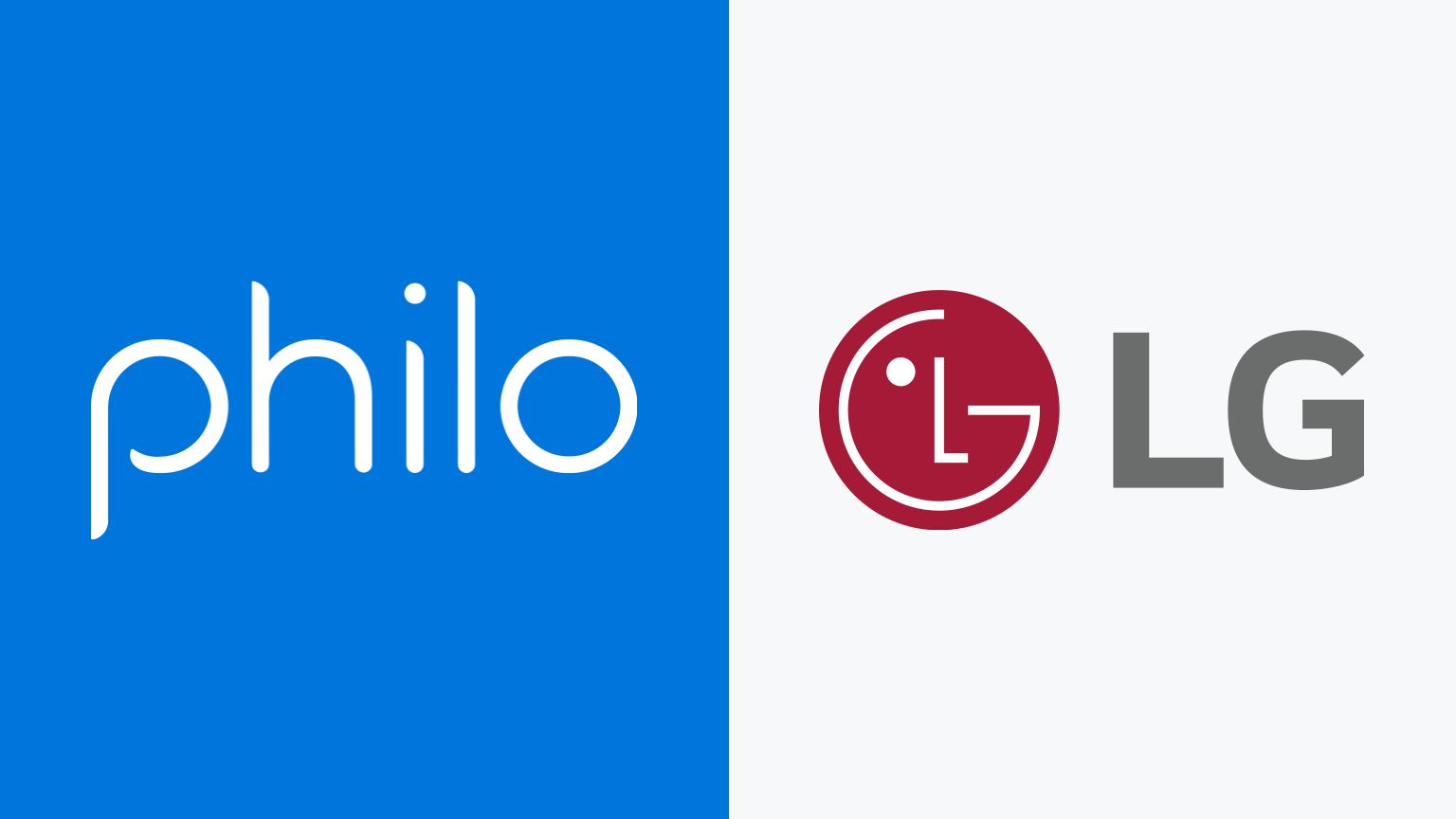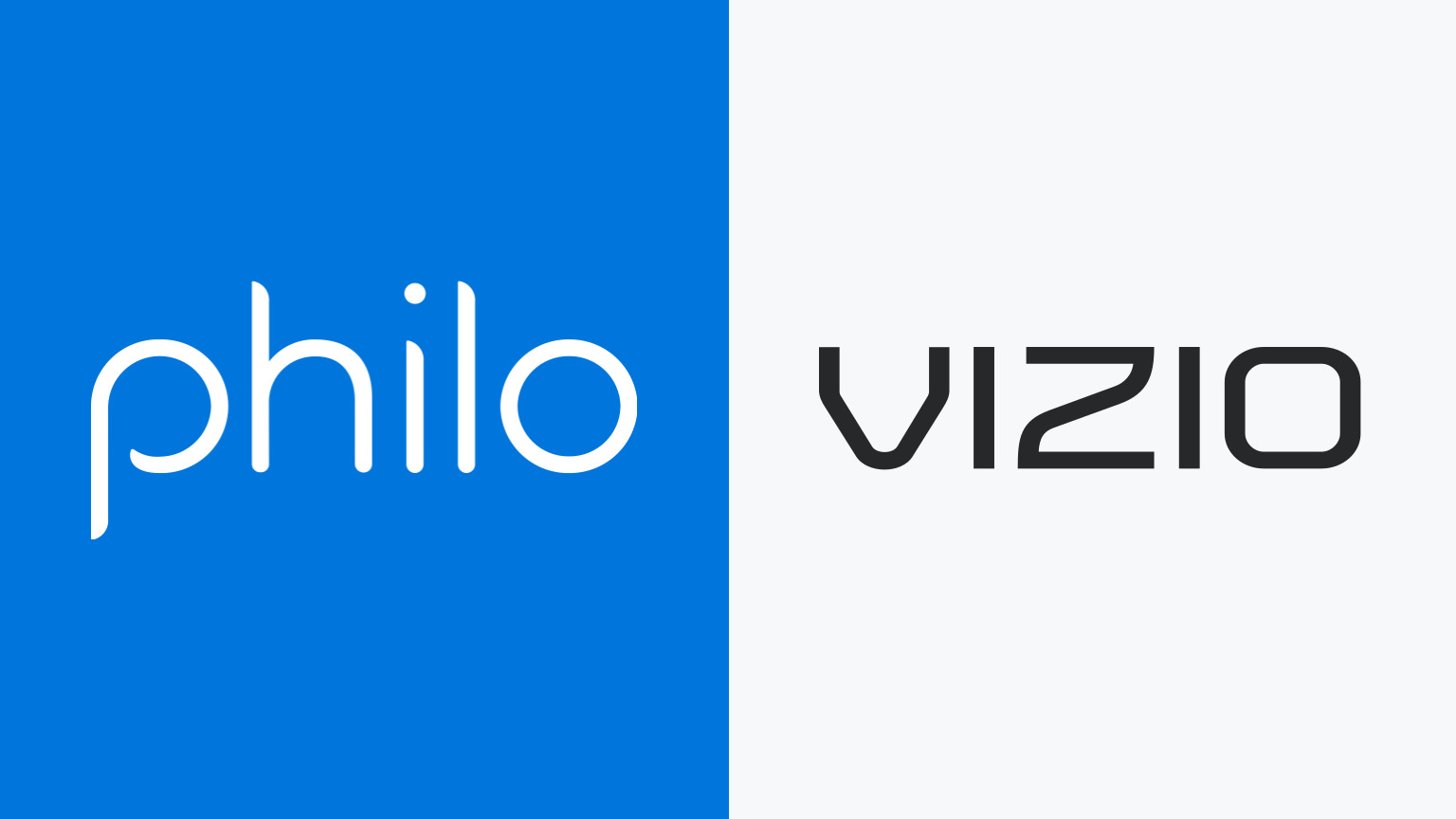Introduction
Welcome to the world of streaming television! With the rise of smart TVs, you can now enjoy your favorite shows, movies, and live TV channels directly on your television without the need for a cable or satellite subscription. If you’re a fan of Philo, a popular streaming service that offers a bundle of top cable channels at an affordable price, you may be wondering how to get it on your smart TV.
Fortunately, there are multiple options available to access Philo on your smart TV, depending on the device you have. In this article, we will guide you through several methods to help you stream Philo on your smart TV and enhance your viewing experience.
Whether you have a Roku, Amazon Fire TV, Apple TV, Chromecast, or a smart TV with an Android or Roku operating system, we’ve got you covered. Each method has its own unique steps to follow, but don’t worry – we’ll break it down for you, step by step.
Stay tuned for the following sections, where we will explore each option in detail. By the end of this article, you’ll be able to enjoy the wide range of channels and on-demand content available on Philo, right on your big screen TV.
Option 1: Using a Roku device
If you own a Roku device, setting up Philo on your smart TV is a breeze. Roku offers a wide range of streaming devices, including Roku Express, Roku Streaming Stick, and Roku Ultra. Here’s how you can get Philo on your Roku:
- Connect your Roku device to your smart TV using an HDMI cable and ensure it is powered on.
- Turn on your TV and select the appropriate HDMI input where the Roku is connected.
- If you haven’t already, set up your Roku device by following the on-screen prompts for language selection, network connection, and activation.
- Once your Roku is set up, navigate to the Roku home screen using your remote.
- Using the Roku remote, scroll up or down to highlight the “Streaming Channels” option and press the OK button.
- In the Roku Channel Store, select the “Search Channels” option and use the on-screen keyboard to search for “Philo”.
- Select the Philo app from the search results, and then choose “Add Channel” to install it on your Roku device.
- Wait for the Philo app to download and install. Once it’s done, you can find it on your Roku home screen.
- Launch the Philo app and sign in using your Philo account credentials.
- That’s it! You can now enjoy Philo on your smart TV through your Roku device.
With Philo installed on your Roku, you can explore a variety of channels, including popular networks like AMC, Comedy Central, and HGTV, among others. The intuitive interface and user-friendly features of the Roku device make it a great choice for streaming Philo and other streaming services on your smart TV.
Option 2: Using an Amazon Fire TV device
If you own an Amazon Fire TV device, you’re in luck! Philo is compatible with Fire TV devices, making it easy to set up and enjoy your favorite shows on your smart TV. Here’s how you can get Philo on your Amazon Fire TV:
- Connect your Amazon Fire TV device to your smart TV using an HDMI cable and ensure it is powered on.
- Turn on your TV and select the appropriate HDMI input where the Fire TV is connected.
- If you haven’t already, complete the initial setup process for your Fire TV, including language selection, Wi-Fi network connection, and Amazon account sign-in.
- Once your Fire TV is set up, navigate to the home screen by pressing the home button on your Fire TV remote.
- Using the remote, select the “Apps” tab in the top menu and scroll to the right until you reach the “Categories” section.
- Select the “Movies & TV” category and scroll down to find the Philo app. You can also use the search function at the top of the screen to quickly find Philo.
- Highlight the Philo app and press the “OK” button on your remote to go to the app’s details page.
- On the app’s details page, select the “Download” or “Get” button to begin the installation process.
- Wait for the Philo app to download and install on your Amazon Fire TV. Once the installation is complete, you’ll find the app on your Fire TV home screen.
- Launch the Philo app and sign in using your Philo account credentials.
- Congratulations! You can now enjoy streaming Philo on your smart TV through your Amazon Fire TV device.
With Philo on your Amazon Fire TV, you’ll have access to Philo’s vast library of channels, including MTV, Discovery Channel, and Nickelodeon, among many others. Enjoy high-quality streaming and a seamless viewing experience with Philo on your Fire TV.
Option 3: Using an Apple TV device
If you have an Apple TV device, you can easily stream Philo on your smart TV and enjoy a wide range of channels and on-demand content. Follow these steps to set up Philo on your Apple TV:
- Connect your Apple TV device to your smart TV using an HDMI cable and ensure it is powered on.
- Turn on your TV and select the appropriate HDMI input where the Apple TV is connected.
- On your Apple TV, navigate to the App Store using the home screen menu.
- Using the App Store search feature, type in “Philo” and select the Philo app from the search results.
- Select the “Get” or “Download” button to start the installation process.
- Wait for the Philo app to download and install on your Apple TV. Once installed, you’ll find the app on your home screen.
- Launch the Philo app and sign in using your Philo account credentials.
- You’re all set! Enjoy streaming Philo on your smart TV through your Apple TV device.
With Philo on your Apple TV, you can watch your favorite channels such as Food Network, VH1, and BBC America, among others. The smooth user interface and integration with Apple’s ecosystem make the Apple TV an excellent option for streaming Philo and taking your TV viewing to the next level.
Option 4: Using a Chromecast device
If you own a Chromecast device, you can easily stream Philo on your smart TV using your smartphone or computer. Follow these steps to set up Philo on your Chromecast:
- Connect your Chromecast device to your smart TV using an HDMI port and ensure it is powered on.
- Make sure your smartphone or computer is connected to the same Wi-Fi network as your Chromecast.
- On your smartphone or computer, open the Philo app or visit the Philo website.
- Sign in to your Philo account using your credentials.
- Select the show or channel you want to watch and tap on the Chromecast icon in the top-right corner of the screen.
- A list of available Chromecast devices will appear. Select your Chromecast device.
- The video will now start playing on your smart TV via the Chromecast device.
- Use your smartphone or computer as a remote control to pause, play, or adjust the volume.
Using a Chromecast device offers the flexibility of streaming Philo from multiple devices and gives you the freedom to control your viewing experience from your smartphone or computer. With Philo on your Chromecast, you can enjoy popular channels like Nickelodeon, MTV, and Animal Planet, among others, on the big screen.
Option 5: Using an Android TV device
If you have an Android TV device, you can easily access Philo and enjoy your favorite shows and channels on your smart TV. Follow these steps to set up Philo on your Android TV:
- Turn on your Android TV and make sure it is connected to the internet.
- Using the home screen or remote control, navigate to the Google Play Store.
- In the Play Store, search for the “Philo” app using the search bar.
- Select the Philo app from the search results and click on “Install” to download and install the app.
- Once the installation is complete, go back to the home screen and locate the Philo app.
- Launch the Philo app and sign in using your Philo account credentials.
- That’s it! You can now start streaming Philo on your Android TV and enjoy a wide range of channels and on-demand content.
With Philo on your Android TV, you can watch popular channels like TLC, Hallmark Channel, and A&E, among others. The Android TV interface provides a seamless streaming experience, allowing you to navigate through channels and search for your favorite shows with ease.
Option 6: Using a Smart TV with an Android operating system
If you have a smart TV with an Android operating system, you’re in luck! You can easily install and stream Philo directly on your smart TV without the need for any additional devices. Here’s how you can set up Philo on your Android smart TV:
- Turn on your smart TV and make sure it’s connected to the internet.
- Using your TV’s remote control, navigate to the home screen or app drawer.
- Look for the Google Play Store or any app store that is pre-installed on your smart TV.
- Once in the app store, search for “Philo” using the search function.
- Choose the Philo app from the search results and select “Install” to download and install it on your smart TV.
- Once the installation is complete, go back to the home screen or app drawer.
- Look for the Philo app and launch it.
- Sign in to your Philo account using your credentials.
- That’s it! You can now start streaming Philo directly on your Android smart TV.
Having Philo on your smart TV with an Android operating system provides a convenient and seamless streaming experience. You can explore a wide range of channels such as BET, Lifetime, and History, among many others, all on the big screen and without the need for any additional devices.
Option 7: Using a Smart TV with a Roku operating system
If you have a smart TV with a Roku operating system, you can easily access and stream Philo without the need for any additional devices. Here’s how you can set up Philo on your smart TV with a Roku operating system:
- Turn on your smart TV and ensure it’s connected to the internet.
- Using your TV remote control, navigate to the home screen or app menu.
- Look for the Roku Channel Store or the Streaming Channels option.
- Once inside the Channel Store, select the Search Channels option.
- Using the on-screen keyboard, search for “Philo”.
- From the search results, select the Philo app and choose Add Channel or Install.
- Wait for the Philo app to download and install on your smart TV.
- Once the installation is complete, go back to the home screen or app menu.
- Locate the Philo app and launch it.
- Sign in to your Philo account using your login credentials.
- You are now ready to start streaming Philo on your smart TV with a Roku operating system.
With Philo on your smart TV, you can enjoy a plethora of channels including HGTV, Comedy Central, and MTV, among others. The Roku operating system provides a user-friendly interface and seamless navigation, making it a convenient option for streaming Philo and enhancing your TV viewing experience.
Option 8: Using a Smart TV with a Fire TV operating system
If you have a smart TV with a Fire TV operating system, you can easily access and stream Philo directly on your TV without the need for any additional devices. Follow these steps to set up Philo on your smart TV with a Fire TV operating system:
- Turn on your smart TV and ensure it is connected to the internet.
- Using your TV remote control, navigate to the home screen or app menu.
- Look for the Apps or App Store option.
- Once inside the app store, search for “Philo” using the search function.
- Select the Philo app from the search results and choose the option to download and install it.
- Wait for the Philo app to download and install on your smart TV.
- Once the installation is complete, go back to the home screen or app menu.
- Locate the Philo app and launch it.
- Sign in to your Philo account using your credentials.
- You’re all set! You can now start streaming Philo on your smart TV with a Fire TV operating system.
With Philo on your smart TV, you can access a wide range of channels including Nickelodeon, HGTV, and Discovery Channel, among others. The Fire TV operating system offers a user-friendly interface and seamless navigation, providing you with an enjoyable streaming experience right on your TV screen.
Option 9: Using a Smart TV with an Apple TV operating system
If you have a smart TV with an Apple TV operating system, you can easily access and stream Philo on your TV without the need for any additional devices. Follow these steps to set up Philo on your smart TV with an Apple TV operating system:
- Turn on your smart TV and ensure it is connected to the internet.
- Using your TV remote control, navigate to the home screen or app menu.
- Look for the App Store or the Apple TV Store.
- Once inside the store, use the search function to search for “Philo”.
- Select the Philo app from the search results and choose the option to download and install it.
- Wait for the Philo app to download and install on your smart TV.
- Once the installation is complete, go back to the home screen or app menu.
- Locate the Philo app and launch it.
- Sign in to your Philo account using your login credentials.
- That’s it! You can now start streaming Philo on your smart TV with an Apple TV operating system.
With Philo on your smart TV, you’ll have access to a wide range of channels including MTV, Comedy Central, and AMC, among many others. The Apple TV operating system offers a sleek and intuitive interface, ensuring a seamless streaming experience right on your TV screen.
Conclusion
Streaming Philo on your smart TV opens up a world of entertainment possibilities. Whether you have a Roku, Amazon Fire TV, Apple TV, Chromecast, or a smart TV with an Android, Roku, Fire TV, or Apple TV operating system, there are numerous options available to access and enjoy Philo’s wide range of channels and on-demand content.
Setting up Philo on your smart TV is a relatively straightforward process. By following the step-by-step instructions provided in this article, you can start streaming Philo on your smart TV in no time. Whether you’re a fan of reality shows, documentaries, sports, or comedy, Philo offers something for everyone.
Each option detailed in this article has its own unique steps, specific to the device or operating system. Whether it’s installing the Philo app on your Roku, Amazon Fire TV, or Android TV, or navigating the app store on your Apple TV, the process is designed to be user-friendly and accessible.
Once you have Philo up and running on your smart TV, you can explore a wide range of channels and enjoy popular shows from networks like HGTV, Nickelodeon, Comedy Central, and many more. Say goodbye to the limitations of cable or satellite subscriptions and embrace the flexibility and convenience of streaming Philo on your smart TV.
So, what are you waiting for? Set up Philo on your smart TV using any of the options that work for you and enjoy a seamless streaming experience. Sit back, relax, and immerse yourself in a world of entertainment on the big screen of your smart TV with Philo.