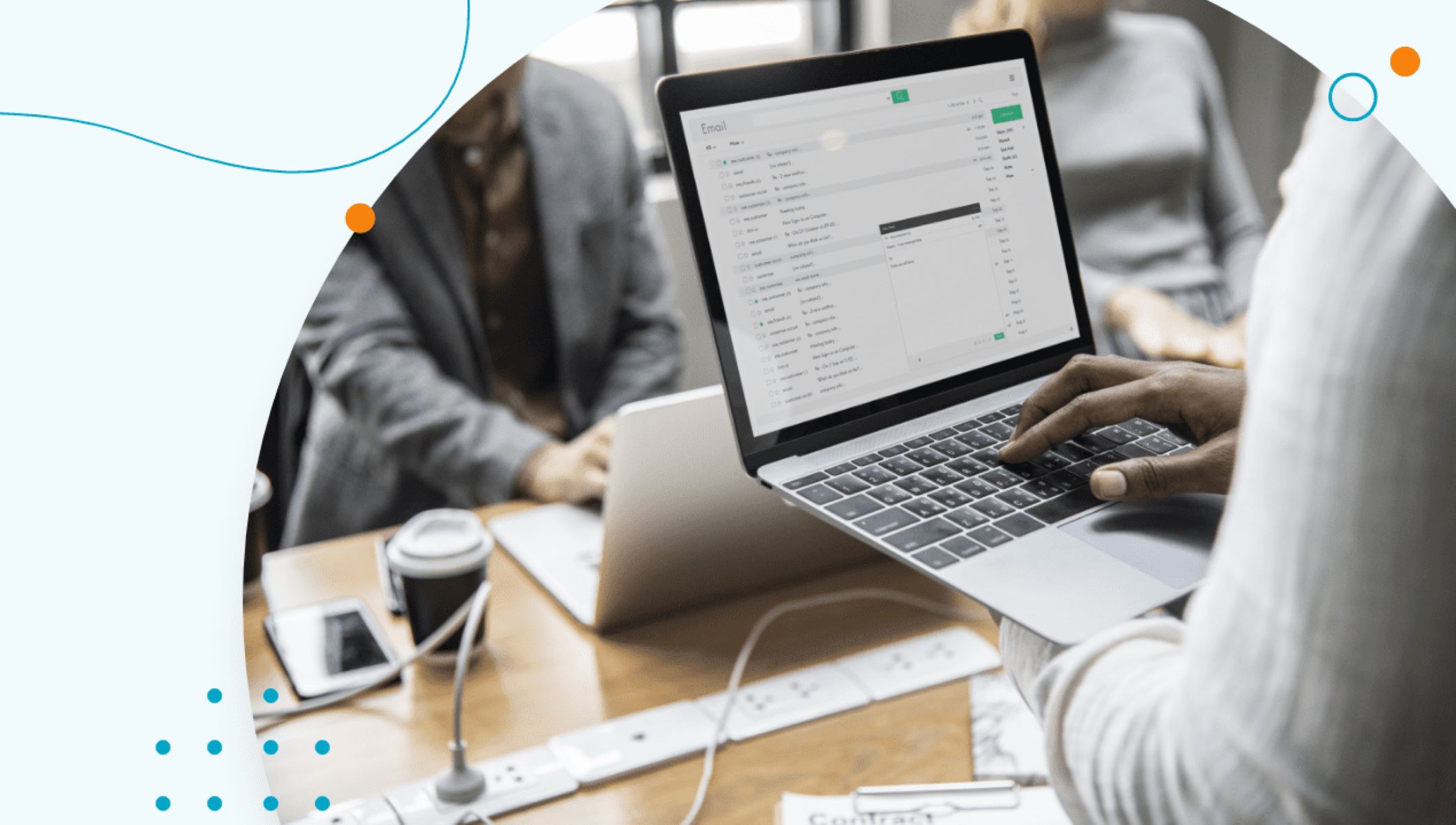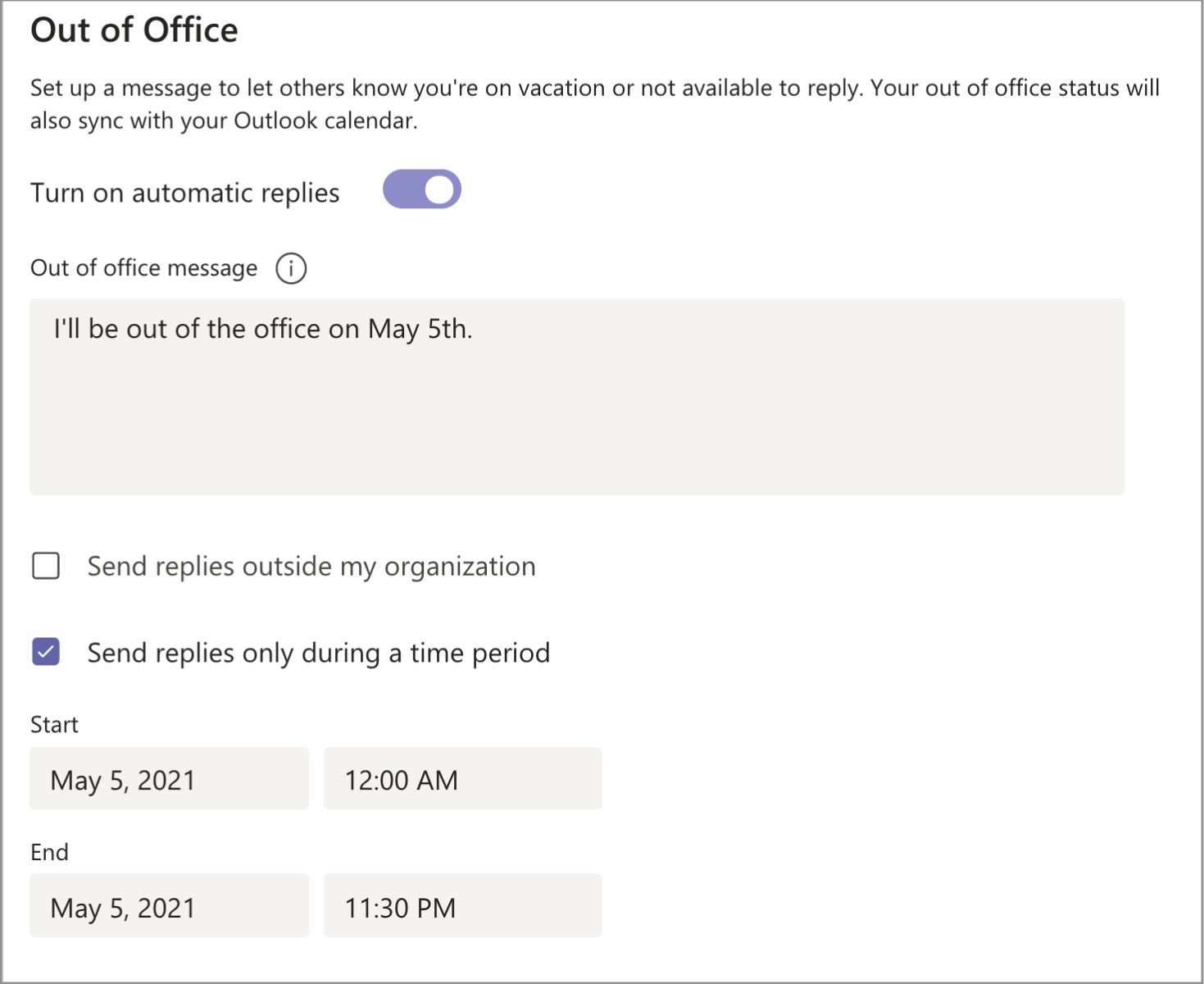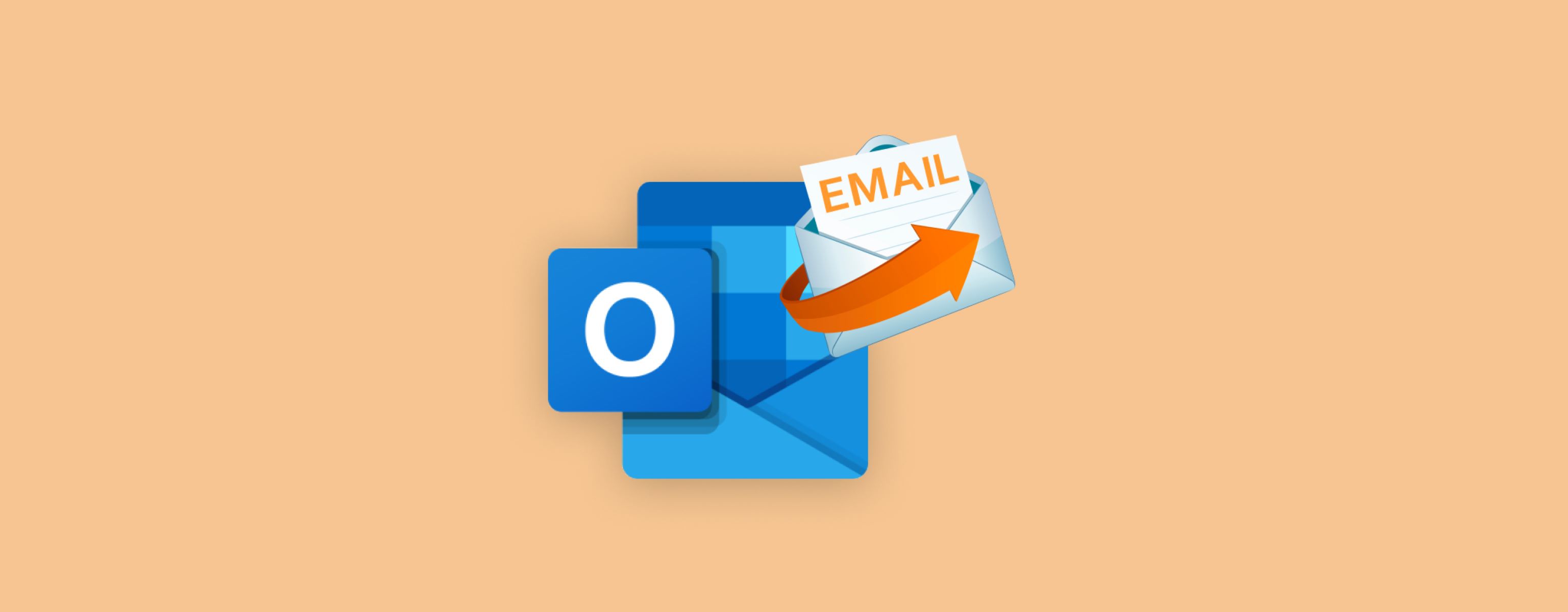Introduction
Losing access to your email can be a frustrating experience. Whether it’s because of a technical glitch, accidentally deleting important messages, or falling victim to hacking, not being able to retrieve your emails can cause serious stress and inconvenience. Fortunately, there are steps you can take to recover your email and regain control of your inbox. In this article, we’ll explore various methods to help you get your email back and ensure its security.
It’s important to note that the specific steps may vary depending on your email provider, so the instructions outlined here are general guidelines. Be sure to check for any specific instructions or support resources provided by your email service.
So, if you’re struggling to access your email and wondering how to get it back, you’re in the right place. Whether you use popular email services like Gmail, Outlook, Yahoo Mail, or any other provider, we’ll walk you through the common troubleshooting steps and recovery options to help you regain control of your messages and email account.
Remember, it’s essential to act quickly when you encounter email access issues to prevent any potential loss of data or unauthorized access to your account. Let’s dive into the step-by-step process of getting your email back, from checking spam and trash folders to recovering deleted emails and ensuring your email security.
Step 1: Check your spam folder
When you can’t find important emails in your inbox, one of the first places to check is your spam folder. Spam filters are designed to automatically detect and divert suspicious or unwanted emails, and sometimes legitimate messages may get mistakenly flagged as spam. By checking your spam folder, you can ensure that no vital emails have been incorrectly classified.
To locate your spam folder, log in to your email account and navigate to the folder or label section. Look for a folder named “Spam,” “Junk,” or similar. Once you locate the folder, click on it to view the contents.
Take the time to review the emails in your spam folder. Keep an eye out for any messages that you were expecting or that come from trusted senders. If you find any legitimate emails in the spam folder, select them and mark them as “not spam” or move them to your inbox. This action helps train the spam filter to recognize those emails as legitimate in the future.
Additionally, check the settings of your email account to see if you can adjust the sensitivity of the spam filter. By tweaking these settings, you can ensure that important emails are less likely to end up in your spam folder.
It’s worth noting that while checking your spam folder is an important first step, it might not always be the solution to your email access problem. If you don’t find the missing emails in the spam folder, proceed to the next step to explore other possible locations where they might be stored.
Step 2: Check your trash or deleted items folder
If you still can’t find your missing emails in the inbox or spam folder, the next step is to check your trash or deleted items folder. Sometimes, emails that are accidentally deleted or removed from the inbox end up in the trash or deleted items folder.
To access the trash or deleted items folder, open your email account and navigate to the folder or label section. Look for a folder named “Trash,” “Deleted Items,” or something similar. Click on it to view the contents.
Once you’re in the trash folder, carefully review the emails present. If you find the emails you’re looking for, select them and move them back to your inbox or any relevant folder. Most email providers offer an option to restore or move emails from the trash folder back to the original location.
Keep in mind that the trash or deleted items folder may have a retention period after which emails are permanently deleted. If you see that the missing emails are older and they’re not available in the trash, it’s likely that they have been permanently removed from your account. In such cases, proceed to the next steps to explore other recovery options.
Remember, regularly emptying your trash or deleted items folder can help optimize storage space in your email account. However, it’s a good practice to double-check the contents of this folder before permanently deleting any emails to avoid accidental loss of important messages.
Step 3: Look for filters or rules that may be diverting your emails
If your emails are still nowhere to be found, it’s time to investigate if any filters or rules have been set up, diverting your messages to specific folders or labels. Filters and rules are customizable settings that allow you to automatically sort incoming emails based on certain criteria, such as sender, subject, or keywords.
To check for filters or rules, access the settings or options menu within your email account. Look for a section related to email filters, rules, or message management. Each email provider may have a slightly different interface, but the general process is similar.
Once you’re in the filters or rules section, carefully review the existing filters or rules that have been set up. Check if any of them are impacting the delivery or organization of your emails. Pay attention to the criteria and actions defined for each filter or rule to ensure they’re not inadvertently diverting your important messages to other folders or deleting them automatically.
If you discover any filters or rules that are causing email delivery issues, either modify them to align with your preferences or disable them temporarily. By making these adjustments, you can ensure that your incoming messages land in the desired location – usually your inbox.
It’s important to periodically review your filters or rules to ensure they’re working as intended and not unintentionally blocking or diverting important emails. Regular maintenance of your email settings can help prevent future issues and ensure that you receive all incoming messages in a timely manner.
Step 4: Restore deleted emails
If you accidentally deleted important emails and can’t find them in your trash or deleted items folder, there may still be a chance to restore them. Many email providers offer options to recover deleted emails, but the process may vary depending on the provider and the specific circumstances.
The first thing to do is to check if your email provider has a dedicated “recover deleted emails” feature or a recently deleted items folder. This folder holds emails that have been deleted within a specified time frame, usually ranging from a few days to a few weeks. Access this folder and look for the emails you want to restore. Select the desired emails and restore them back to your inbox or the appropriate folder.
If your email provider doesn’t have a dedicated recovery feature, you may still have other options. Some email clients allow users to restore deleted emails by using the email client’s interface or by connecting to the email account through a third-party email client application. These applications often have a feature to recover and restore deleted emails from the server.
In some cases, you may need to rely on backup solutions to restore deleted emails. If you had previously enabled email backup or synchronization services, such as utilizing an email client like Microsoft Outlook configured with IMAP settings or using a cloud backup service, you may be able to retrieve the deleted emails from your backups. Check your backup settings or consult the support resources of the backup service to recover the deleted emails.
It’s important to note that the success of email recovery may depend on various factors, including the time elapsed since deletion, backup settings, and email provider capabilities. Therefore, it’s crucial to act promptly and explore the available recovery options as soon as you realize that you’ve deleted important emails by mistake.
Step 5: Contact your email provider for assistance
If you’ve exhausted all the available steps and still haven’t been able to retrieve your email, it’s time to reach out to your email provider for further assistance. Most email providers have customer support teams or help centers that can offer guidance and technical support to help you regain access to your account and recover any missing emails.
Start by visiting your email provider’s official website and look for their support or contact us section. From there, you’ll find options to reach out to their support team, such as through email, live chat, or phone support. Be prepared to provide relevant details, such as your email address, account information, and a clear description of the issue you’re facing.
When contacting the support team, be patient and provide as much information as possible. Explain the steps you’ve already taken, including checking spam and trash folders, reviewing filters or rules, and attempting to restore deleted emails. The more details you can provide, the better equipped the support team will be to assist you effectively.
Email providers typically have dedicated technicians who can investigate the issue further, perform advanced recovery techniques, or offer specific instructions tailored to your account. They may also be able to provide insights into any ongoing technical issues or server-related problems that could have impacted your email access.
Keep in mind that response times may vary depending on the email provider and their available support resources. Some providers offer 24/7 support, while others may have specific support hours. Be sure to check their support documentation or contact page to understand the expected turnaround time for your query.
By reaching out to your email provider’s support team, you can leverage their expertise and resources to troubleshoot and resolve any issues you’re encountering. They are there to assist you and ensure that your email account is functioning correctly, providing you with the best chance of recovering any missing emails.
Step 6: Check if your email account has been hacked
If you’ve gone through the previous steps and still haven’t been able to retrieve your emails, it’s essential to consider the possibility that your email account may have been hacked. Email hacking can result in unauthorized access to your account, leading to deleted or missing emails, changed settings, or strange activities.
Here are some signs that your email account may have been compromised:
- Unusual or unauthorized changes to your account settings, such as password, recovery email, or phone number
- Emails in your sent or outbox folder that you did not send
- Receiving notifications about email login attempts from unfamiliar devices or locations
- Missing emails, especially if they contain sensitive or confidential information
- Friends or contacts reporting receiving suspicious emails or messages from your email address
If you suspect that your email account has been hacked, take the following steps to regain control and secure your account:
- Change your password immediately: Choose a strong password that includes a combination of letters, numbers, and special characters. Avoid using easily guessable information like your name or birthdate.
- Enable two-factor authentication (2FA): This adds an extra layer of security to your account by requiring a verification code in addition to your password during login.
- Scan your device for malware: Use reputable antivirus software to scan your computer or mobile device for any malicious software that may have facilitated the hacking.
- Review and revoke account access: Check for any suspicious applications or services that have access to your email account and revoke access to those that you don’t recognize or trust.
- Inform your contacts: Let your friends, family, and colleagues know that your account has been hacked and to be cautious if they receive any suspicious emails or messages from you.
- Monitor your account activity: Regularly review your account for any unusual activities, such as unfamiliar login attempts or changes to your account settings.
Taking these steps will help you regain control of your email account and prevent any further unauthorized access or loss of important emails. It’s crucial to maintain strong security measures and regularly update your passwords to minimize the risk of future hacking attempts.
Step 7: Recover your email using account recovery options
If you’re still unable to access your email account or retrieve your missing emails, it’s time to explore the account recovery options provided by your email service. Most email providers offer various account recovery methods to help you regain access to your account, even if you’ve forgotten your password or are unable to access your recovery email or phone number.
Here are some common account recovery options to consider:
- Password reset: Look for the “Forgot Password” or similar option on the login page of your email provider. This typically involves providing some account verification information and following the instructions to reset your password.
- Account recovery form: Some email providers may have an account recovery form where you can provide additional information about your account to prove your ownership. This could include answering security questions, providing details about recent emails or contacts, or other personal information associated with your account.
- Contact customer support: If the above options don’t work or are not available, reach out to your email provider’s customer support team for assistance. They may require further verification and help guide you through the account recovery process.
It’s important to note that the success of account recovery may depend on the accuracy and availability of the information associated with your email account. Therefore, it’s crucial to provide as much relevant and accurate information as possible during the recovery process.
Keep in mind that the account recovery process may take some time, especially if additional verification is required. Be patient and follow the instructions provided by your email service to complete the recovery successfully.
Once you’ve regained access to your account, take the necessary steps to secure it by updating your password, enabling two-factor authentication, and reviewing your account settings for any suspicious changes. This will help prevent future unauthorized access and ensure the safety of your emails and personal information.
If the account recovery options provided by your email provider do not lead to a successful resolution, consider seeking further assistance from their support team or exploring alternative recovery methods specific to your email service.
Step 8: Update your security measures to prevent future issues
After going through the process of recovering your email and ensuring access to your missing emails, it’s crucial to update and enhance your security measures to prevent future issues. By taking proactive steps to protect your email account, you can significantly reduce the risk of hacking, data loss, or other security breaches.
Here are some important security measures to consider implementing:
- Strong and unique passwords: Ensure that you use a strong and unique password for your email account. Avoid common passwords, such as “password” or “123456,” and opt for a combination of letters, numbers, and special characters. Consider using a reliable password manager to generate and store complex passwords securely.
- Enable two-factor authentication (2FA): Two-factor authentication adds an extra layer of security by requiring a verification code, usually sent to your mobile device, in addition to your password during login. This provides an additional barrier against unauthorized access.
- Regularly update your recovery options: Ensure that your recovery email address and/or phone number are up to date. These contact points are essential for account recovery in case you forget your password or encounter any other login issues.
- Be cautious with email attachments and links: Avoid opening suspicious email attachments or clicking on links from unknown senders. These can be phishing attempts designed to obtain your login credentials or deliver malware to your device.
- Regularly monitor account activity: Regularly review the activity logs or login history provided by your email provider. Keep an eye out for any unusual activities, such as unfamiliar login attempts or IP addresses.
- Keep your operating system and software up to date: Regularly update your computer or mobile device’s operating system, web browser, and email client to ensure you have the latest security patches and bug fixes.
- Be cautious with public Wi-Fi networks: Avoid accessing your email account or performing sensitive activities while connected to public Wi-Fi networks, as they may not be secure. If necessary, use a virtual private network (VPN) to establish a secure connection.
- Educate yourself about phishing and online scams: Stay informed about common online threats, such as phishing emails and scams. Be skeptical of unexpected emails asking for personal information or urging urgent action.
By implementing these security measures, you can significantly reduce the risk of falling victim to hacking attempts, data breaches, or other security issues in the future. Regularly reviewing and updating your security measures is an ongoing process that should be prioritized to ensure the safety and privacy of your email account.
Conclusion
Recovering your email and accessing your missing messages can be a challenging task, but by following these steps, you can increase your chances of success. Remember to check your spam and trash folders, review filters or rules that may be diverting your emails, and restore deleted emails if possible. If these actions don’t resolve the issue, consider contacting your email provider’s support team for assistance.
If you suspect that your email account has been hacked, take immediate action to secure it by changing your password, enabling two-factor authentication, and monitoring your account for any unusual activities.
Additionally, explore account recovery options provided by your email service, such as password reset or account recovery forms, to regain access to your account if necessary.
To prevent future issues, update your security measures, including using strong and unique passwords, enabling two-factor authentication, and keeping your operating system and software up to date. Be cautious with email attachments and links, monitor account activity, and educate yourself about online threats.
Remember, each email provider may have specific steps or variations in their recovery and security processes, so it’s important to refer to their official documentation or contact their support team for detailed instructions tailored to your specific situation.
By taking these proactive measures and staying vigilant, you can protect your email account, ensure the safety of your messages, and minimize the chances of encountering email access issues in the future.