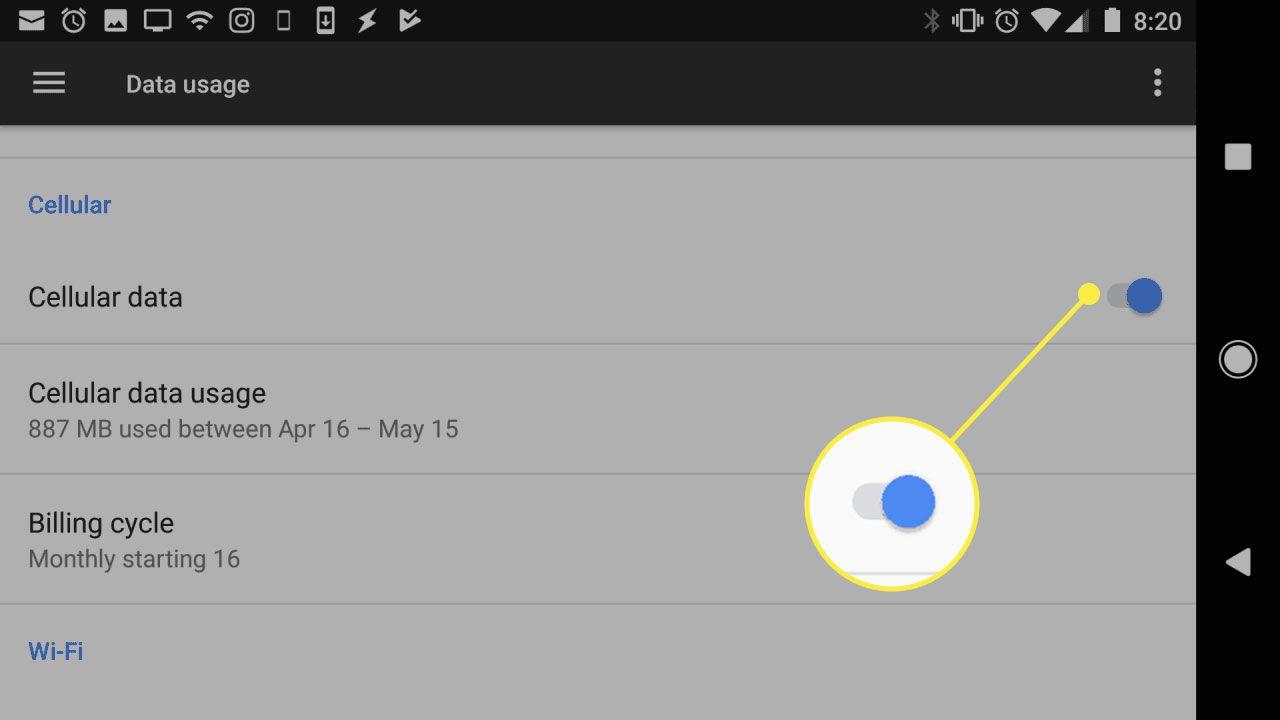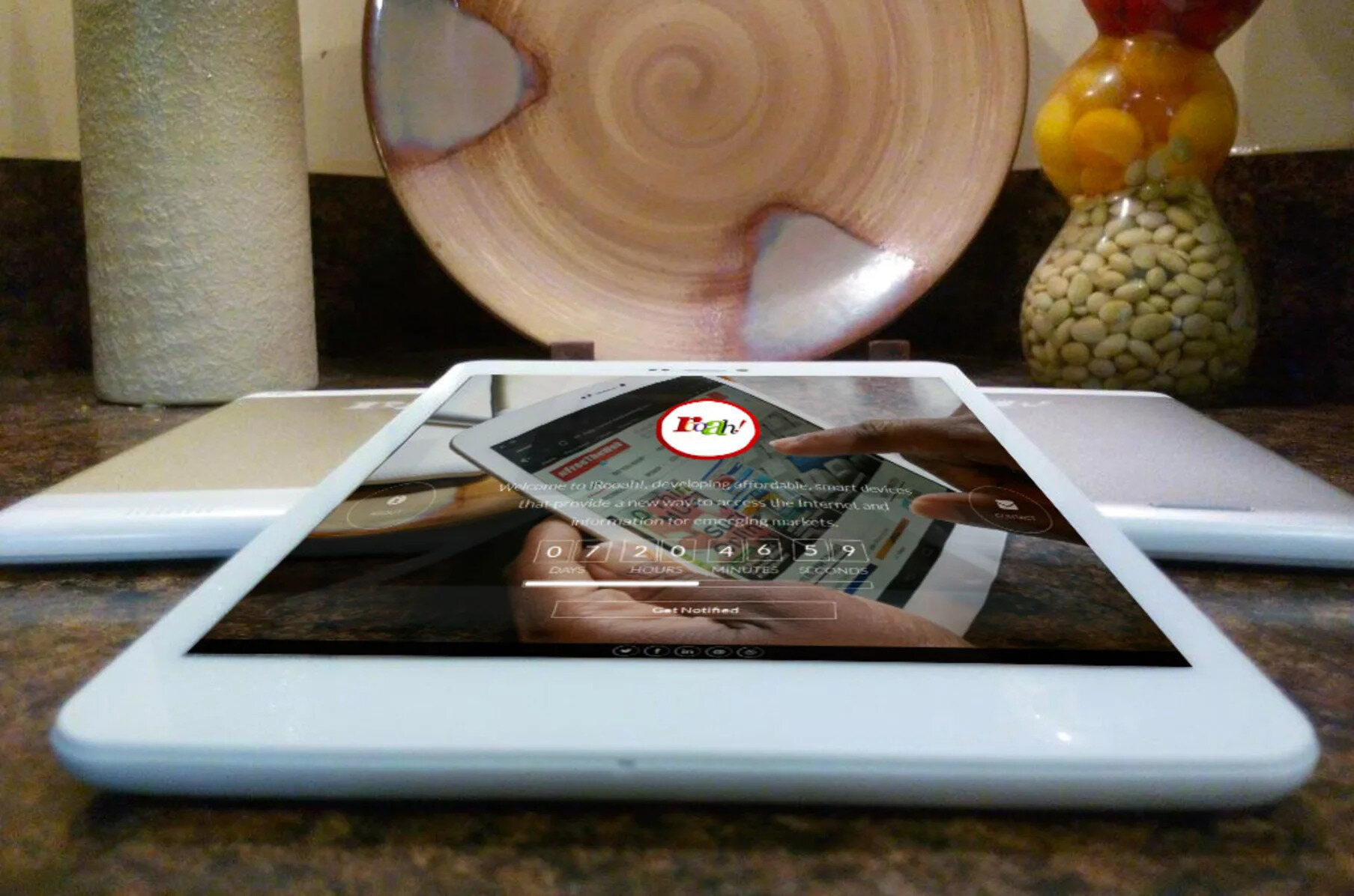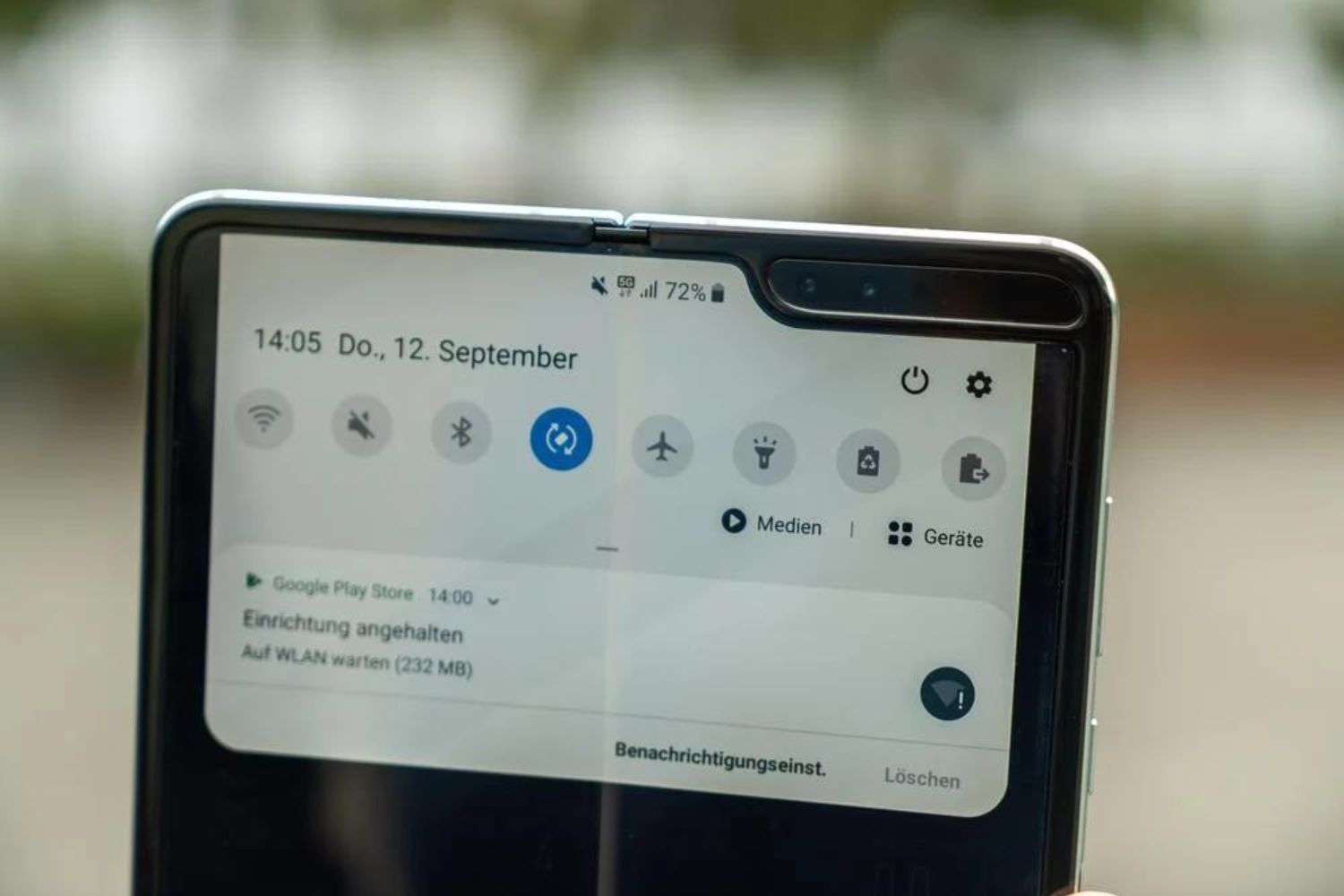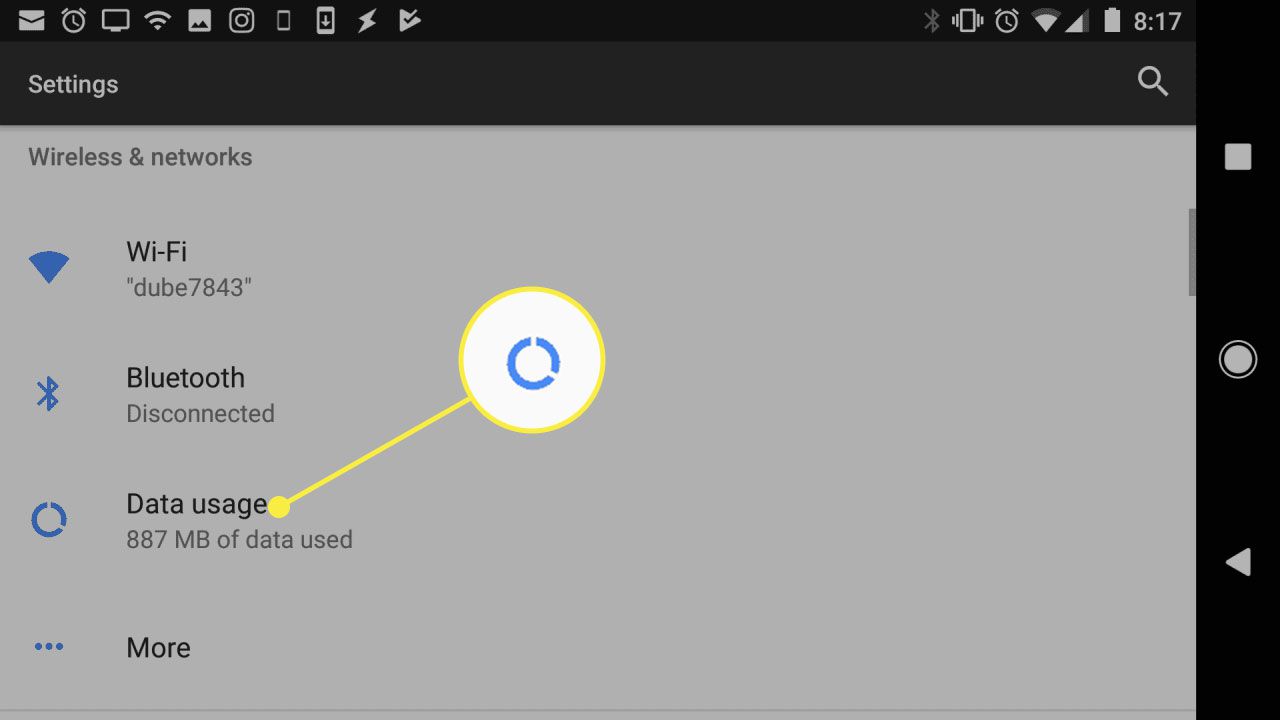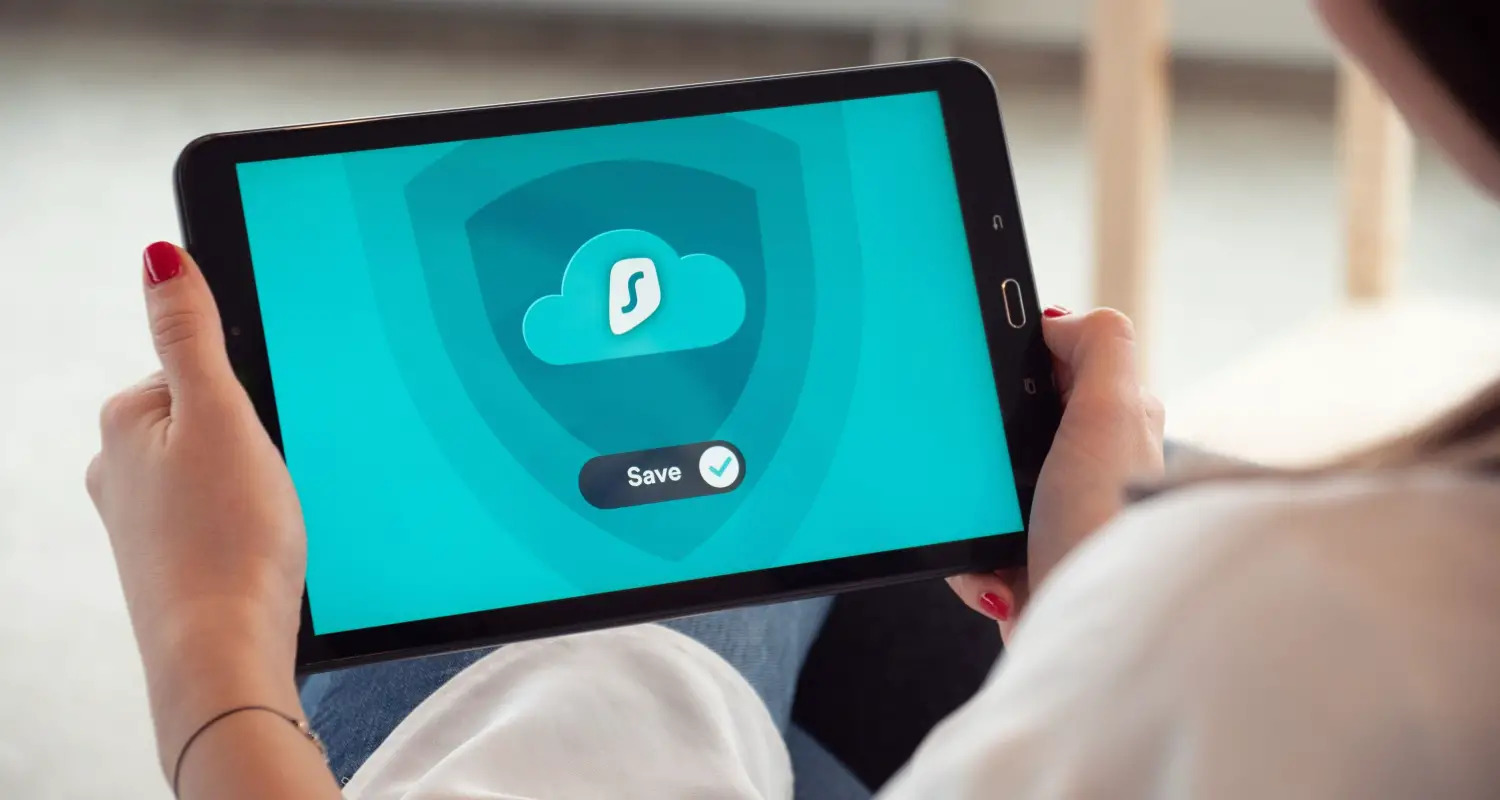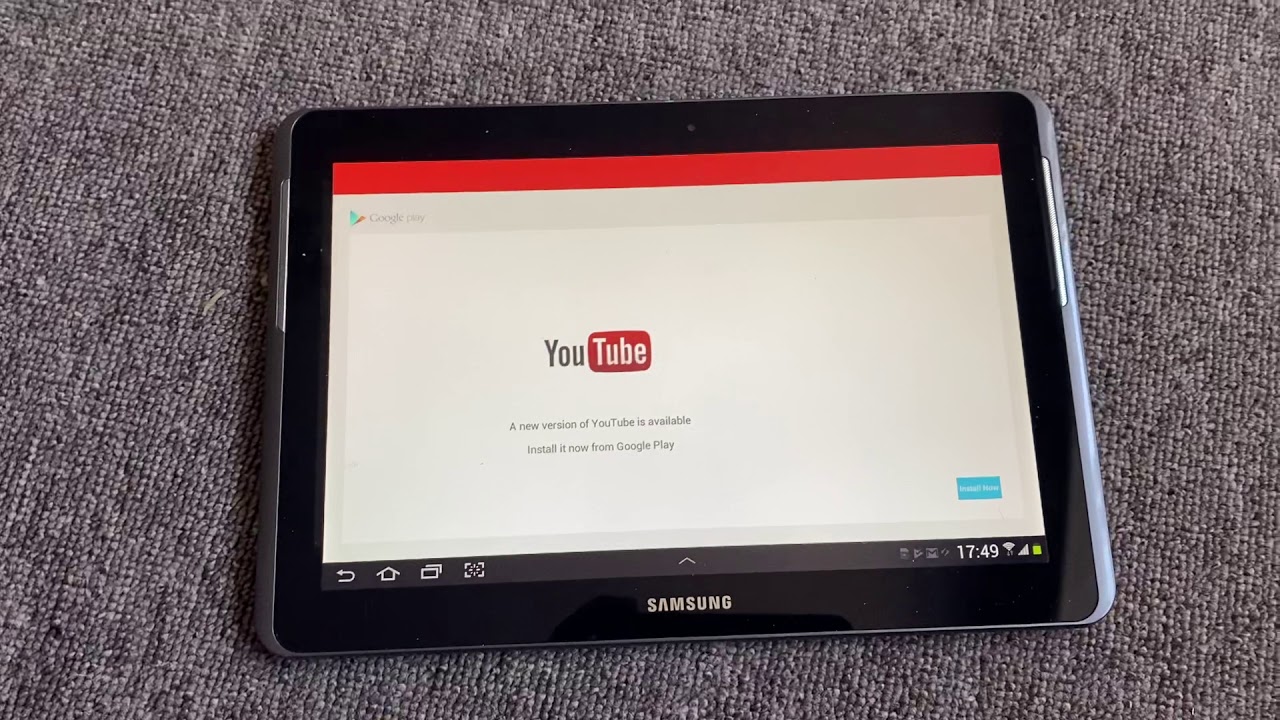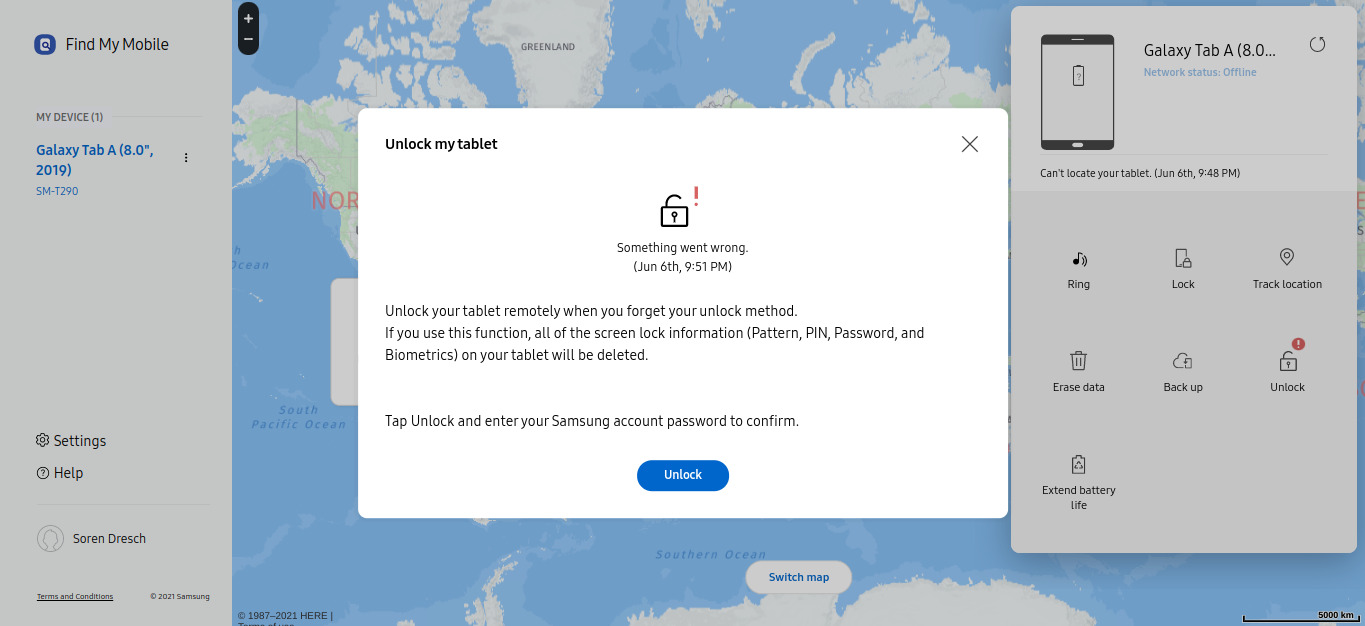Introduction
With the rise of tablets that support internet connectivity, having mobile data on your tablet has become increasingly important. Whether you need to stay connected while on the go, browse the internet, stream videos, or use various apps, having access to mobile data can make your tablet usage more convenient and versatile.
In this article, we will explore different methods to get mobile data on your tablet. We will discuss options such as using a mobile hotspot, connecting via Bluetooth, utilizing a SIM card slot, and configuring the access point name (APN) settings. By understanding these methods, you can make the most out of your tablet’s connectivity capabilities and ensure a smooth and seamless internet experience.
Before we delve into the various methods, it is important to note that the availability and compatibility of these options may vary depending on your tablet model and the cellular network provider. It is advisable to check with your tablet manufacturer or service provider to determine which options are supported and the associated costs.
Now, let’s explore the different ways to get mobile data on your tablet and make your digital experience even more enjoyable and productive.
Understanding Mobile Data Plans
Before you can get mobile data on your tablet, it is essential to familiarize yourself with mobile data plans. Mobile data plans are subscription-based services offered by cellular network providers that allow you to access the internet using cellular networks.
When choosing a mobile data plan for your tablet, there are a few key factors to consider:
- Data Allowance: Mobile data plans typically come with a specific data allowance, which determines how much data you can use within a given billing cycle. This allowance is usually measured in gigabytes (GB) and can range from a few GBs to unlimited data.
- Data Speed: The speed at which your data is transferred is an essential aspect to consider. Cellular network providers offer different data speeds, ranging from 3G to 4G LTE and even 5G in some areas. The faster the data speed, the smoother your internet experience will be, especially when streaming videos or downloading large files.
- Cost: Mobile data plans come at various price points, depending on the data allowance and additional features included. It is important to choose a plan that suits your budget while meeting your data usage needs.
- Contract vs. Prepaid: Mobile data plans can be offered as contract plans, requiring a fixed-term commitment, or as prepaid plans, allowing you to pay for the service on a monthly basis without a long-term contract. Consider your usage patterns and preferences when deciding between contract and prepaid plans.
It is also worth noting that some network providers offer shared data plans, which allow you to share your data allowance across multiple devices, such as tablets, smartphones, and even laptops. This can be a convenient option if you have multiple devices that require internet access.
To choose the right mobile data plan for your tablet, assess your data usage requirements, consider the coverage and network reliability in your area, and compare different plans from various providers. Take into account factors such as your internet usage habits, the number of devices you need to connect, and your budget.
Understanding mobile data plans will help you make an informed decision when it comes to getting mobile data on your tablet. Now that you have a grasp of the basics, let’s explore the different methods to connect your tablet to mobile data.
Using a Mobile Hotspot
One of the most common and convenient ways to get mobile data on your tablet is by using a mobile hotspot. A mobile hotspot allows you to share your smartphone’s cellular data connection with your tablet or other devices wirelessly.
To use a mobile hotspot, follow these steps:
- Ensure that your smartphone has mobile data enabled and a data plan that supports hotspot functionality.
- Access the settings menu on your smartphone and look for the “Hotspot” or “Tethering” option. It may be located under the “Wireless & Networks” or “Connections” section.
- Enable the hotspot feature and configure the desired settings, such as the network name (SSID) and password.
- On your tablet, navigate to the Wi-Fi settings and locate the hotspot network. It will appear with the network name you set on your smartphone.
- Connect to the hotspot network by entering the password.
Once connected, your tablet will have access to the internet through your smartphone’s mobile data connection. You can now browse the web, use apps, and enjoy online activities on your tablet.
It’s important to note that using a mobile hotspot can consume your smartphone’s battery life faster, especially if you have multiple devices connected or engage in data-intensive activities. Keep an eye on your battery level and consider keeping your smartphone plugged in or carrying a portable power bank for prolonged usage.
Additionally, be mindful of your data usage when using a mobile hotspot. If your data plan has limited data, streaming videos, downloading large files, or using data-heavy apps can quickly deplete your allowance.
Using a mobile hotspot is a versatile way to get mobile data on your tablet, allowing you to stay connected wherever you are. However, it does require a compatible smartphone and a data plan that supports hotspot functionality.
Now that you know how to use a mobile hotspot, let’s explore another method to get mobile data on your tablet: connecting via Bluetooth.
Connecting via Bluetooth
If your tablet and smartphone both support Bluetooth connectivity, you can utilize this feature to get mobile data on your tablet without the need for a physical connection or a mobile hotspot.
To connect your tablet to your smartphone via Bluetooth and access mobile data, follow these steps:
- Ensure that Bluetooth is enabled on both your tablet and smartphone.
- On your smartphone, go to the Bluetooth settings and enable Bluetooth visibility.
- On your tablet, access the Bluetooth settings and search for available devices.
- Select your smartphone from the list of available devices to pair them.
- Follow any on-screen prompts on both devices to complete the pairing process.
- Once the devices are successfully paired, you can enable the “Internet access” or “Enable internet sharing” option within the Bluetooth settings on your smartphone.
Your tablet will now be able to access the internet using your smartphone’s mobile data connection via Bluetooth.
It’s important to note that connecting via Bluetooth may not provide as fast or stable of a connection as using a mobile hotspot or Wi-Fi. It is suitable for basic browsing, checking emails, and other light internet activities.
Additionally, keep in mind that using your smartphone’s data connection via Bluetooth may incur additional charges or count towards your data usage limit, depending on your mobile carrier and data plan. Be sure to check with your service provider regarding any potential fees or limitations.
Connecting your tablet to your smartphone via Bluetooth allows you to conveniently access mobile data without the need for a separate hotspot device or Wi-Fi network. However, Bluetooth connectivity may not offer the same level of speed and stability as other methods.
Now that you understand how to connect your tablet to mobile data using Bluetooth, let’s explore another option: utilizing a SIM card slot.
Utilizing a SIM Card Slot
If your tablet has a SIM card slot, you can directly insert a SIM card with an active data plan to get mobile data without relying on additional devices or connections.
To utilize a SIM card slot on your tablet and access mobile data, follow these steps:
- Locate the SIM card slot on your tablet. It is typically located on the side or back of the device, often near the volume buttons or power button.
- Power off your tablet before inserting or removing the SIM card to avoid damaging the card or the device.
- Insert the SIM card into the SIM card slot, following the correct orientation as indicated on the tablet.
- Power on your tablet and wait for it to detect the inserted SIM card.
- Once the SIM card is detected, your tablet will establish a connection with the cellular network, allowing you to access mobile data.
Keep in mind that before utilizing a SIM card slot, you will need to obtain a compatible SIM card from a cellular network provider. Ensure that the SIM card is activated with a data plan before inserting it into your tablet.
Utilizing a SIM card slot provides a straightforward and convenient way to get mobile data on your tablet. You can enjoy internet connectivity wherever you have cellular network coverage, without the need for additional devices or connections.
However, it is important to consider that not all tablets have a SIM card slot, especially Wi-Fi-only models. It is advisable to check the specifications of your tablet or consult the manufacturer to confirm if your device supports a SIM card.
Now that you know how to utilize a SIM card slot, let’s explore another method: configuring the Access Point Name (APN) settings.
Configuring the Access Point Name (APN) Settings
If you have a tablet with a SIM card slot but are unable to connect to mobile data automatically, you may need to manually configure the Access Point Name (APN) settings.
The APN settings specify the network connection information required for your tablet to access mobile data. These settings may vary depending on your cellular network provider. Follow these general steps to configure the APN settings on your tablet:
- Go to the “Settings” menu on your tablet.
- Navigate to the “Network & Internet” or “Connections” section.
- Look for the “Mobile Networks” or “Cellular Networks” option and select it.
- Locate the “Access Point Names” or “APN” settings.
- If there are already existing APN profiles, you can select and modify the settings according to your network provider’s specifications. If not, you can create a new APN profile by tapping on the “+ New APN” or similar option.
- Enter the APN settings provided by your cellular network provider. These settings typically include fields such as APN name, APN, username, password, and MCC/MNC (Mobile Country Code/Mobile Network Code).
- Save the changes and exit the settings menu.
It’s important to note that the required APN settings may vary depending on your cellular network provider. It is recommended to consult your provider’s website or contact their customer support for accurate APN information specific to your tablet and data plan.
Configuring the APN settings manually enables your tablet to establish the correct network connection and access mobile data. If you are still unable to connect or experience difficulties, it may be necessary to contact your cellular network provider for further assistance.
Now that you know how to configure the APN settings, let’s move on to the next section where we will discuss troubleshooting mobile data issues.
Troubleshooting Mobile Data Issues
While getting mobile data on your tablet is usually a straightforward process, you may encounter occasional issues or connectivity problems. Here are some common troubleshooting steps to help resolve mobile data issues:
- Check your signal strength: Ensure that your tablet has a strong cellular signal. Poor signal strength can affect data connectivity. If the signal is weak, try moving to an area with better coverage.
- Restart your tablet: Sometimes, a simple restart can resolve connectivity issues. Power off your tablet, wait for a few seconds, then power it back on.
- Enable and disable mobile data: In the settings menu of your tablet, toggle the mobile data or cellular data option off and then back on. This action can help refresh the data connection.
- Reinsert the SIM card: If you are using a tablet with a SIM card slot, remove the SIM card, clean it gently, and reinsert it properly. Sometimes a loose or dirty SIM card can cause connectivity issues.
- Check APN settings: Review the APN settings on your tablet and ensure that they are correct. Verify that the APN name, APN, username, password, and MCC/MNC match the settings provided by your cellular network provider.
- Disable Wi-Fi: If your tablet is connected to a Wi-Fi network, disable Wi-Fi temporarily. Sometimes, the tablet may prioritize Wi-Fi over cellular data, causing connectivity issues.
- Update your software: Keeping your tablet’s operating system up to date can sometimes resolve compatibility issues that could impact mobile data connectivity. Check for any available software updates and install them if necessary.
- Contact your network provider: If you have tried the above troubleshooting steps and are still unable to connect to mobile data, contact your cellular network provider’s customer support. They can help troubleshoot specific issues or check if there are any outages or network problems in your area.
Remember that the troubleshooting steps may vary depending on your tablet’s brand and model. It is advisable to consult your tablet’s user manual or the manufacturer’s website for specific troubleshooting instructions.
By following these troubleshooting steps, you can resolve common mobile data issues and ensure a seamless and reliable internet connection on your tablet.
Now that we have covered troubleshooting, let’s wrap up our discussion on getting mobile data on your tablet.
Conclusion
Having mobile data on your tablet provides the freedom to stay connected and access the internet wherever you go. In this article, we explored various methods to get mobile data on your tablet, including using a mobile hotspot, connecting via Bluetooth, utilizing a SIM card slot, and configuring the Access Point Name (APN) settings.
Understanding mobile data plans is crucial in choosing the right data plan that meets your needs in terms of data allowance, data speed, cost, and contract or prepaid options. Once you have a suitable data plan, you can explore different methods to connect your tablet to mobile data.
Using a mobile hotspot allows you to share your smartphone’s cellular data connection with your tablet wirelessly. Connecting via Bluetooth enables you to utilize your smartphone’s data connection without the need for a physical connection. Utilizing a SIM card slot provides a direct way to insert a SIM card with an active data plan into your tablet. Configuring the APN settings manually ensures the correct network connection for accessing mobile data.
If you encounter any issues, troubleshooting steps such as checking signal strength, restarting your tablet, reviewing APN settings, or contacting your network provider can help resolve common connectivity issues.
Remember to consider your tablet’s specifications and the availability of these methods, as they may vary depending on your tablet model and cellular network provider.
By following the methods and troubleshooting steps outlined in this article, you can make the most of your tablet’s mobile data capabilities and enjoy a seamless internet experience wherever you are.