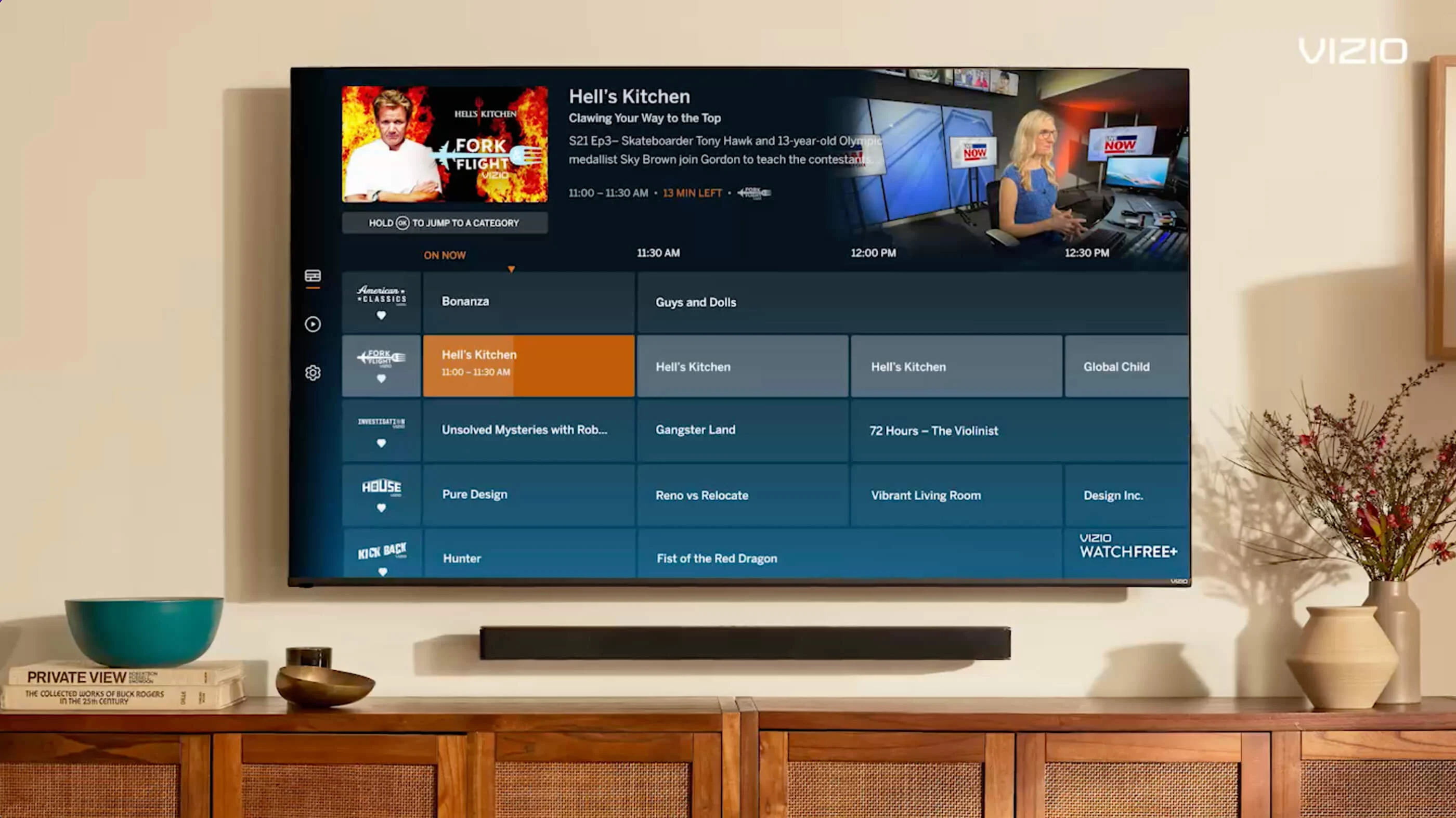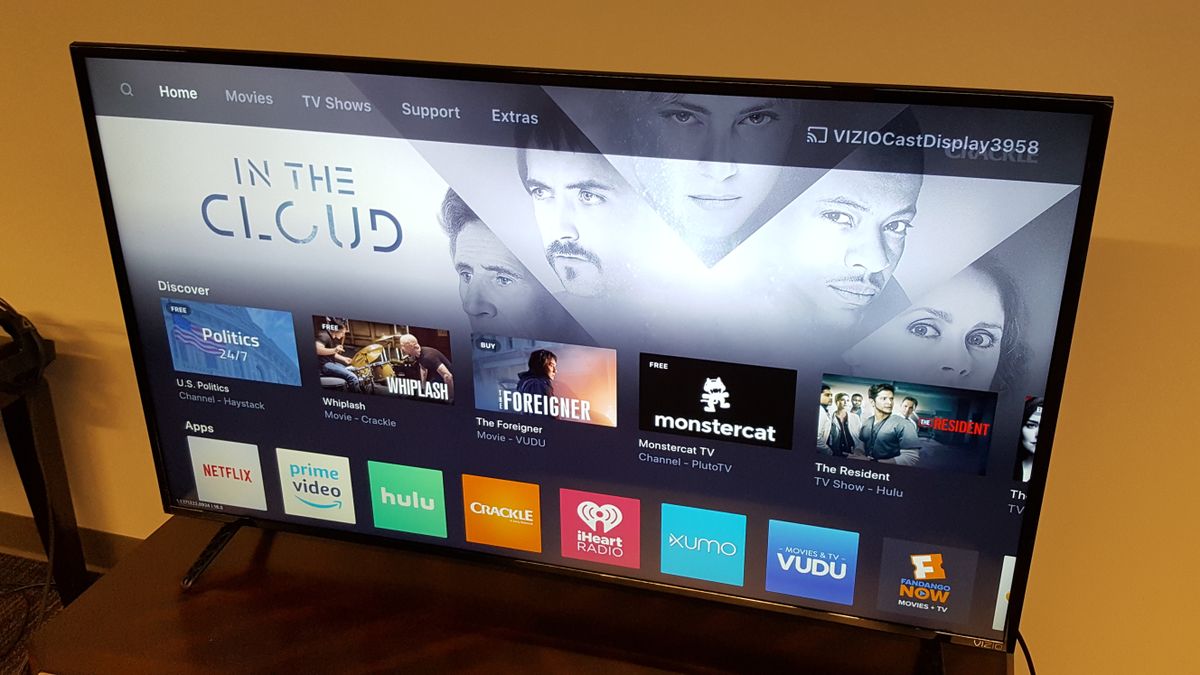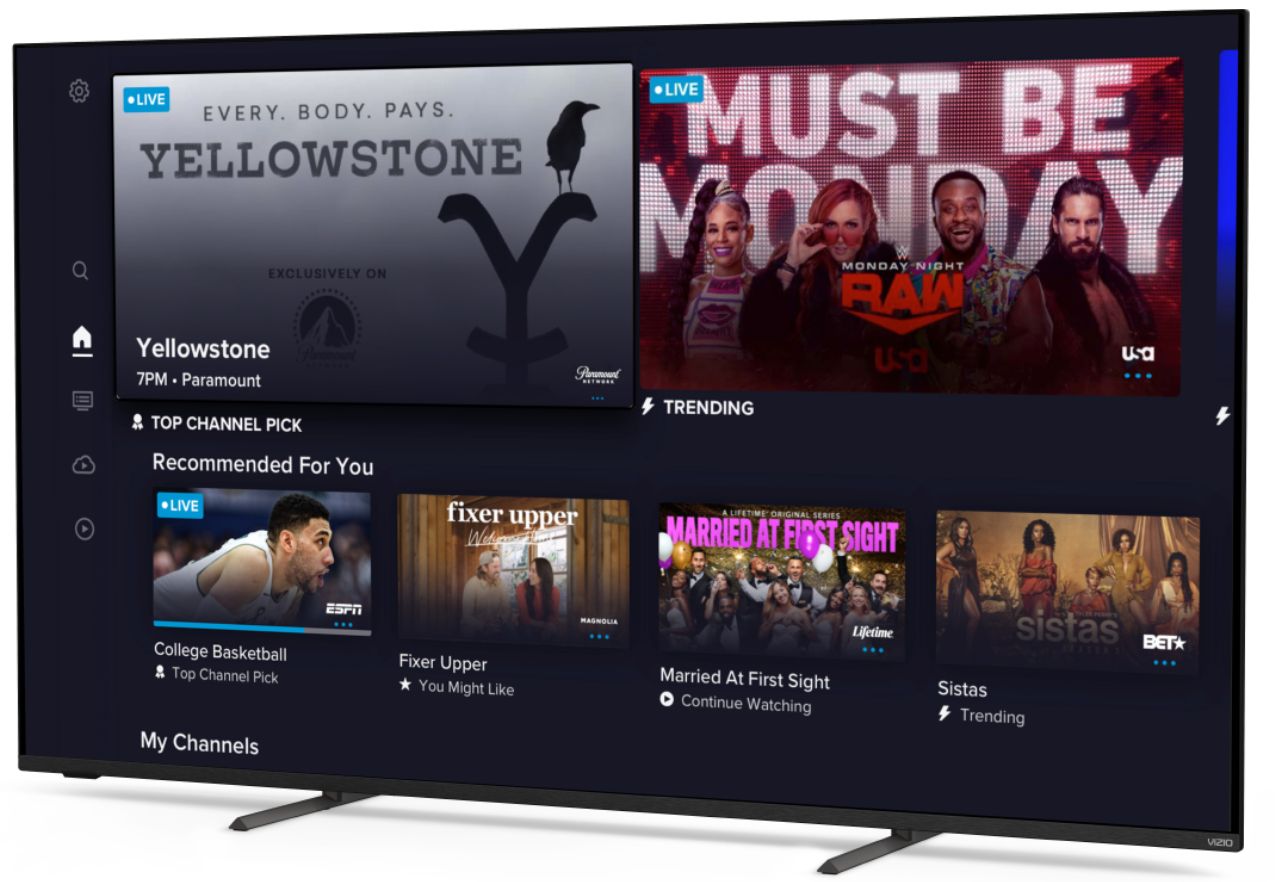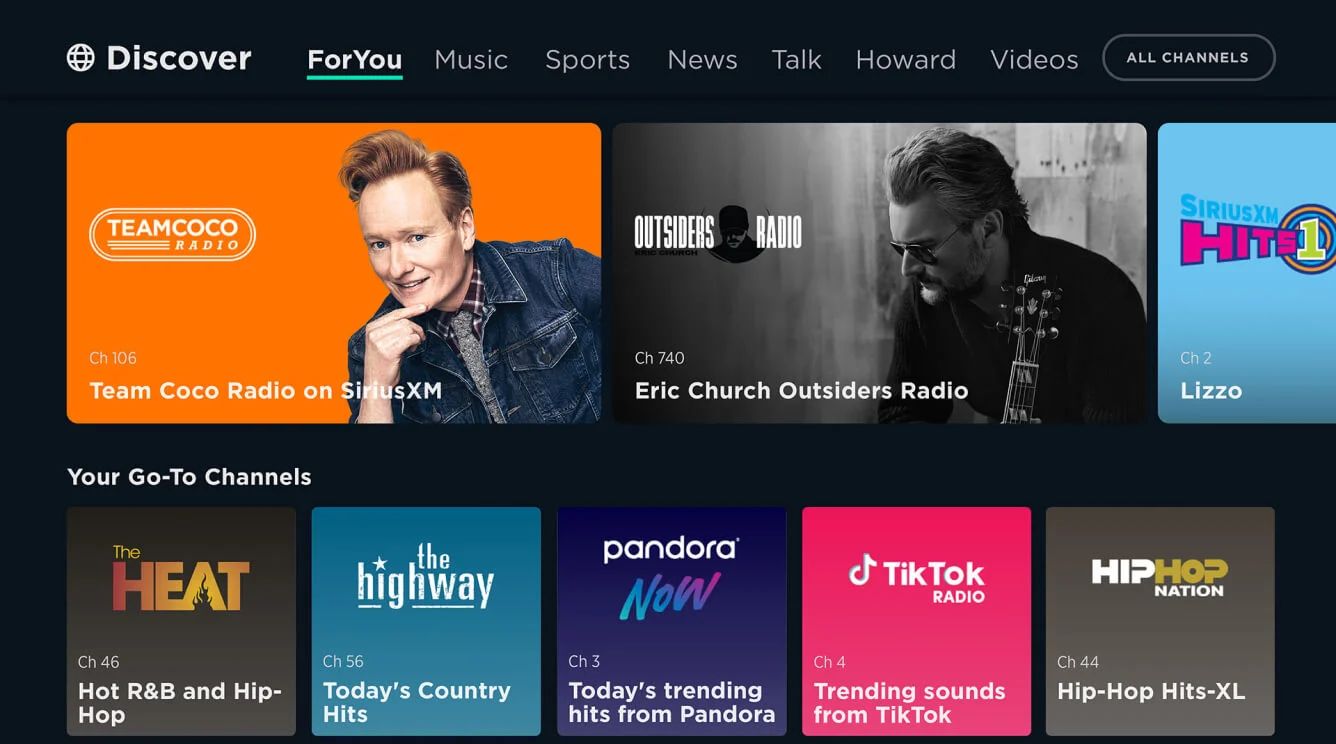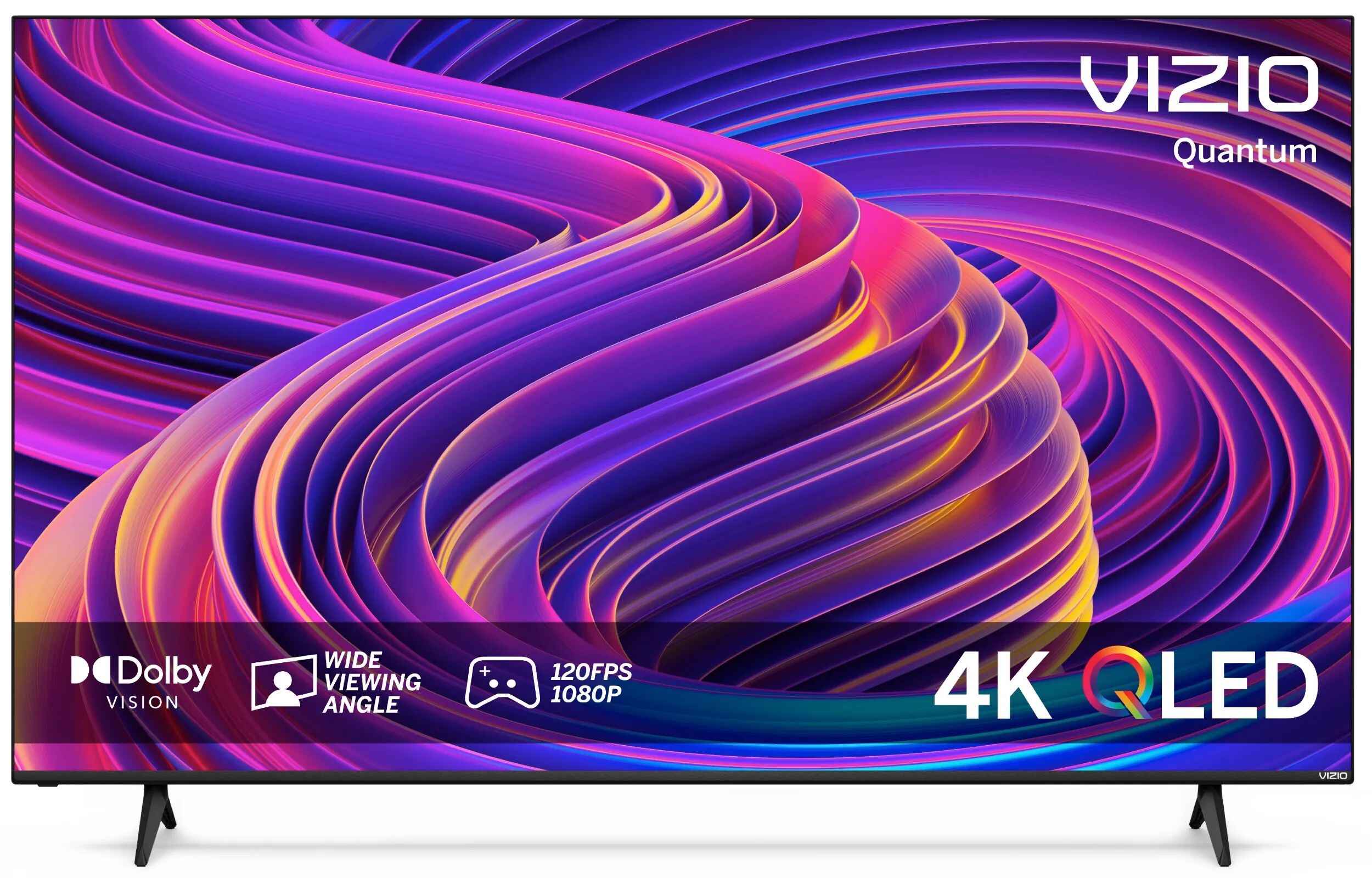Introduction
When it comes to enjoying your Vizio Smart TV, having access to local channels is crucial for keeping up with the latest news, weather updates, and local events. Local channels are broadcast stations that cater to a specific region or area, offering a diverse range of programming, including news, sports, and entertainment.
Getting local channels on your Vizio Smart TV can be achieved through various methods. In this article, we will explore three options: using an antenna, streaming local channels, or subscribing to a cable/satellite provider.
Whether you live in a suburban neighborhood or a densely populated city, there are solutions that can help you access local channels on your Vizio Smart TV. Depending on your preferences, budget, and location, you can choose the method that works best for you.
It’s important to note that the availability of local channels may vary depending on your geographical location and the signal strength in your area.
Now, let’s dive into the different options and learn how you can get local channels on your Vizio Smart TV!
Understanding local channels
Local channels are television networks that cater to a specific geographic region. They provide content that is relevant to the local community, including news, weather updates, sports events, and locally-produced shows. Local channels are free to air, which means they can be accessed without a cable or satellite subscription.
Local channels play a vital role in keeping you connected with what’s happening in your area. They provide up-to-date news coverage, including local stories and events that may not be covered by national news networks. Additionally, local channels offer a variety of programming options, from popular network shows to local talk shows and community events.
Local channels are typically available over-the-air, meaning they can be picked up by an antenna. The availability and number of local channels may vary depending on your location and the strength of the signals in your area. In urban areas, you may have access to a larger number of local channels, while rural areas may have fewer options.
It’s important to note that the content provided by local channels can vary significantly from region to region. Each local station has its own programming schedule and may offer unique content that reflects the interests and needs of the local community.
Now that you understand the importance of local channels, let’s explore the different options available for accessing them on your Vizio Smart TV.
Option 1: Using an antenna
Using an antenna is one of the most straightforward and cost-effective ways to access local channels on your Vizio Smart TV. An antenna captures the over-the-air signals broadcast by local stations and allows you to enjoy free access to a wide range of channels.
To get started, you’ll need to purchase an antenna that is compatible with your Vizio Smart TV. There are various types of antennas available, including indoor and outdoor options. The type of antenna you choose will depend on your location, the distance between your home and the broadcasting stations, and any potential obstructions such as buildings or trees.
Once you have your antenna, you can easily set it up by following the manufacturer’s instructions. Typically, you’ll need to connect the antenna to the designated port on your Vizio Smart TV and perform a channel scan to detect the available local channels.
It’s important to note that the number and quality of local channels you receive may vary depending on your location and the strength of the signals in your area. In some cases, you may need to adjust the position of the antenna or try different locations within your home to optimize the signal reception.
Using an antenna can be a convenient solution, as it allows you to access local channels without any monthly subscription fees. However, it’s important to ensure that your antenna is properly positioned and that you have a good signal reception to enjoy the best viewing experience.
Keep in mind that using an antenna only provides access to over-the-air broadcast channels. If you’re looking for additional programming options or on-demand content, you may need to explore other methods such as streaming local channels or subscribing to a cable/satellite provider.
Now that you know how to use an antenna to access local channels, let’s move on to the next option: streaming local channels on your Vizio Smart TV.
Option 2: Streaming local channels
Streaming local channels is a popular and convenient method for accessing a wide range of content on your Vizio Smart TV. With the advancements in technology and the rise of streaming services, you can now enjoy local channels without the need for a traditional antenna or cable/satellite subscription.
There are several streaming platforms available that offer access to local channels, including popular networks like ABC, CBS, NBC, and Fox. These platforms typically require a subscription fee and provide a variety of channels to choose from, including news, sports, and entertainment.
To start streaming local channels on your Vizio Smart TV, you’ll need to subscribe to a streaming service that offers these channels. Some popular options include Hulu + Live TV, YouTube TV, Sling TV, and AT&T TV. Each of these services has its own pricing plans and channel offerings, so it’s important to research and choose the one that best suits your needs.
Once you’ve selected a streaming service, you’ll need to set it up on your Vizio Smart TV. Most streaming services have dedicated apps that can be downloaded from the Vizio app store or from the respective app store for your device. Simply install the app, sign in to your account, and start enjoying local channels on your TV.
Streaming local channels offers the flexibility to watch your favorite shows and programs at your convenience. Most streaming platforms also provide features like cloud DVR, allowing you to record and store live TV for later viewing.
Keep in mind that streaming local channels requires a stable internet connection with sufficient bandwidth. Ensure that your internet service meets the recommended requirements for streaming high-quality video content.
While streaming local channels provides a wide range of programming options, it’s important to consider the subscription costs and any additional fees that may apply. Make sure to review the pricing plans and channel lineups of different streaming services before making a decision.
Now that you’re familiar with streaming local channels, let’s explore the final option: using a cable/satellite provider to access local channels on your Vizio Smart TV.
Setting up a streaming service
Setting up a streaming service on your Vizio Smart TV is a straightforward process that allows you to access a wide range of content, including local channels. Whether you’ve chosen Hulu + Live TV, YouTube TV, Sling TV, or another streaming platform, the steps to get started are similar.
Here’s a step-by-step guide to help you set up a streaming service on your Vizio Smart TV:
- Ensure that your Vizio Smart TV is connected to the internet. You can do this by connecting it to your home Wi-Fi network or using an Ethernet cable for a wired connection.
- From the main menu on your Vizio Smart TV, navigate to the app store. It is usually represented by an icon with a shopping bag or labeled as “Apps.”
- Search for the specific streaming service app you want to install. Type in the name of the streaming service in the search bar and select it from the search results.
- Click on the app to open its details page. Here you will find more information about the app, including its features and user reviews.
- Select the option to install or download the app. The installation process may take a few moments, depending on your internet connection speed.
- Once the app is installed, go back to the main menu and locate the app’s icon. It’s usually added to your list of installed apps or can be found under the “Recent” section.
- Launch the streaming service app on your Vizio Smart TV. You may be prompted to sign in or create a new account. Follow the on-screen instructions to complete the setup process.
- After signing in, you’ll have access to the streaming service’s interface and channel lineup. Browse through the available channels, including local channels, and start enjoying your favorite content.
Setting up a streaming service on your Vizio Smart TV allows you to access a wide range of channels, including local stations, sports networks, and premium content. It provides convenience and flexibility, allowing you to watch your favorite shows and programs on-demand.
Remember to review the subscription plans and pricing options of the streaming service you choose. Some services offer free trials or promotional offers, so take advantage of these to explore the service before committing to a subscription.
Now that you have set up a streaming service on your Vizio Smart TV, you can enjoy local channels and other content right at your fingertips.
Option 3: Using a cable/satellite provider
If you prefer a more traditional approach to accessing local channels on your Vizio Smart TV, you can consider using a cable or satellite provider. This method involves subscribing to a service that offers a wide range of channels, including the local ones in your area.
Using a cable or satellite provider typically requires a monthly subscription. The provider will install a set-top box or satellite dish at your home, which will allow you to access their channel lineup, including local channels.
To set up a cable or satellite service on your Vizio Smart TV, you will need to follow these steps:
- Choose a cable or satellite provider that offers local channels in your area. Research different providers and compare their channel lineups, pricing plans, and customer reviews.
- Contact the chosen provider and schedule an installation appointment. A technician will visit your home to set up the necessary equipment, such as a set-top box or satellite dish.
- Ensure that your Vizio Smart TV has the appropriate ports to connect the set-top box. Most modern Vizio TV models come with HDMI ports that can be used to connect the set-top box.
- Connect the set-top box to your Vizio Smart TV using an HDMI cable. Follow the instructions provided by the cable or satellite provider to complete the setup process.
- Once the setup is complete, use your Vizio TV remote to switch to the corresponding input source and access the channel lineup provided by your cable or satellite provider.
Using a cable or satellite provider can offer a wide range of channels, including local stations, sports networks, premium channels, and on-demand content. It provides a comprehensive television experience with access to live programming, recording capabilities, and additional features.
However, it’s important to note that subscribing to a cable or satellite service may require a contract and incur additional costs, such as equipment rental fees and installation charges. Make sure to thoroughly understand the terms and pricing before committing to a provider.
Now that you know how to use a cable or satellite provider to access local channels on your Vizio Smart TV, you can choose the method that best suits your needs and preferences.
Conclusion
Getting local channels on your Vizio Smart TV is essential for staying connected with the news, weather updates, and events in your area. By exploring the different options available, you can find a method that suits your preferences, budget, and location.
If you prefer a straightforward and cost-effective solution, using an antenna is a great option. It allows you to access free over-the-air broadcast channels, though the number and quality of channels may vary based on your location.
Streaming local channels has become increasingly popular, and there are several platforms that offer access to a variety of channels, including popular networks. By subscribing to a streaming service, you can enjoy local channels along with additional features like cloud DVR and on-demand content.
For a more traditional approach, you can consider using a cable or satellite provider. This method involves subscribing to a service that offers a comprehensive lineup of channels, including local stations. It provides a wide range of programming options, but keep in mind the potential additional costs and contract commitments.
Regardless of the method you choose, it’s important to ensure that your Vizio Smart TV is properly set up and connected to the required equipment or services. This will allow you to enjoy seamless access to local channels and enhance your overall viewing experience.
Remember that the availability of local channels may vary depending on your geographical location and the signal strength in your area. It’s always a good idea to research and test the options available to find the best solution that meets your specific needs.
Now that you’re equipped with the knowledge of how to get local channels on your Vizio Smart TV, you can confidently enjoy your favorite shows, stay informed about local news, and immerse yourself in the vibrant content offered by your community.