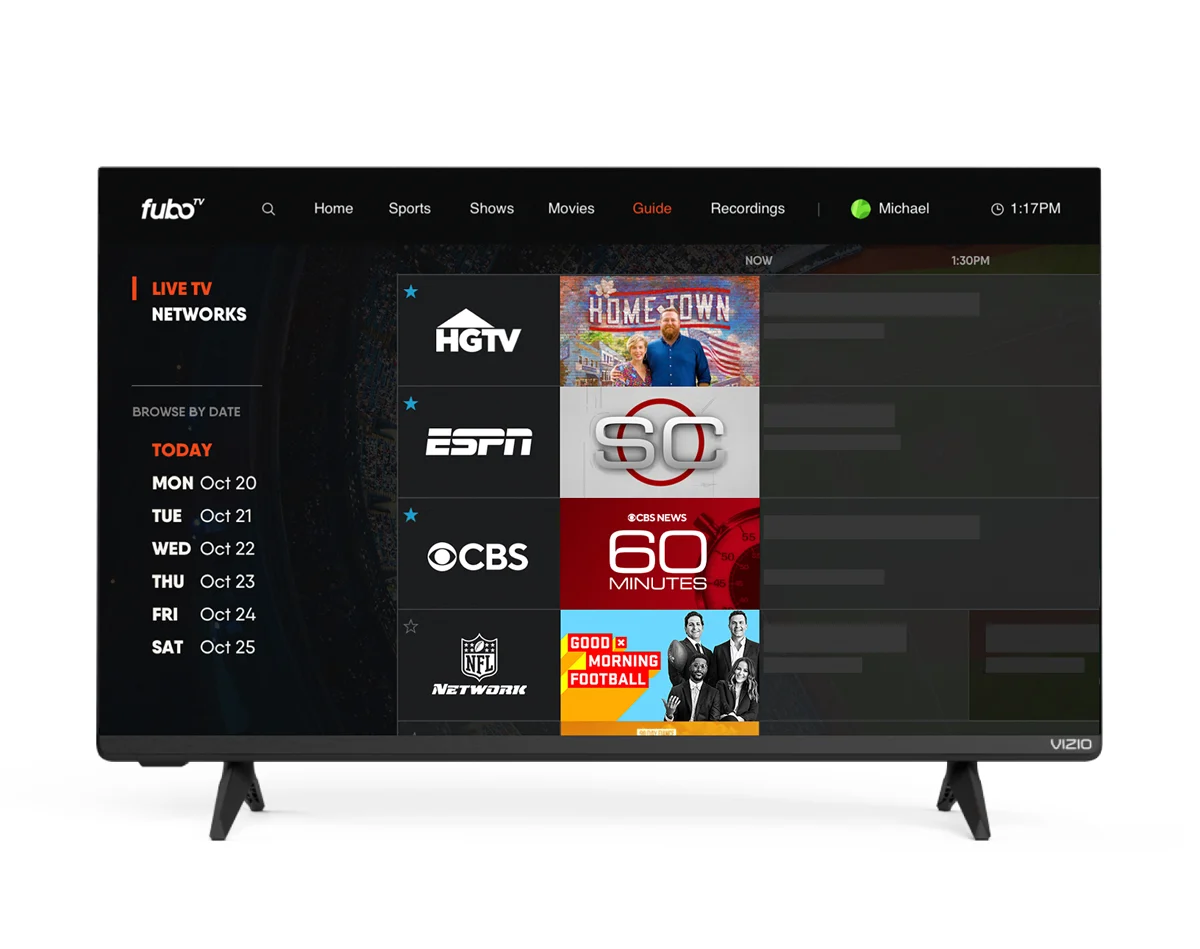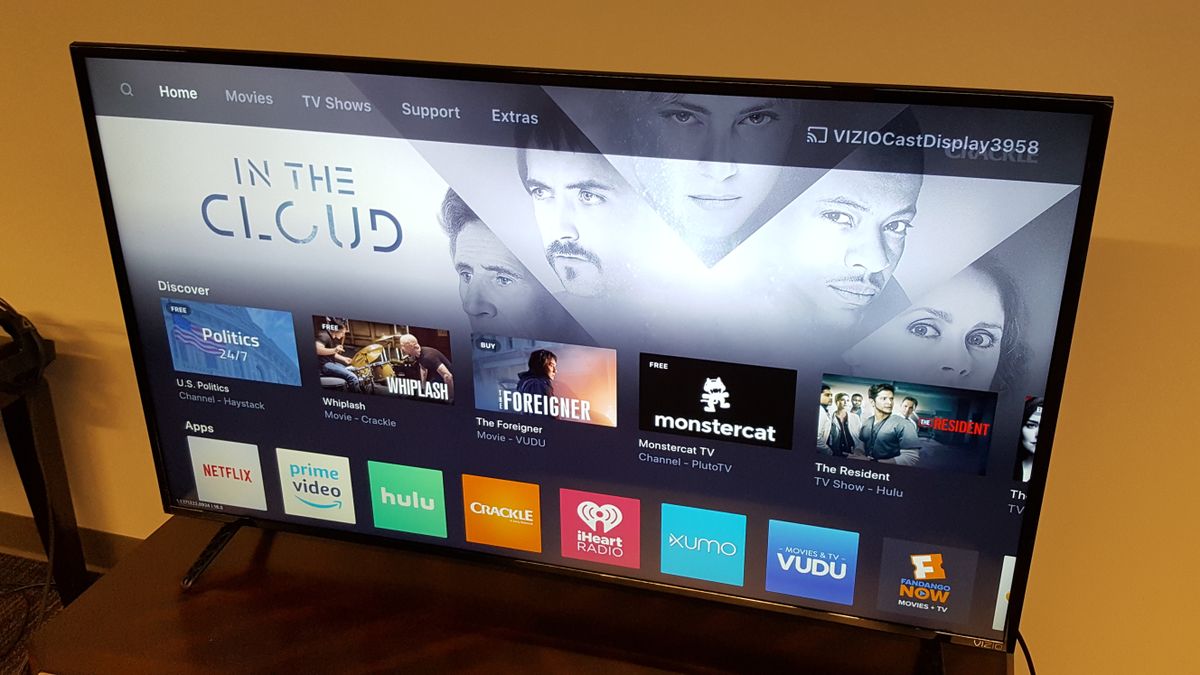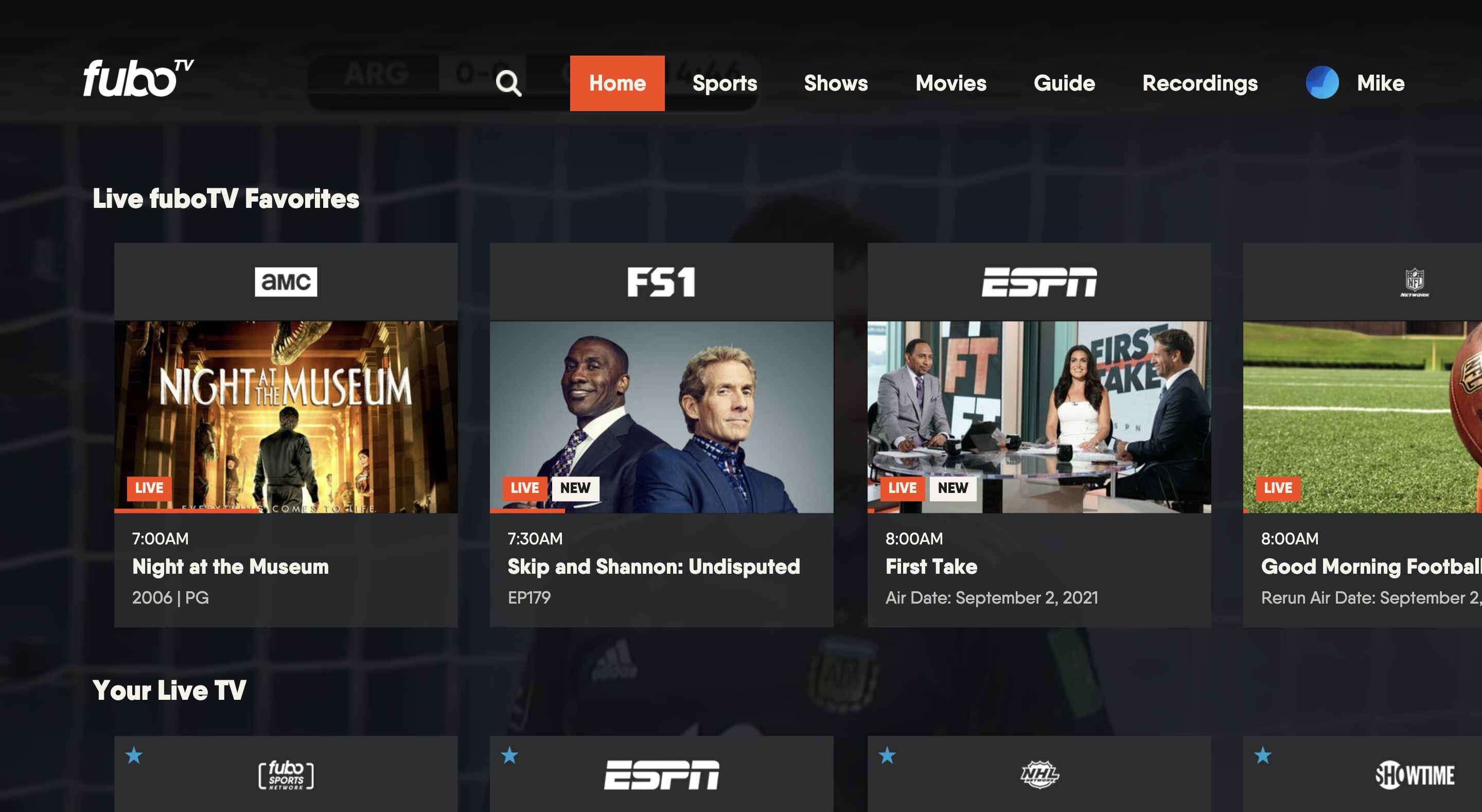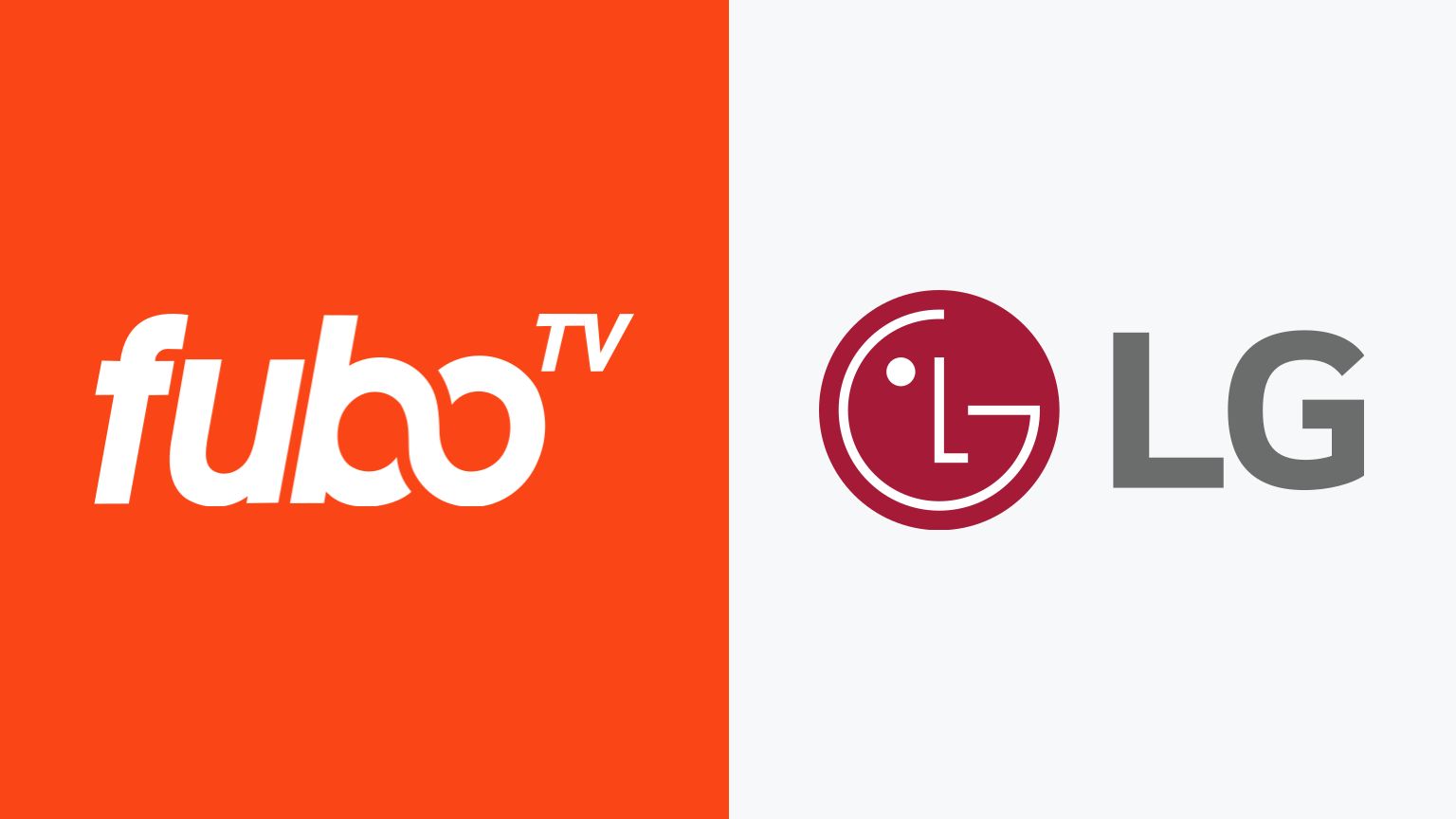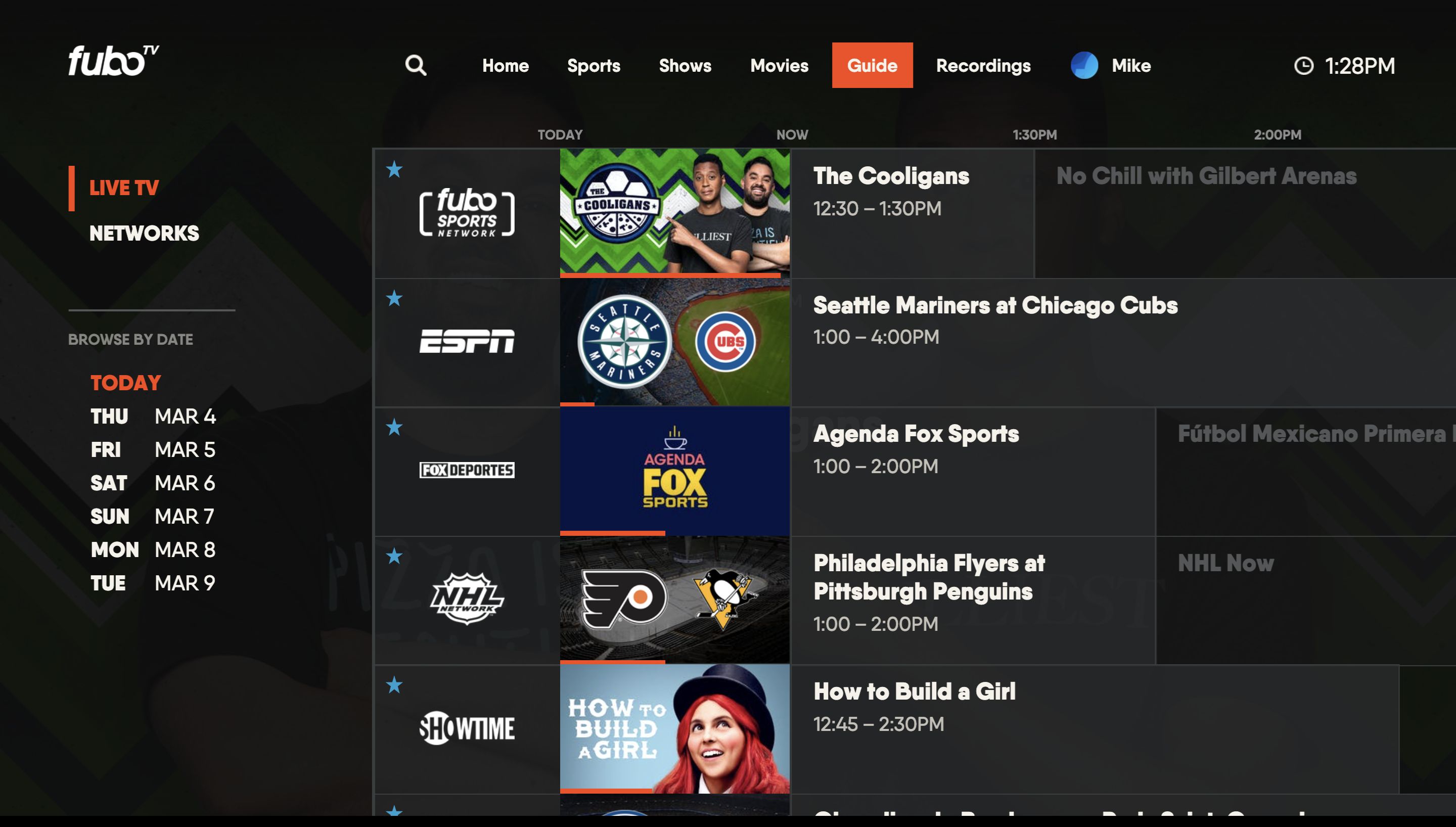Introduction
Welcome to the world of streaming on your Vizio Smart TV! If you’re a fan of sports, TV shows, movies, and more, you’ve probably heard of Fubo. Fubo is a popular streaming service that offers a wide range of content, including live sports, news, and entertainment channels. But what if you want to enjoy Fubo on your Vizio Smart TV? Well, you’re in luck! In this article, we’ll guide you through the steps to get Fubo on your Vizio Smart TV and start streaming your favorite content right away.
Vizio Smart TVs are known for their high-quality displays and smart features, making them a popular choice for home entertainment. With their built-in streaming capabilities, Vizio Smart TVs allow you to access a variety of streaming services, including Fubo. Unfortunately, Fubo is not pre-installed on all Vizio Smart TVs, but don’t worry, we’ll show you how to add it in just a few simple steps.
Whether you’re a sports enthusiast wanting to catch the latest game, a binge-watcher looking for your next TV series obsession, or a news junkie wanting to stay up-to-date, Fubo has got you covered. With its extensive channel lineup and on-demand library, Fubo offers a diverse range of content to cater to every viewer’s preferences.
Now, let’s dive into the methods to install Fubo on your Vizio Smart TV and start enjoying all the exciting content it has to offer!
Compatibility of Fubo with Vizio Smart TVs
Before we proceed with the installation process, it’s important to ensure that your Vizio Smart TV is compatible with the Fubo app. While most newer Vizio Smart TVs support a wide range of streaming apps, including Fubo, it’s always a good idea to verify the compatibility to avoid any potential issues.
Vizio Smart TVs running on the SmartCast platform are generally compatible with the Fubo app. SmartCast is Vizio’s built-in smart platform that enables you to access various streaming services, including Fubo, directly on your TV. If your Vizio Smart TV is equipped with the SmartCast platform, you can proceed with the installation process without any concerns.
However, if you have an older Vizio Smart TV that operates on a different platform, such as Vizio Internet Apps (VIA), the compatibility may vary. It’s recommended to check the Vizio support website or consult the TV’s user manual to determine if Fubo is supported on your specific model.
Another factor to consider is the availability of the Fubo app in your region. Depending on your location, the Fubo app may have limited availability or be restricted altogether. It’s worth checking the official Fubo website or contacting their customer support to confirm if the app is accessible in your geographic location.
Once you have confirmed the compatibility of your Vizio Smart TV with Fubo, you can proceed to the next section, where we will explore the step-by-step methods to install Fubo on your Vizio Smart TV.
Steps to Install Fubo on Vizio Smart TV
Installing Fubo on your Vizio Smart TV is a straightforward process. There are two primary methods you can use, depending on the model and platform of your Vizio Smart TV. Let’s explore each method below:
Method 1: Using the SmartCast App
- Ensure that your Vizio Smart TV is connected to the internet.
- On your Vizio Smart TV remote, press the “V” button to launch the SmartCast app.
- Navigate to the Apps section and search for “Fubo” using the on-screen keyboard or voice search feature.
- Select the Fubo app from the search results and click on the “Install” button.
- Wait for the installation process to complete.
- Once the installation is finished, you will find the Fubo app in the Apps section of your Vizio Smart TV.
- Launch the Fubo app and follow the prompts to sign in or create a new account.
- After signing in, you can start exploring the wide range of content available on Fubo right from your Vizio Smart TV.
Method 2: Using the Vizio Internet Apps (VIA) Store
- Ensure that your Vizio Smart TV is connected to the internet.
- On your Vizio Smart TV remote, press the “VIA” button to access the Vizio Internet Apps (VIA) Store.
- Navigate to the “Streaming TV & Movies” category and search for “Fubo” or browse through the available apps until you find Fubo.
- Select the Fubo app and click on the “Install App” button.
- Wait for the installation process to complete.
- Once the installation is finished, you will find the Fubo app in the Apps section of your Vizio Smart TV.
- Launch the Fubo app and follow the prompts to sign in or create a new account.
- After signing in, you can start enjoying the wide variety of content offered by Fubo on your Vizio Smart TV.
With these simple steps, you can easily install Fubo on your Vizio Smart TV and open up a world of entertainment possibilities. Now, you’re ready to stream your favorite sports events, TV shows, movies, and more right from the comfort of your own living room!
Method 1: Using the SmartCast App
If you have a Vizio Smart TV with the SmartCast platform, you can follow these steps to install Fubo using the SmartCast app:
- Ensure that your Vizio Smart TV is connected to the internet.
- Grab your Vizio Smart TV remote and press the “V” button to launch the SmartCast app.
- Navigate to the Apps section on the SmartCast home screen.
- Using the on-screen keyboard or voice search feature, search for “Fubo” in the available apps.
- Once you find the Fubo app in the search results, select it.
- Click on the “Install” button to initiate the installation process.
- Wait for the installation to complete.
- Once the installation is finished, you will find the Fubo app listed in the Apps section of your Vizio Smart TV.
- Launch the Fubo app and follow the on-screen prompts to sign in or create a new account if you don’t have one.
- After signing in, you can start exploring the vast array of sports events, TV shows, movies, and more offered by Fubo on your Vizio Smart TV.
Using the SmartCast app is a convenient way to install Fubo on your Vizio Smart TV, providing you with quick and easy access to all the entertainment Fubo has to offer. With just a few clicks of your remote, you can transform your Vizio Smart TV into your very own sports and entertainment hub.
Method 2: Using the Vizio Internet Apps (VIA) Store
If you have an older Vizio Smart TV that operates on the Vizio Internet Apps (VIA) platform, follow these steps to install Fubo using the VIA Store:
- Ensure that your Vizio Smart TV is connected to the internet.
- Grab your Vizio Smart TV remote and press the “VIA” button to access the Vizio Internet Apps (VIA) Store.
- Navigate to the “Streaming TV & Movies” category in the VIA Store.
- Use the search function or browse through the available apps until you find Fubo.
- Once you locate the Fubo app, select it.
- Click on the “Install App” button to begin the installation process.
- Wait patiently while the app is being installed on your Vizio Smart TV.
- After the installation is complete, you will find the Fubo app listed in the Apps section of your Vizio Smart TV.
- Launch the Fubo app and follow the on-screen instructions to sign in or create a new account.
- Once you’re signed in, you can start enjoying sports, TV shows, movies, and more on Fubo through your Vizio Smart TV.
Using the Vizio Internet Apps (VIA) Store is a convenient method to install Fubo on your older Vizio Smart TV models. While the interface may be slightly different from the SmartCast platform, the process is still straightforward, allowing you to access Fubo’s extensive content library with ease.
Troubleshooting Tips
While installing and using Fubo on your Vizio Smart TV is typically a smooth process, you may encounter some common issues along the way. Here are a few troubleshooting tips to help you resolve any potential problems:
- Check your internet connection: Ensure that your Vizio Smart TV is properly connected to a stable internet connection. Unstable or weak internet connectivity can cause streaming issues or difficulty in installing the Fubo app. Try resetting your router or contacting your internet service provider if needed.
- Update your TV’s firmware: Outdated firmware can sometimes cause compatibility issues with certain apps. Check for available firmware updates for your Vizio Smart TV and install them if necessary. Instructions on how to update the firmware can usually be found in the TV’s user manual or on the Vizio support website.
- Clear app cache: If you’re experiencing performance issues or app crashes, try clearing the cache of the Fubo app. Navigate to the app settings on your Vizio Smart TV and look for the option to clear the app cache. This can help resolve any temporary glitches or conflicts within the app.
- Restart your TV: Sometimes, a simple restart can work wonders. Power off your Vizio Smart TV completely, unplug it from the power source, wait for a few minutes, and then plug it back in. Turn on the TV and try launching the Fubo app again.
- Factory reset as a last resort: If all else fails and you’re still experiencing issues, you may consider performing a factory reset on your Vizio Smart TV. Keep in mind that this will erase all settings and personal data on the TV, so make sure to back up any important information before proceeding.
- Contact Fubo support: If you’ve exhausted all troubleshooting options and are still facing difficulties, it’s best to reach out to Fubo’s customer support team. They will be able to provide tailored assistance and guidance for any specific issues you may encounter.
By following these troubleshooting tips, you can overcome common issues that may arise while using Fubo on your Vizio Smart TV. Remember, technology can be unpredictable at times, but with a little patience and the right troubleshooting steps, you’ll be back to streaming your favorite content in no time!
Conclusion
Congratulations! You have successfully learned how to install Fubo on your Vizio Smart TV. By following the steps outlined in this article, you can now enjoy a vast array of sports events, TV shows, movies, and more on the big screen from the comfort of your home.
We explored two methods to install Fubo on your Vizio Smart TV – using the SmartCast app and the Vizio Internet Apps (VIA) Store. Whether you have the latest Vizio Smart TV with SmartCast or an older model with VIA, Fubo can be easily added to enhance your entertainment experience.
Remember to ensure that your Vizio Smart TV is compatible with Fubo and connected to a stable internet connection. In case you encounter any issues, troubleshooting tips such as checking your internet connection, updating firmware, clearing app cache, restarting your TV, and contacting Fubo support can help resolve them.
Fubo offers a wide range of content, including live sports, news, and entertainment channels, catering to every viewer’s preferences. With its user-friendly interface and extensive library, Fubo provides an immersive streaming experience for all entertainment enthusiasts.
So, get ready to kick back, relax, and enjoy the thrilling world of Fubo right on your Vizio Smart TV. Whether you’re a sports fanatic, a TV series binge-watcher, or a news aficionado, Fubo has something for everyone.
Thank you for joining us on this journey to bring Fubo to your Vizio Smart TV. Happy streaming!