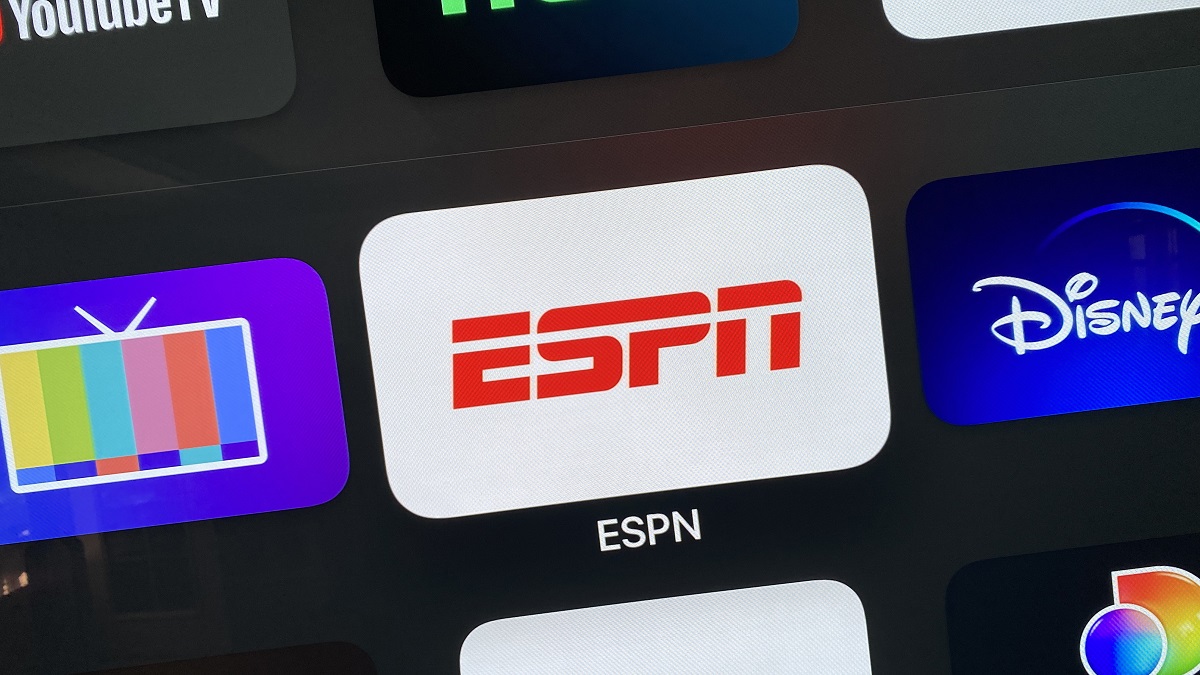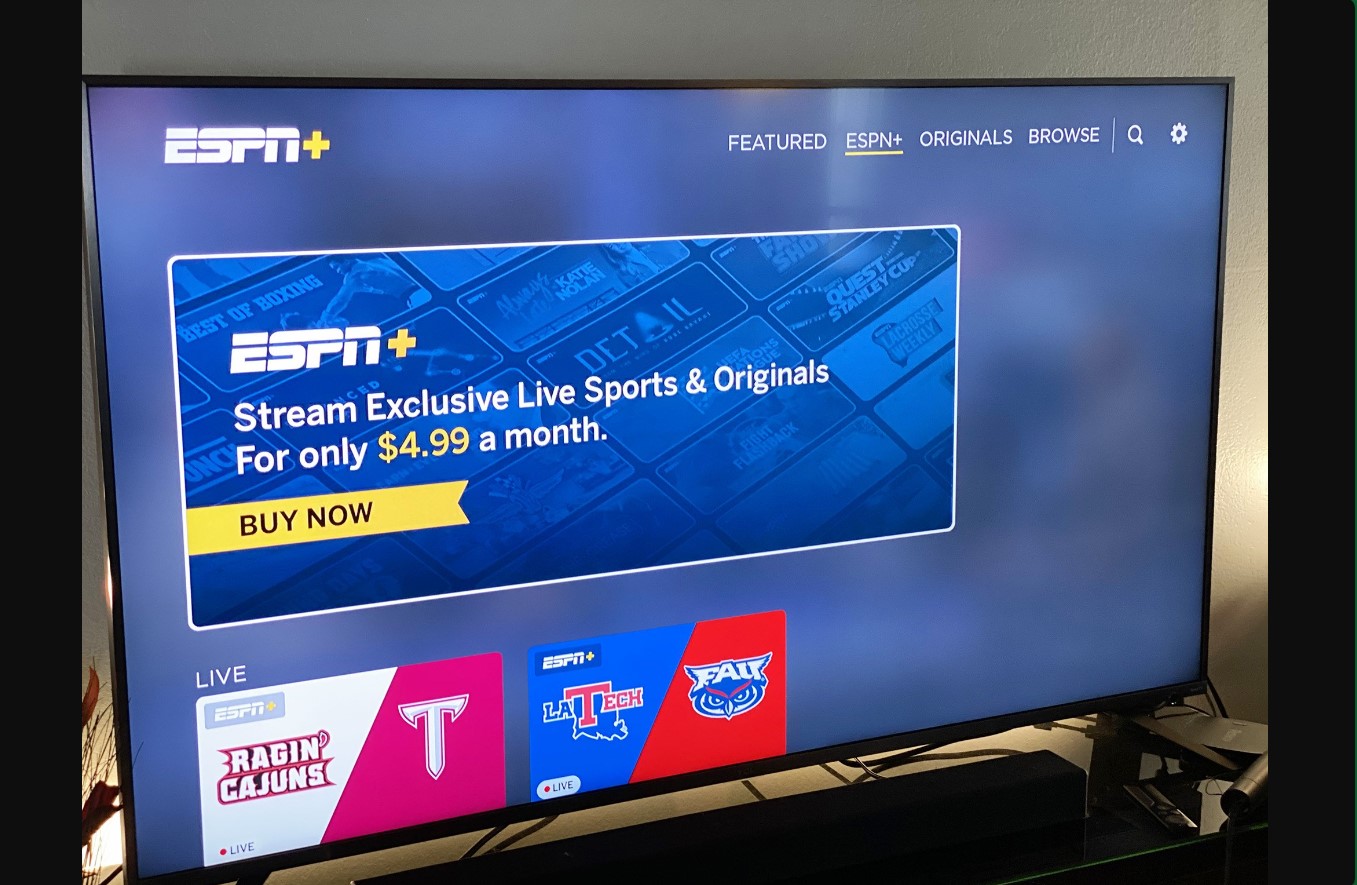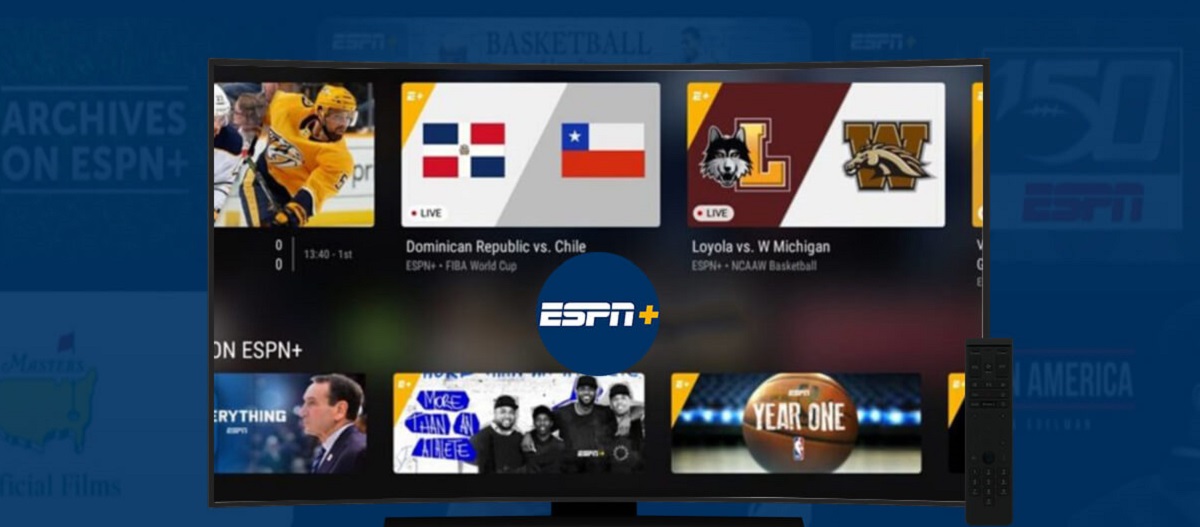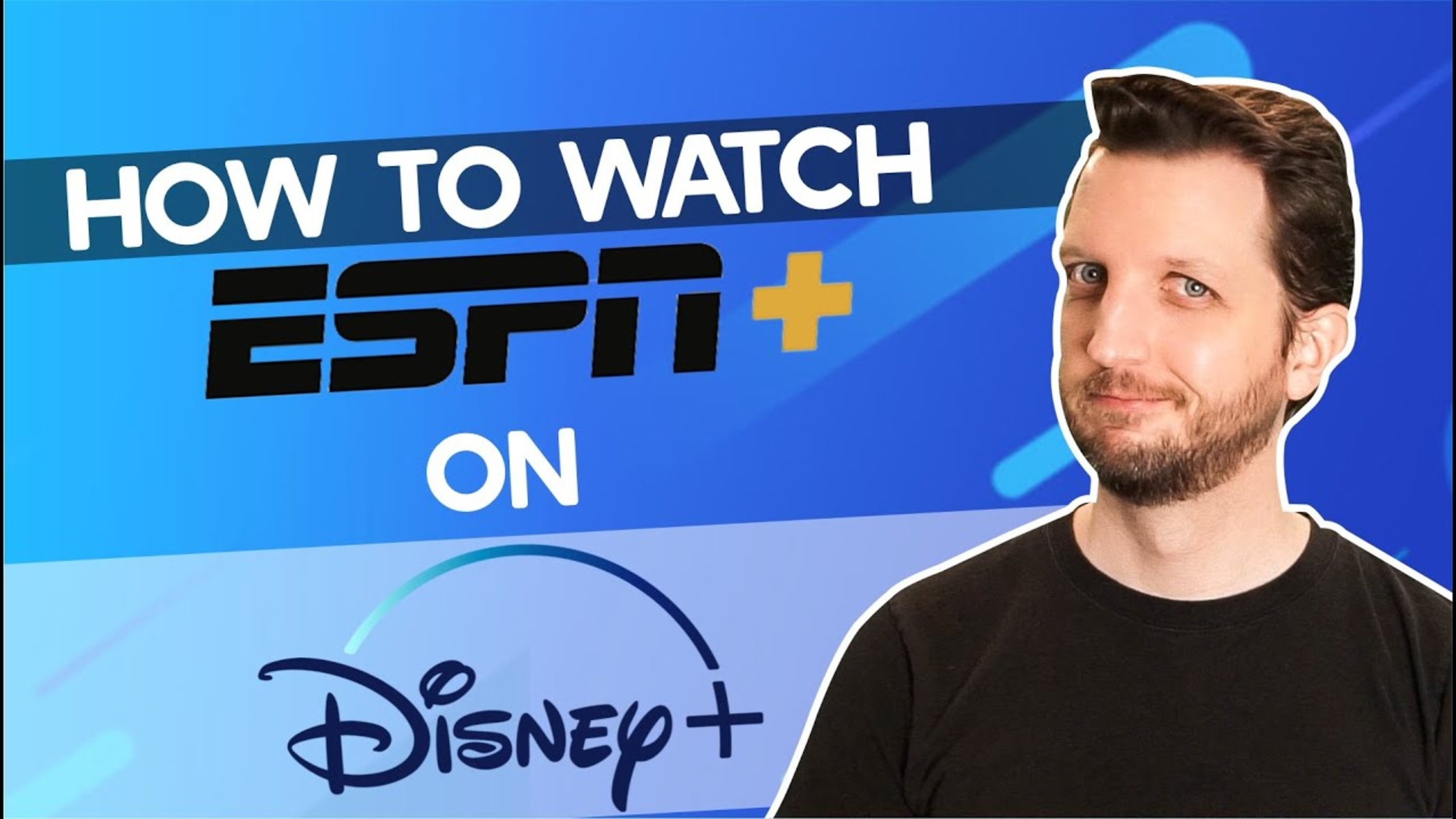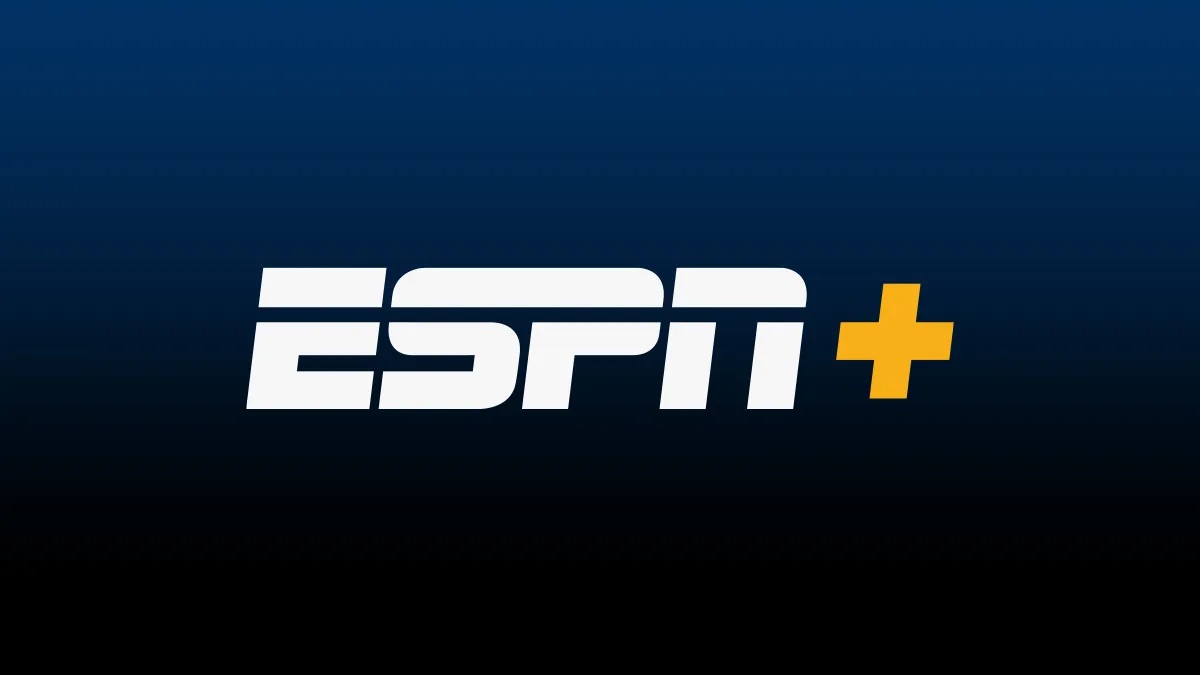Introduction
Welcome to the digital age, where everything we desire is accessible at the touch of a button. From streaming our favorite movies to catching up on the latest news, technology has revolutionized the way we consume entertainment. And if you’re someone who loves sports, you’re in for a treat.
ESPN Plus has emerged as a game-changer in the world of sports streaming. With its vast library of live games, exclusive content, and in-depth analysis, ESPN Plus is a must-have for any avid sports fan. But how do you get ESPN Plus on your smart TV?
In this article, we will explore the various methods and steps you can take to enjoy ESPN Plus on your smart TV. Whether you have a Samsung, LG, Sony, or any other smart TV brand, we have you covered.
Before we dive into the details, let’s take a moment to understand what ESPN Plus actually is.
What is ESPN Plus?
ESPN Plus, also known as ESPN+, is a premium subscription service offered by ESPN, the worldwide leader in sports. It is an over-the-top (OTT) streaming platform that provides access to a wide range of live sports events and exclusive content.
Unlike traditional cable or satellite subscriptions, ESPN Plus is a standalone service that can be accessed through various devices, including smart TVs, smartphones, tablets, and streaming devices like Roku or Amazon Fire TV.
With ESPN Plus, you can watch live events from major sports leagues and organizations, including the NFL, NBA, MLB, NHL, UFC, and more. In addition to live games, ESPN Plus offers an extensive catalog of on-demand content, including original shows, documentaries, sports analysis, and exclusive interviews.
One of the key advantages of ESPN Plus is its ability to provide access to niche sports and lesser-known leagues that may not receive extensive coverage on traditional television networks. This allows fans to follow their favorite sports and teams, even if they are not part of mainstream sports media.
ESPN Plus also offers additional benefits to its subscribers. These include exclusive discounts on ESPN merchandise and event tickets, as well as the ability to stream content simultaneously on multiple devices, depending on the subscription plan.
Now that we have a clear understanding of what ESPN Plus is, let’s explore the compatibility of smart TVs with this streaming service.
Benefits of ESPN Plus
ESPN Plus offers a multitude of benefits that make it a must-have for sports enthusiasts. Here are some of the key advantages of subscribing to ESPN Plus:
- Access to live games: With ESPN Plus, you can watch live games from major sports leagues such as the NFL, NBA, MLB, NHL, and more. This means you can catch all the action as it happens, directly from your smart TV.
- Exclusive content: ESPN Plus provides subscribers with exclusive access to a wide range of content, including original shows, documentaries, sports analysis, and interviews with popular athletes. This exclusive content allows sports fans to delve deeper into their favorite sports and gain insights that may not be available elsewhere.
- Unparalleled coverage: ESPN Plus covers a vast array of sports, including not only the major leagues but also niche sports and lesser-known leagues. This ensures that there is always something for everyone, no matter what sport you are passionate about.
- Flexibility to watch on multiple devices: With ESPN Plus, you are not limited to watching sports only on your smart TV. You can access the service on various devices, including smartphones, tablets, and streaming devices like Roku or Amazon Fire TV. This flexibility allows you to catch up on your favorite games even when you’re on the go.
- Cost-effective: ESPN Plus is available at an affordable price compared to traditional cable or satellite subscriptions. This makes it a cost-effective option for sports fans who want access to a wide range of live games and exclusive content without breaking the bank.
These are just a few of the many benefits that come with subscribing to ESPN Plus. Whether you’re a die-hard fan of a mainstream sport or a niche enthusiast, ESPN Plus ensures that you never miss out on the excitement and action.
Now that we know the benefits of ESPN Plus, let’s explore the compatibility of smart TVs with this streaming service.
Compatibility of Smart TVs with ESPN Plus
ESPN Plus is compatible with a wide range of smart TVs available in the market. Whether you own a Samsung, LG, Sony, Vizio, or any other popular brand, chances are that you can enjoy ESPN Plus on your smart TV without any hassle.
To ensure compatibility, ESPN Plus has developed dedicated apps for most smart TV platforms. These apps can be easily found and downloaded from the respective app stores on your smart TV.
Some of the most common smart TV platforms that support ESPN Plus include:
- Android TV: If your smart TV runs on Android TV, you can download the ESPN app from the Google Play Store and access ESPN Plus directly from your TV’s home screen.
- Samsung Smart TV: For Samsung users, the ESPN app is available on the Samsung Smart Hub. Simply launch the Smart Hub, navigate to the app store, and search for the ESPN app to install it on your TV.
- LG Smart TV: LG TV owners can find the ESPN app in the LG Content Store. Open the store, search for the ESPN app, and follow the on-screen instructions to install it.
- Roku TV: If you have a Roku TV, you can add the ESPN Channel to your Roku account and stream ESPN Plus directly on your TV through the Roku interface.
- Amazon Fire TV: ESPN Plus can be accessed on Amazon Fire TV devices by downloading the ESPN app from the Amazon Appstore. Once installed, you can log in with your ESPN Plus credentials and start streaming.
While these are some of the popular smart TV platforms, it’s important to note that ESPN Plus is also compatible with other platforms like Sony Smart TV, Vizio Smart TV, and more. Simply check the app store or available apps section on your smart TV to see if the ESPN app is available.
Now that you know the compatibility of smart TVs with ESPN Plus, let’s explore the different methods you can use to get ESPN Plus on your smart TV.
Ways to Get ESPN Plus on Your Smart TV
Getting ESPN Plus on your smart TV is a straightforward process. There are several methods you can use, depending on the type of smart TV you have and the available options. Here are the most common ways to get ESPN Plus on your smart TV:
- Method 1: Using the ESPN App
- Method 2: Using the ESPN Plus App
- Method 3: Using a Web Browser
- Method 4: Using Screen Mirroring
If your smart TV has the ESPN app available, this is the easiest and most convenient way to access ESPN Plus. Simply navigate to the app store on your smart TV, search for the ESPN app, and download it to your TV. Once installed, open the app, and follow the on-screen instructions to log in with your ESPN Plus subscription credentials.
In some cases, smart TVs may have a dedicated ESPN Plus app available. If this is the case for your TV, you can directly download and install the ESPN Plus app from the app store. Launch the app, sign in with your ESPN Plus subscription details, and start enjoying live games and exclusive content.
If your smart TV has a web browser, you can access ESPN Plus by visiting the official ESPN website. Simply open the web browser on your TV, navigate to the ESPN website, and sign in with your ESPN Plus subscription credentials. From there, you can browse and stream live games, on-demand content, and more.
If your smart TV doesn’t have a dedicated ESPN app or web browsing capabilities, you can still enjoy ESPN Plus by using screen mirroring features. Screen mirroring allows you to mirror the display of your smartphone, tablet, or computer onto your TV screen. Simply open the ESPN Plus app or website on your mobile device or computer, start playing a game or content, and mirror your screen to your smart TV using technologies like Chromecast or AirPlay.
These are the main methods to get ESPN Plus on your smart TV. Depending on your TV model and available options, you may need to use a combination of these methods. If you encounter any difficulties or have specific questions regarding your TV’s compatibility, it’s recommended to consult the user manual for detailed instructions or reach out to the manufacturer’s customer support.
Now that we’ve covered the different ways to get ESPN Plus on your smart TV, let’s move on to some troubleshooting tips in case you experience any issues during the setup process.
Method 1: Using the ESPN App
If your smart TV has the ESPN app available, it’s the most straightforward and convenient way to access ESPN Plus. Here’s a step-by-step guide on how to use the ESPN app to get ESPN Plus on your smart TV:
- Turn on your smart TV and navigate to the app store.
- Search for the ESPN app using the search function.
- Select the ESPN app from the search results and click on the download or install button.
- Once the app is installed, open it from your smart TV’s app menu.
- On the ESPN app’s home screen, you’ll find an option to sign in or create an account. If you already have an ESPN Plus subscription, click on the sign-in button.
- Enter your ESPN Plus subscription credentials, including your username and password.
- After successfully signing in, you can now access ESPN Plus on your smart TV through the ESPN app.
- Browse through the available sports, shows, and live events offered by ESPN Plus and start watching your favorite content.
It’s important to note that you need an active ESPN Plus subscription to log in and access the content through the ESPN app. If you haven’t subscribed to ESPN Plus yet, you can do so on the official ESPN website before proceeding with the app setup on your smart TV.
While the steps may vary slightly depending on your smart TV brand and operating system, the general process remains the same. If you encounter any difficulties during the app installation or sign-in process, consult your smart TV’s user manual or contact the manufacturer’s support for assistance.
Now that you know how to use the ESPN app to get ESPN Plus on your smart TV, let’s explore the next method – using the ESPN Plus app (if available).
Method 2: Using the ESPN Plus App
If your smart TV supports the ESPN Plus app, you can easily access ESPN Plus directly from the dedicated app. Here’s a step-by-step guide on how to use the ESPN Plus app to get ESPN Plus on your smart TV:
- Power on your smart TV and navigate to the app store or the app section/menu.
- Search for the ESPN Plus app using the search function in the app store.
- Select the ESPN Plus app from the search results and click on the download or install button.
- Once the installation is complete, open the ESPN Plus app from your smart TV’s app menu.
- If you already have an ESPN Plus subscription, click on the sign-in button to enter your ESPN Plus account credentials.
- Enter your ESPN Plus subscription username and password in the provided fields.
- After successfully signing in, you can now access ESPN Plus on your smart TV through the ESPN Plus app.
- Browse through the available live games, on-demand content, and exclusive shows, and start enjoying the ESPN Plus experience.
Please note that you will need an active ESPN Plus subscription to log in and access the content through the ESPN Plus app. If you haven’t subscribed to ESPN Plus yet, you can do so on the official ESPN website before proceeding with the app setup on your smart TV.
The steps mentioned above serve as general guidelines for using the ESPN Plus app on your smart TV. However, depending on your smart TV brand and operating system, there might be slight differences in the installation process. Consult your smart TV’s user manual or contact the manufacturer’s support if you encounter any issues or need specific instructions.
Now that you know how to use the ESPN Plus app to get ESPN Plus on your smart TV, let’s move on to the next method – using a web browser.
Method 3: Using a Web Browser
If your smart TV has a web browser, you can access ESPN Plus by using the browser to navigate to the official ESPN website. Here’s a step-by-step guide on how to use a web browser to get ESPN Plus on your smart TV:
- Turn on your smart TV and open the web browser. The web browser icon can usually be found in the app menu or on the home screen.
- In the web browser, enter the URL for the official ESPN website: www.espn.com
- Navigate to the ESPN Plus section of the website. You can usually find it in the top menu or explore the site to locate the ESPN Plus content.
- Click on the “Sign In” or “Log In” button to access your ESPN Plus account.
- Enter your ESPN Plus subscription username and password in the provided fields.
- After successfully signing in, you can now stream ESPN Plus content directly from the web browser on your smart TV.
- Browse through the available live games, on-demand content, and exclusive shows, and start enjoying ESPN Plus.
Make sure to have an active ESPN Plus subscription before attempting to access the content through the web browser on your smart TV. If you haven’t subscribed to ESPN Plus yet, you can do so on the official ESPN website before proceeding with accessing ESPN Plus on your TV.
Please note that not all smart TVs have web browsers, and the web browsing experience and capabilities may vary depending on the brand and model of your smart TV. If you encounter any difficulties or have questions about using a web browser on your smart TV, consult the user manual or contact the manufacturer’s support.
Now that you know how to use a web browser to get ESPN Plus on your smart TV, let’s explore the next method – using screen mirroring.
Method 4: Using Screen Mirroring
If your smart TV doesn’t have a dedicated ESPN app or web browsing capabilities, you can still enjoy ESPN Plus on your TV by utilizing screen mirroring. Screen mirroring allows you to mirror the display of your smartphone, tablet, or computer onto your smart TV screen. Follow these steps to use screen mirroring to get ESPN Plus on your smart TV:
- Ensure that both your smart TV and the device you want to mirror are connected to the same Wi-Fi network.
- On your smart TV, go to the screen mirroring or casting settings. This is usually found in the settings menu or by pressing the “Source” or “Input” button on your remote control.
- Enable screen mirroring/casting on your smart TV.
- On your mobile device or computer, enable screen mirroring or casting. The exact method will depend on the device you are using.
- Once screen mirroring is enabled on both devices, select your smart TV as the mirroring/casting destination on your device.
- Open the ESPN Plus app or website on your device and start playing the game or content you want to watch.
- The content will now be mirrored and displayed on your smart TV screen. Use your device to control playback and navigate through the ESPN Plus app or website.
Screen mirroring allows you to access ESPN Plus using the ESPN app or website on your mobile device or computer, and then watch it on your larger smart TV screen. It’s important to note that screen mirroring does not require a dedicated ESPN app on your smart TV.
Depending on the device you are using for screen mirroring, the steps may vary. Refer to the user manual or online guides for your specific device to learn how to enable and use screen mirroring or casting.
Screen mirroring provides a convenient workaround for accessing ESPN Plus on your smart TV, even if there is no dedicated app available. However, it’s worth mentioning that screen mirroring may have limitations in terms of picture quality, lag, and compatibility. Experiment with different devices and settings to optimize your screen mirroring experience.
Now that you know how to use screen mirroring to get ESPN Plus on your smart TV, let’s move on to the next section, where we provide some troubleshooting tips in case you encounter any issues.
Troubleshooting Tips
Setting up ESPN Plus on your smart TV may occasionally come with some challenges. If you encounter any issues during the process, here are some troubleshooting tips to help you resolve common problems:
- Check your internet connection: Make sure your smart TV is connected to a stable internet connection. Poor internet connection can result in buffering or loading issues when streaming ESPN Plus.
- Update your smart TV’s software: Ensure that your smart TV’s firmware is up to date. Manufacturers often release software updates to improve compatibility and resolve any bugs or issues.
- Restart your smart TV: Sometimes, a simple restart can solve temporary glitches. Turn off your smart TV, unplug it from the power source, wait for a few minutes, and then plug it back in and turn it on again.
- Clear the cache and data: If you’re using the ESPN app or web browser on your smart TV, clearing the cache and data can help resolve performance issues. Check your smart TV’s settings to find the option to clear cache and data.
- Ensure compatibility: Double-check if your smart TV model is compatible with ESPN Plus. Some older or less popular smart TV models might not support the ESPN app or web browsing.
- Verify ESPN Plus subscription: Make sure that your ESPN Plus subscription is active and valid. If you’re having trouble signing in or accessing content, check your subscription status on the official ESPN website.
- Contact customer support: If none of the above solutions work, reach out to the customer support of your smart TV manufacturer or ESPN Plus for further assistance. They can provide specific troubleshooting guidance tailored to your device and account.
Remember, troubleshooting steps may vary depending on your smart TV brand, model, and operating system. Consult your smart TV’s user manual or the manufacturer’s support website for detailed instructions on troubleshooting common issues.
By following these troubleshooting tips, you can overcome most technical problems and ensure a smooth experience while enjoying ESPN Plus on your smart TV.
Now that we’ve discussed troubleshooting tips, let’s summarize what we’ve covered in this article.
Conclusion
In this article, we explored the different methods and steps you can take to get ESPN Plus on your smart TV. Whether you have a Samsung, LG, Sony, or any other smart TV brand, there’s a way for you to enjoy the exciting world of ESPN Plus.
We began by understanding what ESPN Plus is and learning about its benefits. From live games to exclusive content, ESPN Plus offers sports enthusiasts an unparalleled streaming experience.
We then delved into the compatibility of smart TVs with ESPN Plus. Whether you have an Android TV, Samsung Smart TV, LG Smart TV, Roku TV, or Amazon Fire TV, you can find the ESPN app or dedicated ESPN Plus app to access the service seamlessly.
We discussed four different methods for getting ESPN Plus on your smart TV. You can use the ESPN app, the ESPN Plus app (if available), a web browser, or resort to screen mirroring to stream ESPN Plus content directly to your television screen.
If you encounter any difficulties during the setup process, we provided troubleshooting tips to help you overcome common issues. From checking your internet connection to updating your smart TV’s software, these tips can ensure a smooth streaming experience.
Now that you have an understanding of how to get ESPN Plus on your smart TV, you can dive into the world of live sports, exclusive content, and in-depth analysis right from the comfort of your own living room. So grab your remote, tune in to ESPN Plus, and enjoy the games!