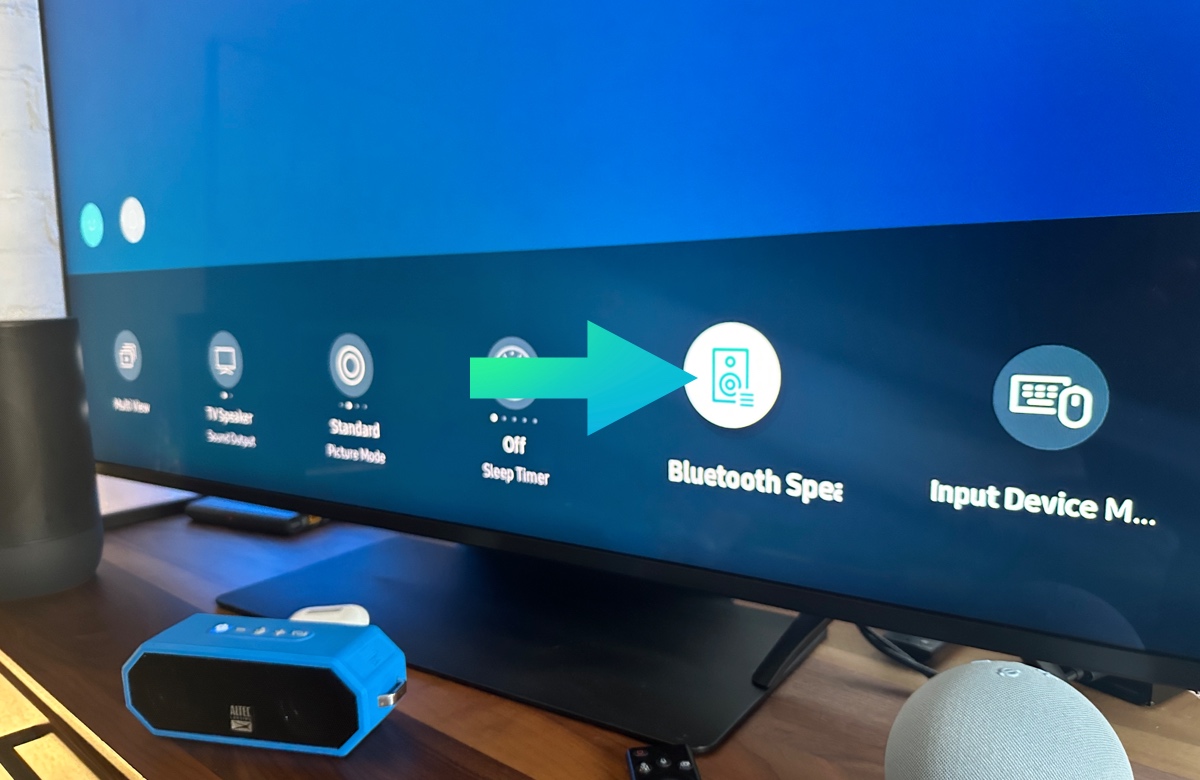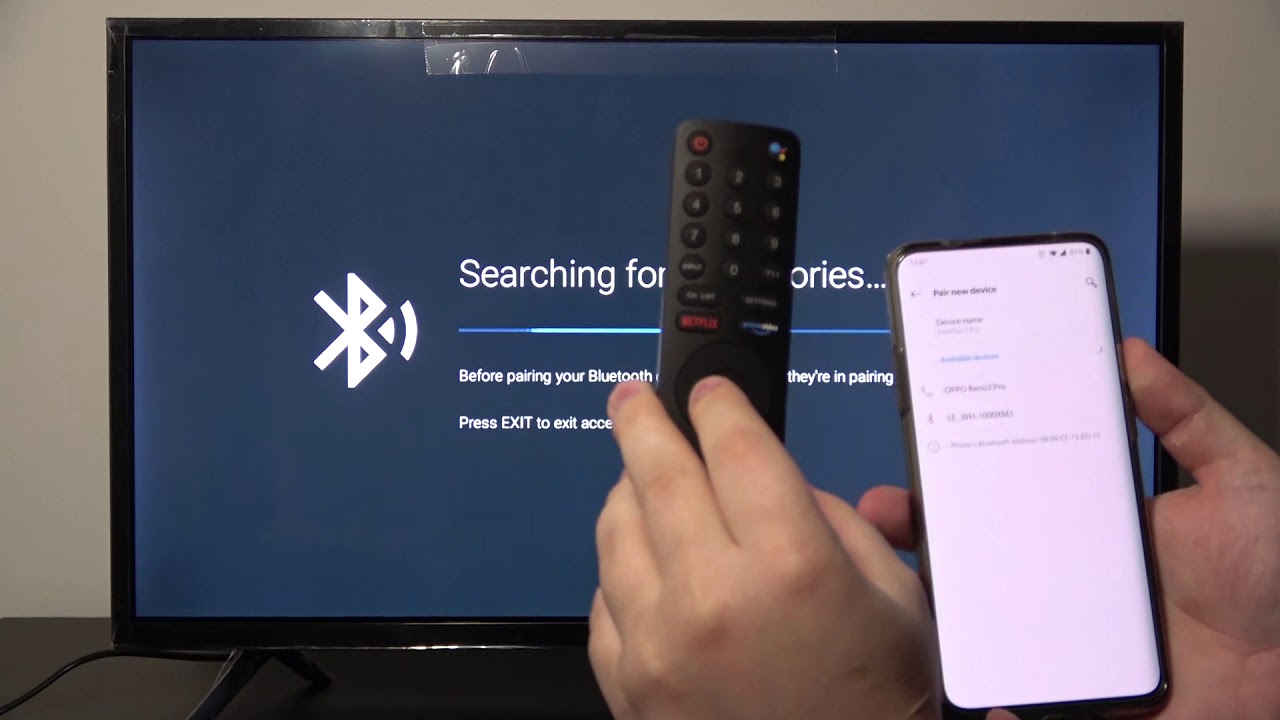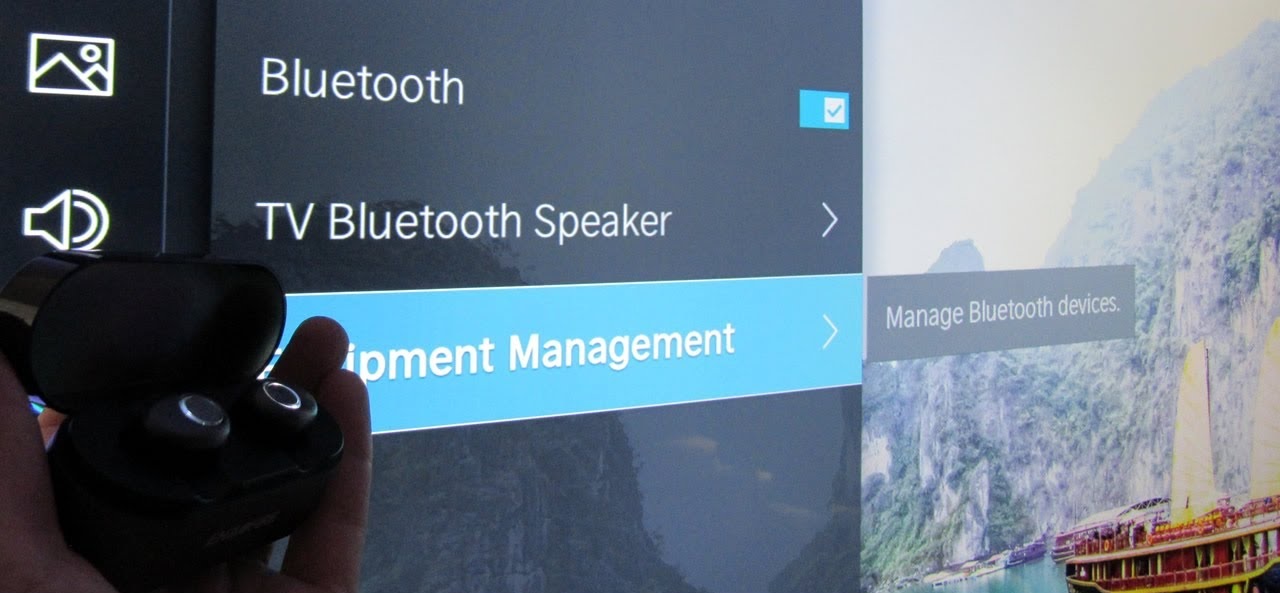Introduction
Welcome to this helpful guide on how to connect your smart TV to a Bluetooth speaker. With the rise in popularity of smart TVs, many users are looking for ways to enhance their audio experience. By connecting your TV to a Bluetooth speaker, you can enjoy high-quality sound and immerse yourself in your favorite movies, shows, and music.
Before we dive into the step-by-step process, it’s important to note that not all smart TVs are equipped with built-in Bluetooth capabilities. Therefore, you need to check the compatibility of your TV before proceeding with the connection. In case your smart TV doesn’t have Bluetooth built-in, don’t worry – we will also cover alternative options to help you achieve the desired audio setup.
In this guide, we will walk you through the process of connecting your smart TV to a Bluetooth speaker. We will cover all the necessary steps, including pairing the devices, adjusting audio settings, and troubleshooting common issues that may arise during the setup.
Whether you’re looking to amplify the sound of your favorite TV shows, enhance your gaming experience, or simply enjoy some music, this guide has got you covered. By following the steps outlined here, you’ll be able to seamlessly connect your smart TV to a Bluetooth speaker and unlock a whole new level of audio enjoyment.
Now, let’s get started on this exciting journey of transforming your TV audio experience by connecting it to a Bluetooth speaker.
Step 1: Check Compatibility
Before you begin the process of connecting your smart TV to a Bluetooth speaker, it is crucial to ensure that your TV supports Bluetooth functionality. Not all smart TVs come with built-in Bluetooth capabilities, so it is essential to check your TV’s specifications or user manual to determine its compatibility.
Here’s how you can check the compatibility of your TV:
- Refer to the user manual: Locate the user manual that came with your TV. Look for the section that outlines the specifications and features of the TV. In this section, you should find information about whether the TV has Bluetooth capabilities or not.
- Check the TV settings: Navigate to the settings menu on your smart TV. Look for an option that mentions Bluetooth or ‘Connectivity.’ If you find this option, it is likely that your TV has Bluetooth functionality.
- Search online: If you’re unable to find the necessary information in the user manual or TV settings, you can search online for the model number of your TV. Many manufacturers have support pages that provide detailed specifications for each model.
- Consult the manufacturer: If you’re still unsure, reach out to the manufacturer’s customer support for assistance. Provide them with the model number of your TV, and they will be able to verify its compatibility with Bluetooth speakers.
If you discover that your TV does not support Bluetooth, there’s no need to worry. You can still connect external speakers using other methods, such as HDMI ARC (Audio Return Channel) or optical audio cables. These alternative options will allow you to achieve a similar audio setup with the added benefit of better sound quality.
Now that you have checked the compatibility of your TV, you can move on to the next step – turning on both the Bluetooth speaker and your smart TV.
Step 2: Turn on Bluetooth Speaker and TV
Now that you have confirmed the compatibility of your smart TV with a Bluetooth speaker, it’s time to turn on both devices. Before proceeding, make sure the Bluetooth speaker is charged or connected to a power source.
Follow these steps to turn on the Bluetooth speaker and your smart TV:
- Bluetooth Speaker: Press the power button on your Bluetooth speaker to turn it on. You may hear a sound or see a light indicator indicating that the speaker is successfully powered on.
- Smart TV: Using your TV remote or the power button on the TV itself, turn on your smart TV. Wait for the TV to fully start up before proceeding to the next step.
- Ensure Bluetooth is activated: On your smart TV, navigate to the settings menu. Look for the Bluetooth settings and make sure that Bluetooth is enabled. This will allow your TV to detect and connect with the Bluetooth speaker.
Remember, the process for turning on your Bluetooth speaker and smart TV may vary depending on the models and brands you’re using. If you encounter any difficulties during this step, refer to the user manuals for both devices for specific instructions on how to power them on or enable Bluetooth.
Once you have both devices turned on, you’re ready to move on to the next step: pairing the Bluetooth speaker with your smart TV.
Step 3: Pairing the Bluetooth Speaker
With your Bluetooth speaker and smart TV turned on, it’s time to pair the two devices so that they can communicate wirelessly. Pairing establishes a secure connection between the Bluetooth speaker and your TV, allowing the audio to be transmitted from the TV to the speaker.
To pair your Bluetooth speaker with your smart TV, follow these steps:
- Put your Bluetooth speaker into pairing mode: Refer to the user manual of your Bluetooth speaker to determine how to put it into pairing mode. Typically, this involves pressing and holding a specific button or a combination of buttons until a light indicator starts flashing or blinking.
- On your smart TV, go to the Bluetooth settings: Navigate to the settings menu on your smart TV and look for the Bluetooth settings. The location of this menu may differ based on the brand and model of your TV, but it is usually located under the connectivity or audio settings category.
- Scan for Bluetooth devices: In the Bluetooth settings menu on your TV, select the option to scan or search for Bluetooth devices. Your TV will start searching for available devices within range.
- Select your Bluetooth speaker: Once your TV detects the Bluetooth speaker, it will appear on the list of available devices. Select your Bluetooth speaker from the list to initiate the pairing process.
- Complete the pairing process: Follow any on-screen prompts or instructions on your TV to complete the pairing process. This may involve entering a passcode or confirming a pairing request on both the TV and the Bluetooth speaker.
After the successful completion of these steps, your smart TV and Bluetooth speaker should be paired and connected to each other. You should now be able to enjoy the audio playback from your TV through the Bluetooth speaker.
Note that the specific steps for pairing may vary depending on your TV’s brand and model. If you encounter any difficulties during the pairing process, refer to the user manual or online support resources for your TV and Bluetooth speaker for detailed instructions.
Now that your smart TV and Bluetooth speaker are paired, let’s move on to the next step: adjusting the audio settings on your TV to optimize the audio output.
Step 4: Adjusting Audio Settings on TV
Now that you have successfully paired your Bluetooth speaker with your smart TV, it’s time to optimize the audio settings on your TV for the best listening experience. Adjusting the audio settings will ensure that the audio output is properly routed to the Bluetooth speaker and that the sound quality is optimized.
Follow these steps to adjust the audio settings on your TV:
- Access the audio settings: Using your TV remote, navigate to the settings menu, and locate the audio or sound settings. This menu may vary depending on the brand and model of your TV.
- Select the output device: In the audio settings, look for the option to select the audio output device. Choose the Bluetooth speaker from the list of available output devices.
- Adjust volume levels: While in the audio settings, you may also have the option to adjust the volume levels of the TV and the connected Bluetooth speaker separately. This allows you to fine-tune the audio balance according to your preferences.
- Test the audio: Play a video or audio content on your TV to test the audio output through the Bluetooth speaker. Adjust the volume levels as needed to achieve the desired sound quality.
Keep in mind that the available audio settings and options may vary depending on your TV’s manufacturer and model. If you have any difficulties finding or adjusting the audio settings, refer to the user manual or online support resources for your specific TV model.
Now that you have optimized the audio settings on your TV, you can sit back, relax, and enjoy your favorite content with enhanced audio quality through the Bluetooth speaker.
In the next step, we will cover some common troubleshooting tips and solutions for any issues that may arise during the setup process.
Step 5: Troubleshooting and Common Issues
While connecting your smart TV to a Bluetooth speaker is a relatively straightforward process, you may encounter some common issues or difficulties along the way. In this step, we will explore some troubleshooting tips to help you resolve any potential issues.
Here are some common issues and their possible solutions:
- No sound or poor audio quality: If you’re not getting any sound or experiencing poor audio quality through the Bluetooth speaker, first check if the volume on both the TV and the speaker is turned up. Additionally, ensure that the Bluetooth speaker is within the recommended range of your TV and that there are no obstacles obstructing the signal.
- Failure to pair: If your TV fails to detect or pair with your Bluetooth speaker, try these troubleshooting steps:
- Make sure the Bluetooth speaker is in pairing mode.
- Move the Bluetooth speaker closer to the TV to ensure a stronger signal.
- Turn off and on both the Bluetooth speaker and the TV to start the pairing process afresh.
- Refer to the user manual of your TV and Bluetooth speaker for any specific pairing instructions.
- Interference or dropout: If you experience audio dropouts or interference, try the following solutions:
- Ensure that there are no other electronic devices nearby that may interfere with the Bluetooth signal.
- Try adjusting the positioning of the Bluetooth speaker and the TV to minimize any potential signal interference.
- Keep the firmware or software of both the TV and the Bluetooth speaker up to date to ensure optimal performance.
If you continue to face issues even after attempting these troubleshooting tips, consult the user manuals of your TV and Bluetooth speaker for more in-depth troubleshooting guidance. You may also consider reaching out to the manufacturer’s customer support for further assistance.
Remember, every TV and Bluetooth speaker setup can be unique, and specific troubleshooting steps may vary based on the brands and models involved. Patience and persistence will help you overcome any challenges and achieve a successful connection between your smart TV and Bluetooth speaker.
With the completion of these troubleshooting steps, you should now have your smart TV successfully connected to a Bluetooth speaker, allowing you to enjoy superior audio quality for all your entertainment needs.
Conclusion
Connecting your smart TV to a Bluetooth speaker can significantly enhance your audio experience and allow you to immerse yourself in the content you love. By following the step-by-step process outlined in this guide, you can easily pair your TV with a Bluetooth speaker and enjoy high-quality sound.
First, you checked the compatibility of your smart TV to ensure it has Bluetooth capabilities. If your TV lacks built-in Bluetooth, you explored alternative options such as HDMI ARC or optical audio cables to connect external speakers. Then, you turned on both your Bluetooth speaker and TV, ensuring that Bluetooth is enabled on your TV.
Next, you successfully paired your Bluetooth speaker with your smart TV by putting your speaker into pairing mode and scanning for available devices on your TV. Once the pairing was complete, you adjusted the audio settings on your TV, selecting the Bluetooth speaker as the audio output device and tweaking the volume levels to achieve optimal sound quality.
Throughout the process, we addressed common issues such as no sound, pairing failures, or interference, and provided troubleshooting tips to resolve them. Remember, consulting the user manuals and contacting customer support can offer additional guidance if you encounter persistent difficulties.
By connecting your smart TV to a Bluetooth speaker, you’ve unlocked a new level of audio enjoyment for your favorite movies, shows, and music. Sit back, relax, and immerse yourself in a richer sound experience that complements the stunning visuals of your smart TV.
We hope this guide has been helpful in bridging the gap between your smart TV and Bluetooth speaker. Enjoy the enhanced audio and the immersive entertainment experience that awaits you!