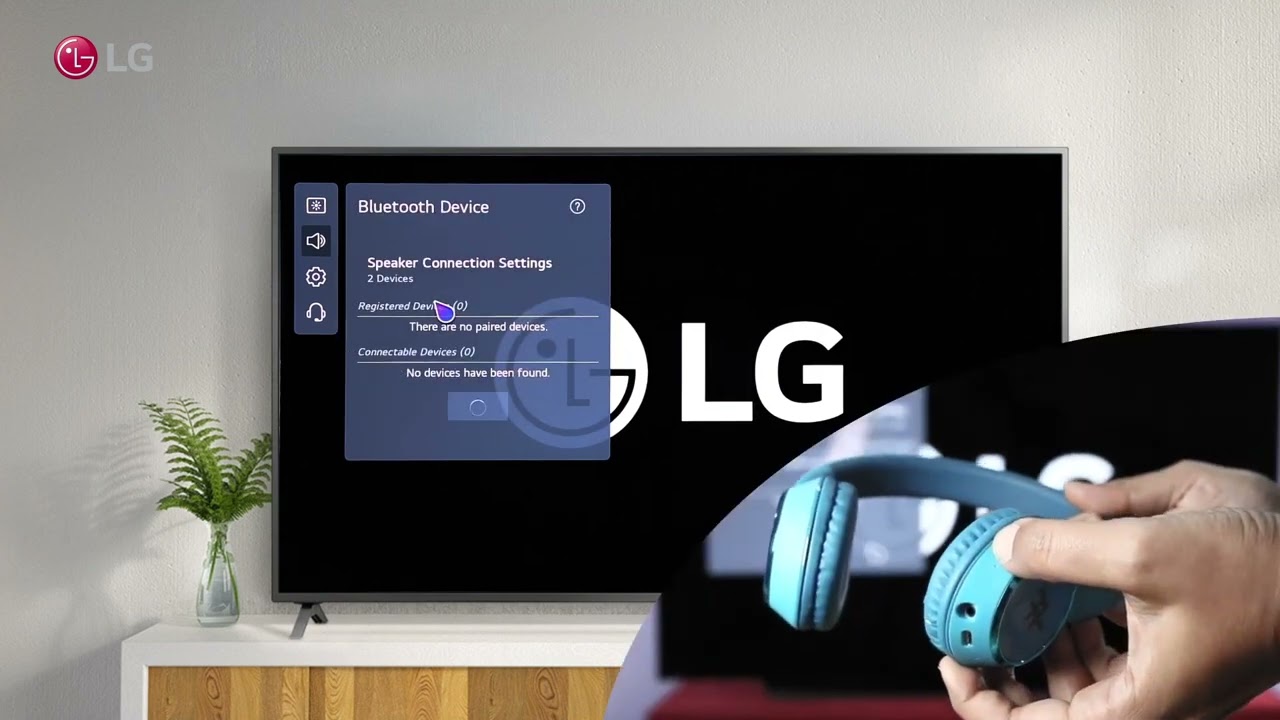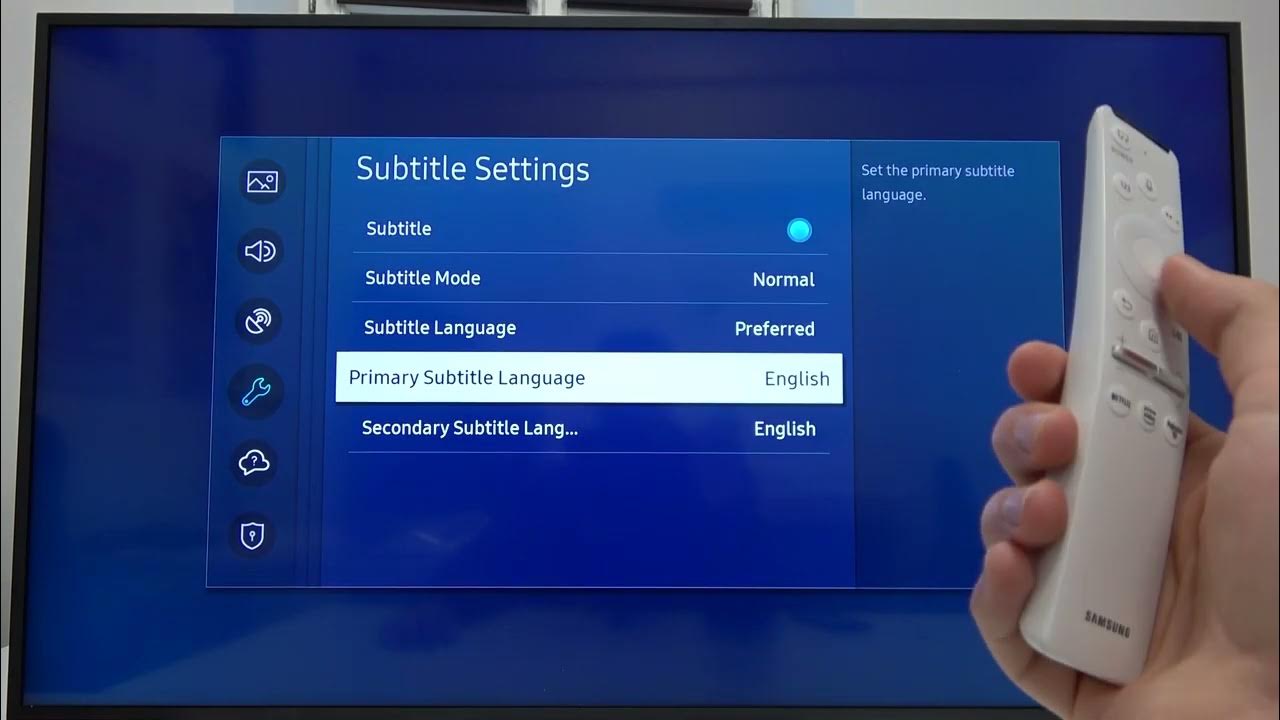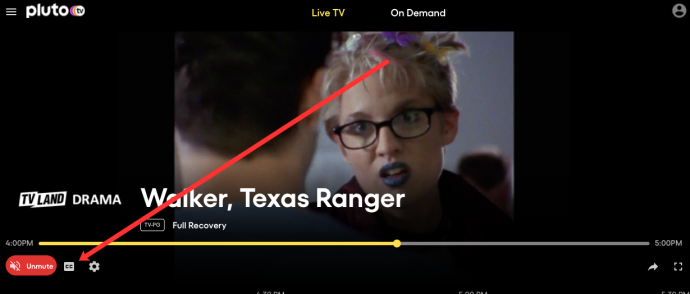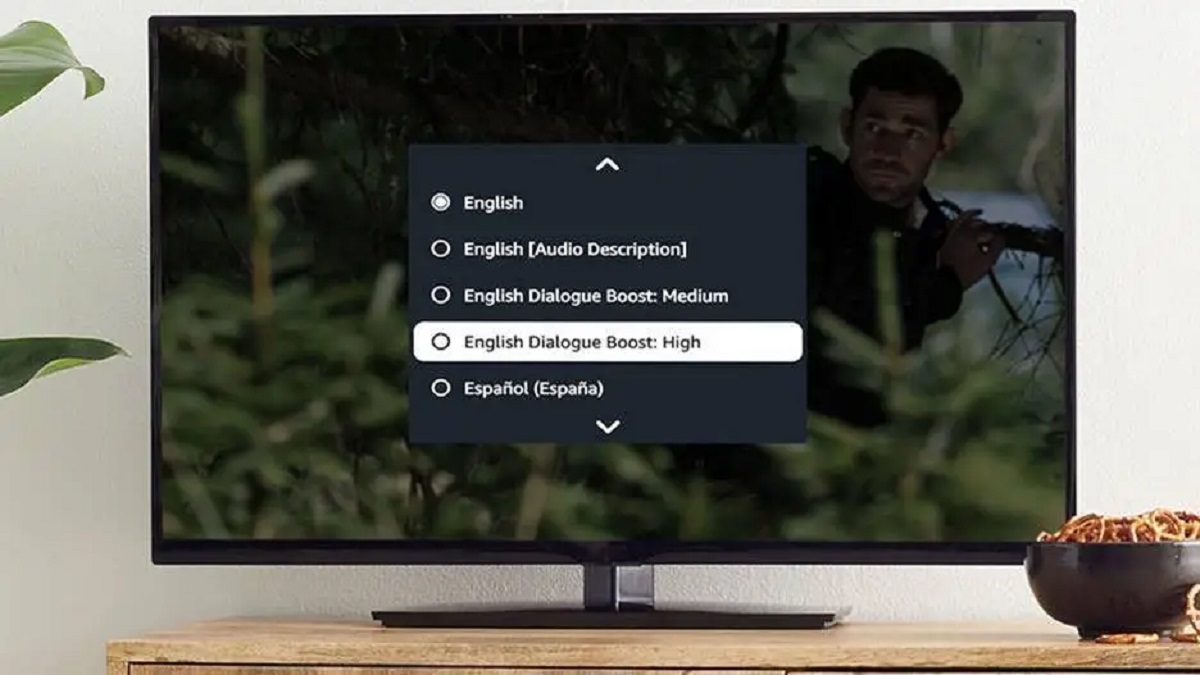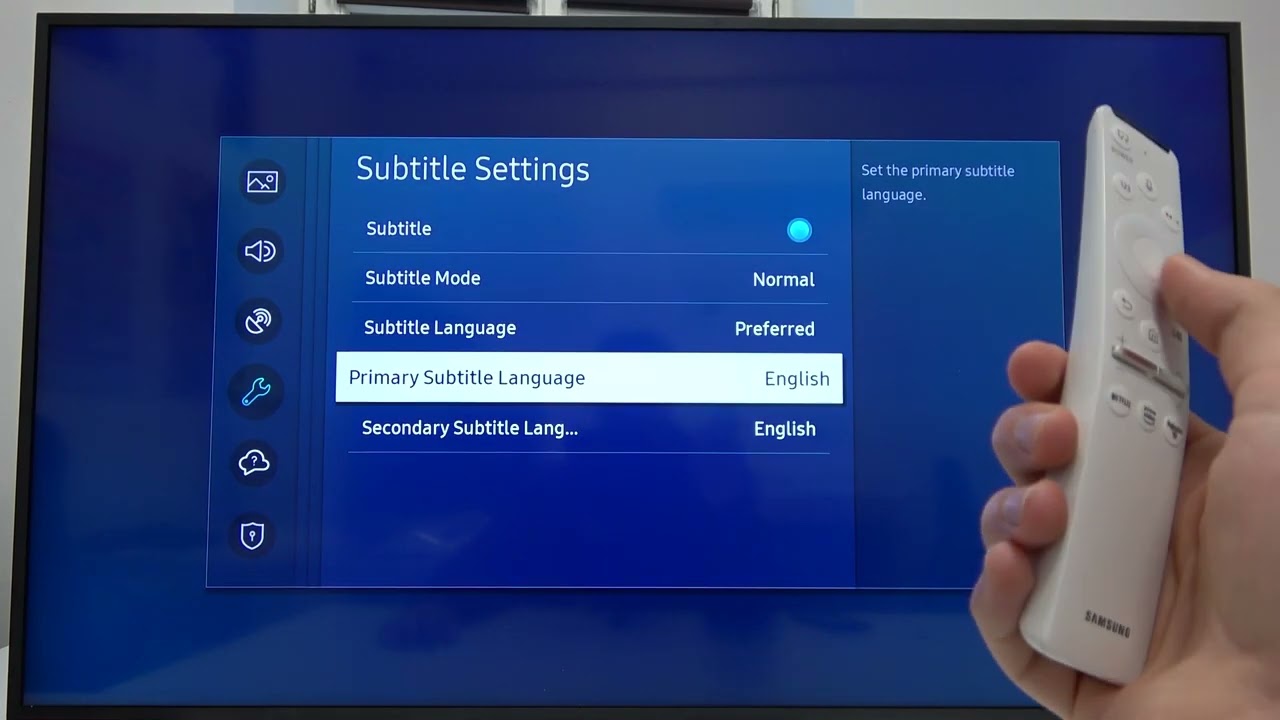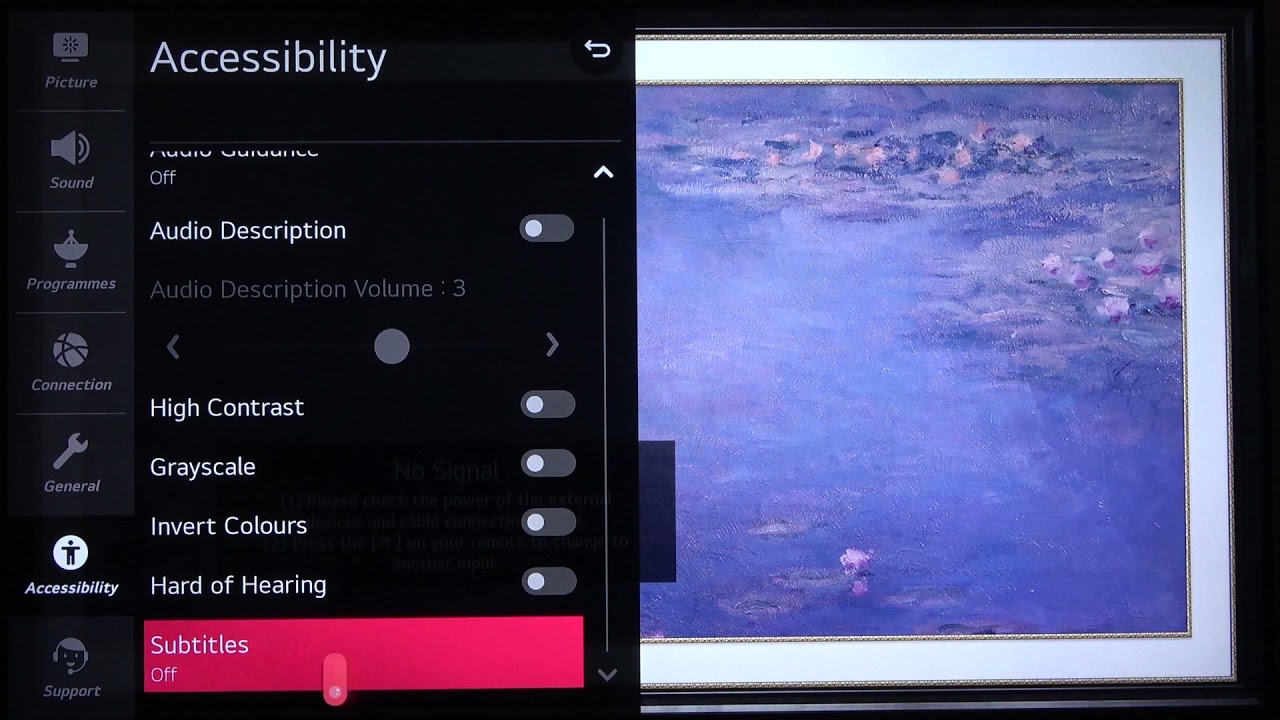Introduction
Technology has come a long way in making our lives more accessible and convenient, and one area where it has made significant strides is in improving the quality of life for individuals with hearing loss. Smart TVs are no exception, as they offer various features and connectivity options for individuals to connect their hearing aids directly to the TV.
Hearing aid compatibility with smart TVs allows users to enjoy their favorite TV shows, movies, and music without any difficulties. By connecting their hearing aids to their smart TVs, individuals with hearing loss can experience enhanced audio clarity and adjust the sound settings to their specific needs. This seamless integration between hearing aids and smart TVs ensures a more enjoyable and inclusive entertainment experience for everyone.
However, it’s important to understand the different options available and how to properly connect your hearing aid to your smart TV. In this article, we will explore the various types of hearing aids compatible with smart TVs, the different connectivity options, and troubleshooting common issues that may arise. Whether you’re a first-time user or looking to improve your current setup, this guide will help you navigate the world of hearing aid connections to smart TVs.
Understanding Hearing Aid Compatibility
Before diving into the specifics of connecting your hearing aid to your smart TV, it’s essential to understand the concept of hearing aid compatibility. Hearing aids are designed to amplify and enhance sounds for individuals with hearing loss, but not all hearing aids are compatible with smart devices like TVs.
When we talk about hearing aid compatibility with smart TVs, we are referring to the ability of the hearing aid to connect wirelessly or through specific accessories to the TV’s audio output. This compatibility ensures that the audio from the TV is streamed directly to the hearing aid, providing a clearer and more personalized listening experience.
It’s important to note that not all hearing aids are compatible with smart TVs. Compatibility may vary depending on the make, model, and technology used in both the hearing aid and the TV. Therefore, it’s crucial to check the specifications and compatibility guidelines provided by the hearing aid manufacturer and the TV manufacturer before attempting to connect them.
There are several factors to consider when assessing hearing aid compatibility. The most common technologies used in hearing aids for TV connectivity are Bluetooth and induction loops. The TV itself must have the corresponding technology and settings to establish a connection with the hearing aid.
Additionally, it’s essential to check the specific compatibility requirements of your hearing aid and TV. Some hearing aids may require a separate accessory or streaming device that acts as a bridge between the TV and the hearing aid. These accessories may be sold separately or included with the hearing aid purchase.
Understanding hearing aid compatibility is the first step in ensuring a successful connection with your smart TV. By taking the time to research and assess the compatibility specifications of your hearing aid and TV, you can make informed decisions and explore the appropriate connectivity options.
Types of Hearing Aids Compatible with Smart TVs
When it comes to connecting your hearing aid to a smart TV, it’s important to know the different types of hearing aids that are compatible with this technology. Here are some common types:
- Bluetooth-enabled hearing aids: Many modern hearing aids are equipped with Bluetooth technology, allowing them to connect wirelessly to compatible devices. If your smart TV has Bluetooth capabilities, you can pair it directly with your Bluetooth-enabled hearing aid. This provides a seamless audio streaming experience without the need for additional accessories.
- Telecoils (T-coils): T-coils are small coils inside some hearing aids that can pick up electromagnetic signals, such as those generated by induction loops. Induction loops are commonly found in public spaces like theaters, conference rooms, and churches. If your smart TV supports an induction loop system, you can switch your hearing aid to the T-coil mode and connect wirelessly to the TV’s audio through the loop system.
- Streaming accessories: Some hearing aids require additional streaming accessories to connect to a smart TV. These accessories act as a bridge between the TV and the hearing aid by receiving the TV’s audio signal and transmitting it wirelessly to the hearing aid. These accessories may use Bluetooth, Wi-Fi, or other proprietary technologies, so it’s important to check the compatibility requirements of your hearing aid and TV.
It’s crucial to consult with your hearing healthcare professional or the hearing aid manufacturer to determine the compatibility of your specific hearing aid model with smart TVs. They can provide you with detailed information and recommendations based on your hearing aid’s features and the TV you own.
Remember, not all hearing aids are compatible with smart TVs, so it’s essential to choose a hearing aid that meets your specific needs if TV connectivity is a priority for you. Consider discussing your preferences and requirements with your audiologist or hearing specialist during your hearing aid selection process.
Connecting Your Hearing Aid to Your Smart TV
Now that you understand the types of hearing aids that are compatible with smart TVs, let’s explore how to connect your hearing aid to your TV. The process may vary depending on the specific hearing aid and TV models, so be sure to consult the user manuals for both devices. Here are some general steps to help you get started:
- Check the compatibility: Ensure that your hearing aid and smart TV are compatible for direct connection or whether you need to use any additional accessories or streaming devices.
- Enable Bluetooth or T-coil mode: If you are using a Bluetooth-enabled hearing aid, activate the Bluetooth feature on both your hearing aid and smart TV. For T-coil connectivity, switch your hearing aid to the T-coil or telecoil mode.
- Pairing and connecting: If your hearing aid supports Bluetooth, follow the instructions in the hearing aid manual to pair it with your smart TV. This typically involves going into the TV’s settings menu and searching for available Bluetooth devices. Once your hearing aid appears, select it to establish the connection. If using a streaming accessory, follow the manufacturer’s instructions for pairing and connecting.
- Adjust audio settings: Once the connection is established, you may need to adjust the TV’s audio output settings. Some smart TVs offer specific sound profiles or audio presets optimized for hearing aids. Explore the TV’s audio settings to find options that enhance the clarity and quality of the audio for hearing aid users.
Remember to consult the user manuals of your hearing aid and smart TV for detailed instructions that are specific to your devices. In case you encounter any difficulties, reach out to customer support for both the hearing aid and TV manufacturers for assistance.
It’s important to note that the availability of direct connectivity options may vary depending on the brand and model of your hearing aid and smart TV. Always check the compatibility specifications and guidelines provided by the manufacturers to ensure a successful and reliable connection between your hearing aid and TV.
Bluetooth Connectivity for Hearing Aids
Bluetooth connectivity has become increasingly popular in hearing aids, providing a convenient way to connect your hearing aids to your smart TV. Bluetooth-enabled hearing aids offer a seamless wireless connection, allowing you to stream the audio directly from your TV to your hearing aids. Here are some key points to consider:
Check hearing aid compatibility: Ensure that your hearing aid supports Bluetooth connectivity. Not all hearing aids have built-in Bluetooth capabilities, so it’s important to verify this feature before attempting to connect to your smart TV.
Enable Bluetooth on your TV: Access the settings menu on your smart TV and look for the Bluetooth option. Enable Bluetooth if it is not already turned on.
Pair your hearing aids with your TV: Put your hearing aids in pairing mode by following the instructions provided in the user manual. On your TV, search for available devices to pair with. Once your hearing aids appear on the list, select them to establish the connection.
Manage Bluetooth connections: Some smart TVs allow you to pair multiple Bluetooth devices. If you have multiple hearing aids or other Bluetooth devices, make sure to manage the connections accordingly to ensure the correct audio output to your hearing aids.
Adjust the audio settings: Once the hearing aid and TV are connected via Bluetooth, you may need to adjust the audio settings on your TV. Look for options such as “Bluetooth audio” or “sound output” to select the connected hearing aids as the audio output source. Adjust the volume levels on both the TV and the hearing aids to a comfortable level.
It’s important to note that some smart TVs may have limitations on the Bluetooth audio capabilities. Check with the TV manufacturer to ensure compatibility with Bluetooth-enabled hearing aids.
Remember to keep your hearing aids within a reasonable distance from your smart TV to maintain a stable Bluetooth connection. If you experience any audio delays or disruptions, try repositioning yourself closer to the TV or troubleshooting the connection settings.
Bluetooth connectivity provides a convenient and wireless solution for streaming TV audio directly to your hearing aids. Enjoy the enhanced audio clarity and personalized listening experience that Bluetooth-enabled hearing aids offer when connected to your smart TV.
Using Induction Loops with Your Smart TV
In addition to Bluetooth connectivity, another option for connecting your hearing aids to your smart TV is through the use of induction loops. Induction loops, also known as hearing loops or telecoils, are systems that transmit audio signals directly to hearing aids equipped with telecoil technology. Here’s how you can use induction loops with your smart TV:
Check for induction loop support: First, determine if your smart TV has a built-in induction loop system. Some TVs may have this feature, while others may require an external induction loop accessory.
Activate the telecoil mode: If your hearing aids have telecoil functionality, switch them to the telecoil mode. This mode allows the hearing aids to pick up the magnetic signals generated by the induction loop system.
Position yourself within the induction loop range: Induction loops work by generating a magnetic field within a specific area. To receive the audio signal, ensure that you are within the range of the induction loop system. This may require sitting in a specific part of the room or adjusting the position of the loop system.
Adjust the TV’s audio settings: On your smart TV, navigate to the audio settings and look for options related to the induction loop system. Enable and adjust the volume levels as needed to ensure clear and comfortable audio transmission through the induction loop system to your hearing aids.
Utilizing induction loops with your smart TV provides a direct and easy way to stream audio to your hearing aids, particularly in public spaces or venues that are equipped with induction loop systems. These systems offer improved sound quality and reduce background noise, ensuring a more enjoyable and inclusive TV viewing experience.
If your smart TV does not have an induction loop system built-in, you can explore the option of purchasing an external induction loop accessory or consult with a professional installer to assess the feasibility of installing an induction loop system in your home.
Remember to refer to the user manuals of both your smart TV and hearing aids for specific instructions and information regarding induction loop compatibility and settings.
Troubleshooting Common Issues with Hearing Aid Connections
While connecting your hearing aid to your smart TV can greatly enhance your listening experience, it’s not uncommon to encounter some technical issues along the way. Here are a few common problems that may arise when establishing the connection, along with troubleshooting tips:
Poor or unstable connection: If you experience a weak or unstable connection between your hearing aids and smart TV, try the following steps:
- Ensure that your hearing aids are within the recommended range of the TV’s connectivity technology, whether it’s Bluetooth or an induction loop system.
- Check for any obstructions that may be interfering with the signal, such as walls or other electronic devices.
- Restart both your hearing aids and smart TV to refresh the connection.
- Update the firmware or software of your hearing aids and TV, if applicable, to ensure compatibility and performance improvements.
Audio delays or syncing issues: If you notice a delay between the TV audio and the sound you hear through your hearing aids, try the following solutions:
- Check the audio settings on your TV and adjust any audio delay or synchronization options. Some smart TVs have specific settings to address audio delay issues.
- Restart your hearing aids and TV to reset the audio synchronization.
- Ensure that both your hearing aids and smart TV are using the latest firmware or software versions, as updates often include bug fixes and performance enhancements.
Low volume or distorted sound: If the audio from your smart TV is too low or sounds distorted in your hearing aids, try these troubleshooting steps:
- Adjust the volume levels on both the hearing aids and the TV to achieve a comfortable listening experience.
- Check for any audio settings on the TV that may affect the output volume or quality, such as equalizer settings or surround sound options.
- Ensure that your hearing aids are properly fitted and positioned within your ears to optimize sound delivery.
If, after troubleshooting, you still encounter difficulties with the connection between your hearing aids and smart TV, reach out to the customer support of your hearing aid and TV manufacturers. They can provide you with further assistance and guidance to resolve the issues.
Remember, every hearing aid and smart TV combination may have unique challenges, so it’s important to refer to the user manuals and seek professional support when necessary to ensure a successful connection and optimal performance.
Conclusion
Connecting your hearing aid to your smart TV opens up a world of enhanced audio clarity and personalized listening experiences. Whether you opt for Bluetooth connectivity or utilize induction loops, these technologies allow individuals with hearing loss to fully enjoy their favorite TV shows, movies, and music, without any limitations.
Understanding the compatibility of your hearing aid with your smart TV is crucial for a successful connection. Check the specifications and guidelines provided by the manufacturers to ensure a seamless integration and optimal performance. Additionally, consider consulting with your hearing healthcare professional or audiologist for personalized recommendations.
By following the step-by-step instructions provided in this article, you can easily connect your hearing aid to your smart TV and customize the audio settings to meet your specific needs. Remember to troubleshoot common issues, such as poor connection or audio delays, by referring to the troubleshooting tips outlined in this guide or contacting customer support when required.
With the advancements in technology, individuals with hearing loss can experience a more inclusive and enjoyable entertainment experience. By connecting your hearing aid to your smart TV, you can immerse yourself in the world of captivating audio and enjoy your favorite content with improved clarity and comfort.
Embrace the possibilities of hearing aid compatibility with smart TVs and elevate your TV viewing experience to new heights. Say goodbye to strained listening and hello to a world of auditory satisfaction and enhanced enjoyment.