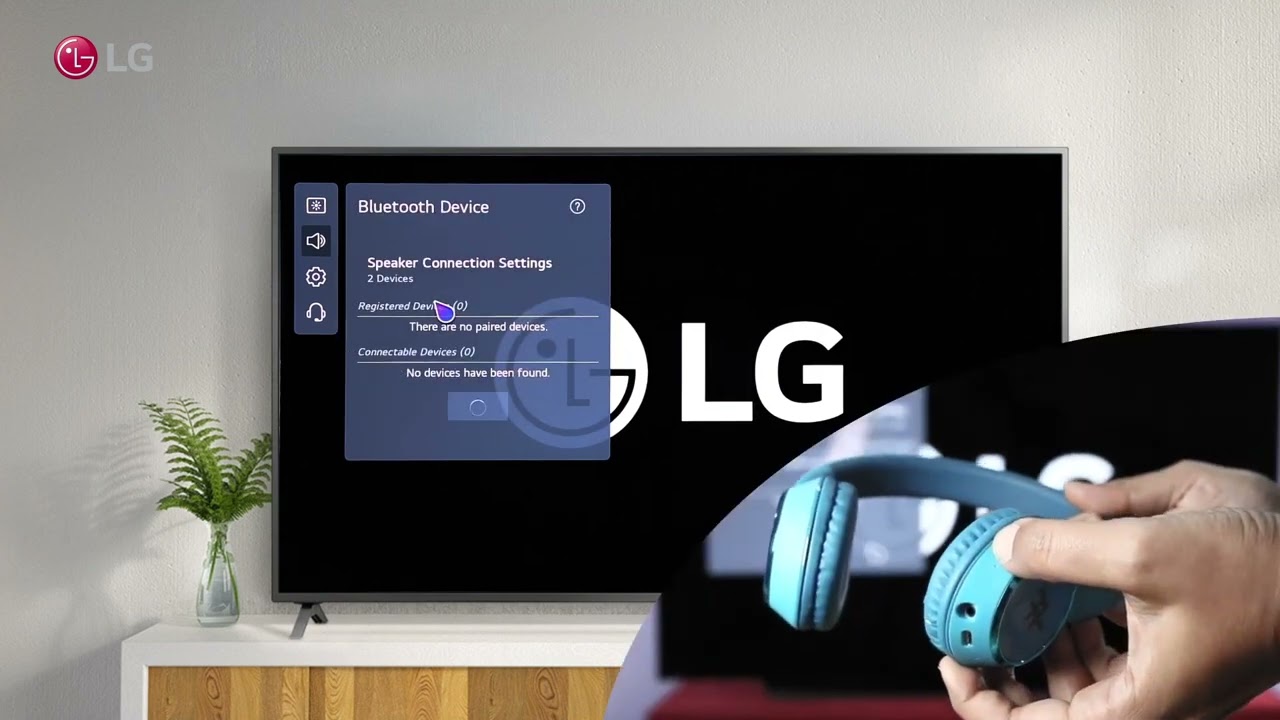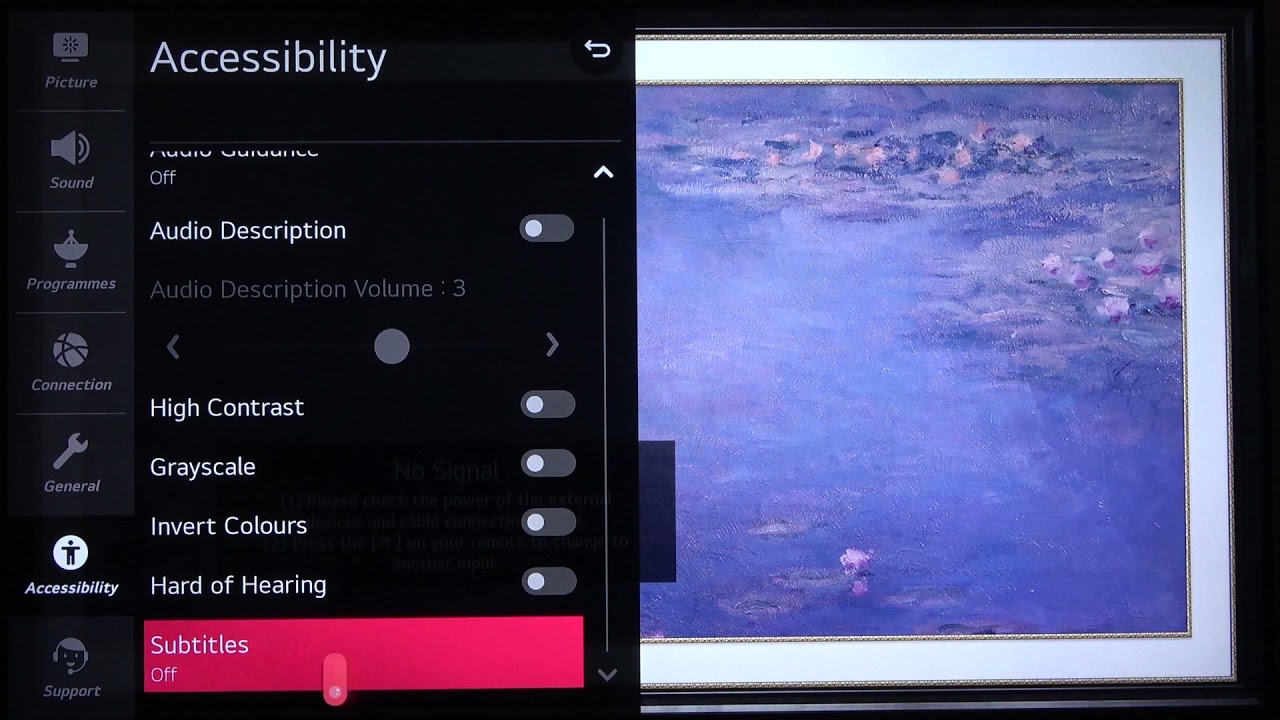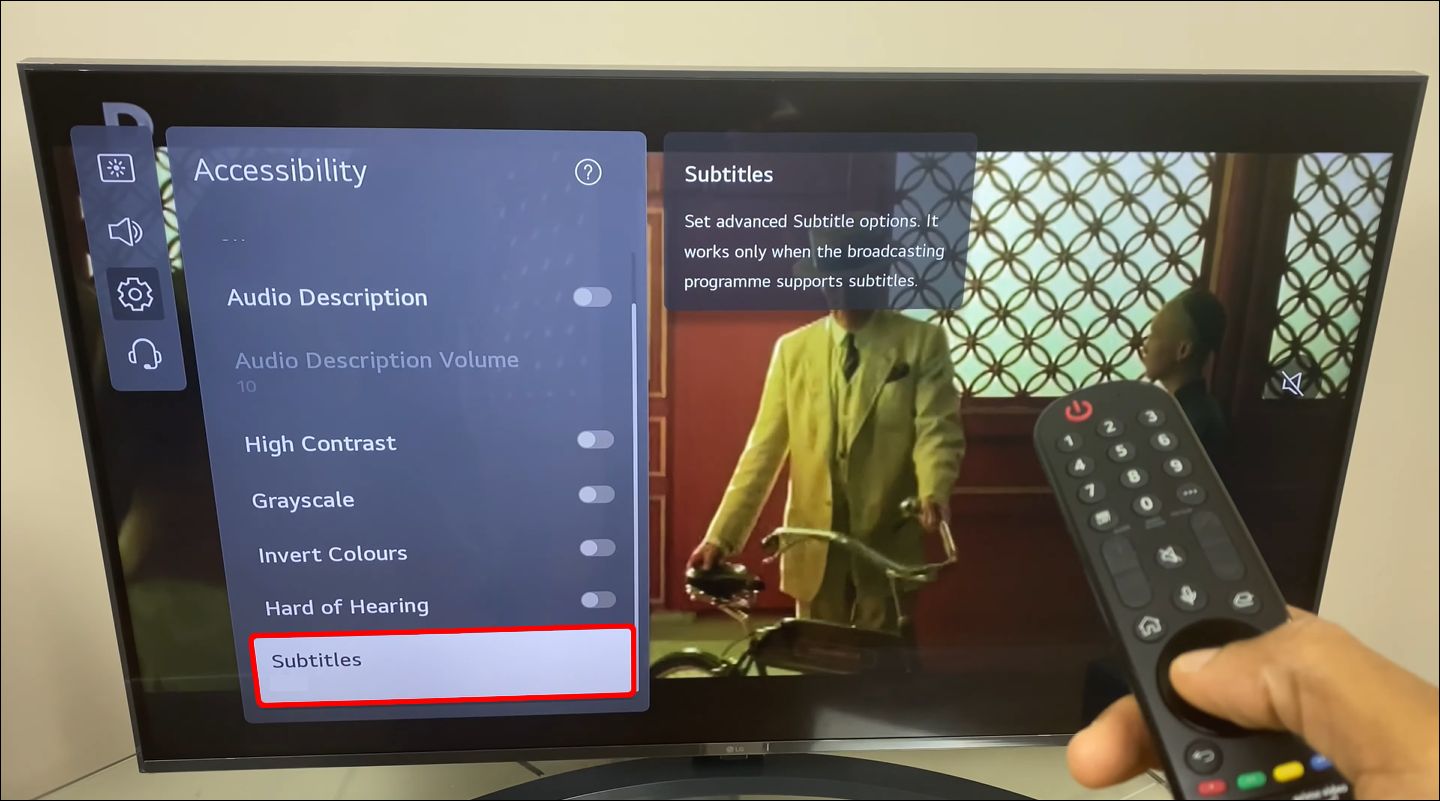Introduction
Connecting your hearing aids to your LG Smart TV can greatly enhance your TV viewing experience. Whether you’re watching your favorite shows, movies, or listening to music, being able to directly stream the audio from your TV to your hearing aids can make a world of difference. Not only does it provide a personalized sound experience, but it also allows you to enjoy your entertainment without disturbing others around you.
However, before we delve into the steps of connecting your hearing aids to your LG Smart TV, it’s important to make sure that your hearing aids are compatible with this feature. Most modern hearing aids come with built-in telecoils (also known as T-Coils) that allow for direct connection to compatible telephones, audio devices, and even TVs.
In this article, we will guide you through the process of connecting your hearing aids to your LG Smart TV. We will cover the necessary steps to activate T-Coil mode in your hearing aids, set up your LG Smart TV for hearing aid connectivity, and troubleshoot common issues that may arise during the process. By the end of this guide, you’ll be able to enjoy a seamless and personalized audio experience with your LG Smart TV and your hearing aids.
Step 1: Check compatibility between your hearing aids and LG Smart TV
Before connecting your hearing aids to your LG Smart TV, it’s crucial to ensure that your hearing aids are compatible with this feature. Not all hearing aids have built-in telecoils or support wireless connectivity to TVs, so it’s important to check the specifications of your hearing aids and the compatibility with your LG Smart TV model.
To determine if your hearing aids are compatible, start by referring to the user manual or documentation that came with your hearing aids. Look for information about “telecoil” or “T-Coil” capabilities. If your hearing aids have this feature, it means they can receive the audio signal wirelessly from compatible devices like your LG Smart TV.
Next, check the specifications of your LG Smart TV. Look for information about telecoil compatibility or hearing aid connectivity in the user manual or online documentation provided by LG. Some LG Smart TVs may have a specific setting or feature that enables easy connectivity with hearing aids.
If you are uncertain about the compatibility of your hearing aids and LG Smart TV, it’s best to consult with the manufacturer or reach out to their customer support. They can provide specific guidance and advise you on the options available based on the models you have.
Remember that not all hearing aids and TVs are designed to work together, so ensuring compatibility beforehand will save you time and frustration later on. Once you have confirmed that your hearing aids and LG Smart TV are compatible, you can proceed with the next steps to connect them.
Step 2: Activate T-Coil mode in your hearing aids
Before connecting your hearing aids to your LG Smart TV, you need to activate the T-Coil mode in your hearing aids. The T-Coil mode allows your hearing aids to receive audio signals wirelessly from compatible devices.
The process of activating T-Coil mode can vary depending on the model and brand of your hearing aids. Typically, you can access the T-Coil mode through the settings menu on your hearing aids. Consult the user manual or contact the manufacturer for specific instructions on how to activate the T-Coil mode on your hearing aids.
Here are some general steps to activate the T-Coil mode:
- Ensure your hearing aids are powered on and in the default mode.
- Locate the menu or settings button on your hearing aids.
- Navigate to the “T-Coil” or “Telecoil” option in the settings menu.
- Select the T-Coil mode to enable it.
- Adjust any additional settings according to your preference.
Once you have activated the T-Coil mode in your hearing aids, they are now ready to connect to your LG Smart TV. Keep in mind that the specific steps may differ based on your hearing aid model, so it’s important to refer to the user manual or contact the manufacturer for accurate instructions.
Activating the T-Coil mode in your hearing aids is a crucial step that allows them to receive the audio signals wirelessly from your LG Smart TV. Ensuring that this mode is enabled will pave the way for a successful connection between your hearing aids and the TV.
Step 3: Set up the LG Smart TV for hearing aid connectivity
Once you have activated the T-Coil mode in your hearing aids, it’s time to set up your LG Smart TV for hearing aid connectivity. The process may slightly vary depending on the model and version of your LG Smart TV, but the general steps remain the same.
Here’s how you can set up your LG Smart TV for hearing aid connectivity:
- Turn on your LG Smart TV and grab the remote control.
- Press the “Home” button on the remote control to access the main menu.
- Navigate to the “Settings” option and select it.
- In the settings menu, find and select the “Sound” or “Audio” option.
- Look for the “Hearing Options” or “Accessibility” option in the sound settings.
- Select the “Hearing Options” or “Accessibility” option to enter the hearing aid connectivity settings.
- Enable the “Hearing Aid Support” or “Wireless Hearing Aid” feature. This may involve toggling a switch or selecting an option.
- If prompted, ensure your hearing aids are in the vicinity and powered on.
Once you have completed these steps, your LG Smart TV is ready to connect to your hearing aids. The TV will start searching for compatible hearing aids nearby. Make sure your hearing aids are in close proximity to the TV for a successful connection.
It’s important to note that the exact steps and terminology may vary depending on your LG Smart TV model. If you encounter any difficulties or cannot locate the hearing aid connectivity settings, refer to the user manual or reach out to LG customer support for further assistance.
By setting up your LG Smart TV for hearing aid connectivity, you are now one step closer to enjoying a personalized and immersive audio experience with your hearing aids.
Step 4: Connect your hearing aids to the LG Smart TV
With your hearing aids and LG Smart TV properly set up, it’s time to connect them and start enjoying enhanced audio on your TV. The process of connecting your hearing aids to the LG Smart TV will depend on the specific model of your hearing aids as well as the connectivity options available on your TV.
Follow these general steps to connect your hearing aids to the LG Smart TV:
- Make sure both your hearing aids and LG Smart TV are powered on.
- On your LG Smart TV remote control, press the “Home” button to access the main menu.
- Navigate to the “Settings” option and select it.
- In the settings menu, look for the “Sound” or “Audio” option and select it.
- Find the “Audio Output” or “Sound Out” option and select it.
- Under the available sound output options, look for “Hearing Aid” or “T-Coil” as one of the choices.
- Select “Hearing Aid” or “T-Coil” as the sound output option on your LG Smart TV.
Once you have completed these steps, your LG Smart TV will establish a wireless connection with your hearing aids. The audio from the TV will now be streamed directly to your hearing aids, allowing you to enjoy a clear and personalized sound experience.
Remember, the process of connecting your hearing aids may differ based on the model and brand. Therefore, it’s important to refer to the user manual or contact the manufacturer for specific instructions tailored to your hearing aids.
Once you have successfully connected your hearing aids to the LG Smart TV, you can adjust the volume and audio settings to ensure a comfortable and enjoyable viewing experience.
Step 5: Adjust the volume and audio settings on the LG Smart TV
After successfully connecting your hearing aids to the LG Smart TV, it’s important to adjust the volume and audio settings to optimize your listening experience.
Here are the steps to adjust the volume and audio settings on your LG Smart TV:
- Using the remote control, press the “Home” button to access the main menu.
- Navigate to the “Settings” option and select it.
- In the settings menu, look for the “Sound” or “Audio” option and select it.
- Under the sound settings, you will typically find options such as “Volume”, “Bass”, “Treble”, and “Balance”. Adjust these settings according to your preference to achieve clear and balanced sound.
- Additionally, some LG Smart TVs may offer specific audio modes or presets, such as “Cinema”, “Music”, or “Voice”. Experiment with these options to find the one that suits your listening needs the best.
- Test the volume levels to make sure it is comfortable for you. You can gradually increase the volume to a level that allows you to hear clearly without causing any discomfort.
It’s important to note that adjusting the volume on the LG Smart TV will also affect the volume level in your hearing aids. However, you can use the volume controls on your hearing aids to fine-tune the sound according to your preference.
Take the time to experiment with the settings and find the combination that provides you with the best listening experience. Remember that everyone’s hearing needs are different, so adjust the volume and audio settings to suit your specific preferences.
By adjusting the volume and audio settings on your LG Smart TV, you can ensure that the sound is clear, comfortable, and tailored to your hearing needs.
Step 6: Troubleshooting common issues
While connecting your hearing aids to your LG Smart TV is generally a straightforward process, you may encounter some common issues along the way. Here are a few troubleshooting tips to help you address these issues:
No sound in hearing aids: If you have connected your hearing aids to the LG Smart TV but there is no sound coming through, double-check that the T-Coil mode is activated on both the hearing aids and the TV. Ensure that the volume levels are adjusted appropriately and that your hearing aids are within the effective range of the TV’s wireless connection.
Poor sound quality: If the sound quality from the LG Smart TV to your hearing aids is distorted or unclear, check the signal strength and positioning of your hearing aids. Ensure that there are no obstructions or interference between the TV and the hearing aids. Additionally, experiment with different audio settings on the TV to find the optimal sound quality for your hearing needs.
Incompatibility issues: If you have followed all the steps but are still experiencing issues connecting your hearing aids to the LG Smart TV, verify the compatibility between your hearing aids and the TV. It’s possible that certain hearing aid models may not be fully compatible with all TV models or that there may be specific requirements or settings that need to be addressed. In such cases, contacting the hearing aid manufacturer or LG customer support can provide you with further assistance and guidance.
Interference from other devices: If you notice unwanted noise or interference in your hearing aids when connected to the LG Smart TV, it may be due to other electronic devices in the vicinity. Move any devices that could potentially cause interference, such as cordless phones or Wi-Fi routers, away from your TV and hearing aids. This can help reduce or eliminate the interference and improve the overall audio quality.
If you continue to experience difficulties with connecting your hearing aids to your LG Smart TV or encounter any other issues, consult the user manuals for both devices or reach out to their respective customer support teams for further assistance. They can provide specific troubleshooting steps tailored to your hearing aids and TV model.
Remember, addressing these common issues may require patience and some trial and error. By troubleshooting and resolving any issues, you can enjoy a seamless and enhanced audio experience with your hearing aids and LG Smart TV.
Conclusion
Connecting your hearing aids to your LG Smart TV can open up a whole new world of immersive and personalized audio experiences. By following the steps outlined in this guide, you can easily connect your hearing aids to your LG Smart TV and enjoy crystal-clear sound without disturbing those around you.
Remember to first check the compatibility between your hearing aids and your LG Smart TV. Activate the T-Coil mode in your hearing aids and set up your LG Smart TV for hearing aid connectivity. Then, establish the wireless connection between your hearing aids and the TV, and adjust the volume and audio settings to your preference.
If you encounter any issues along the way, refer to the troubleshooting tips provided in this guide. By troubleshooting common issues, you can overcome any obstacles and ensure a smooth and enjoyable audio experience.
Connecting your hearing aids to your LG Smart TV is an excellent way to fully immerse yourself in your favorite movies, TV shows, and music while maintaining the clarity and quality of sound that best suits your hearing needs. Make the most of this accessibility feature and enjoy a personalized and comfortable listening experience.
We hope this guide has been helpful to you in connecting your hearing aids to your LG Smart TV. If you have any further questions or need additional assistance, don’t hesitate to reach out to the manufacturers of your hearing aids or LG customer support.
Now, sit back, relax, and enjoy your favorite entertainment with the enhanced audio experience brought to you by the connection between your hearing aids and your LG Smart TV!
Additional Resources
If you’re looking for further information and resources on connecting your hearing aids to your LG Smart TV, here are some helpful references:
User Manuals: Refer to the user manuals provided by the manufacturers of your hearing aids and LG Smart TV. These manuals often contain detailed instructions, troubleshooting tips, and additional information specific to your devices.
Manufacturer Websites: Visit the websites of your hearing aid manufacturer and LG to access online resources, support forums, and FAQs. These platforms often provide updated documentation, instructional videos, and troubleshooting guides.
Customer Support: If you encounter any difficulties or have specific questions regarding the compatibility, setup, or troubleshooting of your hearing aids or LG Smart TV, reach out to the respective customer support teams. They can provide personalized assistance and address any concerns you may have.
Online Communities: Engage with online communities and forums where individuals share their experiences and tips on connecting hearing aids to LG Smart TVs. Participating in these communities can provide insights, troubleshooting advice, and recommendations from fellow users who have faced similar challenges.
Accessibility Resources: Explore accessibility resources and organizations dedicated to assisting individuals with hearing impairments. These resources may provide guidance on hearing aid connectivity, assistive technologies, and accessibility features available on LG Smart TVs.
Remember, staying informed and seeking assistance from reliable sources is essential when connecting your hearing aids to your LG Smart TV. By utilizing these additional resources, you can enhance your knowledge and ensure a successful connection and enjoyable audio experience.
Now, go ahead and explore the wealth of resources available to you, and make the most of your hearing aids and LG Smart TV connectivity!