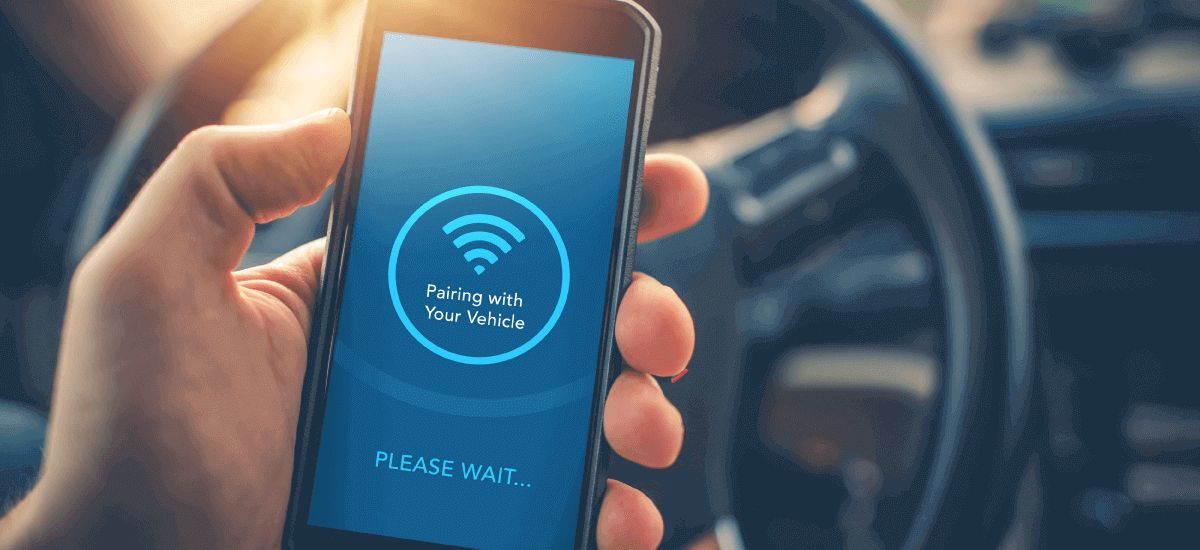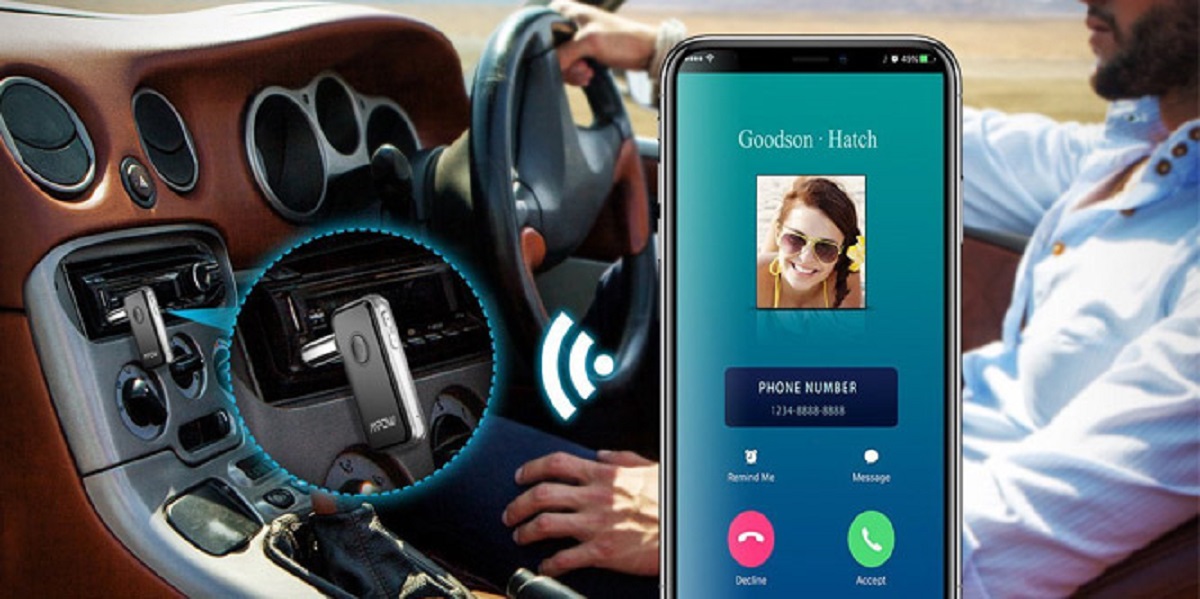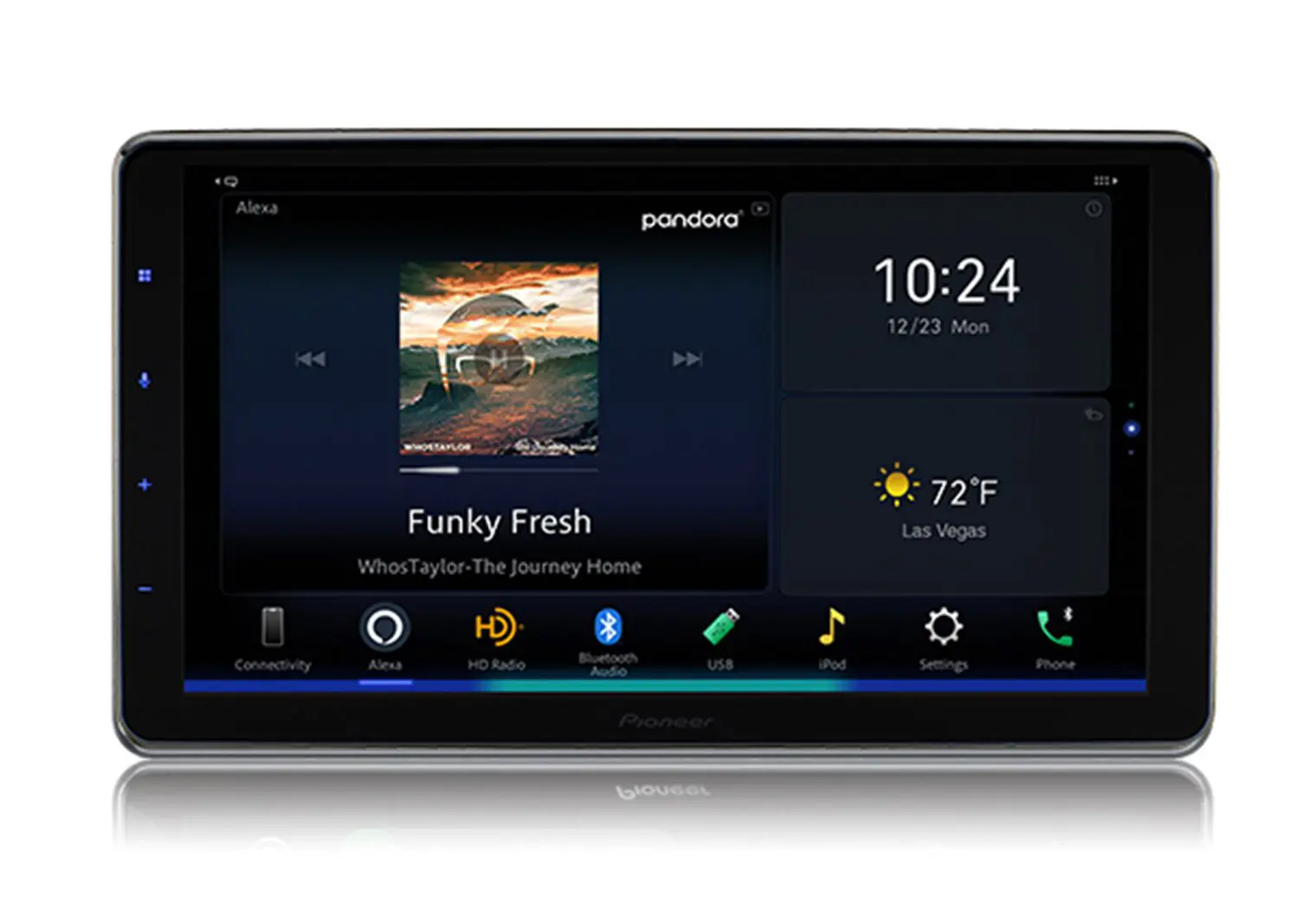Introduction
Welcome to our comprehensive guide on how to connect Bluetooth to your car. With the ever-increasing integration of technology into our daily lives, Bluetooth connectivity has become a crucial feature for any modern vehicle. By connecting your smartphone or other Bluetooth-enabled devices to your car’s audio system, you can enjoy hands-free calling, media streaming, and more, all while keeping your focus on the road.
In this article, we will explore the basics of Bluetooth technology, check car compatibility, and provide you with a step-by-step guide on how to connect Bluetooth to your car. We will also address common troubleshooting issues to help you overcome any hurdles you may encounter along the way. Additionally, we will share some valuable tips to enhance your overall Bluetooth experience.
Whether you are a tech-savvy individual or someone who is simply interested in harnessing the benefits of Bluetooth in your car, this guide is designed to assist you on your journey. So, let’s dive in and discover how you can connect Bluetooth to your car and revolutionize your driving experience!
Understanding Bluetooth Technology
Before we delve into the process of connecting Bluetooth to your car, it’s important to have a clear understanding of the technology itself. Bluetooth is a wireless communication standard that allows devices to connect and communicate with each other over short distances.
Bluetooth technology operates on radio waves within the 2.4 GHz frequency band. It uses low-power signals to establish a connection between devices and enables the transfer of data and audio seamlessly.
One of the key advantages of Bluetooth is its simplicity and widespread compatibility. Most modern smartphones, tablets, laptops, and audio devices are equipped with Bluetooth capabilities, making it the preferred method for wireless communication in various industries, including automotive.
When it comes to your car, Bluetooth technology allows you to pair your mobile device or other compatible devices with your car’s audio system. This allows you to make hands-free phone calls, stream music, and even use voice commands for certain operations, all without the hassle of tangled wires or distractions caused by holding your phone.
Bluetooth connectivity in cars has come a long way in recent years. Many vehicles now come with built-in Bluetooth functionality, while others may require the use of additional accessories, such as Bluetooth adapters or aftermarket stereo systems, to enable Bluetooth connectivity.
It’s worth noting that Bluetooth has evolved over time, with newer versions offering improved speed and range. The most widely used version at present is Bluetooth 4.0, also known as Bluetooth Low Energy (BLE). The latest iteration, Bluetooth 5.0, provides even faster data transfer speeds and enhanced range, making it ideal for automotive applications.
Now that we have a solid understanding of Bluetooth technology, let’s move on to the next step: checking car compatibility.
Checking Car Compatibility
Before attempting to connect Bluetooth to your car, it’s important to ensure that your vehicle is equipped with Bluetooth capabilities. While most modern cars come with built-in Bluetooth functionality, older vehicles may require additional accessories or upgrades to enable Bluetooth connectivity.
Here are a few steps to check your car’s compatibility:
- Consult the car manual: The first place to look for information regarding Bluetooth connectivity is your car’s manual. It will provide detailed instructions on how to check if your car supports Bluetooth and any specific steps you need to take to enable it.
- Identify the Bluetooth symbol: Look for the Bluetooth symbol on your car’s dashboard or audio system. It’s usually a stylized “B” with jagged lines radiating outward. If you see this symbol, it’s a good indication that your car supports Bluetooth connectivity.
- Search for “Bluetooth” in settings: If you are still unsure, navigate through your car’s settings menu and look for a “Bluetooth” or “Connections” option. If you find this option, it means your car is equipped with Bluetooth capabilities.
- Check for an auxiliary input: If your car doesn’t have native Bluetooth, it may have an auxiliary input (AUX) that allows you to connect an external Bluetooth adapter. This adapter can be connected to the AUX port to enable Bluetooth connectivity in your car.
- Visit the manufacturer’s website or contact support: If all else fails, you can visit the manufacturer’s website or contact support for your car’s brand. They will be able to provide you with detailed information about Bluetooth compatibility and any necessary steps to set it up.
Remember, even if your car doesn’t have built-in Bluetooth, there are often aftermarket options available to add Bluetooth functionality. These can range from standalone Bluetooth adapters to complete replacement stereo systems that support Bluetooth connectivity.
Now that you have checked the compatibility of your car, let’s proceed to the step-by-step guide on how to connect Bluetooth to your car.
Step-by-Step Guide to Connect Bluetooth to Your Car
Now that you have confirmed your car’s compatibility with Bluetooth technology, it’s time to connect your mobile device or other Bluetooth-enabled devices. Follow these steps to connect Bluetooth to your car:
- Ensure Bluetooth is enabled on your mobile device: First, make sure that Bluetooth is enabled on your smartphone or any other device you wish to connect. Usually, you can find this option in the “Settings” menu of your device.
- Activate pairing mode on your car: Next, activate the pairing mode on your car’s audio system. The process may vary depending on the make and model of your vehicle. Refer to your car’s manual for specific instructions on how to enter pairing mode. In some cars, you may need to navigate through the settings menu or use a specific button combination.
- Pair your device with your car: Once your car is in pairing mode, go to the Bluetooth settings on your mobile device and search for available devices. Your car’s name or model should appear on the list of available devices. Tap on it to initiate the pairing process.
- Enter the pairing code, if prompted: During the pairing process, you may be prompted to enter a PIN or pairing code to establish a secure connection between your device and the car’s audio system. The pairing code is typically provided in your car’s manual or displayed on the car’s screen.
- Confirm the connection: After entering the pairing code, your device should connect to your car’s audio system. You may receive a confirmation message on your device or see an indicator on your car’s display confirming the successful connection.
- Test the connection: Once the connection is established, test it by playing some audio from your device. Stream music or make a phone call to ensure that the sound is coming through your car’s speakers. Adjust the volume settings on your car’s audio system or your device as needed.
- Save the settings: If your car allows it, save the Bluetooth connection settings for future convenience. This way, your device will automatically connect to your car’s audio system whenever it is in range.
That’s it! You have successfully connected Bluetooth to your car. Enjoy hands-free calling, music streaming, and other Bluetooth-enabled features while on the go.
If you encounter any issues during the process, don’t worry. In the next section, we will address some common troubleshooting tips to help you overcome them.
Troubleshooting Common Bluetooth Connection Issues
While connecting Bluetooth to your car is generally a straightforward process, there may be instances where you encounter some common connection issues. Here are some troubleshooting tips to help you resolve these problems:
- Restart your devices: Sometimes, a simple restart can resolve connectivity issues. Turn off both your car’s audio system and your mobile device, then turn them back on and attempt to reconnect.
- Ensure devices are within range: Check that your device and car’s audio system are within the Bluetooth range, which is typically around 30 feet. Being too far apart can weaken the connection.
- Remove old pairings: If you have previously connected your device to other Bluetooth devices, such as headphones or speakers, make sure to remove those pairings. They can interfere with the connection to your car.
- Delete old connections: If you are experiencing connectivity issues, try deleting the Bluetooth connection between your device and car and establish a fresh pairing. Navigate to the Bluetooth settings on your mobile device and delete the connection for your car.
- Clear Bluetooth cache: On some devices, clearing the Bluetooth cache can help resolve connection issues. Go to your device’s settings, find the Bluetooth settings, and clear the cache. Restart your device and then attempt to connect to your car again.
- Update software and firmware: Ensure that both your mobile device and car’s audio system are running the latest software and firmware updates. Updates often include bug fixes and improvements to Bluetooth connectivity.
- Check for interference: Other electronic devices, such as Wi-Fi routers or microwaves, can interfere with Bluetooth signals. Move away from potential sources of interference to improve the connectivity.
- Reset your car’s audio system: If all else fails, you can try resetting your car’s audio system to its factory settings. This may vary depending on the car’s make and model, so refer to the manual or contact support for specific instructions.
By following these troubleshooting tips, you should be able to resolve most common Bluetooth connection issues. However, it’s important to remember that every car and device may have its unique quirks, so don’t hesitate to seek additional support from your car’s manufacturer or a professional if needed.
Now that you have a better understanding of troubleshooting Bluetooth connection problems, let’s move on to some tips for a better Bluetooth experience.
Tips for a Better Bluetooth Experience
Now that you have successfully connected Bluetooth to your car, it’s time to enhance your overall Bluetooth experience. Here are some tips to help you get the most out of your Bluetooth connectivity:
- Keep devices up to date: Regularly update both your mobile device and your car’s audio system with the latest software and firmware updates. These updates often include bug fixes, performance improvements, and enhanced Bluetooth compatibility.
- Monitor battery levels: Bluetooth connectivity can drain the battery of your mobile device. Keep an eye on the battery levels and charge your device when necessary to ensure uninterrupted Bluetooth connectivity.
- Organize your device: If you frequently connect multiple devices to your car’s audio system, organize them by giving each device a recognizable name. This will make it easier to identify and connect the desired device quickly.
- Avoid multitasking: While Bluetooth allows for hands-free calling and media streaming, it’s important to prioritize driving safety. Avoid multitasking heavily while behind the wheel and focus on the road.
- Use voice commands: Take advantage of voice commands to control your music or make phone calls. Most modern cars and devices support voice control, allowing you to keep your hands on the wheel and your eyes on the road.
- Optimize audio quality: If you notice poor audio quality during Bluetooth calls or music streaming, ensure that both your mobile device and car’s audio system are set to the highest quality audio settings. Adjust equalizer settings if available to improve the sound output.
- Disconnect when not in use: If you’re not actively using Bluetooth features in your car, consider disconnecting your device. This conserves your device’s battery and prevents unnecessary connections that may interfere with other devices.
- Regularly clean connections: Over time, dust and debris may accumulate in the ports and connectors of your car’s audio system and mobile devices. Keeping them clean can help maintain a strong and reliable Bluetooth connection.
- Explore additional features: Bluetooth connectivity may offer additional features like accessing your phone’s contacts, reading text messages aloud, or even controlling certain car functions. Explore your car’s manual or online resources to discover these hidden gems.
By following these tips, you can ensure a smoother and more enjoyable Bluetooth experience in your car. Remember to always prioritize safety and follow local laws and regulations regarding the use of mobile devices while driving.
Now that you are equipped with valuable tips, you are ready to fully embrace the convenience and versatility of Bluetooth connectivity in your car.
Conclusion
In this comprehensive guide, we have explored the process of connecting Bluetooth to your car. We covered the fundamentals of Bluetooth technology, checked car compatibility, provided a step-by-step guide, addressed common troubleshooting issues, and shared tips for a better Bluetooth experience.
Bluetooth connectivity in your car opens up a world of possibilities, including hands-free calling, media streaming, and seamless integration with your mobile device. By following the steps outlined in this guide, you can easily connect Bluetooth to your car and enjoy the convenience and safety it offers.
Remember to check your car’s compatibility, enable Bluetooth on your device, and follow the pairing instructions provided by your car’s manual. Should you encounter any connection issues, our troubleshooting tips can help you overcome them.
To enhance your Bluetooth experience, keep your devices up to date, monitor battery levels, and take advantage of voice commands for safer and more convenient usage. Explore additional features that Bluetooth connectivity may offer and optimize audio settings for the best sound quality.
As technology continues to evolve, Bluetooth connectivity remains an essential feature for any modern vehicle. So, embrace the power of Bluetooth and enjoy a hands-free and seamless driving experience like never before.
Now that you have the knowledge and tools to connect Bluetooth to your car, it’s time to hit the road and enjoy all the benefits that Bluetooth connectivity brings!