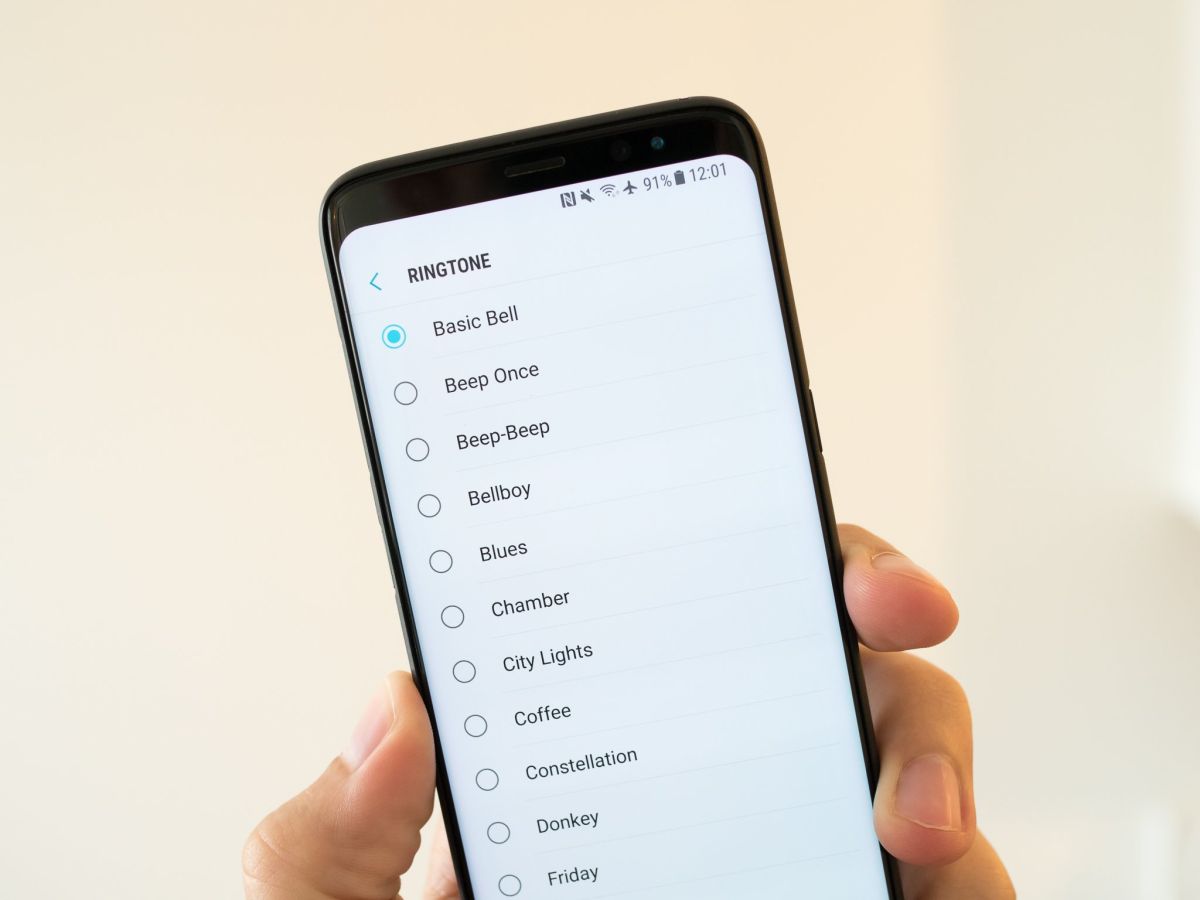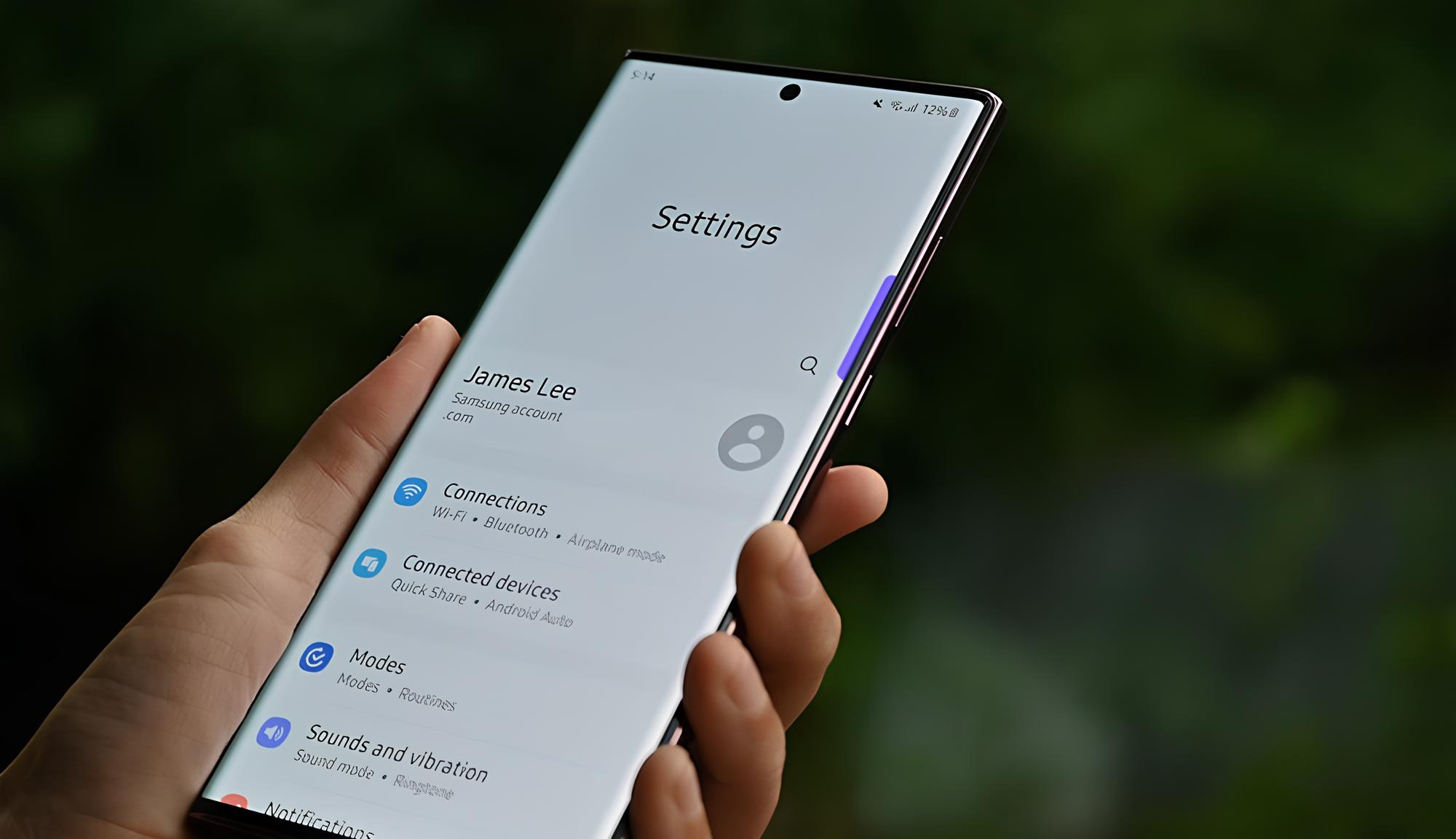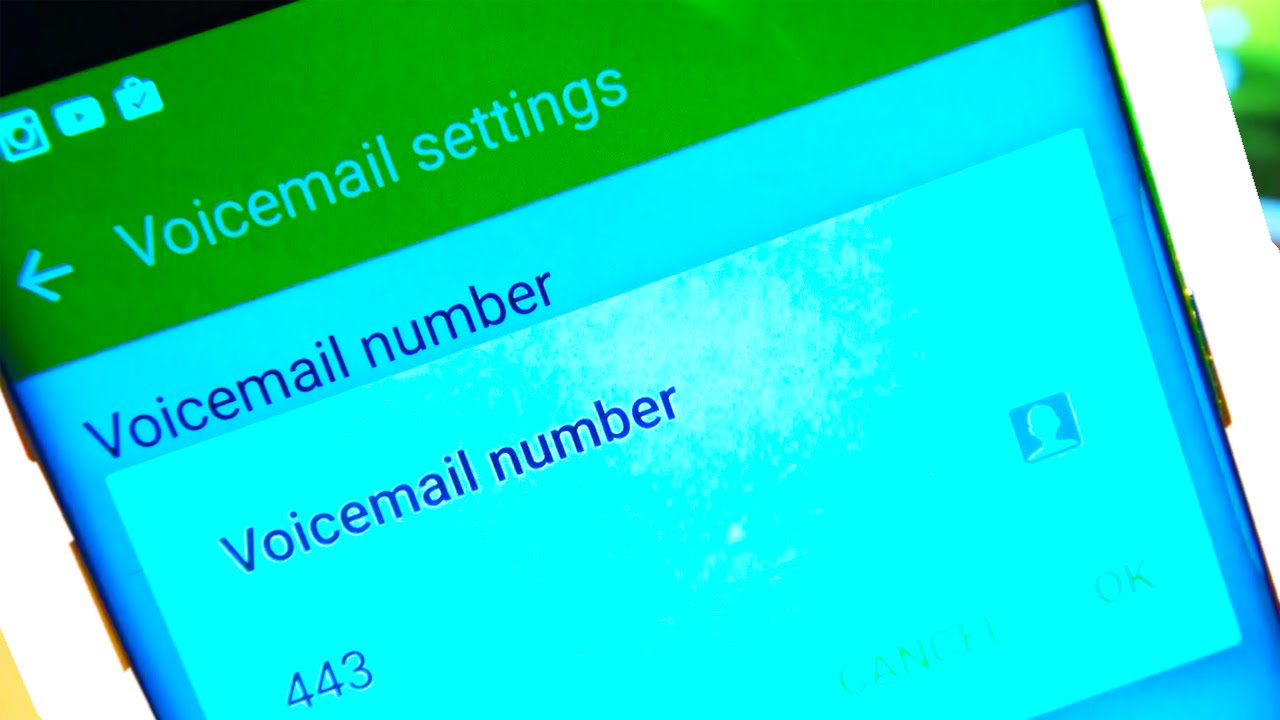Introduction
Welcome to the world of Samsung Galaxy, where personalization knows no bounds. One of the simplest and most fun ways to customize your Galaxy device is by changing your ringtone. With a vast array of built-in options and the ability to use your own audio files, you can find the perfect ringtone to match your style and personality.
In this guide, we will walk you through the various methods to change your ringtone on a Samsung Galaxy device. Whether you prefer a classic melody, a catchy tune, or even a snippet from your favorite song, we’ve got you covered. So, let’s dive in and explore the different ways you can set a new ringtone on your Samsung Galaxy.
Whether you have a brand-new Galaxy smartphone or you’re a longtime Galaxy user looking to switch things up, changing your ringtone is a breeze. So, let’s get started and find out how you can make your phone sound uniquely yours.
Setting Your Default Ringtone
When you first unbox your Samsung Galaxy device, it comes with a default ringtone already set. However, if you want to change the default ringtone to something more personalized, follow these simple steps:
- Open the Settings app on your Galaxy device. You can usually find it in the app drawer or by swiping down from the top of the screen and tapping on the gear icon.
- Scroll down and tap on “Sounds and vibration.”
- Next, tap on “Ringtone.”
- You will see a list of pre-installed ringtones. Browse through the options and select the one that catches your ear.
- Tap on the desired ringtone to listen to a preview.
- Once you’ve found the perfect default ringtone, simply tap on “Apply” or “Set as default” to save your selection.
- Now, whenever someone calls you, your chosen default ringtone will play.
Setting your default ringtone is a quick and easy way to give your Samsung Galaxy device a personal touch. However, if you want to go beyond the built-in options and truly customize your ringtone, keep reading to discover more methods.
Changing Your Ringtone From the Ringtone List
If you’re looking for more variety and want to choose a different ringtone from the pre-installed options on your Samsung Galaxy device, here’s how you can do it:
- Go to the Settings app on your Galaxy device.
- Scroll down and tap on “Sounds and vibration.”
- Tap on “Ringtone.”
- In the ringtone selection menu, you will find a list of default ringtones provided by Samsung. Scroll through the options to find the one that catches your attention.
- To listen to a preview of a ringtone, simply tap on it.
- Once you’ve found the ringtone you want to use, tap on “Apply” or “Set as default” to save your selection.
That’s it! You have successfully changed your ringtone from the pre-installed options on your Samsung Galaxy device. Now, whenever someone calls you, your chosen ringtone will play and you can enjoy a fresh new sound experience.
However, if the pre-installed ringtones don’t quite satisfy your unique taste, don’t worry. There are still more options available to further customize your ringtone. Let’s explore the possibility of using your own audio files.
Using Your Own Audio Files as Ringtones
If you want a truly distinctive ringtone that reflects your individuality, you can use your own audio files as ringtones on your Samsung Galaxy device. Whether it’s a music track, a voice recording, or a sound effect, here’s how you can set it as your ringtone:
- Connect your Galaxy device to your computer using a USB cable and transfer the audio file you want to use as a ringtone to your phone’s internal storage or SD card.
- On your Galaxy device, open the Settings app.
- Scroll down and tap on “Sounds and vibration.”
- Tap on “Ringtone.”
- Now, instead of choosing a pre-installed option, tap on “Add from phone” or “Add from device.”
- Browse through your phone’s storage or SD card and select the audio file you want to use as your ringtone.
- Once selected, you may have the option to trim the audio file to a specific part if desired.
- Tap on “Done” to save your custom ringtone.
That’s it! You have successfully set your own audio file as a ringtone on your Samsung Galaxy device. The next time someone calls you, your custom ringtone will play, adding a personal touch to your device.
Now that you know how to use your own audio files as ringtones, let’s explore another method – using a ringtone app to further customize your Galaxy’s sound.
Using a Ringtone App to Customize Your Galaxy’s Sound
If you’re looking for even more customization options for your ringtone, you can turn to third-party ringtone apps available on the Google Play Store. These apps offer a wide range of ringtones to choose from and often provide additional features to further enhance your sound experience. Here’s how you can use a ringtone app to customize your Galaxy’s sound:
- Open the Google Play Store on your Samsung Galaxy device.
- Search for “ringtone app” in the search bar.
- Explore the various ringtone apps available and read user reviews and ratings to find a reliable and feature-rich app.
- Once you’ve selected an app, tap on “Install” to download and install it on your device.
- Open the ringtone app and browse through the available ringtones.
- Preview the ringtones and select the one you like.
- Tap on “Set as ringtone” or a similar option to apply the selected ringtone to your Galaxy device.
Using a ringtone app allows you to access a vast collection of ringtones and find the perfect sound to match your style. Additionally, some apps offer features like creating custom ringtones from your music library or downloading trending ringtones. Explore the app’s settings and options to unlock even more possibilities for customizing your Galaxy’s sound.
With the help of a ringtone app, you can truly personalize your Samsung Galaxy device and make it stand out from the crowd. But what happens if you encounter any issues with your ringtone? Let’s explore some common troubleshooting tips next.
Troubleshooting Common Ringtone Issues
While changing and customizing your ringtone is usually a straightforward process, you may encounter some common issues along the way. Here are a few troubleshooting tips to help resolve any problems you may face:
- If you’re unable to find the “Ringtone” option in the “Sounds and vibration” settings, try restarting your device and check again. Sometimes, a simple restart can fix minor glitches.
- If you’ve set a custom ringtone but it’s not playing when someone calls you, make sure that the volume on your device is turned up. Also, check if there’s a silent or vibrate mode enabled that may be muting the ringtone.
- If you’re using your own audio file as a ringtone and it’s not showing up in the selection menu, ensure that the file format is supported by your Galaxy device. Commonly supported formats include MP3 and OGG.
- If you’re experiencing issues with a ringtone app, such as slow performance or crashing, try closing the app and reopening it. If the problem persists, try uninstalling and reinstalling the app or look for alternative apps with better reviews and ratings.
- Ensure that the audio file you’re using as a ringtone is not corrupted or damaged. Try playing the file using a media player on your device to check if it’s working properly.
- If you have transferred an audio file to your Galaxy device but can’t find it when trying to set it as a ringtone, double-check the location where you saved the file. It should be in the internal storage or the designated folder on your SD card.
If you’re still having trouble with your ringtone after trying these troubleshooting tips, you may want to seek further support from Samsung customer service or browse online forums for specific solutions related to your device model or software version.
Now that you’re armed with troubleshooting knowledge, you’re ready to enjoy your customized ringtone on your Samsung Galaxy device. Let your unique sound choice resonate with your personality and add a touch of personalization to your phone.
Conclusion
Changing your ringtone on a Samsung Galaxy device is a fantastic way to personalize your phone and make it truly yours. Whether you prefer a pre-installed ringtone, your own audio file, or a ringtone app, the options are limitless.
In this guide, we explored different methods to change your ringtone, starting from setting the default ringtone to choosing from the pre-installed options. We also looked at how you can use your own audio files as ringtones and explore the vast collection of ringtones available through dedicated apps. Plus, we provided troubleshooting tips to help you overcome any ringtone-related issues you may encounter.
Now, armed with this knowledge, you can confidently customize your Galaxy’s sound and add a personal touch to your device. Express your individuality through your ringtone choice and enjoy a unique sound experience whenever someone calls you.
So, go ahead and dive into the settings of your Samsung Galaxy device, explore the variety of options available, and select the perfect ringtone that resonates with your style and personality.
Remember, the world of ringtones is at your fingertips, waiting for you to explore and create a sound that is uniquely yours!