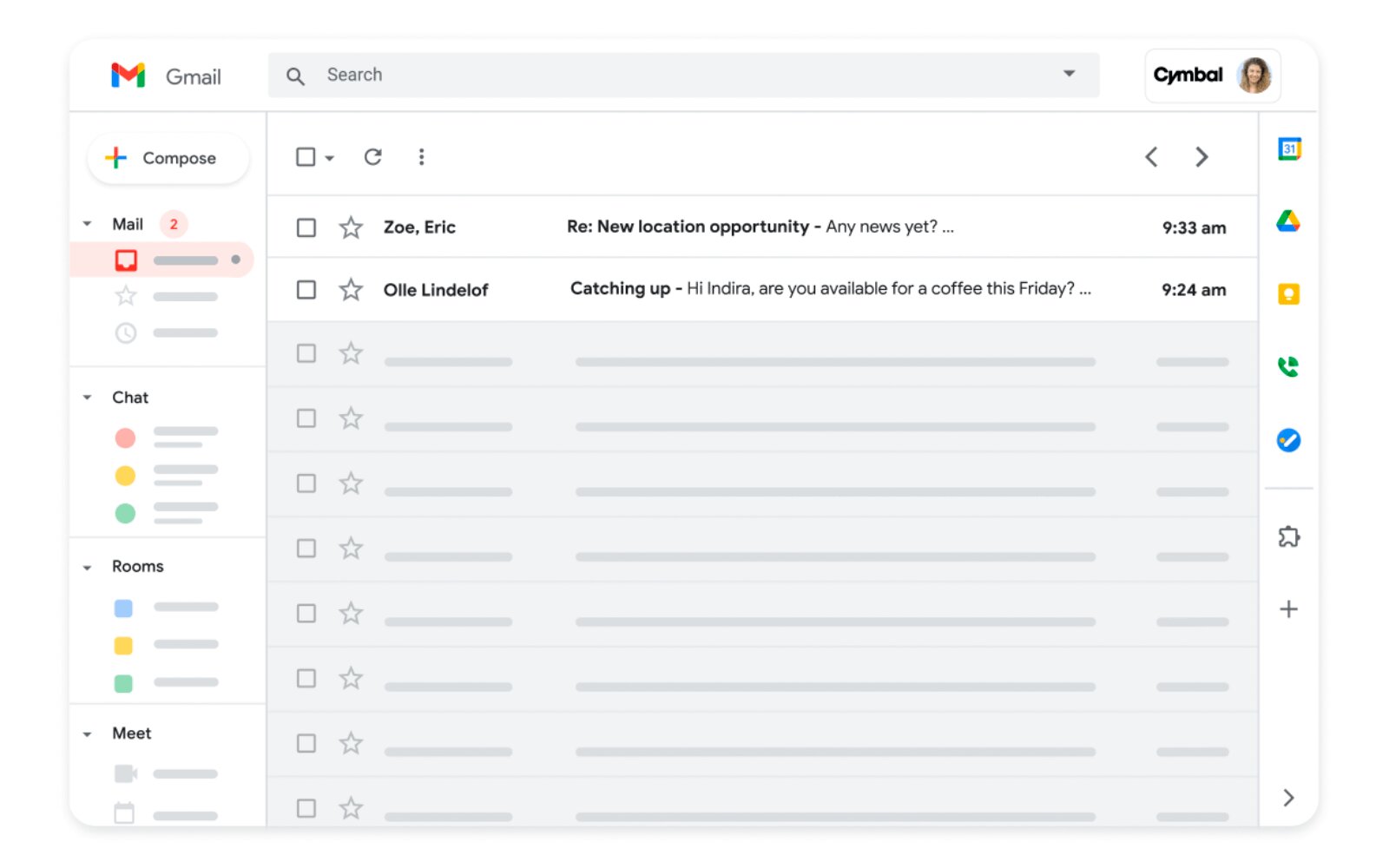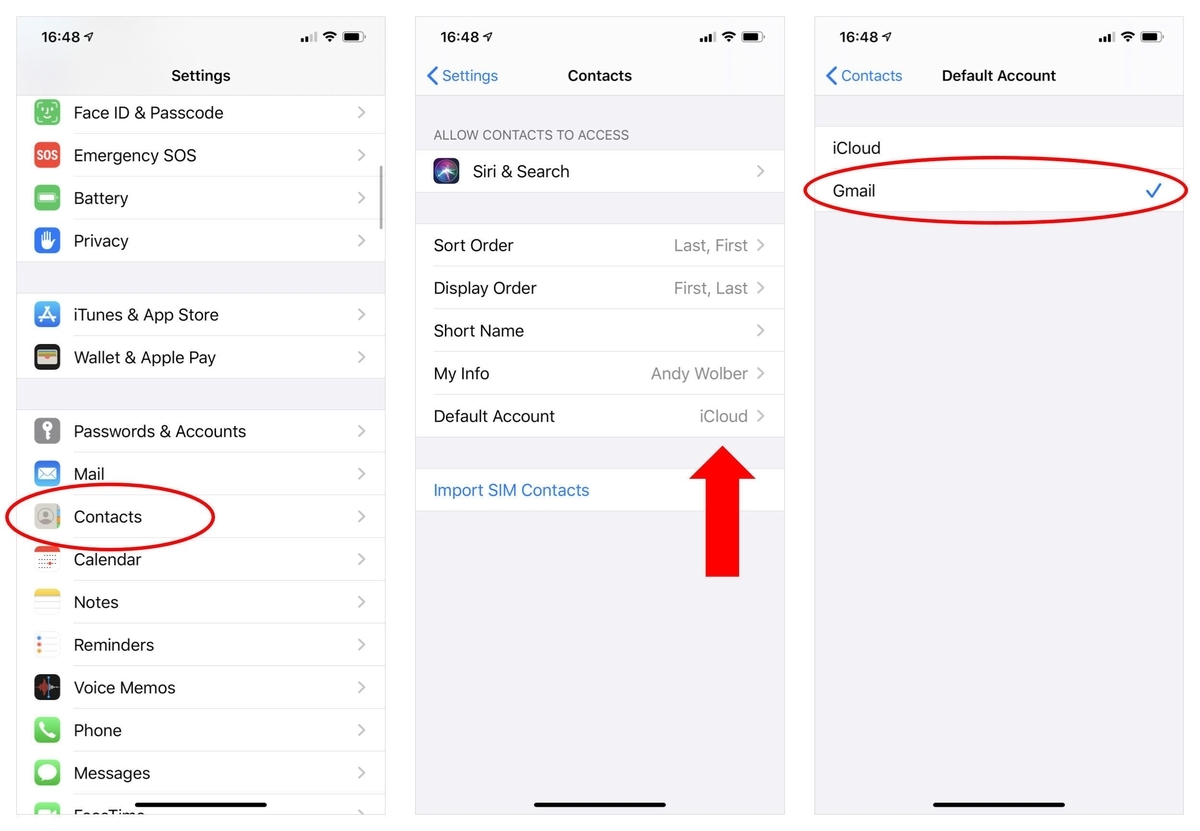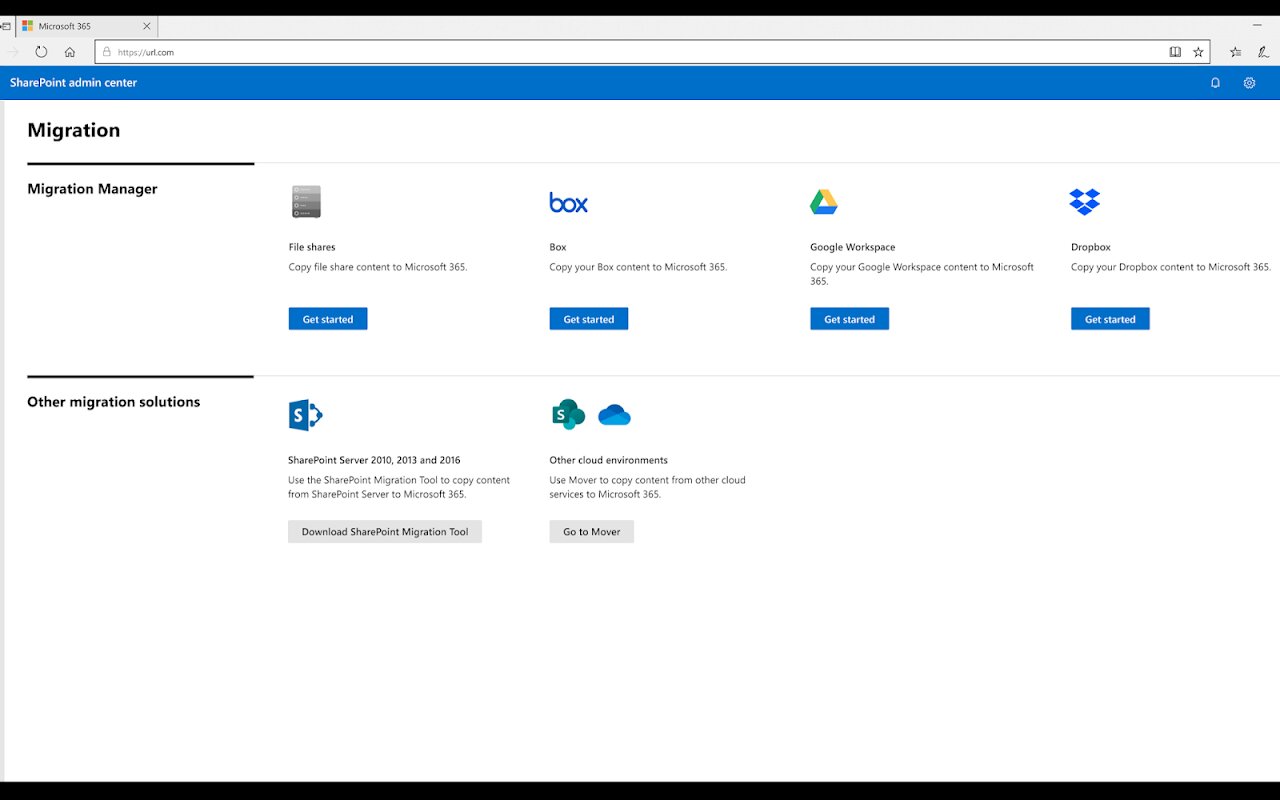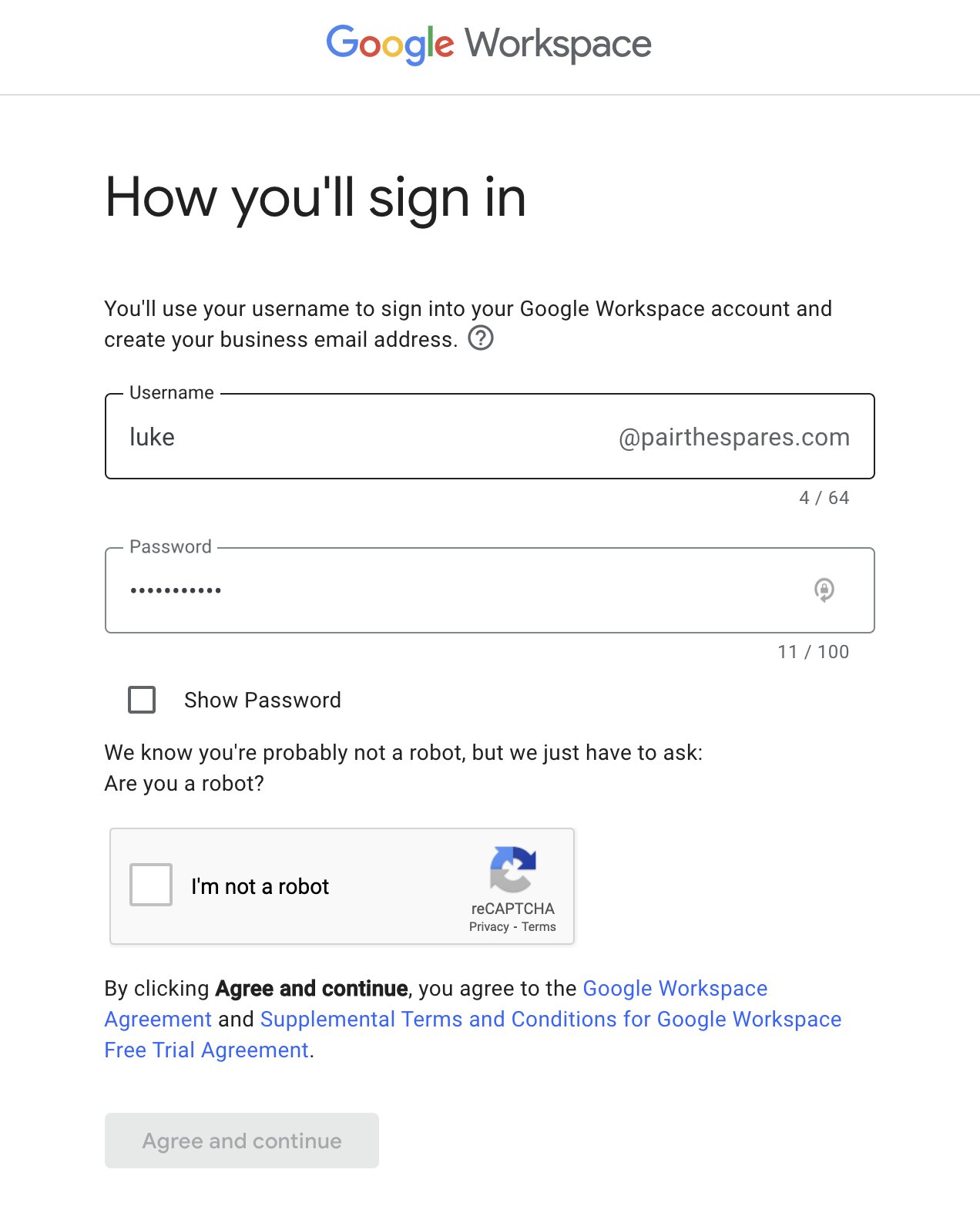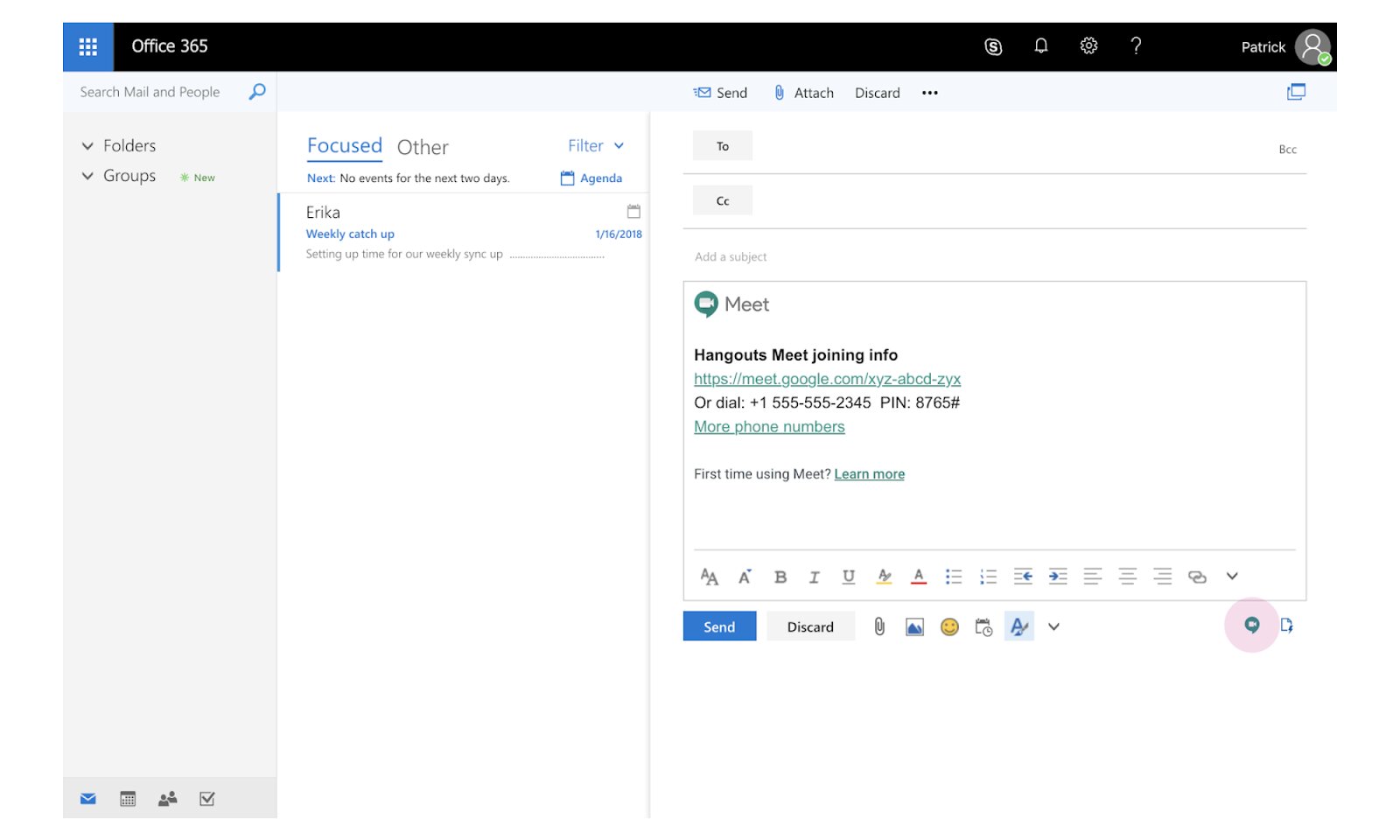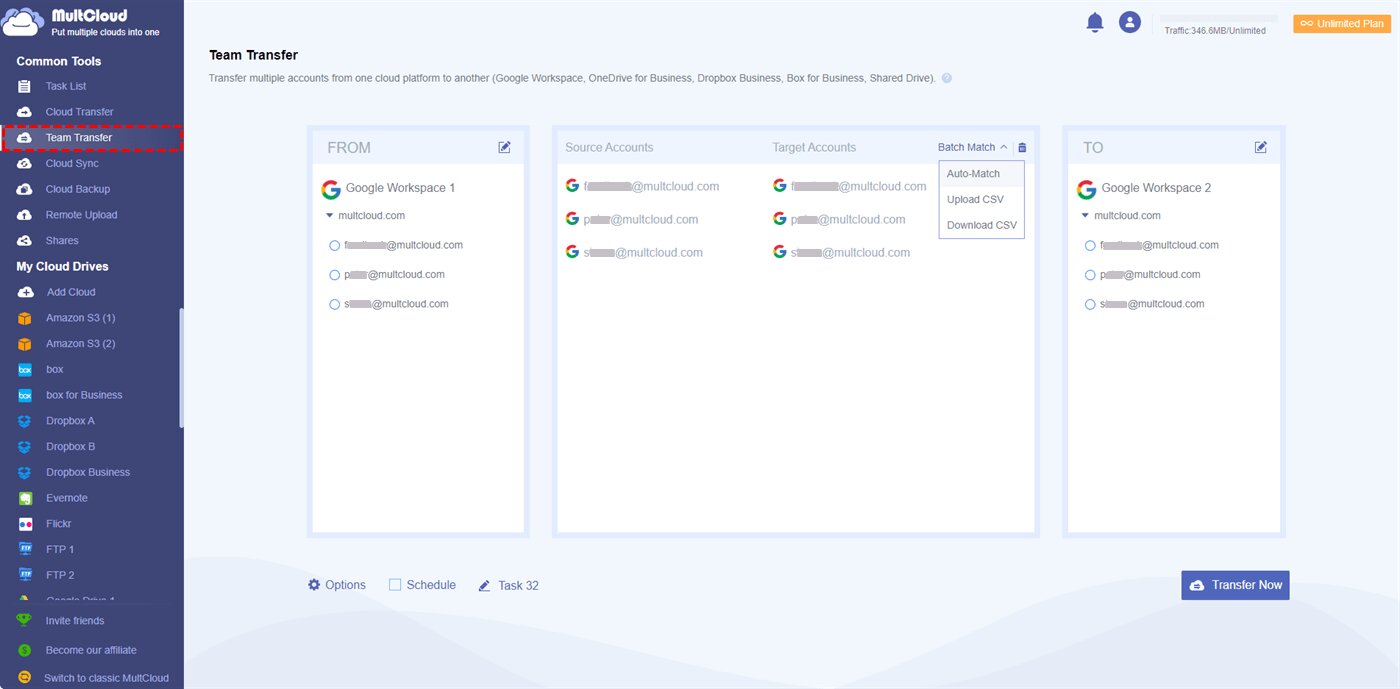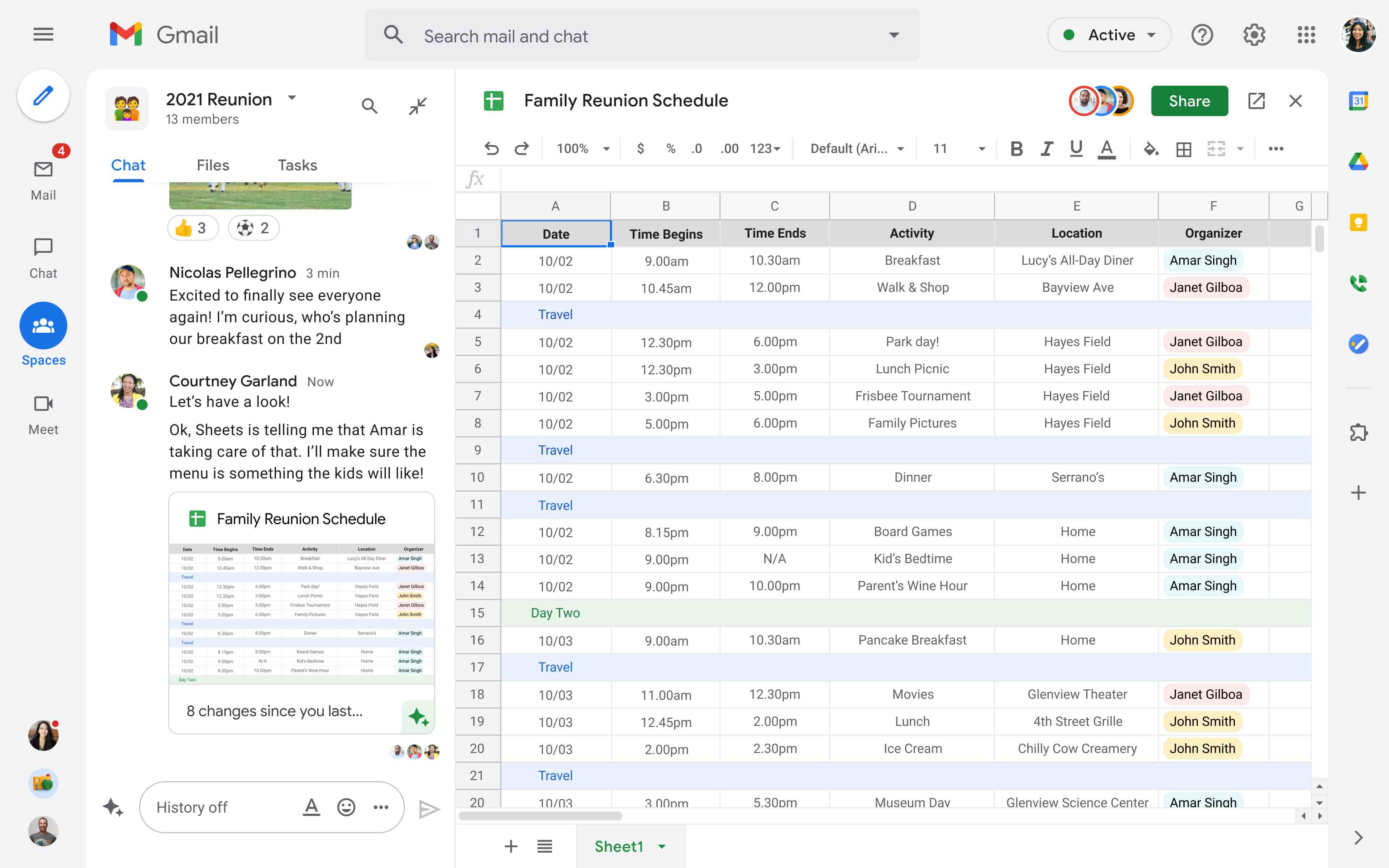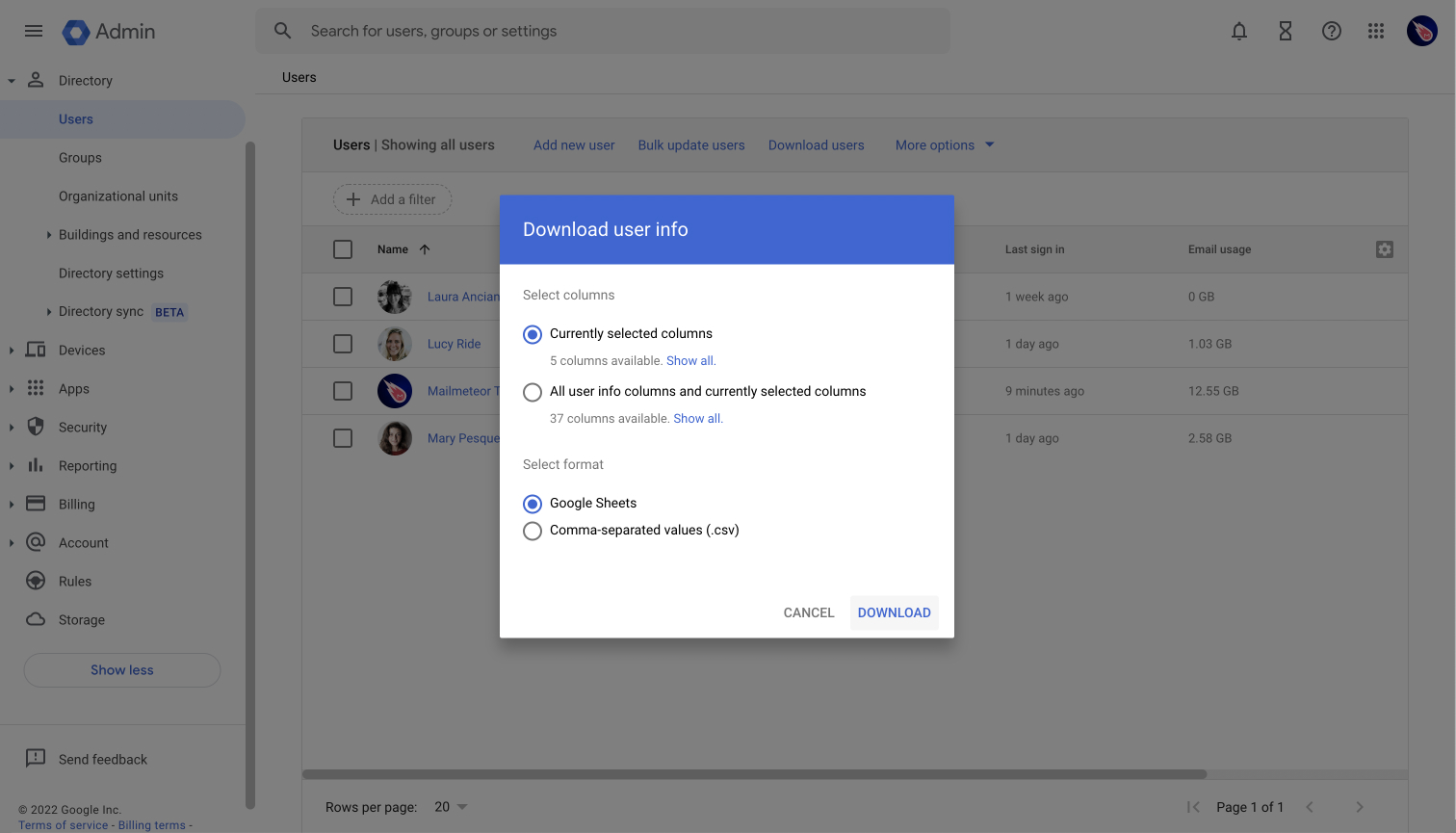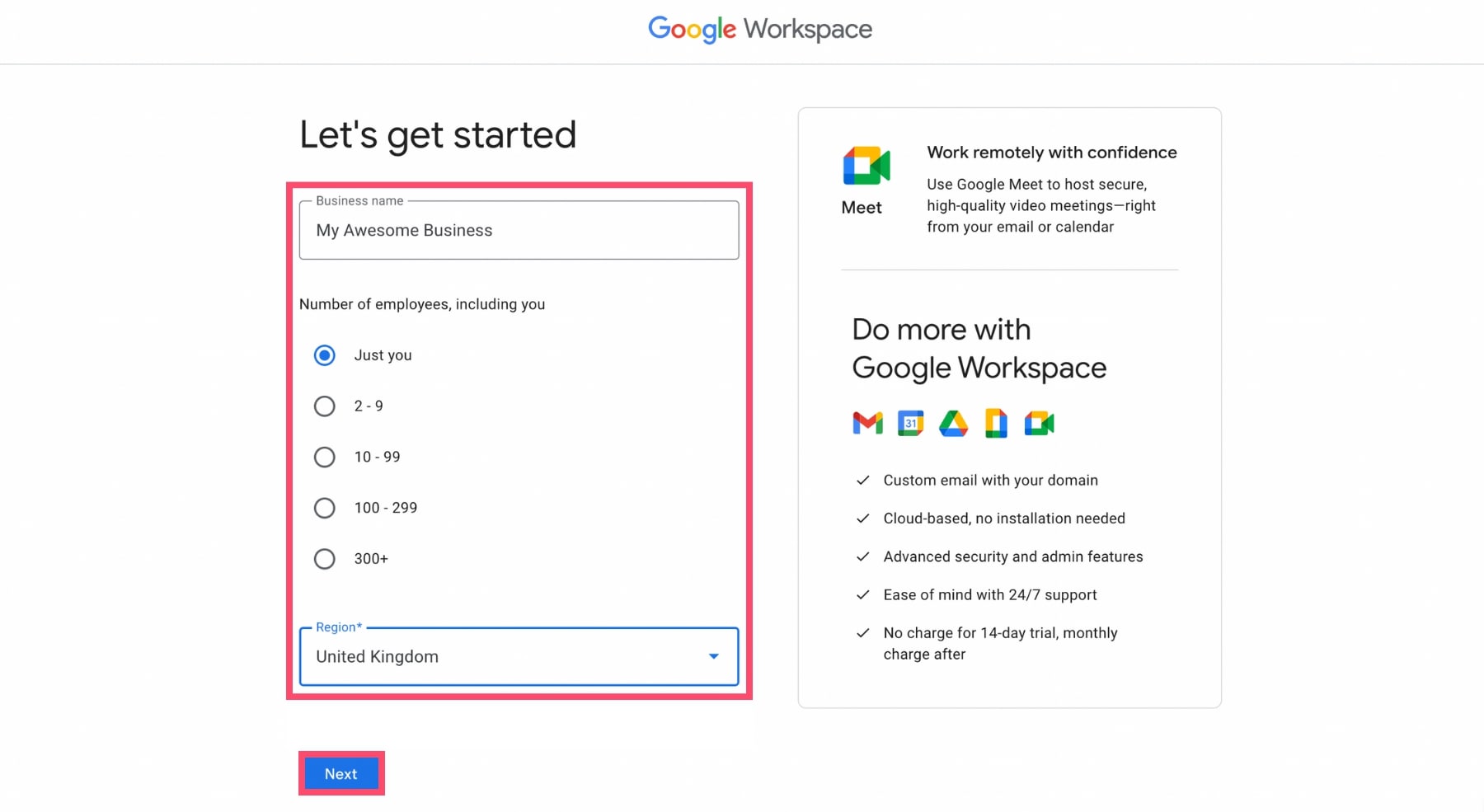Introduction
Accessing your Google Workspace email is crucial for staying connected and managing your professional communications effectively. Whether you’re new to Google Workspace or need a refresher, this guide will walk you through the process of accessing your Google Workspace email on both desktop and mobile devices.
Google Workspace, formerly known as G Suite, offers a suite of powerful productivity and collaboration tools for businesses of all sizes. With Google Workspace email, you can send and receive emails using your own custom domain name, boosting your professional image and enhancing communication within your organization.
By following the steps outlined in this article, you’ll be able to set up your Google Workspace account, access your email on desktop and mobile devices, and troubleshoot any access issues you may encounter along the way.
Whether you’re working from your office, remotely, or on the go, having seamless access to your Google Workspace email is essential to maintaining productivity and staying connected with your colleagues and clients.
Now, let’s dive into the process of setting up and accessing your Google Workspace email on various devices and platforms.
Setting Up Your Google Workspace Account
Before you can access your Google Workspace email, you’ll need to set up your Google Workspace account. Here’s how:
- Go to the Google Workspace website and click on the “Get Started” button. You’ll be prompted to enter some basic information, such as your business name, number of employees, and current email provider.
- Choose a domain name for your business email. This will be the unique web address where your email will be hosted (e.g., yourcompany.com).
- Provide the necessary payment information to complete the registration process. Google Workspace offers flexible pricing plans to fit the needs of businesses of all sizes.
- Once your account is set up, you’ll need to verify your domain ownership. Google Workspace will guide you through the steps to ensure that you have control over the domain you want to associate with your email.
- After the verification process, you’ll be ready to start using Google Workspace. Log in to your account and navigate to the Admin Console, where you can further customize your email settings, add users, and manage your organization’s email accounts.
Setting up your Google Workspace account is a straightforward process that ensures you have a professional and personalized email address for your business. By following these steps, you’ll be on your way to accessing your Google Workspace email in no time.
Accessing Google Workspace Email on Desktop
Accessing your Google Workspace email on a desktop computer is simple. Just follow these steps:
- Open your preferred web browser on your desktop.
- Visit the Google Workspace login page.
- Enter your Google Workspace email address and password.
- Click on the “Sign In” button to access your email account.
Once you’ve successfully logged in, you’ll be directed to your inbox, where you can start managing your emails, composing new messages, and organizing your mailbox.
To ensure a seamless experience, consider using a modern web browser such as Google Chrome, Mozilla Firefox, or Microsoft Edge. These browsers are optimized to work with Google Workspace, providing you with enhanced performance and security.
Additionally, you may choose to set up your Google Workspace email with a desktop email client like Microsoft Outlook or Mozilla Thunderbird. This allows you to access your Google Workspace emails directly from the client, providing offline access and additional email management features.
To set up your Google Workspace email with a desktop email client, follow these steps:
- Open your preferred email client on your desktop.
- Select the option to add a new email account.
- Enter your Google Workspace email address and password.
- Follow the on-screen instructions to complete the setup process.
Once the setup is complete, you can access your Google Workspace email directly from your desktop email client. This allows you to manage your emails alongside any other email accounts you may have.
By following these steps, you’ll be able to access your Google Workspace email conveniently and efficiently on your desktop computer.
Accessing Google Workspace Email on Mobile Devices
With the increasing reliance on smartphones and tablets, accessing your Google Workspace email on mobile devices is essential for staying connected on the go. Here’s how you can access your email on your mobile device:
- Open the app store on your mobile device (App Store for iOS or Google Play Store for Android).
- Search for the “Gmail” app and download it.
- Once the app is installed, open it and tap on the “Sign in” button.
- Enter your Google Workspace email address and password.
- Tap on the “Next” button, and you’ll be logged in to your Google Workspace email account.
Once you’re logged in, you’ll have access to all the features of the Gmail app, including email management, composing new messages, and managing your mailbox.
The Gmail app on mobile devices provides a user-friendly interface, allowing you to easily navigate and organize your Google Workspace emails. You can star important messages, apply labels, and use the search function to find specific emails quickly.
Furthermore, the Gmail app supports push notifications, ensuring that you receive real-time updates when new emails arrive in your inbox. This feature allows you to stay informed even when you’re away from your computer.
If you prefer using a different email client on your mobile device, such as Apple Mail or Microsoft Outlook, you can still access your Google Workspace email. Simply follow these steps:
- Open the email client app on your mobile device.
- Select the option to add a new email account.
- Enter your Google Workspace email address and password.
- Follow the on-screen instructions to complete the setup process.
Once the setup is complete, you’ll be able to access your Google Workspace email using the email client app of your choice.
By utilizing the Gmail app or configuring your preferred email client, you can access your Google Workspace email seamlessly on your mobile devices, ensuring that you stay connected and productive no matter where you are.
Troubleshooting Access Issues
While accessing your Google Workspace email is usually straightforward, you may encounter occasional access issues. Here are some common problems and their solutions:
1. Incorrect username or password: Ensure that you are entering the correct email address and password. Double-check for any typos and make sure that the CAPS LOCK key is not accidentally enabled. If you’ve forgotten your password, use the account recovery options provided by Google Workspace to reset it.
2. Connectivity issues: Check your internet connection to ensure that you are connected to a stable network. If you’re having trouble accessing your Google Workspace email on a specific network, try switching to a different Wi-Fi network or use your mobile data connection.
3. Two-step verification: If you have enabled two-step verification for your Google Workspace account, you may need to enter a verification code in addition to your password. Make sure you have access to the device or method you’ve set up for receiving verification codes.
4. Outdated app or browser: Ensure that you are using the latest version of the Gmail app or your preferred web browser. Outdated software may cause compatibility issues and hinder your ability to access your Google Workspace email. Update the app or browser to the latest version available.
5. Account access restrictions: Check your Google Workspace account settings to see if there are any access restrictions in place. It’s possible that certain IP addresses or devices are blocked from accessing your email. Adjust the settings accordingly to allow access from your desired devices.
6. Temporary service disruptions: Occasionally, Google Workspace may experience temporary service disruptions or maintenance periods. If you’re unable to access your email, check the Google Workspace Status Dashboard for any reported issues. Wait for the problem to be resolved, and try accessing your email again later.
If you’ve tried the troubleshooting suggestions above and are still unable to access your Google Workspace email, it may be helpful to contact the Google Workspace support team for further assistance. They can provide personalized support and help resolve any access issues you may be experiencing.
Remember, troubleshooting access issues may require a combination of patience, perseverance, and technical knowledge. By following the recommended steps and seeking assistance when needed, you’ll be able to overcome any access problems and continue using your Google Workspace email smoothly.
Conclusion
Accessing your Google Workspace email is essential for maintaining effective communication and productivity in today’s digital world. Whether you’re using a desktop computer or a mobile device, following the steps outlined in this guide will help you access your Google Workspace email with ease.
Setting up your Google Workspace account is the first step, ensuring that you have a custom domain email address that aligns with your professional image. Once your account is set up, accessing your email on desktop and mobile devices is as simple as logging in with your credentials.
On desktop, you can access your Google Workspace email directly through a web browser or set it up with a desktop email client for offline access and added features. On mobile devices, the Gmail app provides a user-friendly interface, while other email client apps can also be utilized.
If you encounter any access issues along the way, troubleshooting steps such as checking your username and password, verifying your network connection, and ensuring that you’re using the latest app or browser can help resolve common problems. Remember to also consider any account-specific restrictions or temporary service disruptions that may be causing access issues.
By staying informed and taking the necessary steps to overcome access issues, you can ensure uninterrupted access to your Google Workspace email and stay connected with colleagues, clients, and business opportunities.
Now that you have the knowledge and tools to access your Google Workspace email on desktop and mobile devices, you can harness the power of seamless communication and collaboration offered by the Google Workspace platform.
Embrace the convenience and flexibility of accessing your email from anywhere, at any time, while reaping the benefits of a professional and customized email experience with Google Workspace.